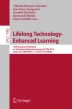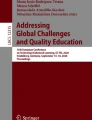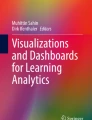Abstract
Nowadays, the higher education institutions experience the problem of the student drop-out. In response to this problem, universities started employing analytical dashboards and educational data mining methods such as machine learning, to detect students at risk of failing their studies. In this paper, we present interactive web-based Learning Analytics dashboard - Analyst, which has been successfully deployed at Faculty of Mechanical Engineering (FME), Czech Technical University in Prague. The dashboard provides academic teaching staff with the opportunity to analyse student-related data from various sources in multiple ways to identify those, who might have difficulties to complete their degree. For this purpose, multiple analytical dashboard views have been implemented. It includes summary statistic, study progression graph, and credit completion probabilities graph. In addition, users have the option to export all analysis related graphs for the future use. Based on the outcomes provided by the Analyst, the university successfully ran the interventions on the selected at-risk students and significantly increased the retention rate in the first study year.
Access provided by CONRICYT-eBooks. Download conference paper PDF
Similar content being viewed by others
Keywords
1 Introduction
In recent years, universities face a problem of low retention of the students, especially in the first year of a university degree. In EU countries between 20% and 54% of students fail to complete their degree [1]. At the same time, higher education has experienced extensive growth of ICT based educational systems. These systems allow universities to collect a vast amount of data, which can be further analysed.
Learning Analytics (LA) seems to be one of the most promising fields regarding the potential of the student data analysis [2, 3]. One of the visualisation tools for displaying the results of the analysis is learning dashboards [4].
In our previous work [5], we have proposed a technique of discovering students at risk of failing in an academic year. These students can be offered an assisted help to increase their chances to finish the academic year with fewer problems.
In this paper, we present a learning dashboard which has been successfully deployed at the FME [5]. The application implements the approaches proposed in [5] and other analytical methodologies to support teachers while making decisions about learning processes.
2 Data
The FME uses a university system to export anonymised data. It contains personal and demographic data of the students along with their performance in courses. Additionally, for each performance record, there is a timestamp representing a date in which student has been given a grade. The date is vital information used in the analysis to calculate students’ performance in an academic year [5].
The Analyst has been primarily developed for analysing the first-year students. Their data is available for four consecutive academic years (starting from 2013). In each year, approximately four hundred students have registered to the degree, and between 15% to 20% of them failed in the first year. Students are divided into five performance groups for each academic year based on the criteria defined by the FME staff concerning their teaching expertise.
3 Analyst
The dashboard has been implemented as a web application using Shiny technologyFootnote 1 which is available for R languageFootnote 2. The combination of Shiny and R creates an environment where a web application with R outputs can be easily created.
All graph components of the application are created using the ggplot2Footnote 3 library and converted using the PlotlyFootnote 4 library to make all the graphs in the application interactive and provide an option to store them locally.
The user interface of the application is divided into three parts (Fig. 1). Upper part provides a data filter that affects input data of all analytical tools. The user can filter by academic year, gender, a form of study and course type. It is also possible to analyse only first-year students. Whenever a change occurs in the filter, the dashboard recalculates the data and renders the results automatically. Left part contains a navigation menu for dashboard views and administration tools. Central part shows a content based on the selection in the menu. Administration tools are used to upload exported data, edit general course details or manage other parameters of the application. Following sections explain the dashboard views.
3.1 Study Progress
The view contains a graph (central part of the Fig. 1) with students divided into performance groups. Each group is represented by a line which shows the average number of credits earned by students in the group for each week of the academic year. The dotted lines split the graph into several segments for better orientation in the academic year.
3.2 Study Probabilities
The view consists of two components (Fig. 2). The first component allows the user to select a week of the academic year. The second component takes that week, filters data until the selected week and creates a graph where the horizontal axis shows numbers of credits and the vertical axis displays the probability of ending up in a specific performance group based on the number of credits earned up to the specified week. The probabilities are calculated using the Bayes’ formula.
3.3 Summaries
The view (Fig. 3) gives an overview of the filtered data. In the top part, it shows a number of students in each performance group and percentage with respect to the whole cohort. The histogram displays all courses in the selected dataset on horizontal axis and probability of achieving the corresponding mark on the vertical axis.
4 Conclusion
We have developed a web application with multiple analytical tools which has been used by the FME staff to increase the student retention by more than 49%Footnote 5. In the future, the Analyst will be further extended to provide predictive modelling tools for estimation of students’ outcomes.
References
Quinn, J.: Drop-out and completion in Higher Education in Europe (2013). https://edudoc.ch/record/110174/files/dropout.pdf
Shacklock, X.: From bricks to clicks: the potential of data and analytics in higher education (2016)
Ferguson, R., Brasher, A., Clow, D., Cooper, A., Hillaire, G., Mittelmeier, J., Rienties, B., Ullmann, T., Vuorikari, R.: Research Evidence on the Use of Learning Analytics: Implications for Education Policy, Seville (2016)
Jivet, I., Scheffe, M., Specht, M., Drachsler, H.: License to evaluate: Preparing learning analytics dashboards for educational practice. In: Proceedings of the Eight International Conference on Learning Analytics and Knowledge, Sydney (2018)
Zdrahal, Z., Hlosta, M., Kuzilek, J.: Analysing performace of first year engineering students. In: Proceedings of the Data Literacy for Learning Analytics Workshop, Edinburgh (2016)
Acknowledgement
This work was supported by junior research project by Czech Science Foundation GACR no. GJ18-04150Y.
Author information
Authors and Affiliations
Corresponding author
Editor information
Editors and Affiliations
Rights and permissions
Copyright information
© 2018 Springer Nature Switzerland AG
About this paper
Cite this paper
Vaclavek, J., Kuzilek, J., Skocilas, J., Zdrahal, Z., Fuglik, V. (2018). Learning Analytics Dashboard Analysing First-Year Engineering Students. In: Pammer-Schindler, V., Pérez-Sanagustín, M., Drachsler, H., Elferink, R., Scheffel, M. (eds) Lifelong Technology-Enhanced Learning. EC-TEL 2018. Lecture Notes in Computer Science(), vol 11082. Springer, Cham. https://doi.org/10.1007/978-3-319-98572-5_48
Download citation
DOI: https://doi.org/10.1007/978-3-319-98572-5_48
Published:
Publisher Name: Springer, Cham
Print ISBN: 978-3-319-98571-8
Online ISBN: 978-3-319-98572-5
eBook Packages: Computer ScienceComputer Science (R0)