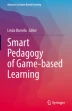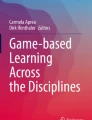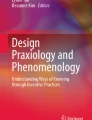Abstract
This chapter uses autoethnography to examine game-based learning approaches to teaching. It begins with an analysis of educational games and concludes that curricular games are goal-driven simulations where players can experiment in a risk-free environment. The author then pulls out the essential elements of game-based learning and examines ways in which free and/or ubiquitous technology tools can be used to design curricular games. This chapter addresses common misconceptions about creating digital games and counters them by showing how technological tools that are commonly used by educators can be repurposed into game creation tools. It emphasizes a game design process where the game is derived from the content in order to enable students to engage in deeper learning. The chapter concludes by encouraging educators to explore and make their own discoveries and to share these discoveries with others.
“Students frequently walk away from homework when it is too difficult, but difficult games are another matter–kids walk away from games when they’re too easy.”—Devaney (2014)
Access provided by Autonomous University of Puebla. Download chapter PDF
Similar content being viewed by others
Keywords
When I first started exploring game-based learning, I found that there are many different definitions and conceptions of what exactly that meant. For some, it means having students play video games in the classroom that either taught the content directly or could be used by teachers to teach the content. This ranged from using commercial off-the-shelf (COTS) video games such as Minecraft or World of Warcraft to educational content delivered in a video game like format, or edutainment, such as Duolingo, to video games that truly “find the game in the content” (Klopfer et al., 2009, p. 31) such as Lure of the Labyrinth where players complete math quests that are part and parcel of the game story. For others it means “gamification,” adding the trappings of video games such as badges and leaderboards to traditionally taught courses and calling grades “experience points,” assignments “quests,” and groups “guilds.” And, for many, it means doing what many teachers have been doing for years, playing one-shot recall games like Jeopardy in class. However, after much exploration and reflection, for me, it means designing and teaching with my own curricular games.
This may sound daunting at first; after all, if you look at the credits of video games, you will see they rival the credits of major motion pictures. But, as Kurt Squire reminds us, students will not be comparing your classroom games to Grand Theft Auto, but rather to traditionally taught classes: “Kids compared [Supercharged—the educational game Squire helped create] to ‘what they did at school’ rather than ‘the games they played at home’” (2011, p. 96). In my own use of self-designed curricular games, I have found over and over again that students enjoy learning in this fashion, engage with the material more, and remember their learning for longer.
However, I have found that students will be critical of worksheets or tests dressed up as games, what Laurel (2001) calls “chocolate-covered broccoli games” where students have to eat the broccoli first (complete worksheet-type problems) in order to eat the chocolate (play the game). As Klopfer et al. (2009) point out, “If your spaceship requires you to answer a math problem before you can use your blasters, chances are you’ll hate the game and the math” (p. 25). The key to avoiding this pitfall is to embed the learning in a game story.
There are more and more technological tools out there to design all different types of games—from narrative branching platforms such as Twine to block-based programming such as Scratch to full-blown programming tools such as Unity. All of these tools have relatively low floors and high ceilings; in other words they are pretty easy to start using, but also allow users to do a lot with them. I know, though, that even walking up the front steps and knocking on the front door of technology can be intimidating, not to mention time-consuming, for teachers, instructors, and professors who already have their hands full teaching classes full of students.
What I propose as an on-ramp to creating curricular games is for teachers to use software tools that they already use, but use them to create games. By repurposing common applications like PowerPoint, Google Slides, Excel, and Google Forms, teachers can create dynamic and immersive curricular games that move beyond the recall games of the past to curricular games that teach instead of test, that derive from the content instead of being divorced from it, and that allow the learner to engage deeply in the learning process instead of being a one-shot competitive recall game like Jeopardy.
Methods
In order to boil down exactly which elements of video games should be replicated to maximize game-based learning and to study the best ways of doing so, this chapter takes an autoethnographic and self-study approach (Hamilton & Pinnegar, 2000). This requires vulnerability and, by its very nature, involves risk: “Looking at ourselves up close, we risk exposing our insecurities, revealing bad habits and dangerous biases, recognizing our own mediocrity, immaturity, or obsessive need to control” (Nielson, 1994, quoted in Samaras et al., 2004, p. 911). However, taking risks through an honest examination of your own teaching is essential to making progress: “Self-exploration is challenging because we rarely want to face the parts of ourselves that are in conflict or that do not satisfy us. But it is exactly these parts that can act as catalysts for meaningful change” (Arhar et al., 2001, p. 61). For example, in my first article on game-based learning published under my former name, I write about how an honest appraisal of my teaching led me to completely transform my teaching (Jackson, 2009). It is important to make these epiphanies public because “when we write vulnerably, we invite others to respond vulnerably” (Tierney, 2000, p. 549). Most importantly, modeling this vulnerability invites others not just to respond, but also to use critical reflection in their own development as teachers.
What Is a Curricular Game?
Before we get into the details about repurposing software tools as game creation tools, it is important to establish what I mean by a game. If I were to take out a beach ball and ask questions about beach balls, that clearly would be a test. If I were to ask questions about beach balls in a Jeopardy-like format, it would still be a test, just dressed up as a game. If I were to throw out the beach ball into an audience and have them hit it around, that would be play. If I challenge the audience to keep the ball from hitting the floor, now we have a game. Play + goal = a game. If I throw out a second beach ball and ask to see which side of the room could keep the ball afloat the longest, then we would have a competition.
If I then introduced tennis balls and asked the audience to play around to see which was easier to keep afloat, the tennis balls or the beach balls, we would have an experiment. If I said the balls are low-density lipoproteins (LDL), the molecules that carry cholesterol in the body, with the beach balls representing large LDL and the tennis balls representing small LDL, and that the floor is the arterial wall and the people arterial plaque, we would have a simulation. If I then said, “Let’s find out how long we can keep our human alive by varying factors such as diet, stress levels, and exercise and see their effects on the beach balls/large LDL and tennis balls/small LDL”, we would have a curricular game. Simulation + goal = curricular game. Another way to put this is that a curricular game is a goal-driven simulation where players can experiment in a risk-free environment. If we move this into the realm of real life, how long can we keep Uncle Harry alive considering his high cholesterol, then we have a medical situation that is high-risk and becomes no fun. By keeping it low-risk, giving actions a goal, and making it playful, i.e., able to manipulate different factors to see what happens, teachers can create curricular games that entertain and educate.
Game Stories: Plausibility and Messaging
I argue in my chapter “Gaming and College Reading” (2018) that a curricular game is not a game unless it has a story. Now, you might protest, there are plenty of games that do not have a story. For many of us, Tetris, where players try to fit falling blocks of different shapes together, is probably a game without a story that comes to mind. To this, I would agree. Many casual games, games that you can play when you have a free moment such as waiting on a bus, do not have game stories. You could even argue that Tetris is a teaching game—after all, the longer you play, the better your mind gets at mentally rotating two-dimensional figures. I would agree with this as well. However, I would argue that including a game story makes it not only more compelling, but more likely students will play the game longer than it takes to wait on a bus. For example, here is a game story for Tetris that I just made up:
You proceed cautiously through the underground tunnel towards the cavern containing the treasure. You find yourself in a room full of falling oddly-shaped bricks. You realize they are all coming down from a horizontal slit in the roof of the cavern. On the other side is a pit of snakes. You frantically rearrange them to fit together to form a wall without any holes between you and the snakes so the snakes cannot get through. As you work, you grow more and more frustrated because the bricks explode into dust once a full row is completely solid with bricks. You then realize that is a blessing in disguise when you notice that the bricks are falling onto a scale that lowers when more bricks are stacked on it. Your obsession with watching Indiana Jones’ movies pays off because you recognize that, if the scale goes too low, something catastrophic will happen. While you still have the same goal of fitting bricks together, you now have a different reason for doing so. Snakes you can deal with. Triggering a booby-trap with unknown consequences, that’s another story.
Stories provide context. Stories provide goals. Stories provide reasons to persist. Stories provide motivation.
I would argue, however, that stories provide more than just motivation. Stories also provide learning. Brown (2000) illustrates this with a story of Xerox technicians who ignored the set of detailed instructions given to them and instead relied on swapping stories to figure out fixes. While many curricular theorists, from Dewey to Bruner, argue for experiential learning (Bransford, et al., 2000), I maintain that it is organizing experiences into stories that leads to deep and lasting learning.
To tell a good story, you want your readers to suspend their disbelief. If you do not have internal consistency, however, that spell will be broken. The long-running television series Happy Days featured Fonzie, a character so cool he did not have to impress others. When the writers had him waterski over a shark, however, that did it for viewers. The Fonzie they knew would never try to impress others like that. That episode spawned the term “jumping the shark.” To “jump the shark” means that your story does something so out of line that readers become too aware that it is just a story created by humans that they can no longer suspend their disbelief. In games, this “spell” is called “the magic circle” (Huizinga, 1955). Players know that a game is just a game—rules and goals made up by humans for fun—but they buy into the rules and agree to being in this “magic circle” for the time they are playing the game. For your game story, make sure that it makes sense. This often means running it by others, or promotyping, your game story before creating your game.
You also want to be aware of the messaging of your game. What moral lesson does it teach? I had a student who wanted to create a “Race to the Atomic Bomb” game where each student was from a different country trying to get the atomic bomb so they could deploy the bomb and win the war. I asked her what kind of message did that send. I suggested revising the game so the goal was to make sure that bad actors did not get the atomic bomb in order to keep peace in the world. Another approach would be to keep the same game but debrief with students after the game is over. During this “After Action Review,” students could then discuss the ramifications of deploying an atomic bomb.
Now, you may be saying, “But I’m a teacher! Not an author! I don’t have a creative bone in my body!” One of my students in response to taking my Introduction to Game-based Teaching class had this to say afterwards:
This class was such an amazing experience for me! I never thought I would have the creativity to create my own video game, and understand the time, effort and process that goes into creating video game. I’m just used to grabbing a controller and playing, that’s it.
If you are struggling to come up with a game story, I recommend starting with the skill you want students to learn. This will become the “core game mechanic”—the game play of the game that will increase in difficulty as students “level up.” Then, think about what problem can be solved or obstacles that can be overcome by using that skill. These will become your “quests.” Determine what goal those problems or obstacles are blocking; that will become your “winstate.” Finally, determine who, or what, would make sense to be trying to achieve that goal; that will become your protagonist, the game player. Papert (1980) describes a type of learning he calls “syntonic learning” where the learner identifies with the object and the task. To enact syntonic learning, then, the player should be referred to in the second person. It is not the main character, whether that be a scientist or a water molecule, that is playing the game; it is “you”—the game player—embodying the game.
Storytelling: Words, Images, and Actions
Repurposing common software tools to tell stories is not a stretch. PowerPoint offers many options for storytelling—text on slides, visual images, recorded narration, and even the ability to include an embedded video of the narrator talking (under Record Slideshow) which can be resized and moved to anywhere on the screen. PowerPoint now even includes the ability to have subtitles to make slideshows more accessible to all users, particularly those who are hearing impaired. While Google Slides is often just one step behind PowerPoint in terms of capabilities, you can record yourself in external video recorders and import it into Google Slides. Google Slides also has a screen reader option to make it more accessible to all users, particularly those who are visually impaired. While often stilted and perhaps not so compelling, you could argue that the typical lecture with bullet points on a PowerPoint slideshow tells a story or at least demonstrates the potential for PowerPoint to tell stories.
In addition to text and narration, PowerPoint and Google Slides are intended to be visual. PowerPoint in particular can even be used to create “sprites” and “objects,” characters and items in video games, by inserting images or drawing them yourself and saving a slide as a picture. By using options under “Format Shape,” you can crop a picture, resize it, remove the background, change the color, use artistic effects, and so forth. The eyedropper tool can be particularly useful when manipulating images to make sure the colors are the same when “photoshopping.” When you remove the background of an image, I have found that saving it as a .png preserves that transparency better than a .jpeg does. I often find myself using two PowerPoints during game creation —one for the game itself and one to create sprites and objects for the game which I then save as .png’s and insert into the PowerPoint I am using to create the game.
One advantage of PowerPoint and Google Slides is that images can be animated to help tell a story. For example, I had one student use animation to depict a character jumping into a lake. He drew a motion path for the character and, using animation timings, had the splash appear right after the character landed in the water by using the animation pane to designate that it would appear after the previous animation ended. He did not have to say or write that this character jumped into a lake; he literally did what English teachers implore their students to do, “Show, don’t tell.” In PowerPoint, this is under the Animations menu item. In Google Slides, you can right-click an object and select “animate.” By programming a presentation tool to move images around on slides, you can tell your story through action.
Transitions in PowerPoint and Google Slides can also help tell the story. For example, one transition in PowerPoint makes it look like you are turning a page and another like you are opening blinds. One of the transitions folds the image up in the shape of an origami bird that flies away, a transition I used to convey a sense of magic in a game I created about Harry Potter. In that game I used transitions to fold up the Marauder’s map and to make it look like doors were opening and closing. Special effects using animation and transitions can help you “show” your story.
Even something as simple as an image can help introduce something so that you do not have to explain it later. For example, I designed a game that featured zombies. When I animated the zombie hands to do different things like play whack-a-brain, I realized they were disembodied as they moved around. I added an image at the beginning of the game of a zombie holding his own disembodied arm so players would recognize this was possible. This idea originated from a story I read in Jesse Schell’s (2008) book The Art of Game Design where video game designers had hamster cannons in the game. Earlier in the game when the player passed a pet store, they included a poster in the window advertising hamster cannons. That way, when the hamster cannons came into play later on in the game story, the player accepted the idea of hamster cannons without an explanation needed. Like movies and television shows, game stories employ images and animations to help tell the story.
However, you can also make items in your images do complex actions depending on what is clicked, turning your passive story into an interactive one. To do this, use “triggers” in the animation pane. For example, in the Harry Potter game, in the potions classroom, I set certain items to be triggered by clicking on other items so that different ingredients could be mixed to create a Polyjuice potion, which then allowed the player to go into the Slytherin’s common room, a link that only worked after being triggered by the creation of the Polyjuice potion. Not only can you make items appear or move when something else is clicked, but you can also make them disappear as well. Using effect options in PowerPoint allows you to play a sound, control why something happens (triggers), when something happens (delay), how long it happens (duration), and whether or not it keeps happening (repeat). Using these effects can transform PowerPoint from a presentation tool to a game creator.
Surprisingly, spreadsheets can be used to tell stories as well. While Excel is designed for numbers, it does support text. One advantage of Excel is that it can manipulate text by sorting, comparing, and filtering. For example, you can use Excel to create a mad libs game by prompting players to write in nouns, adjectives, etc. into cells on the first worksheet and choose “paste link” under Paste to link the cells to the cells in the next worksheet where they fall in the story. When you paste link, any changes made to the original cell are reflected in the second cell. The formula in the second cell looks like this: =Sheet1!$A$1, meaning paste the contents of cell A1 from the first worksheet into this cell. While spreadsheets also are not thought of as very visual, beyond the charts and graphs they can generate, it is possible to import images, including animated GIFs. Excel now even has a background option where you can choose a background for your spreadsheet. You can turn off the gridlines to make it appear you are not using a spreadsheet at all. In addition to using Excel to tell a story, you can use Excel to create interactive stories where the user becomes a co-author.
Combining paste linking and image inserting, I used Excel to create a game of Jotto. I created an image of an attic with a trunk where you had to enter a three-letter code to open it. Off to the side, the player can enter letters which then appear on the trunk. I used a formula to calculate how many letters matched the code to unlock the trunk and programed it to display the result. I did this by using a formula that would put a 1 or a 0 in a hidden cell if it matched any of the letters, which looked like this = IF(OR(N1 = “F”, N1 = “O”, N1 = “R”), 1, 0) and reads “if the contents of N1 equals F, O, or R, insert a 1 into this cell, otherwise enter a zero.” I then copied this formula for the two other inputs into their associated hidden cells. I then had a cell that added up the ones and zeroes and displayed the results that looked like this = IF(AND(N1 = “F”, N2 = “O”, N3 = “R”), “Congrats!”, SUM(Q1:Q3)). In other words, if the first cell has an F and the next cell has an O and the next cell has an R, display “Congrats!”; otherwise display the sum of the hidden cells. The picture told the story—an old attic with a trunk with a keycode that needs to be deciphered to open it—and the formulas in Excel allowed the player to take action in the story to move the storyline along.
When telling a game story, think beyond written and spoken words to the images seen and actions that players can take. In an escape room-type game I created as a take on Romeo and Juliet, players discover it’s about Romeo and Juliet not by being told, but by reading “Juliet” on the headboard above the bed where the two of them lay. When players look in the pocket of the jeans Romeo has flung on the floor, they see that he has a locket with the name “Rosaline” on it, his first love in Romeo and Juliet, indicating that he is not as dedicated to Juliet as you might think. This, along with other clues such as Juliet’s diary hidden under the bed, leads the player to realize the theme of this version of Romeo and Juliet is that love is fickle, which they need for Romeo to realize in order for him to escape from the room before he gets caught by Juliet’s mother. When creating a curricular game, think about how you can use images and actions to advance the story line.
Decision-Making: Linking
Clearly, a linear story does not make a game. In order for a story to become a game and the reader to turn into a player, the reader has to be able to take actions in the story that impact the storyline. In other words, the reader becomes a co-author. Sid Meier, creator of Civilization, famously said, “Games are a series of interesting decisions” (quoted by Prensky, 2011, p. 272). In order to make decisions in a story, the players need to be able to make choices, and those choices need to lead to different story paths. While in Choose Your Own Adventure books this is accomplished by flipping to different pages depending on your decision, you can repurpose common software tools to link to different story paths.
If I had 5 minutes to teach all teachers one skill, it would be how to link, specifically how to create internal links in PowerPoint. Most PowerPoint and Google Slides users create slideshows that only link linearly; they just do not think of it as linking to the next slide because it is the default. However, your slideshows do not have to automatically go to the next slide. Instead, you can create links to any other slide in the slideshow. This is what allows users to repurpose PowerPoint and Google Slides from presentation tools to game creation tools. When you highlight and choose text or an image and go to insert a link in PowerPoint, instead of using the default “Existing File or Webpage,” select “Place in this Document.” You will see all the slides listed and you can select which slide to link to. You can also use the “Screentip” button to have text appear when users mouseover that link. In Google Slides, whenever you select link, it gives you the option of linking to another slide in the presentation. To link a shape in Google Slides, right-click on the shape and choose link. By putting two or more links on a slide, your users, or rather players, can select which path to choose, changing your PowerPoint presentation to a Choose Your Own Adventure game.
PowerPoint has a feature that gives designers even more linking options called action buttons. To do this in PowerPoint, insert a shape and scroll to the bottom of the window. You will see a series of squares labeled “Action Buttons.” Choosing the empty square gives you the most possibilities because you can either use it as a shape with colors, special effects, text, and so forth or make it transparent by selecting “Format Shape” and moving the slider to full transparency. This allows you to hide the action button and create Easter eggs, or hidden areas you can click to reveal something. Users can find these Easter eggs by moving the mouse around until it turns into the finger-pointing hand that indicates something is a link, but if you really want to hide it, you can first create a transparent action button that covers the whole slide and link the action button to the current slide and put the Easter egg action button on top by using “Arrange” to bring that action button to the front. After you draw your action button by clicking and dragging diagonally, you will be given the choice to choose which slide to go to, including ending the slideshow—very useful to create game-over “dead ends”—and you have the option of playing sound effects when the button is clicked. I had one student do this so that her students could explore life on a coral reef by clicking different areas to link to slides that showed what lives there such as a clown fish in an anemone or a shark in the distance. It is this internal linking capability that turns these presentation tools into game creators.
Other common technological tools also offer linking capabilities. In the Excel Jotto game I described above, unlocking the trunk allowed the player to unlock the door in the attic and escape to the bedroom below. To do this, I created a link that only worked when the player discovered the keycode. The formula looked like this: =IF(T4 = “Congrats!”, HYPERLINK(“level2.xls”),“”). In other words, if cell T4 had the contents Congrats! which, remember, only happened when the player typed in the correct keycode, then that cell operated as a hyperlink to the next level in the game, another Excel workbook named level2, which I had already created as a bedroom where a five-letter code was needed to escape, thus allowing the player to “level up,” or move on to a harder challenge. Notice that I have the player link to a new Excel file instead of a different worksheet. I did this so players could not peek ahead.
One thing I have learned over the years of creating games is that it is often easier and cleaner to create a whole new file, whether it be a presentation file or a spreadsheet, to link to the next level. Using “Save As” allows you to save a copy, name it something different like “Level 2,” and make changes from there so you do not have to recreate everything. Cloud storage allows you to create a shareable link (make sure it is not editable and that anyone with the link can use it). By forcing users to go to another file, you create gateways to the next level. For example, maybe you want students to do something in real life (IRL) like perform a skill or write something to be evaluated by the teacher before they move on. You can control whether or not they move on to the next level by providing them with the URL to the next level file only when they have succeeded.
Using a combination of Google Slides and Google Forms can be an effective way to do this, particularly if you want to create an escape room-type game. You can actually just use Google Forms to create an escape room or even choose your own adventure-type game; however, doing so in combination with Google Slides or PowerPoint allows you to use their interactive features. The text fields for the question prompts in Google Forms support inserting images, including animated GIFs, so you can make it more visual. You can branch Google Forms by using multiple-choice questions and clicking on the “kebab” (three vertical dots) in the lower right-hand corner and selecting “Go to section based on answer.” This then gives you a dropdown menu for each multiple-choice option, and you can choose where the user goes based on their answer, including ended it by choosing “submit form.” When the player chooses the correct path, or the “golden spine,” you can enter the URL for the next level, whether it be a Google Form or Google slideshow, under settings (the gear symbol), presentation, and confirmation message. You can also set it to quiz mode under settings and make it so users cannot move forward until they get the correct answer by making a question required and using the answer key, which will now appear under question items, to “grade” each question on the spot. If you want to make it more visual and interactive, you can use Google slideshow and create links to Google Forms from the slideshow, including links from images. One problem I had with Google Slides was that linking to a new slideshow would take you to edit mode so students could then see all the slides. I solved this by googling my problem and discovering that if you replace the end of the URL “edit?usp=sharing” with “preview?rm=minimal,” then it shows up only in presentation mode. The corollary in PowerPoint is to save a PowerPoint presentation as a PowerPoint Show.
One note of caution about escape rooms is that they often tend to be just tests in disguise as players have to recall something to unlock a lock. I solved this problem when I created a Romeo and Juliet escape room by hiding the information needed in the room so instead of recalling the information, the players have to figure out how to apply that information. To do this in keeping with the game story, which involved Romeo waking up in bed with Juliet and thinking, when you click on him, “What have I done?,” I have dresser drawers that players can click on to link to slides that show books that contain more information than needed. One drawer contains a bird book which they would have to first unlock in order to find it so they can use it later in the game to identify that the bird at the window was a lark heralding the breaking dawn, thus giving Romeo an excuse to escape. The other drawer contains a book of poetry with different types of poems labeled (think of it as a textbook students have to study, or rather pull information from, to solve the game instead of typical textbooks which push information onto students). Players have to figure out the rhyme scheme of Shakespearean sonnets to unlock the lock on the wardrobe which then links to the next level where players can open the drapes to the balcony. Players can use that first book to identify the scansion of Shakespearean sonnets to unlock the drawer containing the bird book. These locks in Google Slides “when clicked” link to Google Forms where the same lock was pictured in the question prompt section. Players can only get to the next level by getting the answer right because, when they submit the form, they get the confirmation message with the link to the next level. I will confess that my students, when I assigned them to create escape rooms of their own, did me one better by creating a game story where a detective is trying to figure out how a character in a story died and, along with finding clues, also has to learn about various psychological theories to understand the clues. There are many ways to avoid the “test in disguise” or even “worksheets in disguise” game, but first you need to be aware that danger exists in order to recognize when it happens.
Educational escape rooms derive from breakout games where you have to unlock a series of locks to break out of a room. The original Can You Escape? games and their derivatives such as Tiny Spy involve finding Easter eggs and solving puzzles. I used PowerPoint to create a mini chemistry escape room by having the key to unlock the room in the middle of a block of ice. When users clicked on the image of the block of ice which was on a stand underneath a series of beakers, that linked players to a slide with that image enlarged (PowerPoint now has a Zoom feature that does this for you). On that slide, the beakers are labeled O2, H2O, and acid. Clicking on the oxygen just makes the sound of escaping air, clicking on the water uses a motion path to show the water pouring over the block of ice, and clicking on the acid pours it onto the block of ice which dissolves not only the ice, but the key as well. It’s only when the player discovers that clicking on the Bunsen burners underneath each beaker lights a flame that the player then can light the burner beneath the water. Bubbles then appear by using the “after previous” animation control, and those bubbles then follow looped motion paths that make it appear as though the water is boiling. The player can then click on the beaker to pour to boiling water over the ice which then melts the ice but not the key, and the player can use the key to escape. Instead of figuring out a code to unlock a lock, in this escape room, you have to know your chemistry and perform a skill to get the key to escape.
No matter what tool you use to create your links, you need to keep a couple of things in mind. In order to link, you must first create what the link is linking to. This seems obvious, but you will be surprised at how many times you go to create a link and remember you have not created anything to link to yet. Second, you don’t want to orphan your user. That means, you don’t want to link them somewhere where they have nowhere to go to after that. Sometimes this means creating a return link to the original slide, sometimes it means creating another internal link, and sometimes it means allowing them to go to the next slide. Remember, the default is linking to the next slide so if you don’t want them to go there, create a transparent action button that covers the whole slide and links them to where you want them to go. Branching like this can expand the number of slides you have to create exponentially. Having more than one choice link to a common slide and/or having dead ends by choosing “end slideshow” for game-over situations helps limit the number of branches.
Linking in this way also provides replayability—users can replay your game over and over again and get a different story every time. When I presented the results of my dissertation which was about how queer teachers navigated their careers, I got bored with the standard linear presentation so I changed it up so the audience could decide how they wanted to navigate through the data by majority vote. They could choose at which age they wanted to come out to themselves and then to others, whether or not they had a different career before becoming a teacher, what grade level they taught, and which subject area. For each choice, they got a quote or two from one of my participants who fell in that category. Now, I know what you are thinking. How can it be fair if each student gets a different set of information? And how in the world can you test them if they do? At the end of each section, I would summarize the results about the differences coming out age, first or second career, grade level, subject taught, etc. made. When your students play a game in the classroom, build in these moments of reflection and have a debriefing session, or “After Action Review” to use gamer language, to weave all those experiences into overarching lessons. Taking these steps can bring it all together, creating a shared experience out of many different experiences.
Immediate Feedback: Responses and Fail States
One big advantage of video games is that players get immediate feedback on their actions, unlike students in school who have to wait to get a paper or a test returned. In the chemistry escape room described above, turning on the Bunsen burner under the vial of oxygen causes an explosion, and the player has to start all over again. Now, I know what you are thinking. You are thinking, “But she said one advantage of curricular games is that they create a risk-free environment where students cannot fail.” However, there is a big difference between a “fail state” (the explosion) and failing. The difference is that a player can try again with no real-world consequences. But another difference is that a fail state teaches a lesson. If you are trying to save a patient and you give him a certain medicine and he dies, in a curricular game of course, then you learned that medicine did not work in that situation. If a player gets fired from a job, then that player learned not to repeat that same action.
There are ways, however, to help students learn without such harsh consequences, or even when there are, with follow-up feedback, hints, explanations of misconceptions, and scaffolding. For example, when a player is “fired” from say a teaching job in a game, the principal can give an explanation for why the player got fired, such as violating the Family Educational Rights and Privacy Act (FERPA). Getting “fired” for violating FERPA will make it much more likely that understanding FERPA laws will stick rather than just reading about them. This feedback can be given through internal linking by linking to a slide with the feedback; of course you need to keep it “in game,” for example, by having a non-playable character (NPC) give you advice or tell you what you did wrong or drop a hint. In Google Forms this can be done in quiz mode by choosing “add answer feedback” in the “answer key” for incorrect answers, although you may also want to include a “That’s right” explanation as well in the correct answer in case it was a lucky guess. This is also another way to provide the link to the next level only when players get something correct.
One form of feedback is progress. How much progress has a player made in the game lets a player know how they are doing. One of the disadvantages of using PowerPoint is that it does not have a memory once you exit the PowerPoint, with a few exceptions such as saving drawings on slides. In other words, you cannot “save” the game. One solution we already discussed, creating different slideshows for each level, provides checkpoints, or saving spots, for the players. However, sometimes you just want players to be able to keep track of what they have just gotten correct within a level. You can do this by having a green check mark, or whatever indicator that goes with the story, show up next to or on top of the item to mark it correct or complete. You can program the green check so that when an item is clicked, it appears by defining a trigger in the effect options as discussed above. The problem is, as soon as the player moves to the next slide, whatever happened on the previous slide is lost. Or is it? When you return to that slide, as long as you have not exited the slideshow, whatever effects have been triggered still remain. One trick is to have the clickable item link the player to another slide but also make the green check appear so when the player returns to that slide, the green check, or whatever else you use to mark progress, is visible. When you create an action button, choosing the “last slide viewed” option can make it easy to program PowerPoint so the player is taken to another slide and then returns to the progress bar to see if they were correct—if they got a green check or a red X. You could also use this feature to create an inventory of items. Keep in mind, however, that you can only program an item to be triggered by something that occurs on the same slide. A key feature to game-based learning is receiving feedback on your actions. There are several options in these common tech tools to do so.
Assessment: Making Thinking Visible
It is important to keep in mind that, unlike traditional schooling where mistakes mean a lower grade, what makes curricular games fun and playful is the ability to make mistakes without real-world consequences while experiencing the consequences of those mistakes in the game. As one of my students said, “When students feel like they are in control, and that they can explore a game space without fear of failing, they will actively participate.” However, as teachers, we do need to ultimately assign a grade. One way to do this is by creating in-game ways of making students’ thinking visible or, in some cases, audible, that are in keeping with the story. Having the player keep a journal or take field notes or submit reports, whatever makes sense for the profession they are playing, can work really well at providing teachers with a way to understand students’ thinking. Having students work in partners or small groups or, better yet, make decisions as a whole class so they really have to discuss and hash out their options, can make student thinking audible. Sid Meier’s saying about games being a series of interesting decisions (quoted by Prensky, 2011, p. 272), as a teacher, you want to know how students made those decisions. If you don’t have a way of accessing that, then you are denying yourself a wealth of knowledge about your game and about how your students are thinking and learning. This also prevents a big problem with curricular games—the trial-and-error method of playing, where students just click randomly or try different answers until they get it right. Even just having students play with one other person forces them to voice their thinking out loud.
However, there are other ways of assessing success. One way is simply completion. If a student is able to progress all the way through the game, especially if it is designed so that they cannot just guess randomly, that demonstrates they were able to perform the core game mechanic, or targeted skill. Making students start all over again when they make a colossal mistake can also help prevent the trial-and-error method. Ideally our schools would operate so that time was not a factor and students could progress and learn at their own rate. However, almost all schooling is structured so that teachers have to give a grade by a certain date. If you grade by progress, you can always have your grades structured so that students who reach the end receive an A, those who get to the level right before the end receive a B, and so forth. You can also turn After Action Reviews into reflection papers, again making thinking visible so you can better assess if lessons are learned. Shute (2011) suggests, however, that in-game actions provide a way to do what she terms “stealth assessments”—keeping track of students learning based on how they approach the different quests within the game. Whatever you use to assess students’ learning, it should be in keeping with the game, not divorced from it.
Conclusion
Educators are often under the mistaken impression that creating curricular games that go beyond one-shot recall games like Kahoot, a flashcard-type game, is either beyond their capabilities or too time-consuming to learn how to do. However, by using tools that are already familiar, educators can greatly expand their abilities. Often, it just takes knowing these capabilities exist or googling to see if they do. By constructing a game story and using ubiquitous tools such as PowerPoint, Google Slides, Google Forms, Excel, or a combination of them, educators can tell these game stories through text, audio, video, images, animation, transitions, and linking. Options and actions in these game stories allow players to choose the story path and experience the consequences of those choices. Through hypothesis testing—trying one thing, getting feedback, and trying another—players learn through “performance before competence” (Gee, 2007 quoting Cazden). It is through this experiential learning, and then organizing their game experiences into their own stories, that students engage in deeper learning. Repurposing tech tools that teachers are already familiar with provides a way for educators to create immersive and dynamic games where players can learn new materials, perform different skills, and explore new environments, so students can create their own learning stories.
Works Cited
Arhar, J., Holly, M., & Kasten, W. (2001). Action research for teachers: Travelling the yellow brick road. Prentice Hall.
Bransford, J., Brown, A., and Cocking, R. (2000). How people learn: Brain, mind, experience, and school. Washington, D.C.: National Academies Press.
Devaney, L. (July 7th, 2014). 5 gaming dynamics that truly engage students. eSchoolNews, at http://www.eschoolnews.com/2014/07/07/gaming-engaging-students-365/. Retrieved Nov. 6, 2015.
Gee, J. P. (2007). Good videogames + good learning: Collected essays on videogames, learning, and literacy. Peter Lang.
Hamilton, M. L., & Pinnegar, S. (2000). On the threshold of a new century: Trustworthiness, integrity, and self-study in teacher education. Journal of Teacher Education, 51(3), 234–240.
Huizinga, J. (1955/2006). Nature and significance of play as a cultural phenomenon from Homo Ludens: A study of the play element in culture. In K. Salen & E. Zimmerman (Eds.), The game designer reader: A rules of play anthology (pp. 96–120). MIT Press.
Jackson, J. (2009). Game-based teaching: What educators can learn from videogames. Teaching Education, 20(3), 291–304.
John Seely Brown, (2000) Growing Up: Digital: How the Web Changes Work, Education, and the Ways People Learn. Change: The Magazine of Higher Learning 32(2), 11–20
Kellinger, J. (2018). Gaming and college reading. In R. Flippo & T. Bean (Eds.), Handbook of college reading and study strategy research (3rd ed., pp. 168–177). Taylor and Francis.
Klopfer, E., Osterweil, S., & Salen, K. (2009). Moving learning games forward: Obstacles, opportunities, and openness. The Education Arcade at MIT.
Laurel, B. (2001). Utopian Entrepreneur. MIT Press.
Papert, S. (1980). Mindstorms: Children, computers, and powerful ideas. Basic Books.
Prensky, M. (2011). Comments on research comparing games to other instructional methods. In S. Tobias & J. D. Fletcher (Eds.), Computer games and instruction (pp. 251–280). Information Age Publishers.
Samaras, A., Hicks, M., & Berger, J. G. (2004). Self-study through personal history. In J. Loughran, M. L. Hamilton, V. K. LaBoskey, & T. Russell (Eds.), International handbook of self-study of teaching and teacher education practices (pp. 905–942). Kluwer Academic Publishers.
Schell, J. (2008). The art of game design: A book of lenses. Morgan Kaufmann.
Shute, V. (2011). Stealth assessment in computer-based games to support learning. In S. Tobias & J. D. Fletcher (Eds.), Computer games and instruction (pp. 503–524). Information Age Publishers.
Tierney, W. (2000). Undaunted courage: Life history and the post-modern challenge. In N. Denzin, Y. Lincoln (Eds.). Handbook of Qualitative Research (pp. 537–544), New York: Sage Publications.
Author information
Authors and Affiliations
Corresponding author
Editor information
Editors and Affiliations
Rights and permissions
Copyright information
© 2021 The Author(s), under exclusive license to Springer Nature Switzerland AG
About this chapter
Cite this chapter
Kellinger, J. (2021). Repurposing Tech Tools for Game-Based Learning. In: Daniela, L. (eds) Smart Pedagogy of Game-based Learning . Advances in Game-Based Learning. Springer, Cham. https://doi.org/10.1007/978-3-030-76986-4_3
Download citation
DOI: https://doi.org/10.1007/978-3-030-76986-4_3
Published:
Publisher Name: Springer, Cham
Print ISBN: 978-3-030-76985-7
Online ISBN: 978-3-030-76986-4
eBook Packages: EducationEducation (R0)