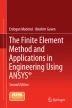Abstract
The distinct differences between the two modes of ANSYS usage, i.e., the Graphical User Interface (GUI) and Batch Mode, are covered briefly in Chap. 2, and the most common operations within the Preprocessor, Solution, and Postprocessors, mainly using the GUI, are covered in Chap. 4 and 5. This chapter is devoted to using the Batch Mode of ANSYS, which is the method preferred by advanced ANSYS users.
The online version of this book (doi: 10.1007/978-1-4939-1007-6_7) contains supplementary material, which is available to authorized users
Access provided by Autonomous University of Puebla. Download chapter PDF
Keywords
These keywords were added by machine and not by the authors. This process is experimental and the keywords may be updated as the learning algorithm improves.
The distinct differences between the two modes of ANSYS usage, i.e., the Graphical User Interface (GUI) and Batch Mode , are covered briefly in Chap. 2, and the most common operations within the Preprocessor, Solution, and Postprocessors, mainly using the GUI, are covered in Chap. 4 and 5. This chapter is devoted to using the Batch Mode of ANSYS, which is the method preferred by advanced ANSYS users.
As mentioned in Chap. 2, every action taken by the user within the ANSYS GUI platform has an equivalent ANSYS command. Using ANSYS through the Batch Mode involves text (ASCII) files with specific ANSYS commands. These commands, along with specific rules, form a special programming language, ANSYS Parametric Design Language , or APDL, which utilizes concepts and structures very similar to common scientific programming languages such as BASIC, FORTRAN, etc. Using the APDL, the user can create (a) an Input File to solve a specific problem and (b) Macro File(s) that act as special functions, accepting several arguments as input. In either case, each line consists of a single command, and the lines are executed sequentially.
The basic ANSYS commands, operators, and functions are discussed in the following sections. After solving a simple problem by using the Batch Mode, more advanced APDL features are covered. The Batch Mode command files for each example problem included in this book are given on the accompanying CD-ROM.
7.1 Basic ANSYS Commands
There are around 1500 ANSYS commands, each with a specific syntax and function. It is impractical (and perhaps impossible) for the user to learn the use of all of the commands. This apparent obstacle is overcome by using the ANSYS Help System, accessible from within the program, which is covered in Sect. 2.7. However, the solution of a typical problem often involves a limited number of commonly used commands. A selection of these common commands is presented in tabular form in this section. Within the context of this book, they are grouped into the following six categories:
-
Session and Database Commands (Table 7.1).
Table 7.1 Session and database commands -
APDL Commands (Table 7.2).
Table 7.2 APDL commands -
Preprocessor Solid Model Generation Commands (Table 7.3).
Table 7.3 Preprocessor solid model generation commands -
Preprocessor Meshing Commands (Table 7.4).
Table 7.4 Preprocessor meshing commands -
Solution Commands (Table 7.5).
Table 7.5 Solution commands -
General Postprocessor Commands (Table 7.6).
Table 7.6 General postprocessor commands
In Tables 7.1–7.6, the first column gives the command and the corresponding description is given in the second column. With the exception of some APDL commands, the commands can also be issued as a command line input in the Input Field in the ANSYS GUI. It is worth noting that some ANSYS commands are valid only in a specific processor or BEGIN level while the remaining ones are valid at all times. Most of the ANSYS commands require arguments separated by commas. For example, the syntax for the K command (to create keypoints) given in Table 7.3 is


where NPT is the keypoint number and X, Y, and Z are the x-, y-, and z-coordinates of the node,
As explained in Sect. 2.7, the help page related to the use of this command can be retrieved by issuing the following command line input in the Input Field in ANSYS:


This command brings up detailed information about the arguments.
Tables 7.1–7.6 serve as an introduction to the ANSYS commands. However, it is highly recommended that the user read the help pages before usage.
7.1.1 Operators and Functions
In the ANSYS Parametric Design Language (APDL), several fundamental mathematical operations can be utilized through the use of common operators and functions. A complete list of operators is given in Table 7.7. Table 7.8 lists selected mathematical functions available within APDL. Section 7.1.2 provides several examples demonstrating the definition and use of parameters in APDL. These examples are also useful in understanding the way mathematical operators and functions are used in ANSYS.
7.1.2 Defining Parameters
Parameters in APDL can be defined by using either the *SET command or the “equal to” sign (=). For example the parameter “USRPRM” can be defined to have the value 22 by either


or


The rules for naming of parameters are:
-
The first character of a parameter name must be a letter.
-
Within the parameter name, only letters, numbers, and the underscore character (_) are allowed.
-
The maximum number of characters within a parameter name is 32.
The use of common mathematical operations and functions (Tables 7.7–7.8) in parameter definitions is illustrated in the example below. Similar input files for various examples considered in this book are also provided on the CD-ROM.
A rectangular area consisting of two dissimilar materials, shown in Fig. 7.1, has a width and height of w and h, respectively. The material interface starts on the left edge at point (0, a), with an inclination angle θ. Assuming the numerical values of w = 2, h = 4, a = 1, and θ = 30o, the following APDL block creates the solid model shown in Fig. 7.2:




Note that the distance b is calculated using a mathematical operator (*) and the function TAN to create keypoint 4. The input block can be saved as a text file, “example.txt,” in the Working Directory and read from within ANSYS using the following menu path:
Utility Menu > File > Read Input from
It is also possible to read input files by issuing the /INPUT command in the Input Field in ANSYS GUI as follows:


Convenience in using the Batch Mode is demonstrated by modifying the length and angle parameters defined in the previous example. Fig. 7.3 shows the solid model generated using w = 5, h = 5, a = 2, and θ = 15o and Fig. 7.4 shows the one using w = 1, h = 5, a = 2, and θ = 60°.
It is worth noting that if a parameter is redefined in the input file, the new value is not reflected in the entities or parameters defined previously. For example, keypoint 4 is created using parameters w, a, and b. If the parameter w is redefined (from 2 to 5) after the creation of keypoint 4 as shown below,
the new value of w is not reflected in the definition of keypoint 4 and the x-coordinate of keypoint 4 remains as 2.


7.2 A Typical Input File
Typical steps involved in solving an engineering problem are listed in Sect. 5.1. A similar data structure is observed in the Input Files used in the Batch Mode. In order to demonstrate the use of the Batch Mode for a complete analysis, a thin, square structure with a centric circular hole subjected to tensile loading in the y-direction, as shown in Fig. 7.5, is considered.
The length of the square and the radius of the circular hole are w = 4 in. and r = 1 in., respectively, and the thickness of the structure is t = 0.1 in. The geometry and material possess quarter-symmetry, therefore only one-fourth of the domain is modeled. Because the thickness is significantly smaller than the in-plane dimensions, a plane stress assumption is used. The elastic modulus and Poisson’s ratio are \(E=30\times {{10}^{6}}\) psi and \(\nu =0.30\), respectively. The distributed tensile load is specified as \(q=10\) lbs/in, and it is applied in the form of pressure loading with \(q=-10\) The corresponding pressure is input as \(q=-10\). The analysis is demonstrated by utilizing two separate solid modeling approaches: Bottom-up and Top-down.
The Input File below uses the Bottom-up approach, which starts building the model with keypoints, then line from keypoints, and, finally, areas using lines (explanations are given along with the commands; the commands between the dashed lines correspond to the Bottom-up approach in solid modeling).




Solid modeling using the Top-down approach to accomplish the same task is given below; the methods are interchangeable and the results are the same.


The deformed shape of the structure and the contour variation of stresses in the y-direction after the solution are shown in Fig. 7.6 and 7.7, respectively.
7.3 Selecting Operations
Selecting operations play a key role when programming with APDL. The most commonly used ANSYS commands for selecting operations are given in Table 7.9.
The basic group of selection commands involves the ones that allow the user to select a subset of entities, i.e., KSEL, LSEL, ASEL, VSEL, NSEL, and ESEL. The syntax for these commands is as follows:


The first argument, “Type,” determines the specific type of selection with the following possible values:
- S :
-
Select a subset from the full set.
- R :
-
Select a subset from the current selected set.
- A :
-
Select a subset from the full set and add it to the current selected set.
- U :
-
Unselect a subset from the current selected set.
- ALL :
-
Restore the full set.
- NONE :
-
Unselect the full set.
- INVE :
-
Invert the current selected set, which unselects the current selected set and selects the current unselected set.
Figure 7.8 graphically illustrates the concepts behind the argument Type. The following examples demonstrate the use of Type, along with the remaining arguments.
The argument Item, depending on the entity, may have several different meanings. The third through sixth arguments (Comp, VMIN, VMAX, and VINC) refer to the argument Item. The most commonly used Item arguments are:
-
Entity name: KP for keypoints, LINE for lines, AREA for areas, VOLU for volumes,NODE for nodes, and ELEM for elements. In this case, the Comp field (stands for component) is left blank, and VMIN, VMAX, and VINC refer to the minimum and maximum values of the item range and value increment in range (if VINC is not specified, its default value is 1), respectively. For example, in order to select keypoints 21 through 30, the following statement is used:


-
MAT, REAL, Type: Selects the entities based on their association with material, real constant, and element type attributes, with the exception of nodes. Similar to the entity name, the Comp field is left blank. The use of this item is demonstrated in the following example in which the elements with material property attribute number 2 are unselected:


-
LOC: This item allows the user to perform the selection operations based on the location of the entities, with the exception of elements. The Comp field in this case corresponds to the direction (x, y, z for a Cartesian coordinate system; r, θ, z for a cylindrical coordinate system; etc.). For example, the nodes located within the range \(2.5\le z\le 4\) can be added to the currently selected set of nodes using the following statement:


Several examples demonstrating the concepts used in selection operations are given below.
-
Select nodes along planes \(x=1\) and \(x=1.5\) (but not the ones in between):


or


-
Select nodes along planes \(x=1\) and \(x=1.5\) (but not the ones in between) and within the range \(0\le y\le 4\):


-
Select keypoints within the range \(10<x<15\) (note that \(x=10\) and \(x=15\) are excluded):


-
Select keypoints with \(x\le 10\) and \(x>15\):


-
Select elements 1 through 101 with the increment 2:


-
Select elements with material attribute number 5 but without those whose real constant attribute number is 3:


The remaining commands included in Table 7.9 perform more specific tasks, mostly utilizing the association between the entities. For example NSLE, the command is used for performing selection operations on nodes associated with the currently selected set of elements. The command line input given in the following example unselects the nodes that are attached to the selected set of elements:


Command ESLN selects elements attached to the currently selected set of nodes. Analogous to the other selection commands, the first argument is Type, which determines the type of selection. The value of the second argument, EKEY, determines which elements are to be selected:
If EKEY = 0, elements are selected if any of their nodes are in the selected node set.
If EKEY = 1, elements are selected only if all of their nodes are in the selected node set.
The following lines demonstrate the use of this command:


7.4 Extracting Information from ANSYS
Programming with the ANSYS Parametric Design Language often requires the extraction of data such as entity numbers and locations, geometric information, results, etc. Considering the fact that a typical FEA mesh consists of thousands of nodes and elements, the user does not usually have control over the entity numbering. Thus, the information that nodes exist at a specific location may be known without knowledge of their numbers. So, if the user is interested in extracting the variation of a certain solution item along a specific path, the aforementioned data extraction tasks must be performed. These tasks are achieved using the *GET command . The syntax of the *GET command is as follows:


The *GET command retrieves and subsequently stores data into parameters. The first argument, Par , is the parameter name given by the user. The help page for *GET the command provides a complete list of possible argument combinations, and it is highly recommended that the user refer to it. In order to explain the use of the *GET command, we consider the examples given below.
-
Store the maximum and minimum node numbers in the currently selected node set in parameters maxnod and minnod:


-
Store the maximum and minimum element numbers in the currently selected element set in parameters maxel and minel:


-
Store the number of nodes and elements in the currently selected node and element sets in parameters numnod and numel:


-
Store the x-, y-, and z-coordinates of the node numbered maxnod in parameters x1, y1, and z1:


-
Store the x-, y-, and z-displacements of the node numbered minnod in parameters u2, v2, and w2:


-
Store the rotations of the node numbered minnod about the x-, y-, and z-axes in parameters r_x, r_y, and r_z:


-
Store the shear stresses \({{\sigma }_{xy}},\text{ }{{\sigma }_{yz}}\), and \({{\sigma }_{xz}}\) and von Mises stress \({{\sigma }_{eqv}}\) at the node numbered maxnod in parameters s_xy, s_yz, s_xz, and s_eqv:




-
Store the normal strains \({{\varepsilon }_{xx}},\text{ }{{\varepsilon }_{yy}}\), and \({{\varepsilon }_{zz}}\) at the node numbered minnod in parameters eps_xx, eps_yy, and eps_zz:


-
Store the x-, y-, and z-coordinates of the centroid of the element numbered maxel in parameters ce_x, ce_y, and ce_z:


-
Store the area of the element numbered minel in parameters e_area:


As an alternative to the syntax given above, one can use readily available *GET functions that are predefined in compact form. A few of these functions are listed in Table 7.10. For example, the x-, y-, and z-displacements of the node numbered minnod can be stored in parameters u2, v2, and w2 by using the following:


7.5 Programming with ANSYS
The ANSYS Parametric Design Language contains features that are common to other scientific programming languages. These include looping ( DO loops) and conditional branching (IF statements), as well as writing formatted output to text files (/OUTPUT and *VWRITE commands). These concepts are discussed in the following subsections.
7.5.1 DO Loops
Do loops are program blocks containing a series of commands executed repeatedly, once for each value of the loop index. The APDL commands *DO and *ENDDO define the beginning and ending of a do loop, respectively. The syntax for the *DO command is


in which Par is the loop index and IVAL and FVAL designate the initial and final values of Par to be incremented by INC. For example, the following input block is used to find the arithmetic average of x-displacements along the boundary defined by \(x=-2.5\):


In the example above, ii is the loop index with the initial and final values of 1 and numnod, respectively. Before the do loop begins, the necessary information is obtained by using the *GET command (numnod for number of nodes minnod and for the minimum node number in the selected set of nodes). Also, two new parameters are defined:
-
sum for the summation of displacements, which is updated within the do loop and finally divided by the number of nodes (numnod) to find the arithmetic average.
-
curnod designating the node number of the “current node” within the do loop. Its initial value is set as the minimum node number in the selected set of nodes (minnod), and it is updated within the loop.
Additional do loops may be used within do loops. For example, the following input block creates 216 nodes, starting from the origin, with increments of 0.25, 0.1, and 0.5 in the x-, y-, and z-directions, respectively.


7.5.2 IF Statements
Conditional branching, which is the execution of an input block based on a condition, is accomplished by using the *IF command. The syntax for the *IF command is


in which VAL1, VAL2, VAL3, and VAL4 are numerical values or parameters that are compared (VAL1 is compared to VAL2, and VAL3 is compared to VAL4). The types of these comparisons are dictated by operator arguments Oper1 and Oper2. Finally, the arguments Base1 and Base2 specify the action to be taken based on the comparisons. Operator arguments Oper1 and Oper2 may take the following selected logical values:
- EQ :
-
Equal to (VAL1=VAL2).
- NE :
-
Not equal (VAL1≠VAL2).
- LT :
-
Less than (VAL1<VAL2).
- GT :
-
Greater than (VAL1>VAL2).
- LE :
-
Less than or equal to (VAL1≤VAL2).
- GE :
-
Greater than or equal to (VAL1≥VAL2).
Common logical values for action arguments Base1 and Base2 are:
- AND :
-
True if both comparisons dictated by Oper1 and Oper2 are true.
- OR :
-
True if either one of the comparisons dictated by Oper1 and Oper2 is true.
- XOR :
-
True if either one but not both of the comparisons dictated by Oper2 and is true.
- THEN :
-
If the preceding logical comparison is true, continue to the next line, otherwise skip to one of the following commands (whichever appears first): *ELSE, *ELSEIF, or *ENDIF. This point is explained in further detail below.
In the event that the first action argument Base1 has the logical value THEN, which is often the case, then the conditional branching has the form


and implies that this is an IF-THEN-ELSE block and that it must be ended by a *ENDIF command. Between the *IF (marking the beginning of the block) and *ENDIF (marking the end of the block) commands, the user may use *ELSEIF and *ELSE commands. A typical IF-THEN-ELSE block has the following form:


There may be several *ELSEIF commands *ELSEIF. command usage is the same as for the *IF command (as far as the arguments are concerned) whereas the *ELSE command does not have any arguments. There can only be one *ELSE command, and it is the last IF-THEN-ELSE block command before the *ENDIF command. In the example above, note that:
If COMPARISON-1 is true, then the input block APDL-1 is executed and the input blocks APDL-2 and APDL-3 are ignored. If COMPARISON-1 is false and if COMPARISON-2 is true, then the input block APDL-2 is executed and the input blocks APDL-1 and APDL-3 are ignored. Finally, if neither COMPARISON-1 nor COMPARISON-2 is true, then the input block APDL-3 is executed and the input blocks APDL-1 and APDL-2 are ignored.
The arithmetic average of x-displacements along the boundary defined by \(x=-2.5\) was evaluated in the example considered in Sect. 7.5.1. In order to demonstrate the use of IF-THEN-ELSE blocks, the example is modified by computing the arithmetic averages of positive and negative x-displacements separately, and the number of nodes with zero x-displacement along the boundary specified as \(x=-2.5\) This task can be performed by the following input block:


The arithmetic averages of positive and negative x-displacements are stored in parameters ave_d_p and ave_d_n, respectively. Also, the number of nodes with zero x-displacement is stored in parameter cnt_z.
7.5.3 /OUTPUT and *VWRITE Commands
APDL offers the option of writing formatted output to text files through use of /OUTPUT and *VWRITE commands. The /OUTPUT command redirects the text output, normally written in the Output Window, to a text (ASCII) file whereas the *VWRITE command allows desired parameters to be written with FORTRAN (or C) formatting.
The syntax for the /OUTPUT command is


in which Fname and Ext are the file name and extension, respectively, and Loc decides whether to start writing from the top of this file or to append to it. If the field for Loc is left blank, then the output is written from the top of the file. If the value of Loc is specified as APPEND, then the output is appended. Once the desired data are written to the text file, the output should be redirected back to the Output Window using the same command with no arguments, i.e.,


The syntax for the *VWRITE command is


in which Par1 through Par19 are the parameters to be written with formatting. As observed, up to 19 parameters can be written at a time. A FORTRAN or C format can be used and must be supplied in the next line. The FORTRAN format must be enclosed in parentheses and only real or alphanumeric formatting is allowed.
When appended to the input block given in Sect. 7.5.2, the commands in the following input block write the arithmetic averages of positive and negative x-displacements, and the number of nodes with zero x-displacement along the boundary of \(x=-2.5\) to three parameters (ave_d_p, ave_d_n, and cnt_Z) in a text file named data.out:




In this particular example, E15.8 in the format statement allocates 15 spaces for the parameter, 8 of which are used for the numbers after the decimal point. The 2X enforces 2 blank spaces between the parameters. The parameters ave_d_p and ave_d_n are written in the following format:


Similarly, the format statement F8.0 allocates a total of 8 spaces for the parameter with no space for the numbers after the decimal point, and the parametercnt_z must be an integer.
7.6 Macro Files
A more advanced level of APDL use is the Macro Files, which are similar to subroutines in the FORTRAN programming language. Macro Files are saved in separate text files with the file extension mac (e.g. macro1.mac) and written using the APDL. If they are saved in the Working Directory, they are automatically recognized by the ANSYS program. Otherwise, the user must declare their location using the /PSEARCH command. They are particularly useful for tasks that are repeated many times with different values of model variables such as geometry, material properties, boundary conditions, etc. A simple example on how Macro Files are used is given below.
The example under consideration involves the modeling of a spring that has a helix shape. The user needs to generate several models with different geometric properties as part of a design requirement. The coordinates of a point on the helix are given by the following set of parametric equations:
in which a is the radius of the helix as it is projected onto the x-y plane, \(2\pi b\) is the distance in the z-direction of one full turn, and t is the independent parameter. For this purpose, two Macro Files are written, with names HELIX1.MAC and HELIX2.MAC, as given below:


As long as these files are located in the Working Directory, issuing the following command produces the helix shown in Fig. 7.9 (oblique view):


Note that the arguments are specified as \(a=1\) and \(b=0.1\), and four segments are used in creating a quarter circle. Finally, the geometry possesses a total of 4 helix steps. When the radius is modified to be \(a=0.5\), and the number of helix steps is increased to 10 using


the geometry shown in Fig. 7.10 is obtained.
7.7 Useful Resources
There are three main resources for help in enhancing and accelerating knowledge of and skill in programming with APDL:
ANSYS Help System
Log File
ANSYS Verification Manual
The first topic is discussed in sufficient detail in Sect. 2.7. The following subsections briefly discuss the second and third topics.
7.7.1 Using the Log File for Programming
Every time ANSYS is used interactively (using GUI), a Log File is created in the Working Directory with the name jobname.log. If Jobname is not specified, the default for the Jobname is file and the Log File is named file.log. This file records every single action the user takes when using ANSYS, including the ones that are not directly related to the finite element method, such as graphics (zoom in/out, turning on/off entity numbering in the Graphics Window, etc.). Although it may appear to be a little “messy,” it is extremely useful in learning which commands are used for certain actions when using GUI.
The following example illustrates how the user can utilize the Log File for learning certain commands. Suppose the domain is the same as the one considered in Sect. 7.2 and the user is required to write an input file to create the solid model. The model generation includes:
Creation of a square with side length of 2.
Creation of a circle with radius 1.
Subtraction of the circle from the square.
The details on how to perform these simple operations in GUI are left out as they should be clear based on the coverage in Chap. 4 and several examples throughout this book. Once the user performs these operations using the GUI, the Log File can be viewed from within ANSYS using
Utility Menu > List > Files > Log File
which should appear in a separate Output Window with contents as given below:


Creation of the square and the circle is achieved by using the commands RECTNG and PCIRC, respectively. Finally, area subtraction is performed using the ASBA command. Once the command names are identified, Help Pages for these commands must be read to learn the correct and most efficient usage. The Log File may not always be as clear-cut as the one shown above, especially when the GUI action involves graphical picking. However, as the user becomes more accustomed to the use of ANSYS, both in Batch and Interactive Modes, the Log File becomes easier to follow.
7.7.2 Using the Verification Problems for Programming
As mentioned in Sect. 2.7, the Verification Manual under the ANSYS Help System provides an excellent platform for programming in APDL. In order to demonstrate this point, Verification Problem 2 (one of the 238 problems) is selected. In this problem, a simply supported I-beam with known properties is subjected to a uniformly distributed transverse loading, as shown in Fig. 7.11. The help page for this problem can be viewed by using the following menu path within the ANSYS Help System, which appears on the left side of the Help Window (heading shown in Fig. 7.12):
Mechanical APDL > Verification Test Case Descriptions > VM2
The problem description, a sketch of the problem and corresponding FEA representation, the reference from which the problem is taken, and analysis assumptions are found at the top of the page. Included further down is a table (see Fig. 7.13) showing the results obtained by both analytical methods and the ANSYS software. As observed in Fig. 7.12, there is a hyperlink to the text file vm2.dat, which includes the input commands for the solution of this problem using the Batch Mode. Upon clicking on this hyperlink, the file appears as partially shown in Fig. 7.14. The user can go through this file line by line, referring frequently to the help pages of unfamiliar commands in order to learn the correct usage of commands.
Another important benefit from the Verification Manual is that one can learn how to solve problems with certain properties. The Verification Test Case Descriptions help page, accessed through the menu path
Mechanical APDL > Verification Test Case Descriptions
is a good place to start. For example, if the problem at hand involves materials with viscoelastic behavior, it would be a good idea to scan the test case descriptions to find a solved problem with such materials. A quick glance at the list of test case descriptions reveals that Verification Problem 200 involves a viscoelastic material and that the user may benefit from examining this file in order to see how the problem is treated before moving on to the problem at hand, which is likely to be more complicated.
Author information
Authors and Affiliations
Corresponding author
Rights and permissions
Copyright information
© 2015 Springer International Publishing
About this chapter
Cite this chapter
Madenci, E., Guven, I. (2015). Use of Commands in ANSYS. In: The Finite Element Method and Applications in Engineering Using ANSYS®. Springer, Boston, MA. https://doi.org/10.1007/978-1-4899-7550-8_7
Download citation
DOI: https://doi.org/10.1007/978-1-4899-7550-8_7
Published:
Publisher Name: Springer, Boston, MA
Print ISBN: 978-1-4899-7549-2
Online ISBN: 978-1-4899-7550-8
eBook Packages: EngineeringEngineering (R0)