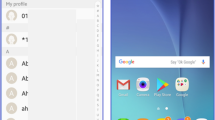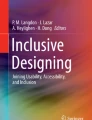Abstract
We deal with a problem of designing a user interface for touchscreen phones with respect to special needs of seniors. We conducted qualitative study (\(\hbox {n}=5\)) followed by quantitative one (\(\hbox {n}=118\)). From the comparison of our study with existing studies we observed an obvious trend in more extensive usage of advanced features, which cannot be explained only by the shift of the younger seniors to older age groups. We provided a set of recommendations and we designed a new touchscreen phone user interface to support needs of active seniors. In comparison (\(\hbox {n}=15\)) with standard Android UI our solution had higher completion rate in two of four complex tasks and 6\(\times \) higher completion rate of all tasks while producing 2.4\(\times \) fewer errors. Our interface was subjectively perceived more comfortable, efficient and producing less errors.
Similar content being viewed by others
Explore related subjects
Discover the latest articles, news and stories from top researchers in related subjects.Avoid common mistakes on your manuscript.
1 Introduction
Our population is aging as seniors represent the fastest growing part of population in the world. In 2011, approximately 1.6 million people were 65 years or older in Czech Republic. By 2051, that number is expected to be twice as high around 3.1 million. At that time, seniors will outnumber children 14 years old and younger more than 2 times [26]. The common stereotype is, that they do not want to use modern technology at all. This is not true, as we can observe that they want to keep up with technology, understand modern inventions to keep connected to others and to the world in general. They can learn even a complicated technology, if they see a real benefit for them. They are ready to invest time to learn new things [10].
If we analyze proportions of various types of mobile phones on the market, we can see that at least 60 % of mobile phones sold in the period of 2008–2014 were touchscreen phones [25] . This number is increasing as majority of phones sold at the beginning of the year 2014 had a touchscreen [11]. Typical modern touchscreen phone does not have dedicated hardware buttons to dial a number or to receive a phone call. The only possible way how to interact with the phone is to use virtual on-screen buttons and gestures on the display.
According to a study [24] 18 % of Americans age 65 and older owned a smartphone in 2013. In comparison to Americans age 45–54 with 55 % adoption rate of smartphones the penetration among seniors is rather small. There are several reasons for that. One of them is the poor design of the user interfaces, which are not suited to special needs of seniors (small fonts, low contrast, complicated menu structure, buttons without labels, etc.).
There are two main approaches to tackle these issues. First, designing a mobile phone dedicated to seniors equipped with hardware buttons, simplified user interface and reduced feature set (see [3, 9]). Second, designing new user interface for currently available smartphones, by means of launcher respecting senior’s needs (see Sect. 2.7).
Nevertheless some studies assume that seniors mostly do not want to use simple one-button senior phones but want to use advanced features such as camera, e-mail, internet access, reminders or calendar without any constraints [27]. Moreover, the number of senior users of smartphone users increases notably (18 % in 2013 compared with 12 % in 2011, Americans age 65 and older [24]).
The main goals of our research are:
-
1.
to get insights to usage of mobile phones by active seniors (investigation of most used features of mobile phone, problems with ergonomics and accessibility of the user interface, and role of the phone in social perspective);
-
2.
to design accessible touchscreen user interfaces for active seniors;
-
3.
to conduct an empirical research comparing our touchscreen user interface to standard Android user interface.
2 Related work
High age induces limitation of vision, hearing, cognitive and motor systems. These limitations have to be taken in account when designing user interfaces for seniors.
2.1 Vision capabilities
Vision is the most important way how current technology can present information to the user. As the limitations of a human eye depend on age, seniors have mostly worse vision and many of them need to wear bifocal lenses.
Older eye receives only a 1/3 of light than that of people in their twenties [10]. The lens of the eye has slightly yellow color, so the colors of the world appear less blue and more yellow. For seniors it is harder to distinguish between subtle changes of blue and between shades of a red and purple.
The old eye has also a slower accommodation between dark and light places. It cannot quickly change the focus, or react to fast-changing brightness. The visual sharpness is also worse, they can not see thin lines or focus on hard edges [19]. Seniors experience problems while reading small text, especially when the text color is blue or the contrast from the background is low. It is hard for seniors to distinguish between similar icons, especially of very low contrast. When the icons are very small (e.g., in notification bar) the problem becomes even bigger.
2.2 Hearing capabilities
Hearing can help a lot with using the user interface. Seniors usually expect that virtual keyboard will have the sound feedback. They want to hear a response whether they pressed the button or not, like in the real world.
An old ear can not detect very high and very low pitches [7]. Some seniors with age-related hearing loss require at least 90 dB loud sound for notifications (70 dB is recommended for young users with normal hearing). In general, the level of an alarm should be at least 10 dB above the background noise, otherwise they will not hear it [17]. Seniors can easily miss audio notifications and reminders.
2.3 Cognitive capabilities
Appropriate visual design of user interface (e.g., high contrast, clear icons, large buttons) is not sufficient to avoid problems of seniors with completing their tasks. Very important is also the information architecture, and wording applied. If the interface presents the information in inappropriate way, many people get confused and tend to blame themselves rather than the application. The users can not anticipate what the application is doing (or can do) and how to move forward in completing the task, the error rate increases significantly, it becomes hard to plan and remember an interaction process. The effective interface is the one that helps users in completing their goals with a little confusion and less errors as possible [20]. The research results in the field of Cognitive Infocommunications [5] can be used to increase the usability of the user interface by means of transformation of information communicated into different representation more suitable for our target group.
Carefully designed application reflects a mental model that is as similar as possible to the user’s one. The mental model helps the user to anticipate what the application does and how it works inside. People respond better to things that do exactly what they expect [15]. Good designer should predict and capitalize on what people presume and design the application accordingly.
However, designing appropriate information architecture becomes harder as modern systems become multi-funcitonal (e.g., phone is also a digital assistant, television is also a computer with access to the internet) [10].
2.4 Motor capabilities
Observations showed that seniors require about 50–100 % more time for completion of a task than adults under 30. This longer response times are mostly due to cognitive changes that leads to longer time they need to think about it and make decision [13, 28]. The movement time is similar to younger people.
Many interfaces require very fine movements. The consequences of an error are frustrating. If user accidentally removes the file, or s/he is an inaccurate during the drag and drop of the file, s/he needs to start over again. Complex multi-touch gestures as pinch in/out or rotate can be also problematic for seniors. This can result in too long time to complete tasks, unreachability of functions executable only by means of performing complicated interactions (gestures with more fingers, complicated shapes).
Movement disorders, like a Parkinson’s disease and Arthritis, are mostly caused by a disease, not as the result of an old age. Users can have a shakiness in hands and a lack of a motor accuracy.
2.5 Analysis of mobile interfaces
There are four types of phones on the market. Simple feature phones with hardware \(3\times 4\) numeric keyboard. They have usually a small display and small labels on buttons. They do not have advanced features, as large color display, internet connection, or high quality camera, but they can last many days on the battery. These phones are however on a decline.
Another type of phones are smartphones with hardware \(3\times 4\) or QWERTY keyboard running Symbian or BlackBerry operating systems. However, these smartphones have never been adopted in large scale.
The most commonly sold at this time are touchscreen phones. They are usually big, they have a 4 in. large display or bigger. They are controlled by finger touches, swipes and other gestures. The whole user interface is drawn on the display.
The third category are special senior phones. They have usually very large buttons, but only a quite small display. They are very simple, they can mostly only send SMS messages and make calls, without any advanced features. Most of them are made from a very durable material. They mostly have a special dedicated SOS button for calling help.
2.6 Accessibility on touchscreen phones
The most widely used operating systems for touchscreen devices are Android (currently in version 4.4), iOS 7 and Windows Phone 8 (see Fig. 1a–c). Some manufactures have their own variations of these interfaces, for example Samsung has its TouchWiz launcher as a modification of the Android interface.
These interfaces are mostly not optimized for seniors. They use small and thin fonts, color themes with a low contrast and many ambiguous pictograms and icons. Some accessibility features can be set, but they are hard to find in the deep settings screens. However these settings are mostly insufficient for seniors with special needs. For example some labels are enlarged, but not all fonts in the whole interface. Availability of these settings also depends on third-party application developers.
2.7 Mobile touchscreen interfaces designed for seniors
A launcher is an alternative user interface that can be installed on Android devices. This interface can be downloaded from a Google Play market, or even pre-installed on the phone. The launcher can completely change the way how the interface of the phone looks like and how the phone is used.
BIG LauncherFootnote 1 is a complex launcher optimized for seniors and people with vision problems. EqualEyesFootnote 2 is very well made suite of accessible mini-applications, almost every phone feature is present in a touch friendly form. Protege Launcher SOSFootnote 3 is a simple and colorful touch interface for people with less experience. Some operations are quite complicated e.g. three clicks are needed to display a dial pad. Screens for calling and sending SMS messages are simplified. Wiser—Simple Launcher by UIU LTDFootnote 4 is very fresh and friendly interface. Lists of the contacts and last calls are simplified, favorite people and applications can be pinned on the screen. Simple Senior Phone by MobiliFootnote 5 is interesting interface for people with bad eyesight. Necta LauncherFootnote 6 provides user with simplified user interface and limited number of functions.
Even the launchers designed for the seniors exhibit the same problems as senior phones. They limit the functionality of the device, however most of them do not follow the design recommendations such as sufficient contrast of text or labeled icons.
2.8 Designing for seniors
We can find exhaustive set of various design recommendations for designing user interfaces for seniors in the literature.
User interface designed for seniors should be simple and easy to navigate. There should be no complex gestures, double taps and long presses [2]. Basic navigation buttons (hardware or virtual) should be visible all the time. Every screen should contain its name and basic navigation buttons. All the functions and navigation element should be visible (e.g. not to use slide-out menus or hidden items). Each button should have only one function. Similar buttons with different functions should have a different color and another icon and text. The navigation model should be consistent across the whole interface [22]. The structure of the screens should be very shallow [2, 14].
All labels and texts in the interface should be presented with a large font. All titles and labels of the buttons should be big and easy to read. The font should be well readable. The font with bolder weight or a bigger size would be also better. A very high contrast in the whole interface is very important [14]. All items should be clearly visible. Any complicated images should not be on the background. Black text on a white background (or a white text on a black background) are the most appropriate for the design.
Only limited number of items should be located in the menu. Longer lists of items should be split into groups, for example the list of messages, missed calls or contacts. Every icon in the interface should have a text label [2, 14, 18]. The pictograms itself usually have a little meaning to many users. People do not have experience what these icons mean [1, 6]. Especially seniors want to be really confident what action it will do, before they click on the button. Text labels should also be easily understandable and not abbreviated [4]. Every label should be written in a human language, for example “today” or “yesterday” would be certainly better than just a numeric date. Each more complicated screen should have a descriptive label with meaningful instructions. The loudness of the audio feedback (notifications, rigntone) should be adjustable by the user by visible and easy to use controls [10, 20].
These recommendations are valuable and can be counted on as a starting point when a new user interface is designed. Even though, these recommendations take into account all the capabilities of seniors, they do not investigate their behaviour and attitudes towards modern technologies.
3 User research
In order to get insight into behaviour of active seniors we have conducted qualitative and quantitative studies.
3.1 Qualitative study
The main aim of the qualitative study was to get an insight into the behavior of seniors. We wanted to get interesting new ideas, understand how they think, what they want and what they really need. If we did not talk with our real users, the user interface would never be optimized for them.
Participants We recruited five participants (three females). They ranged from 56 to 76 years (mean age 67). All were daily users of mobile phone, one of them used senior phone. One of the participants had poor sight, one used phone only for receiving calls. All participants were living in Czech Republic.
Procedure We conducted five semi-structured interviews (all of them were conducted in person). The interviews lasted from 60 to 90 min and were performed at participants’ homes.
We asked participants about their everyday mobile usage, accessibility problems (such as small text or keyboard), usage of SMS, advanced features used except calling and SMS such as reminders or flashlight, most often complication with using mobile phone, health care features such as SOS button, and their opinion on touchscreen phones.
Findings Phone usage Participants reported that they are maintaining contact with only a very few people. They have 5–10 close friends to whom they call regularly. The older they are, the fewer friends they have. It seems that our participants talk mostly only with their family relatives, or their doctors.
Practically all of the participants use a contact list in their phone. They have names and numbers saved there, they know how to display the name and call it. These contacts were mostly saved to their phone at the beginning, by younger relatives from their family (a son or grandson), or they saved them there themselves. However it seems that they all use a contact list mostly for reading, they do not save new names into phone very often. Some participants have a couple of contacts written on a paper (not saved in a phone), they call them by dialing their number on a keypad.
Participants mostly do not know what to think about touchscreen phones. They think that these phones are mostly only for young people and for playing games. They can not imagine which features could be beneficial for them. They are happy with their actual phone and they do not want to change it. They would need to see and try the phone if there is anything good for them.
However when we shown them what a touchscreen phone can do, they were positively surprised. They welcomed a large display with big text labels. They would even not need to take on glasses, if the whole interface had large fonts. They liked a camera and viewing photos on the display. The large size of the phone was not a problem, they appreciated it.
Participants were afraid that it can fall down to ground and broke and they would probably use some rubber bumper or a durable case. The phone without the case was also quite thin for them. They also pressed hardware volume buttons by mistake and were not aware of that. White text on the black background was more readable for them than black letters on white background. Participants were not able to focus well on large illuminated display. However it is possible that this will be different on a direct sunlight as all of the interviews took place inside a building.
Accessibility Most of the participants were using keypad phones. They said that their phones are quite small. It is obvious for them that they need to take on prescription glasses every time they want to use the phone. However if they think about it, it is quite annoying for them. They would welcome larger buttons and a more visible text on a display.
SMS Some participants write SMS, even if they do not see well on a keyboard. They already have learned which correct button to push. Although for many participants, writing text messages is still very complicated and difficult. They need to press one button many times to write one letter. This is confusing for them and it is one of the reasons they do not write SMS. Also some participants said that they just do not have motivation for writing text messages. They would rather talk with another person by voice call.
Participants want to be notified very loudly and visibly on a new SMS or a missed call. The phone should display a large icon of a new message, even if it is turned off. They would welcome some notification light diode. Their phone should notify them with sound many times, as long as they do not read the message. However some participants did not want this.
Advanced features Almost all participants generalized that all advanced features in phones are only for younger people: “We are old and we do not need too much features.” They said that a phone for seniors should be simple, only for calls and messages, without any extra features and that all advanced features should be hidden. However as the discussion continues, they start to talk about themselves. They would welcome some neat features. It would be really nice for them to have a voice recorder, a camera, calculator or an alarm clock. Another given example was a notepad, or a call recorder. But they would like to have only this one or two selected features, not the others. Each of the participants had it’s own favorite features.
It is interesting, for example, that one participant said s/he certainly does not need a Calendar in his/her phone. However s/he revealed later that s/he would like to be reminded when his/her friend has birthday or when s/he has a meeting. It was identified that s/he does not really understand how could Calendar work in a phone. Another participant did not understand what a Call history or List of calls means.
It seems that participants were sometimes confused by the names of items in their phone. Especially when they have more complicated phones. Some of the participants said that there were many items and similar icons in their mobile phones and that some features have very short and not very understandable names. These participants can not imagine what these labels mean and therefore they are confused. It is the reason why they are not using these features. Problematic items were for example: Protocols, Organizer, Conversations, WAP or Applications.
Health care Participants mentioned that they have the number of a doctor or firefighters saved in their phone. However they do not use any speed dial “SOS button” on the phone that is dedicated only for calling help. They did not need to call an emergency assistance yet. But they agree that such a button could be useful for them.
3.2 Quantitative study
To further investigate the findings from qualitative study, we conducted quantitative study via online survey.
Participants We received questionnaires from 118 respondents (64 females) at least 50 years old. We used 3 age groups: 50 respondents (42 %) in 50–59 years group, 35 respondents (30 %) in 60–69 years group, and 33 respondents (28 %) in 70+ years group.
The respondents were recruited through promotion articles on SmartMania.cz, Google+, Facebook, and Twitter accounts, and via snowball method through e-mail. All respondents were living in Czech Republic.
Procedure We conducted a survey using questionnaire with 23 closed-ended questions and one open-ended question to express additional notes. The questions were administered via web-based questionnaire. The generalized topics of questionnaire were demographic, mobile phone usage, accessibility, advanced features, health care, and social perspective.
Findings It seems that respondents between 50–59 years are still very active. Almost everyone uses a computer with an internet connection and almost everyone write SMS messages. Even 48 % of 50–59 years old have internet connection in the phone. 66 % of them have customized their phone by changing a background image or a ringtone.
Phone usage Only 64 % of respondents older than 70 years have saved contacts to their phone by themselves (for others the contacts were saved by their family members). Only 24 % of them have ever changed a background image or a ringtone in their phone. But they are still very active in other activities, 88 % of participants older than 70 years still use SMS messages, at least for reading. Approximately 79 % of them have access to the computer with the internet.
The most used features on the phone were of course calling (100 %) and writing SMS (94 %) (see Fig. 3). Another favorite features were camera and an alarm clock or reminder.
It is interesting that 50 % of 50–59 years old respondents already have a mobile phone with touchscreen (Fig. 2). Even 27 % of respondents older than 70 years use touchscreen phone. However classic feature phones are still used the most between 60–69 years old (77 %). Special phones for seniors are used mostly only by respondents older than 70 years (15 %).
Accessibility About a half of respondents do not see well what is shown on a display (it means they selected in a questionnaire that they need to take on prescription glasses to use the phone sometimes). This is being a little worse when they are getting older (see Table 1). A small keyboard was identified as the main disadvantage of writing SMS on a mobile phone (see Fig. 4).
Very interesting is the finding about appreciation of a larger font size on a phone. 44 % of respondents from group 50–59 years old and respondents older than 70 years said they would welcome it (32 %). However among the 60–69 years group the demand was much greater. 70 % of these respondents wanted to see a larger text. This is most likely because this group is still using classic keypad phones with very small display.
We found an interesting contradiction in the results concerning whether a phone should very visibly flash and make lots of sounds on a new received message. More than half of respondents older than 70 years would like that, contrary to only 28 % of 50–59 years old. For the younger respondents the phone should be rather unobtrusive and stealthy.
Advanced features Most of the respondents think that their phone contains more features than they could ever utilize. Approximately half of the respondents do not understand some names of features in their phone. However only 30 % of respondents older than 70 years think that advanced features should be hidden (20 % of respondents at age in range 60–69).
Health care Fifty percent of respondents older than 60 years demand SOS button, enabling them to call a help or family members by one button press (60–69 years 51 %, 70+ years 55 %). For younger respondents (50–59 years) this is not so important, as only 26 % of them would appreciate that. Only 20 % of respondents selected that they already used their phone for calling help (50–59 18 %, 60–69 17 %, 70+ 27 %). In the research conducted in 2006 [23] they found a much higher representation, 65 % of people older than 65 years.
Social perspective We have observed that the main advantage of having a mobile phone is the ability to connect very easily with their family and friends (80 %) (see Fig. 5). 25 % of respondents reported that the mobile phone gives them sense of security.
3.3 Results
Our study shows that taking photos becomes the most popular advanced feature across the age groups. If we compare our study with previous ones conducted recently (years 2011–2013), we can see that for the user group 65+ this number almost doubled (see [8, 16, 23]). This increase cannot be entirely explained by the shift of the younger elderly people with relevant experience into the older age group. Most probably the need to capture photos increased in last time and the devices they use today offer this feature (sometimes in a more intuitive way).
Similar trend can be observed by other two advanced features as coping with emails and overall usage of internet. One of possible explanation of this behavior can be that the elderly people are constantly underestimated according to their needs and desires and that the solution is not in providing less featured phones, but offering wide range of advanced features through highly intuitive user interfaces.
From existing studies it is obvious that seniors use more advanced features. For example the usage of alarm clock or reminders almost doubled since 2011 [8]. Studies from 2009 and 2011 [12, 23] show increase in using radio and music player on telephones. Also our research indicates continuous increase to almost 30 % for user group 50–60. Playing games raised by 6 % for user group 50–64 (years 2009–2012 [12, 16, 23]) but not for user group 65+, however our research does not follow this trend.
Interesting trend occurs in usage of mobile phone for calling of help. There is two thirds decrease for user group 65+ [8, 21, 23]. However the same group in our study would appreciate one special button for calling family or help.
4 KoalaPhone launcher
The aim of our design was to address the issues of current Android launchers designed for seniors, which limit the feature set of the touchscreen phone to level feature phone (i.e. phone, SMS, occasionally taking photo). These launchers do not provide a large keyboard. System notifications are small and confusing. Viewing photos or sending emails require to launch an external app, which is usually not optimized for seniors and does not have the same consistent design as the launcher itself. Switching between these apps is unnecessarily complicated.
To address these issues we developed an Android launcher (KoalaPhone) in accordance with recommendations for designing for seniors (see Sect. 2.8) and in accordance with the findings from our quantitative study (see Sect. 3.2).
4.1 Low-fidelity prototype
During the design process we proceeded according to User-Centered Design methodology. We created several low-fidelity prototypes and evaluated them with users (see Fig. 6). There were three iterations of low-fidelity prototypes. Each iteration was evaluated with ten different users from user group of active seniors.
Buttons at the right top corner were not easily accessible by hand. On a Contact detail screen there were buttons without a text label, we have moved them to the bottom and enlarge them. Participants were also confused when the navigation buttons changed their meaning and size by the displayed content. The icon of a menu button was not understandable, we have changed it to a MENU label.
We have tried to substitute scrolling by replacing with the Next and Previous buttons. However the navigation model was not intuitive, the Previous button was used for both navigating back to previous screen, as well as for returning to previous part of a current screen. It was also confusing when the Previous button and a Backspace button (for removing the last char of a text) were both visible on one screen. We have implemented a simple scroll mechanism, with the large scroll bar displayed on each screen.
Splitting contacts into two distinct screens (Favorite contacts and All contacts) was not very intuitive. Some functionality was doubled on two places (adding a new contact). Participants were confused how to set a contact as a favorite. When they wanted to remove the contact from favorites, they accidentally removed the whole contact from the phone. We have merged these screens together and displayed favorite contacts on the top of all contacts. The favorites are set up automatically at the first run by a phone call history.
4.2 High-fidelity prototype
We have designed a new touchscreen user interface based on the findings from the qualitative and the quantitative study—KoalaPhone Launcher.Footnote 7 It provides an enlarged list of contacts, SMS and calls, as well as the collection of new touch-optimized apps (a simplified camera interface, photo gallery (see Fig. 7f), alarm clock (see Fig. 7e), and a flashlight). The keyboard is also considerably larger.
The main screen of the interface has a numeric keypad for dialing numbers, a large clock and the battery and mobile signal indicators. It looks similar to feature phones with hardware buttons (see Fig. 7a). Seniors are familiar with this layout, it looks clean and simple. The green button (with a silhouette of people) opens the list of contacts (see Fig. 7c). The menu button opens the list of all phone features, categorized by importance (see Fig. 7b). The SOS button can be helpful for making emergency calls.
Three main navigation buttons are displayed on each and every screen. Left button is used to navigate to contacts, to confirm the dialog, or to send a SMS (see Fig. 7d). Middle button navigates to previous screen or removes the last character from the text. Right button always returns back to the home screen.
If the menu or contacts button is pressed, the whole keypad slides down with an animation and extends the view. If we want to insert a text (for example write a message), the keypad slides up again. There are also subtle transitions between screens. These fast and smooth animations helps user with the perception of the information flow and the context. The label with the name of the screen is displayed on each screen. More complicated screens have also additional labels with an explanation how to use them. Items in the menu have meaningful text descriptions, instead of only icons.
Most buttons are concentrated in the bottom part of the screen to be more easily accessible by fingers. The main keypad has small inactive margins on sides to protect unwanted presses. Touches on buttons are registered even if the user is unintentionally holding the display with his palm and trying to confirm the action with the second hand. All buttons have a vibration and sound feedback.
The whole interface has a black background, the text labels are white. Buttons have bright colors and simple white pictograms. The violet color is used for notifications (or the home button), the red color always confirms the removing of an item. This color scheme should provide a sufficient contrast and not glare user with the display illumination. Alternative white color theme can be changed in the settings of the interface. Larger size of the font can also be set, as well as the bolder font face for better readability.
We have formulated two research questions to evaluate our design: (1) Is the completion rate higher for given tasks for KoalaPhone UI than for standard Android UI? (2) Is the error rate for KoalaPhone UI lower than for standard Android UI?
4.3 Evaluation
Our goal was to measure error rate of selected tasks using our touchscreen user interface (KoalaPhone) in comparison to standard Android 4.4 touchscreen user interface (Android). Large text accessibility setting was turned on in Android.
Participants Fifteen participants (eight females, seven males) were recruited from students of University of the Third Age, clients of Live 90 association and via snowball technique. They ranged from 61 to 85 years (\(mean = 69.6, SD = 7.7\)). All participants were regular users of computers and none of the them regularly use touchscreen phone. None of the participants had severe visual, hearing, motor or cognitive impairment.
Apparatus The hardware consisted of LG Nexus 5 touchscreen phone with 1080 \(\times \) 1920 pixels, 4.95 in. LCD display. A video screen capture was recorded using ADB software directly from the phone. A visualisation of touch positions was enabled in the setting of the phone. KoalaPhone UI was developed in C# using a Xamarin.Android framework. MonoGame game framework was used for the user interface.
Procedure The experiment was performed in a usability lab dedicated for execution of user tests. Before the experiment was started the participants adjusted position of the phone (holding in hand or left on a table) to feel comfortable. The experimenter explained the basic control for each UI such as returning to the home screen, opening contacts application, scrolling, showing detail of a contact, opening menu with applications. The participants were asked to accomplish six tasks for each UI. The tasks were:
-
1.
Add a new phone number for Joseph +420800123456, after you complete the task, return to the home screen.
-
2.
Send Thomas SMS “Hello.”, after you complete the task, return to the home screen.
-
3.
Set the alarm clock to 14:37, after you complete the task, return to the home screen.
-
4.
Take a photo of an arbitrary scene, after you complete the task, return to the home screen.
-
5.
Find a phone with a castle and send it by email, after you complete the task, return to the home screen.
-
6.
Open Maps application, after you complete the task, return to the home screen.
After completing the tasks for one UI the participants were asked to complete the tasks for second UI.
The participants were asked to proceed as accurately as possible. They were also instructed that there is no time limit for a task and the decision about giving up completion of the task is up to them. Between tasks for each UI the participants were allowed to take a short break. Each participant completed 12 tasks and the test lasted for 45–60 min.
After the data collection, the participants were asked on demographics data and completed questionnaire investigating their subjective judgement about the level of comfort, efficiency and number of error made (Likert scale 1–5 was used). After the experiment the participants were debriefed and paid.
Design The experiment was 2 \(\times \) 6 within-subject design. The independent variables were UI (KoalaPhone, Android) and task (1, 2, 3, 4, 5, 6). The order of UIs was counterbalanced using Latin Square, the order of tasks was counterbalanced using balanced Latin Square. The total number of tasks to complete was 15 participants \(\times \) 2 UIs \(\times \) 6 tasks/UI = 180 tasks. The main measures were completion rate, defined as completion of given task (1—complete, 0—fail) by participant for given UI, completion rate of all tasks, defined as completion rate of all tasks (1—complete, 0—fail; i.e. participant completed task 1, 2, 3, 4, 5, and 6) by participant for given UI, and error rate, defined as a portion of uncompleted tasks to all tasks performed by participant for given UI. For statistical analysis repeated measures ANOVA (error rate, subjective comfort, subjective efficiency, and subjective error rate) and McNemar Exact Test (completion rate, completion rate of all tasks) were used.
4.4 Results
Completion rate The results show that there is a 96.88 % chance KoalaPhone has a higher completion rate than Android in task 2. There is also a 99.98 % chance KoalaPhone has a higher completion rate than Android in task 5. The completion rate for task 2 for KoalaPhone was 86.67 %, for Android 60.00 % and the completion rate for task 5 for KoalaPhone was 93.33 %, for Android 20.00 % (see Fig. 8).
We also found that there is also a 98.44 % chance KoalaPhone has a higher completion rate of all tasks than Android. The completion rate of all tasks for KoalaPhone was 40.00 %, for Android 6.67 %.
Error rate The effect of UI on error rate was significant (\(F_{1,14} = 28.00, p < .0005\)). The average error rate for KoalaPhone was 14 %, for Android 33 %.
Subjective evaluation We asked the participants about subjective level of comfort, efficiency and error rate of each UI (see Fig. 9). The average subjective rating of comfort for each UI is as follows: 2.74 for Android, 1.69 for KoalaPhone. The average subjective rating of efficiency for each UI is as follows: 3.56 for Android, 2.31 for KoalaPhone. The average subjective rating of error rate for each UI is as follows: 3.56 for Android, 2.94 for KoalaPhone.
There was significant difference between UIs in all three measures (comfort: \(F_{1,14} = 19.64, p < .001\); efficiency: \(F_{1,14} = 21.54, p < .0005\); error rate: \(F_{1,14} = 9.33, p < .01\)).
5 Discussion
The results from quantitative study in comparison to studies from previous years show there is evident increase in usage of advanced features on mobile phones by active seniors. As the active seniors seems to be interested in new advanced features, the differences between them and younger population from this point of view is shrinking. The design of mobile phones should concentrate on the user interfaces which will reflect both their accessibility needs and their demand for advanced features. These findings are in contrast to the efforts for development of senior phones with limited set of feature and often poor usability and accessibility. There is also problem of stigmatization of elderly users by using special senior phone. Despite the fact that major developers of touchscreen phones try to design user interfaces for all age groups active seniors still finds these interfaces too complex (see Sect. 3.2 and [8]).
These results from empirical evaluation indicate that the touchscreen interface we have implemented—KoalaPhone UI—has higher completion rate of all tasks (6\(\times \) higher) and is producing less errors (2.4\(\times \) lower) than Android UI. In more complex tasks (task 1, 2, 3, 5—adding new contact, writing SMS, setting alarm, sending a photo via e-mail respectively) KoalaPhone UI has higher completion rate in task 2 (1.4\(\times \) higher) and task 5 (4.7\(\times \) higher). In the rest of tasks there was no notable difference in completion rate. From subjective perspective KoalaPhone UI was perceived more comfortable, efficient and producing less errors in comparison to Android UI.
5.1 Limitations
In the task 1—adding new contact—the completion rate on both KoalaPhone and Android were the same (67 %). We observed that the most common problem in this task on KoalaPhone was that participants did not know how to fill in the phone number after filling in the name of contact. The often just separated the name and number by space. In the next dialog, where the UI asks to fill in the number the participants failed to understand what they should do and often gave up completion.
We see this as an opportunity for further improvement of KoalaPhone UI.
6 Implications for design
We extracted several recommendations from the results of our quantitative study with 118 respondents and from the empirical evaluation with 15 participants. The already existing recommendations [10, 20] are valid, however the following ones should also be considered:
-
Taking photos is the most popular advanced feature easy-to-use user interface should be provided with possibility to share the photo with the close ones.
-
Usage of mobile internet is on a rise access to e-mail client and web browser should be provided with focus on easy setup and usage; moreover access to social networks should be considered too.
-
Time management is more important alarm clock and calendar functions should be provided in understandable way with focus on clear on/off setting and selection of the time.
-
Calling help matters even on touch screen interface, a quick access to help line (e.g. doctor, close family member) should be provided.
-
Forms are the biggest issue filling-out forms showed up to be the most problematic task; clear distinction between label and field should be provided along with indication of next step (e.g. multi-screen form—see Sect. 5.1).
7 Conclusion
This paper presents results from the study with active seniors, that show increasing demand for advanced features of mobile phones. We conclude that mobile phones created for seniors should not lack complex features but should support them by means of efficient user interfaces suited to the needs of seniors. The recommendations for designing for older adults are valid and valuable [10, 20]. However they should be used to enhance the user experience and not to reduce the feature set.
The user interfaces we have designed shows that if the design recommendations are used in correct way active seniors can solve complex tasks (in two of four complex tasks and 6\(\times \) higher completion of all tasks while producing 2.4\(\times \) fewer errors) and perceive the interface more comfortable, efficient and producing fewer errors.
Notes
BIG Launcher—http://biglauncher.com.
EqualEyes—http://equaleyes.com.
Protege Launcher SOS—http://goo.gl/HxmPRq.
Wiser—http://www.wiser-me.com.
Mobili—http://www.seniorsphone.mobi.
Necta Launcher—http://www.necta.us/.
KoalaPhone Launcher—http://goo.gl/74KJXg.
References
Abdulrazak B, Malik Y, Arab F, Reid S (2013) Phonage: adapted smartphone for aging population. In: Biswas J, Kobayashi H, Wong L, Abdulrazak B, Mokhtari M (eds) Inclusive society: health and wellbeing in the community, and care at home, Lecture Notes in Computer Science, vol 7910, pp 27–35. Springer, Berlin
Al-Razgan M, Al-Khalifa H, Al-Shahrani M, AlAjmi H (2012) Touch-based mobile phone interface guidelines and design recommendations for elderly people: a survey of the literature. In: Huang T, Zeng Z, Li C, Leung C (eds) Neural information processing, Lecture Notes in Computer Science, vol 7666, pp 568–574. Springer, Berlin
Aligator: ALIGATOR Products (2014). http://www.aligator.cz/en/products
Asano Y, Saito H, Sato H, Wang L, Gao Q, Rau PLP (2007) Tips for designing mobile phone web pages for the elderly. In: HCI 2007, pp 675–680. Springer, Berlin
Baranyi P, Csapó Á (2012) Definition and synergies of cognitive infocommunications. Acta Polytech Hung 9(1):67–83
Batu Salman Y, Kim YH, Cheng HI (2010) Senior 2014; friendly icon design for the mobile phone. In: IDCTA 2010, pp 103–108
Berkowitz JP, Casali SP (1990) Influence of age on the ability to hear telephone ringers of different spectral content. HFES annual meeting proceedings, pp 132–136
Emporia Telecom: Czech seniors and their relationship to cell phones (2012)
Emporia Telecom: Emporia telecom—overview (2014). http://www.emporiatelecom.com/products/overview/
Fisk AD, Rogers WA, Charness N, Czaja SJ, Sharit J (2009) Designing for older adults: principles and creative human factors approaches, 2nd edn. CRC Press, Boca Raton
Gartner: smartphone sales surpassed sales of feature phones (2014). http://www.gartner.com/newsroom/id/2665715
Horrigan J (2009) Wireless internet use. Pew Research Center, Washington. http://www.pewinternet.org/2009/07/22/wireless-internet-use/
Jastrzembski TS, Charness N (2007) The model human processor and the older adult: parameter estimation and validation within a mobile phone task. J Exp Psychol 13(4):224–248
Kim H, Heo J, Shim J, Kim M, Park S, Park S (2007) Contextual research on elderly users’ needs for developing universal design mobile phone. In: UAHCI 2007, pp 950–959. Springer, Berlin
Krug S (2000) Don’t make me think!: a common sense approach to Web usability. Pearson Education India, Gurgaon
Maeve D, Rainie L (2012) Cell phone activities 2012. Pew Research Center, Washington. http://www.pewinternet.org/2012/11/25/cell-phone-activities-2012/
Nielsen SH, Skovenborg E (2004) Evaluation of different loudness models with music and speech material. In: Audio Engineering Society Convention 117
Olwal A, Lachanas D, Zacharouli E (2011) Oldgen: mobile phone personalization for older adults. In: CHI 2011, pp 3393–3396. ACM, New York, NY, USA
Owsley C, Sekuler R, Siemsen D (1983) Contrast sensitivity throughout adulthood. Vis Res 23(7):689–699. doi:10.1016/0042-6989(83)90210-9
Pak R, McLaughlin A (2010) Designing displays for older adults (human factors and aging series), 1st edn. CRC Press, Boca Raton
Rainie L, Keeter S (2006) Americans and their cell phones. Pew Research Center, Washington. http://www.pewinternet.org/2006/04/03/americans-and-their-cell-phones-2/
Renaud K, van Biljon J (2010) Worth-centred mobile phone design for older users. Univers Access Inf Soc 9(4):387–403
Smith A (2011) Americans and their cell phones. Pew Research Center, Washington. http://www.pewinternet.org/2011/08/15/how-americans-use-their-cell-phones/
Smith A (2014) Older adults and technology use. Pew Research Center, Washington. http://www.pewinternet.org/2014/04/03/older-adults-and-technology-use/
StatCounter Global Stats: top 5 desktop, tablet & console browsers from Oct 2013 to Oct 2014 (2014). http://gs.statcounter.com/
Statistický Úřad Český (2013) Projekce obyvatelstva České republiky (projekce 2013)
Sulaiman S, Sohaimi IS (2010) An investigation to obtain a simple mobile phone interface for older adults. In: 2010 international conference on intelligent and advanced systems (ICIAS), pp 1–4. IEEE
Timiras PS (2007) Physiological basis of aging and geriatrics, 4th edn. Informa Healthcare, London
Acknowledgments
This research has been supported by the project Design of special user interfaces funded by Grant No. SGS13/213/OHK3/3T/13 (FIS 161—832130C000).
Author information
Authors and Affiliations
Corresponding author
Rights and permissions
About this article
Cite this article
Balata, J., Mikovec, Z. & Slavicek, T. KoalaPhone: touchscreen mobile phone UI for active seniors. J Multimodal User Interfaces 9, 263–273 (2015). https://doi.org/10.1007/s12193-015-0188-1
Received:
Accepted:
Published:
Issue Date:
DOI: https://doi.org/10.1007/s12193-015-0188-1