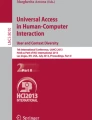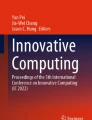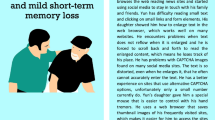Abstract
The purpose of the study was to develop a computer access assessment system for improving computer access of individuals with physical disabilities for the first time in South Korea. Korea-Computer Access Assessment (K-CAAS) presented in this article tests three user skills in aim, drag, and menu. Skill levels of the three test areas could be set as primary, intermediate, proficient, and individualized according to individual’s needs and conditions. All tests have their default set in each level, and the skill levels can be selected and changed by the abilities and goals of a user. Tests could be selected for users’ training and, their results could be traced and shown. Therefore, the K-CAAS is a training program to improve computer access skills as well as an assessment program. It would help users with physical disabilities operate a computer by themselves as improving their computer access skills.
Access provided by Autonomous University of Puebla. Download conference paper PDF
Similar content being viewed by others
Keywords
- Physical disabilities
- Computer access
- Assistive technology assessment
- Digital divide
- Assessment of computer accessibility
1 Introduction
In Korea, 1,599,468 individuals with physical disabilities (63.5 %) were registered out of 2,517,312 persons with all types of disabilities in 2010. Those with physical disabilities anticipated to need assistive technology hardware and software for information access are 488,186 people (30.5 %) for their severe disability from level 1 (the severest) to level 3 [1]. There are 6 levels for disability severity by The Welfare for the Disabled Act in South Korea and level 6 is the mildest. These people were supported with Korean Me-Too Keyboard, Roller Trackballs, One-Hand User Keyboard, Head Z Mouse, Touch Monitor, Rakuraku Joystick, Ultimated 8, Keyguard, Pocket-Go-Talk, Rakuraku Mouse, etc. from the National Information Society Agency (NIA) or the Korea Employment Agency for the Disabled (KEAD) in 2007. About 35 % of those with physical disabilities said that they experienced manipulation difficulty and about 20 % of them reported problems in usage of supported assistive technology for information and communication access [2].
According to the 2011 Status Survey on Digital Divide, 23.2 % of people with cerebral palsy and 15.7 % of those with physical disabilities did not use Internet because of their disability condition. The most number of persons with visual disabilities, hearing and language disabilities, and cerebral palsy and physical disabilities replied that they did not use the Internet because of not knowing how to use it. Moreover, much fewer individuals with disabilities used smart phones and could access to mobile devices comparing to that the total population did in recent days [3].
Persons with physical disabilities need a training and education process based on accessibility assessment to use assistive technology for information and communication and for the activities of their lives. Then, the use of assistive technology should be analyzed if it results in positive effects later on [4]. However, Korea government and public agencies distribute assistive technology devices when individuals with disabilities apply for the devices without objective and systematic verification of needs and appropriateness. This does not secure the active use of devices received and the improvement of the quality of their lives [5].
First of all, interaction performance such as accuracy and speed between users and assistive technology devices for information access used or suggested needs to be measured objectively. These measurement tools and programs of assistive technology use for information access are not commercialized in South Korea yet. Therefore, this study was conducted to develop a computer access assessment system for improving computer access of individuals with physical disabilities to solve this issue. The software named Korea—Computer Access Assessment System (K-CAAS) was developed and would be distributed to improve the computer access and assessment of persons with physical disabilities for the first time in South Korea. K-CAAS could be used for computer training of people with physical disabilities as a rehabilitation program.
The article includes an analysis of existing evaluation programs for computer access in Chap. 2, design and implementation of K-CAAS in Chap. 3, development results in Chap. 4, and conclusion in Chap. 5.
2 An Analysis of Existing Evaluation Programs for Computer Access
2.1 Compass
Compass is computer access assessment software to measure functions of computer use in the areas of ‘Pointing Devices’, ‘Text Entry’, and ‘Scanning’ after individual users register and login (see in Fig. 1). ‘Pointing Devices’ measures the accuracy rates (percentages of correctness) and speed (response time in seconds) in subareas of ‘Aim’, ‘Drag’, and ‘Menu’. ‘Text Entry’ tests input accuracy rates and speed in subareas of ‘Letter’, ‘Word’, and ‘Sentence’ and, ‘Scanning’ tests the skills in ‘Scan’ and ‘Switch’ [6]. The scope of the configuration options, however, is too extensive to select every time evaluators use the program. The results of the skills in each areas and in each sessions are not be analyzed in an integrated way while the results of the users’ skills are presented in graphs, tables, and user tracks on screen in each area and in each session.
2.2 EvaluWare
EvaluWare is an informal and computerized program for computer access evaluation (see Fig. 1). Users explore and perform activities in ‘Explore Your Looking Skills’, ‘Explore Your Listening Skills’, ‘Explore Your Motor Skills’, and ‘Explore Related Skills’ while an evaluator observes the users’ skills. Functions to test can be individually customized and played like a fun game by setting up test activities in ‘Building a Screen’ options [7]. The limitation of the program would be that it does not measure or record the results of the assessment by itself and relies on evaluators’ observation and recording (Fig. 2).
3 Module Design and Implementation of K-CAAS
3.1 User-Registration Functions
Two types of login are for a new user and existing users. An evaluator registers her/his name and a user’s name and selects test items for the user in the module of user registration functions. Existing users’ previous test results saved in the system can be retrieved to analyze their improvement of computer accessibility by login as an existing user name.
3.2 Environmental Creation Functions
Environmental creation functions make possible that users take the test in the optimum conditions. First of all, test levels can be set as primary, intermediate, proficient, and individualized. Each level of primary, intermediate and proficient has its own preset test options in a number of trials, time limit, icon sizes, and scanning cycles. These options can be selected all differently according to the needs of the users for each session in the individualized level.
3.3 Assessment List Set and Controls Functions
Then, test and subtest items can be chosen. There are ‘All choose’ and ‘All cancel’ buttons for 5 assessment items of ‘Aim’, ‘Drag’,, and ‘Menu’. Each test item at a time also can be selected according to the users’ needs. In the assessments on the computer, users repeatedly operate and control a mouse to perform a particular task to show their abilities and skills with task directions. These repeated tasks in the assessments allow users with disabilities to improve accessibility to a computer and, the saved data are used as test results of their computer use skills.
3.4 User-Saving & Management Functions
User-saving and management functions provide success rates, failure rates, and response time by each test item after completing a test. The results of the test indicate users’ ability of computer use and their improvements later when the results of repeated tests are stored in the system. The test results of each user can be printed by exporting function.
4 Development Results
4.1 Aim
The test, ‘Aim’, is to improve the left click ability of a mouse. A user moves a cursor and clicks on a target when it appears on a computer screen. The test is assessing and helping users to perform a mouse click proficiently (see Fig. 3).
The scenario in detail is as the following. A user moves a mouse cursor and clicks on the left when a square target appears at a random spot on a computer for certain period of time. Then, the same performance of the user is required when a square target appears continually at other spots. The target images appear repeatedly until the test set is completed. ‘Failure’ message pops up and is counted as failure in the system when the user doesn’t click in time or clicks in error. ‘Failure’ or ‘Success’ messages call the user’s attention and thus, improve the accuracy when the user clicks a target.
4.2 Drag
The test, ‘Drag’, is to improve the ‘drag and drop’ ability of a mouse. This is to improve the ability to click and maintain until the clicked target icon is moved to an intended spot and, the click action is released finally. A target icon to move and the icon for destination (trash can icon) appear on screen. Then, the target icon is moved with a mouse while clicked until the mouse click is released on the icon for destination. A new target icon to move and a new icon for destination appear on screen when one task of dragging is completed. The tasks are repeated until icons do not appear anymore. It is counted as failure if the target icon is not moved to the icon for destination in time and then, new icons appear (see in Fig. 4).
4.3 Menu
The test, ‘Menu’ is to improve the ability of clicking a choice from a Windows menu bar on the top of the screen. The direction of a menu and a submenu that a user should click is presented on the center of the screen, and the user clicks the menu and the submenu following the direction. A new direction of clicking a menu and a submenu is presented after the user clicks correctly, clicks incorrectly, or does not click in time. The test of clicking a menu and a submenu is repeated until the direction does not appear anymore (see in Fig. 5).
4.4 Assessment Use and Result Analysis
The assessment is designed to start and stop at any time and is able to add a new test item and restart in the middle of the test. The assessment is easy to control while performing by selecting a ‘Test Management’ button placing on the top-right of the screen (see in Fig. 6).
Assessment results are presented as success rates, failure rates, and response times by clicking the buttons. The results indicate the ability of the user tested for computer access and can be analyzed to see the user’s progress (see in Fig. 7).
Assessment results can be exported to save as CVS file in text so they can be retrieved by various types of files later. Figure 8 shows the assessment results easily in statistical description and graphs to see the user’s ability improvement in excel file.
5 Conclusion
The study developed and implemented the Korea—Computer Access Assessment System (K-CAAS) for individuals with physical disabilities and, the system is intended to distribute for the first time in South Korea. The system is designed to improve and assess computer accessibility in 3 areas for persons with physical disabilities. The program also can test in individualized format by the number of sessions, time limit, icon sizes, distance of cursor movements, and scanning cycles with ‘Correct’ or ‘Incorrect’ feedback. A user can choose the level of tests with preset tasks in each level and also can set the elements of the tests at her/his choice for the individual’s ability and needs. The results can be tracked and analyzed statistically after the user completes the assessment. So, the K-CAAS is efficient to save assessment time as an assessment tool of computer use for individuals with physical disabilities and can be used as a rehabilitation program of improving their ability of computer operation skills at the same time.
The system will be upgraded as adding to test scroll skills and typing skills and thus, improved its quality. The system also will be converted into mobile format with smart devices so that persons with disabilities can use it as a rehabilitation program at anytime and anywhere in the future study.
References
Ministry of Health and Welfare, Statistics Portal. http://stat.mw.gokr/
Go D, Park K, Yook J, Yoo J (2007) A fiel study on access and use electronic & information technology assistive device of person with disabilities. J Special Educ Theory Pract 8(2):319–343
National Information Society Agency (2011) Status survey on digital divide 2012
Yook J (2011) Designing computer workstation for a university student with cerebral palsy. J Rehabil Technol 2(7):41–58
Park G, Yun H, Park S, Yook J (2011) Status of assistive technology devices use of teachers for students with physical disabilities. J Rehabil Technol 2(3):17–39
Koester HH (2004) Compass Koester performance research
Assistive Technology Inc. (2002) EvaluWareTM: assessment activities for AAC and computer access
Acknowledgments
This work was supported by the Technology Innovation Program (100036459, Development of center to support QoLT industry and infrastructures) funded by MKE/KEIT, Korea, 2012.
Author information
Authors and Affiliations
Corresponding author
Editor information
Editors and Affiliations
Rights and permissions
Copyright information
© 2013 Springer Science+Business Media Dordrecht
About this paper
Cite this paper
Kim, J., Yook, J. (2013). The Development of Korea: Computer Access Assessment System (K-CAAS) for Persons with Physical Disabilities. In: Kim, K., Chung, KY. (eds) IT Convergence and Security 2012. Lecture Notes in Electrical Engineering, vol 215. Springer, Dordrecht. https://doi.org/10.1007/978-94-007-5860-5_59
Download citation
DOI: https://doi.org/10.1007/978-94-007-5860-5_59
Published:
Publisher Name: Springer, Dordrecht
Print ISBN: 978-94-007-5859-9
Online ISBN: 978-94-007-5860-5
eBook Packages: EngineeringEngineering (R0)