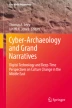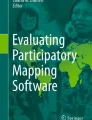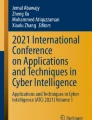Abstract
This paper discusses the results of the use of PlanGrid as a test case for its adaptation as an archaeological data collection tool for the Tel Burna archaeological project. PlanGrid was designed as an iPad app for construction workers to have cloud-based access to blueprint drawings that multiple users could simultaneously access and heavily annotate during the construction process. Over the course of the last two seasons, the Tel Burna archaeological project has implemented and modified PlanGrid for use during field excavation. The goal of this implementation was to use PlanGrid as a replacement for traditional archaeological paper registration forms, such as hand-drawn top plans, journals, and basket and locus cards. Our experiences with PlanGrid indicate that the program has a high degree of adaptability that allows an archaeologist to concisely and accurately collect many types of data in an organized and intuitive manner. In this paper, we will show several different examples of how we implemented PlanGrid at Tel Burna, as well as provide instructional guidelines for interested users.
Access provided by Autonomous University of Puebla. Download chapter PDF
Similar content being viewed by others
Keywords
Introduction
Archaeologists of the modern era have attempted to successfully implement the large and expanding amount of digital tools into their archaeological work, in both documentation and research. This implementation can be divided into two basic categories. First, archaeologists have attempted to createFootnote 1 specific technological tools for the specific needs of their archaeological projects. Second, archaeologists have adapted existing well-established digital tools to the needs of their archaeological research interests. The first category seems to be the more common of the two with many archaeological projects attempting “trial” implementations of these technologies with various levels of success (e.g., Gay et al. 2010; Prins et al. 2014; Smith and Levy 2012, 2014) . The topic of this paper falls within the second category of implementation, namely, using PlanGrid (created through the funding of Y Combinator), the construction tablet and smartphone app, as a platform for archaeological field data collection /registration and post-excavation analysis.
The Tel Burna Archaeological Project
Before we discuss the implementation of PlanGrid at Tel Burna , a few general words on the project and the context of Area B, where the system was first implemented, are in order.
Tel Burna is situated in the lowland hills of Israel, or Shephelah , along the northern banks of the Nahal Guvrin. Sites in its immediate vicinity include Lachish, Mareshah, Tel Goded, and Tel Zayit, with Tell es-Safi/Gath and Azekah not too far off (Fig. 4.1). Six seasons of fieldwork at the site including a survey season and five excavation seasons have presented us with a coherent picture of the site’s past settlement history.
The excavations have thus far focused on three areas (Fig. 4.2). The first area (A2) is located on the center of the summit of the tell, where a fortification system has created a flat, almost square area of 70 × 70 m. The second area (A1) was placed along the eastern slopes of the summit, forming a section of the upper tell. The third area, Area B, sits on a long platform to the west of the upper tell between the rise of the presumed Iron Age II fortifications on the east and the slope of the natural hill to the west (Fig. 4.3). This area yielded the earliest levels excavated to date, and below we will present our experience with PlanGrid in this area.Footnote 2
Area B
The area was opened in 2011 and has undergone three seasons of excavation in which eleven 5 × 5 m excavation squares have been opened.
Our rationale for beginning to work in Area B came from the results of the 2009 surface survey of the entire tell and its surrounding slopes and shovel test pits (Shai and Uziel 2014; Uziel and Shai 2010). The analysis of the ceramic materials from the survey strongly suggested that Tel Burna ’s western platform contained occupational debris from only one period, the Late Bronze Age . This is significant when it is compared to our survey results from the summit of the tell, which revealed mostly Late Bronze, Iron Age I, and Iron Age II,Footnote 3 with the vast majority of the indicative sherds (77%) dating to the Iron Age II (Shai and Uziel 2014; Uziel and Shai 2010: 238).
The excavation of Area B has revealed several peculiarities that can be defined as follows: First, the area, as the survey indicated, is made up of only the Late Bronze Age IIB (thirteenth century BCE). Second, this period is manifested in an archaeological deposit that sits directly on the bedrock on the one hand and only a few centimeters below the surface on the other hand. Third, the finds and the associated architecture in Area B have a clear cultic context. These finds (Fig. 4.4) include many local cultic objects such as masks, chalices, goblets, cup-and-saucers,Footnote 4 and figurines, as well as a vast array of imported artifacts from Cyprus and Mycenae (e.g., base ring “bilbil” juglets, white slip “milk bowls,” and large “wavy-band” pithoi). Most of these finds were located in a large public building (Building 29305), which taken together with the finds indicated that cultic activity was probably carried out on regular basis inside of this building. Specifically, our excavation revealed that the above mentioned building is much larger than we had previously thought and apparently included a huge courtyard with dimensions around 16 × 16 m. Inside of this bedrock courtyard, we found two ovens and a large amount of restorable vessels. While the exact dimensions and layout of this building are still unclear (Fig. 4.5), 15 m of a well-built, wide (1.40–1.75 m) wall have been uncovered with many cultic finds on the eastern side of the structure, which we have interpreted as a large bedrock courtyard.
Using PlanGrid as a Field Tool
In 2013, the first author became acquainted with PlanGrid through a friend who was in charge of managing a large commercial construction project. He was informed that the iPad /iPhoneFootnote 5 app PlanGrid allowed him to organize and annotate high quantities of blueprint drawings, while multiple users could have cloud-based access to the same set of drawings and store their work in the cloud. After only a short time experimenting with the app and dialoguing with the accommodating app developers, it became clear that the program was highly adjustable and could potentially be an excellent replacement for traditional archaeological paper forms (e.g., top plans, locus cards, etc.). Additionally, since the app came with many stock features that would be beneficial for field forms, we believed that it would be a good alternative to other developed or developing archaeological registration programs.
In the 2013 season at Tel Burna , we successfully used PlanGrid as a replacement for hand-drawn top plans in Area B. For the 2014 season, we made the decision to implement PlanGrid as our primary field data collection tool for all excavation areas. This was made possible after making some simple modifications to the program that allowed our team to record different types of annotated data by means of personalized annotation buttons (termed “Punches” or Issues in PlanGrid). Below, we shall detail these modifications and the processes for field use of PlanGrid.
General Description
PlanGrid allows users to upload plan drawings (in PDF format only) and arrange them into projects that can be tagged and hyperlinked to other plans in the project. An administrator can assign these projects to multiple users, so that they can each have access to the same set of drawings. The basic version of the program (“Hammer”) is free and allows for up to 50 sheets of storage. There are also 3 paid subscription plans, which offer storage of between 550 and an unlimited number of sheets.Footnote 6 Each plan includes free storage of images taken within PlanGrid. Depending on the size and duration of a project, it is entirely possible for a project to use a single free subscription, as was the case for our team. If there is a need to have more plans than the 50 that comes with the base package, then one can either pay for a subscription or simply have a separate free account for each excavation area.Footnote 7
Over the course of two years’ experience with the app, the app has added major features (e.g., the ability to add and edit notations via the web browser), fixed problematic aspects of the software, and rapidly returned inquiries regarding software issues and adaptability. The level of professionalism that this product has reached is clearly due to the fact that the program is operating on a daily basis in the high-pressure world of commercial and residential construction. This reality ensures that PlanGrid will be in use for a long time and constantly be updated with new features. In our opinion, this dynamic permanence is one of the major advantages that PlanGrid has over archaeological-specific programs, which are often created by people who move on to other careers and other projects and funded by scientific grants that always run out.Footnote 8
In our experience with the app, the most powerful means of operating the program was with an iPad ; however, the app also works with full functionality on other mobile devices (including Android). One of the main advantages of the iPad is the larger screen, which allows users to easily use the program even in the harsh environment of an archaeological excavation .Footnote 9 The long battery life of the iPad is also a major advantage over smartphones and computers . In our experience with PlanGrid on an iPad, the battery would last 2–3 excavation days before needing to be recharged. Besides, even if the iPad runs out of battery in the field, a user can easily recharge the device using a car charger or powerbank.
Beyond using PlanGrid on a tablet or smartphone , users can also access the plans, notes, and annotations via a web browser, but this access is somewhat limited in its navigation tools and ability to integrate pictures directly from the device and draw stratigraphic features.Footnote 10 On the other hand, this web browser access is an extremely powerful tool for accessing, editing, and searching annotations once they have been recorded in the field. In this regard, PlanGrid on the web acts as a searchable database with spatially referenced field annotations that can be exported in CSV format for imputation into an existing database or an itemized PDF report with linked pictures, plans, and data. These features are extremely helpful for being able to readily access and disperse data in an intuitive and simple way.Footnote 11
Implementation
After downloading the app to the device and registering with PlanGrid, specific modifications were made in order to adapt the “Issues” from the default setting of construction categories (e.g., “AC” acoustical ceiling, “D” door, etc.) to archaeological categories (e.g., “L” locus, “W” wall, “01 Sherds only”, etc.) The Issue or “Punch” feature is the primary basis for using PlanGrid in the field, as it allows a user to categorize specific types that may be selected and entered directly onto the excavation plan. These modifications allowed users to record the data from our forms for spatially defined contexts (loci) and finds (baskets) directly on the top plan. These “Punches” are spatially linked, time stamped, and may be tagged with images taken with the iPad (see screenshot) or imported into PlanGrid.
The next step is to create a “project” and then to upload a set of architectural drawings (again, PDF only) into the project. This step can only be done via web browser access from plangrid.com. Once a plan has been uploaded to your project, you can begin adding annotations to it. This step should be repeated for each day of excavation , since you need a fresh “blank sheet” uploaded for the daily top plan drawing (Fig. 4.6). For this process, it is advisable to make architectural changes to the excavation plan on a fresh copy of the “blank sheet” in a program such as Adobe Photoshop, although it is also possible to do these drawings by hand after scanning and uploading it to PlanGrid as a PDF. This step is an integral part of the process, as it allows users to create a new set of drawings for each day of work based upon an accurate updated drawing from the previous day. By using a “blank sheet” template in Adobe Photoshop (or similar program), one can easily update the architectural elements of the top plan for use in the field the following day. Assuming that the original set is accurate, then this process helps ensure that each subsequent plan is both accurate and easily modifiable for continuing fieldwork.
The number of devices using PlanGrid will change depending on the specific needs of an excavation . In our excavation , we worked with three iPads, which were synced to two different projects, Areas A2 and B. In Area B, the supervisor (C.M.) worked with one iPad synced to the “Area B” project in PlanGrid. However, in Area A2 we had two iPads working in the same excavation area that were synced to “Area A2.” The work process in Area B was simple. Everything that was entered into a single iPad was uploaded to the PlanGrid cloud once we returned to the Wi-Fi at the excavation camp. But for Area A2, the process differed in that we entered data independently from different excavation squares within Area A2 and then synced their annotations and data at excavation camp. Once the data was uploaded, both Area A2 iPads were identically synchronized to the most up-to-date version.
This procedure worked throughout the season with minimal difficulty.Footnote 12 For the needs of our small excavation staff, this registration procedure worked quite well. But how would this process work in a larger excavation with a more complicated and tiered structure of supervision and field registration, for example, multiple areas each with an area supervisor with several square/trench supervisors? Without testing out the program on a similar scale, it is difficult to speak with certainty. However, given the program’s success in the construction industry with its demanding work environment , it seems that the program could function with equal efficiency in a larger excavation setting. In our estimation, it seems feasible that square supervisors could run/register their subareas with an iPad , while an area supervisor concurrently follows their progress and adds his/her own notes and annotations on an iPad or laptop.
Annotations and Pictures
PlanGrid’s annotation tools are very intuitive and reliable. All of the tools are located on the tool palette on the right side of the app. The most basic tools are the drawing and text features, which allow users to label and draw features in the field. For drawing, it is advisable to use a good stylus. The drawing feature does not have a lot of settings or adaptability (basic colors and either a pen or a highlighter). Because of this, all drawings done in PlanGrid should be corrected in the “blank plan” for subsequent top plans. As a general rule, when creating any type of annotation, it is best to zoom in as much as possible, as the app automatically sizes the annotation to the depth of the plan at the time of your entry. In our excavation , we used the text tool as a title for our locus formsFootnote 13 (issues/punching glove symbol), which we place right next to the title. Within these forms, users have the ability to record locus and basket information (levels, stratigraphic description, etc.), as well as take field photographs of the artifacts and architecture in their context. Each of these annotations is time and user stamped. These annotations can be accessed and edited directly on the plan or in the “issue drawer,” located in the upper right corner of the app. The “issue drawer” lists all of the baskets and loci in a fully searchable list.Footnote 14 Beyond these tools, PlanGrid also has built-in tools that allow one to measure distance and calculate areas directly on the plan. This is especially helpful in an excavation area like Area B where the context is very well defined with multiple artifacts uncovered in situ (Fig. 4.7). The integration of this measuring tool with excavation forms and pictures is extremely useful, as it allows the researcher to easily and accurately plot these finds using a single data-entry source.
It should be noted that all of the above annotations can be copied and pasted from one day’s drawing to the next day’s drawing (top button in the palette). This final feature is the biggest time saver, as it allows the user to carry over all of the relevant annotations to subsequent top plans.Footnote 15 Traditionally, this has been achieved by hand-tracing the previous day’s plans and annotations, a process that can take several hours. Using these features in PlanGrid greatly reduces this preparation time, while increasing the accuracy of the architectural drawings since each drawing is based on the same set of plans and not a traced-over iteration.
Pictures can either be taken inside an issue or punch annotation or they can be their own picture annotation (camera tool button on the bottom of the tool palette (Fig. 4.8]).Footnote 16 The suitability of the iPad for archaeological field registration is obvious (Fee et al. 2013: 50–55). It allows an archaeologist to easily take pictures and record notes (either through dictation or typing) anywhere in the excavation area. This ability is heightened by PlanGrid’s picture annotation tool, which allows one to write or dictate their thoughts on the title of a photograph, thereby removing the need for a separate journaling app. Other apps have features such as this (e.g., Microsoft OneNote), but they are not integrated into a larger application that is suitable for archaeological field registration .
One of the few limitations of the app is the inability to modify data fields within the Punches/Annotations forms. Currently, users must use the set data fields of Issue Number (auto-created),Footnote 17 Stamp (loci or basket type), Title (alternately used as Locus or Basket number), Description (measurements, description, etc.), Date (auto-filled), Status, Sheet (auto-filled), Room (alternately used for Locus or Square Number), Created by (auto-filled), Assigned to (auto-filled), Company (auto-filled), Number of Photos (auto-counted), Color (chosen based on our parameters), and Archived (static drop-down menu). As stated above, our inquiries and questions to the PlanGrid support staff have been swiftly and helpfully responded to. However, as of yet, they have decided to not make the “Issue” data fields modifiable. If this change were to be implemented in the future, it would greatly streamline the process of importing data from PlanGrid into a database and streamline the process of data entry. We hope in the future, PlanGrid will add the ability to make these modifications, which would make the application an even greater archaeological field tool.
Analysis
After the data has been recorded in the field, artifacts need to undergo further analyses, such as pottery reading/dating . PlanGrid is very helpful in this regard, as the program allows researchers to rapidly search and retrieve artifact details by using the “issue drawer.” Once a user has found the artifact in question, they can easily navigate between the data within the form, the physical location of the artifact in the top plan, and the photos and notes attached to the artifact or locus. This is a clear advantage to traditional paper forms and binders, which are cumbersome and easily damaged, destroyed, or lost during the rigors of fieldwork.
These same field excavation features can easily be adapted for use as a post-excavation analysis tool. Specifically, PlanGrid can be used as a tool for plotting finds for spatial analysis within a structure. Similarly, we have also used PlanGrid as a tool for illustrating and plotting stratigraphy on an excavated balk section (Fig. 4.9).
Case Study of PlanGrid in Area B at Tel Burna
Now that we have described the nature of Area B and defined how to implement PlanGrid in the field, we shall briefly detail how we used PlanGrid in Area B on a typical day of excavation . For this case study, we will use square SS5 of Area B on June 17, 2014. Our desire is that this case study will be useful as a reference guide; as such, we have formatted our description of the case study in outline form:
-
1.
On June 16, 2014, we uploaded a “blank sheet” (PDF) named “June 17, 2014” with our implemented architectural changes (Adobe Photoshop) from that day’s excavation work.
-
2.
We then copied and pasted locus, wall, height, and stratigraphic drawing annotations (note: not Basket annotations) from the “June 16, 2014” plan on to the “June 17, 2014” plan. After pasting, we edited the height information from “June 16, 2014” to represent only the lower level in each active locus. The day’s top level and upper level are separated by a “/” (e.g., 247.20/246.98). This change is simply made by touching the height annotation (blue font) and removing the upper level from “June 16, 2014,” which leaves the lower level as the upper level for the “June 17, 2014” plan.
-
3.
When we began excavating the next morning, we opened up several Basket annotations for pottery (01), a complete storage vessel ((05) – B532029), and material for flotation ((22) – B532030) from around the storage vessel and related them to the applicable loci. This was accomplished by using the “Punchlist.” Each of these baskets was given an upper and lower level and was described using the “description” data field within the basket annotation. In the case of the complete storage vessel, we measured the vessel’s placement in Square SS5 using the known coordinates of the steel pegs on the northwest and southwest corners. Once we had these measurements, we plotted the vessel using the “measuring tool.”
-
4.
Since we had encountered bedrock in nearby squares (SS5, RR5, SS6) and we seemed to be near the occupational surface level, we decided to close Loci L53202 and L53203 and open up L53204 and L53205 in order to differentiate between surface and subsurface remains. In order to close the former loci, we selected the locus tag or title and enclosed it with a box and then selected the Locus punch/issue button (L) and selected “closed” from the drop-down menu in the issue annotation form. This last step automatically adds a diagonal line slashed through the (L) button. We then selected two new punch/issue buttons (L) and red titles for L53204 and L53205. Lastly, we provided a description of why we opened these loci and took photos with titles to document them within the locus annotation form.
-
5.
At the end of the excavation day, we measured the vertical extent of our work and then added the lower level to the plan.
-
6.
Since each day’s plan is editable, we exported and emailedFootnote 18 a PDF of “June 17, 2014” as a permanent, unchangeable record of our work from that day. This export can be emailed as a CSV file (annotations, but no top plan), a packet (includes annotations and plan), a snapshot, or as a full-size PDF. This last option is our preference, because it provides the highest resolution of the top plan. It is advisable to export a CSV file from each day, in addition to the full-size PDF of the plan.
-
7.
After returning to the excavation camp, we processed ceramic finds from the previous day by adding the pottery reading to the applicable basket annotations. We then repeated the process of adding a blank sheet for June 18, 2014 in the PlanGrid Tel Burna Area B project library (Fig. 4.10).
Conclusion
In sum, our experiences with PlanGrid over the last two seasons indicate that the program has a high degree of adaptability that allows an archaeologist to concisely and accurately collect many types of data in an organized and intuitive manner. The key feature of PlanGrid is the integration of graphics (top plan drawings and photos) with locus and basket field documentation . We look forward to PlanGrid’s continued use in the excavation at Tel Burna and future updates and features that will even further enhance its usability. We hope that our experience with PlanGrid at Tel Burna serves as a good example for the usefulness of adapting an existing technological tool for use in an archaeological field excavation .
As shown above, the one main drawback to using PlanGrid as an archaeological digital recording tool is the lack of a built-in relational database . However, in this upcoming season, we plan to integrate our adaption of PlanGrid with the newly developed system of Ninox. Using Ninox as our relational database (from 2017) and PlanGrid as our mobile top plan and data collection tool, it will allow us to have a connected set of excavation forms and data.
Notes
- 1.
We do not mean to suggest that all of these archaeological tools are built “from scratch,” since many of these tools are built to various degrees using existing technologies.
- 2.
In Area B we used PlanGrid in the 2013 season as a study case. Since 2014 we use it in the other areas as well.
- 3.
- 4.
For a discussion on the relationship between cup-and-saucer and cult, see Uziel and Gadot (2010: 41–57).
- 5.
Since then PlanGrid has also developed an Android version of the app (http://www.plangrid.com/en/android).
- 6.
- 7.
If a project decides to pay for a subscription, then one of the immediate advantages is the ability to simply import personalized “Issues” between projects.
- 8.
- 9.
It should be noted that our excavation uses 90% UV reduction 12 × 12 m shades throughout the excavation area. These shades aid in keeping the iPad below its maximum operating temperature (45 °C/113 °F) and reducing the sun’s glare on the screen.
- 10.
Although it should be noted that PlanGrid has greatly revamped this aspect of their program (Lunden 2012). On account of this, it seems likely that the web version of the application will continue to become more robust due to the popularity of the program in the construction community (Lawler 2013).
- 11.
PlanGrid is not and cannot be a full archaeological database. However, the excellent export CSV tool allows for easy import into an existing database (e.g., Microsoft Access or FileMaker).
- 12.
The greatest hurdle to working with a cloud-based platform is reliable Wi-Fi.
- 13.
The basket form is identical, but we did not give the basket a text label, as it would crowd the plan with too much information.
- 14.
When you are in a specific plan, then the issue drawer will only show you issues related to that plan; however, if you are looking at all of the plans in the “tiled view,” you can search all of the issues (loci, baskets, etc.) for the entire project.
- 15.
Given that the top plans are of the same size. Since this process is quite simple, it should be emphasized that a user should double check all pasted annotations; otherwise you will end up with irrelevant annotations on the next day’s top plan.
- 16.
Additionally, pictures taken with a different camera (e.g., for a higher resolution) can be uploaded and inserted in either the issue annotation or the picture annotation.
- 17.
Our adaption in parenthesis
- 18.
This process can also be synced to an online cloud storage service such as Box.
References
Fee, S. B., Pettegrew, D. K., & Caraher, W. R. (2013). Taking mobile computing to the field. Near Eastern Archaeology, 76(1), 50–55.
Gay, E., Cooper, D., Kimia, B., Taubin, G., Cabrini, D., Karumuri, S., Doutre, W., Liu, S., Galor, K., & Sanders, D. (2010). Reveal intermediate report. In 2010 IEEE computer society conference on computer vision and pattern recognition – workshops, San Francisco, CA, 2010 (pp. 1–6). Piscataway: IEEE. doi:10.1109/CVPRW.2010.5543548.
Karasik, A., Greenhut, Z., Uziel, J., Szanton, N., Grosman, L., Zandbank, I., & Smilansky, U. (2014). Documentation and analyses on the National Scale at the Israel Antiquities Authority: The story of one (broken) Sherd. Near Eastern Archaeology, 77(3), 209–213.
Karasik, A., & Smilansky, U. (2008). 3D scanning technology as a standard archaeological tool for pottery analysis: Practice and theory. Journal of Archaeological Science, 35(5), 1148–1168.
Lawler, R. (2013). PlanGrid’s Blueprint App Adds Automatic Hyperlinking and Web-Based Markup. TechCrunch. http://techcrunch.com/2013/06/03/plangrids-blueprint-app-adds-automatic-hyperlinking-and-web-based-markup. Accessed 27 Oct 2014.
Lunden, I. (2012). YC Alum/Construction Disruptor PlanGrid Nails $1.1M Seed Funding From Box, 500 Startups, And More. TechCrunch. http://techcrunch.com/2012/05/29/plangrid-ipad-construction-seed-funding-bo. Accessed 27 Oct 2014.
McKinny, C., & Dagan, A. (2013). The explorations of Tel Burna. Palestine Exploration Quarterly, 145(4), 294–305.
Prins, A. B., Adams, M. J., Homsher, R. S., & Ashley, M. (2014). Digital archaeological fieldwork and the Jezreel Valley regional project, Israel. Near Eastern Archaeology, 77(3), 192–197.
Shai, I., Cassuto, D., Dagan, A., & Uziel, J. (2012). The fortifications at Tel Burna: Date, function and meaning. Israel Exploration Journal, 62(2), 141–157.
Shai, I., & Uziel, J. (2014). Addressing survey methodology in the southern Levant: Applying different methods for the survey of Tel Burna, Israel. Israel Exploration Journal, 64(2), 172–190.
Smith, N. G., & Levy, T. E. (2012). Real-time 3D archaeological field recording: ArchField, an open-source GIS system pioneered in southern Jordan. Antiquity Project Gallery, 86(331). http://antiquity.ac.uk/projgall/smith331. Accessed 27 Oct 2014.
Smith, N. G., & Levy, T. E. (2014). ArchField in Jordan: Real-Time GIS data recording for archaeological excavations. Near Eastern Archaeology, 77(3), 166–170.
Uziel, J., & Gadot, Y. (2010). The “cup-and-saucer” vessel: Function, chronology, distribution and symbolism. Israel Exploration Journal, 60(1), 41–57.
Uziel, J., & Shai, I. (2010). The settlement history of Tel Burna: Results of the surface survey. Tel Aviv, 37(2), 227–245.
Acknowledgement
This study was made possible through support from the Israel Science Foundation Grant No. 522/16 (I.S.).
Author information
Authors and Affiliations
Corresponding author
Editor information
Editors and Affiliations
Rights and permissions
Copyright information
© 2018 Springer International Publishing AG
About this chapter
Cite this chapter
McKinny, C., Shai, I. (2018). Using Tools in Ways in Which They Were Not Intended: A Test Case of the Use of PlanGrid for Field Registration at Tel Burna. In: Levy, T., Jones, I. (eds) Cyber-Archaeology and Grand Narratives. One World Archaeology. Springer, Cham. https://doi.org/10.1007/978-3-319-65693-9_4
Download citation
DOI: https://doi.org/10.1007/978-3-319-65693-9_4
Published:
Publisher Name: Springer, Cham
Print ISBN: 978-3-319-65692-2
Online ISBN: 978-3-319-65693-9
eBook Packages: Social SciencesSocial Sciences (R0)