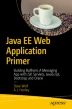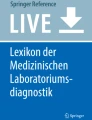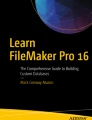Abstract
The diagram in Figure 4-1 illustrates how the site fits together. Only the core components are shown. You may wish to add additional pages and classes as needed.
Access provided by CONRICYT-eBooks. Download chapter PDF
Similar content being viewed by others
The diagram in Figure 4-1 illustrates how the site fits together. Only the core components are shown. You may wish to add additional pages and classes as needed.
The Components of Bullhorn
-
Servlets Java classes that extend the web server to provide an interface to the browser and database or other servlets.
-
JPA classes Java Persistence API classes that are used to communicate between the servlets and the database.
-
Request objects represent information sent between the browser and the servlets. This information might include email addresses and passwords that are being used by the servlet to allow access to the site.
-
Sessions are the web server’s method or approach of retaining data while the user is accessing the site.
-
User objects The user information is stored in a class that will be stored in the session and is available to all pages for the current user.
-
JSP (Java Server Pages) Web pages that contain HTML and tags from the JSP Standard Tag Library to add functionality. Because they contain code they can dynamically render for each user’s request. The JSP Standard Tag Library permits each person to view their own version of the page.
-
HTML (Hypertext Markup Language) pages. HTML is a system for tagging text files to control fonts, colors, and images on your web pages.
Tip
To keep your HTML from getting too complicated, use CSS (Cascading Style Sheets) and JavaScript to control the presentation of your content and let HTML control the layout.
The Bullhorn application contains web pages for login, home, news feed, and user profile. The user starts at the login page. Once the user clicks the Login button, the request (data from the login form) will be sent to the login servlet.
The login servlet will validate the user against the database . A valid user will be stored in the session, which is the website’s way of remembering data between page views. Invalid users will not get past the login page until they enter a correct username and password combination.
We will create other objects (classes) to validate data or support the classes and pages shown in the diagram.
What Does Each Page Look Like?
The login page will contain text boxes in which the user will enter their email and password. This information will be verified in the login servlet. If they match what is in the database then the user will be redirected to their home page. If they do not match then the user will be prompted to log in again. Users who reach the login page but aren’t registered on the site can register for a login by clicking on the “Join” link. See Figure 4-2.
The home page will allow each user to create a new post. Each post is limited to 141 characters, so the home page enforces this restriction (see Figure 4-3). Once the user is logged in, all pages contain a navigation bar at the top that allows the user to navigate to different pages, view or edit their profile, and search for posts containing a specific word.
Each page contains the same navigation bar , which allows the user to move around the application. The navigation bar contains the logo, links for the home page and the news feed page, and a search box. It also displays the name of the logged-in user. The user can also select from various user options, which is implemented as a drop-down list. These include logging out, viewing or editing profile, and submitting feedback. See Figure 4-4.
The “News Feed” link in the navigation bar will take a user to the news feed page, which displays all posts from all users. Each user’s email address is a link that will display the user’s profile information. Clicking Search in the navigation bar will also display the news feed, but filtered to posts that contain the text entered in the search text box. See Figure 4-5.
The profile for a user is read-only. It displays their email, motto, join date, and avatar image, if any. Users can view profiles for other users by clicking on their user names from the news feed page. See Figure 4-6.
Editing a Profile
If a user views their own profile, then the profile can be edited. See Figure 4-7.
The support page doesn’t show much, just some text to let you know it exists. We could modify this to include a text box that will send an email or add a record to the database . Then, the support person could check for new messages periodically. See Figure 4-8.
Author information
Authors and Affiliations
Rights and permissions
Copyright information
© 2017 Dave Wolf, A.J. Henley
About this chapter
Cite this chapter
Wolf, D., Henley, A.J. (2017). Bullhorn Site Overview. In: Java EE Web Application Primer. Apress, Berkeley, CA. https://doi.org/10.1007/978-1-4842-3195-1_4
Download citation
DOI: https://doi.org/10.1007/978-1-4842-3195-1_4
Published:
Publisher Name: Apress, Berkeley, CA
Print ISBN: 978-1-4842-3194-4
Online ISBN: 978-1-4842-3195-1
eBook Packages: Professional and Applied ComputingApress Access BooksProfessional and Applied Computing (R0)