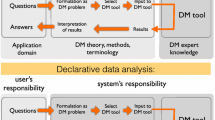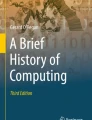Abstract
The Structured Query Language (SQL) is a standardized programming language that is used to manage relational databases and perform numerous operational functions to the data they store. SQL was initially created in the 1970s and soon became the standard programming language for relational databases. The American National Standards Institute (ANSI) and the International Organization for Standardization (ISO) adopted an official SQL standard in 1986 and 1987 respectively. Since then, many updates to the standard have been released jointly by both organizations, with the most recent version adopted in December of 2011. Numerous companies now develop proprietary and open source SQL-compliant database systems.
Access provided by CONRICYT-eBooks. Download chapter PDF
Similar content being viewed by others
The Structured Query Language (SQL) is a standardized programming language that is used to manage relational databases and perform numerous operational functions to the data they store. SQL was initially created in the 1970s and soon became the standard programming language for relational databases. The American National Standards Institute (ANSI) and the International Organization for Standardization (ISO) adopted an official SQL standard in 1986 and 1987 respectively. Since then, many updates to the standard have been released jointly by both organizations, with the most recent version adopted in December of 2011. Numerous companies now develop proprietary and open source SQL-compliant database systems.
In version 9.0 (2007), FileMaker introduced its first support for a SQL feature with the ability to create live connections to external ODBC data sources (Chapter 7). FileMaker version 12.0 (2012) introduced the ExecuteSQL function, adding the ability to perform SQL queries against FileMaker tables from any calculation formula within a FileMaker database.
A SQL Query is a text-based statement used to instruct a database to perform an action. The most frequently used type of query and the only one supported by the ExecuteSQL function in FileMaker is the SELECT query, which contains data retrieval instructions for a desired result set.
Experienced SQL programmers will appreciate the back-end functionality that this command adds to FileMaker but may find the function’s limitation to the SELECT command constraining. Newcomers to database programming will find the function a little intimidating and divergent from FileMaker’s more intuitive methods of data access. However, strictly from a FileMaker perspective, ExecuteSQL is like a miracle opening a new realm of possibility. The benefits of this function are immeasurable.
In FileMaker version 16, the ExecuteSQL function is matured. It allows a search, sort, and summarization of data to be performed directly from a calculation formula in a completely context-independent manner. It can perform a search in any table occurrence, including those that have no layout representation, and can even form temporary relationships dynamically. The functions it makes possible would otherwise require the creation of a multi-line script and extra table occurrences, relationships, and layouts to establish the necessary context to achieve the same result. Using this command, it is possible to severely limit the number of relationships required for data retrieval.
You don’t need to learn SQL or use this command to create databases with FileMaker since the function is intended as a complement rather than a replacement to the more intuitive features available. However, once you realize what this function can do and how many resources it makes obsolete, you will want to use it everywhere it proves practical.
In this chapter, we will define and discuss the process of using the ExecuteSQL function, with topics such as:
-
Defining the ExecuteSQL function
-
Creating SQL queries
-
Accessing the database schema
To experiment with the ExecuteSQL function, be sure to enter some test data into the database. To prepare the Learn FileMaker database for use with the examples in this chapter, import the us-500.csv download (Chapter 5) into the Contact table, matching up the name and address fields that we have already created.
Defining the ExecuteSQL Function
The ExecuteSQL function allows any calculation formula to retrieve data from any table occurrence within the relationship graph completely independent of any defined relationship or user interface context. Data can be accessed directly from the data table of any table occurrence without requiring hard-coded relationships, leaving the relationship graph less cluttered and convoluted.
A call to the ExecuteSQL function must include three parameters but can accept one or more optional arguments parameters, as shown in these two examples:
ExecuteSQL ( sqlQuery ; fieldSeparator; rowSeparator ) ExecuteSQL ( sqlQuery ; fieldSeparator; rowSeparator ; arguments )
The parameters in the statement are defined as follows:
-
sqlQuery — a text expression or reference to a field that contains a SELECT statement.
-
fieldSeparator — a text string containing the character(s) that should be used as a separator between fields in the result. If left empty, a comma will be used as a default separator .
-
rowSeparator — a text string containing the character(s) that should be used as a separator between records in the result. If left empty, a carriage return will be used as a default separator.
-
arguments — one or more text values that are used as dynamic parameters in the query, replacing question marks typically in a WHERE clause.
How the ExecuteSQL Function Works
The ExecuteSQL function works by accepting a Select statement that specifies which field(s) and record(s) should be extracted from a table and returned as text. It can optionally include delimiters to be inserted between fields (columns) and records (rows) in the result, as illustrated in Figure 26-1.
The following three parameters are required by the function:
-
1.
The sqlQuery parameter contains a SELECT query statement that informs FileMaker which field(s) to extract, which record(s) to include, and the table from which to extract them. The extracted information is in a temporary abstract columnar format that will be converted into a text result.
-
2.
The optional fieldSeparator parameter allows you to define a delimiter, other than the default comma, which will be used between each field value returned when more than one field is requested.
-
3.
The optional rowSeparator parameter allows you to define a delimiter other than the default carriage return, which will be used between each record .
The result is returned to the calling formula as a text string. When default delimiters are used, the string will take the form of a list of comma-separated field values in carriage-return separated records.
This example shows the formula pattern for requesting every field from a fictional table using default delimiters:
ExecuteSQL ( "Select * FROM Table" "", "" ) -- Result = Record1Field1,Record1Field2,Record1Field3,Record1Field4¶ Record2Field1,Record2Field2,Record2Field3,Record2Field4¶ Record3Field1,Record3Field2,Record3Field3,Record3Field4¶
This example shows a formula pattern for requesting the same information using an alternative fieldSeparator:
ExecuteSQL ( "Select * FROM Table" "--", "" ) -- Result = Record1Field1--Record1Field2--Record1Field3--Record1Field4¶ Record2Field1--Record2Field2--Record2Field3--Record2Field4¶ Record3Field1--Record3Field2--Record3Field3--Record3Field4¶
This example shows the formula pattern of a request using both an alternative fieldSeparator and rowSeparator:
ExecuteSQL ( "Select * FROM Table" "--", "#" ) -- Result = Record1Field1--Record1Field2--Record1Field3--Record1Field4#Record2Field1-- Record2Field2--Record2Field3--Record2Field4#Record3Field1--Record3Field2-- Record3Field3--Record3Field4#
Understanding Some Limitations of ExecuteSQL
Before moving on to actual examples , there are some limitations to the ExecuteSQL functions that should be understood to avoid frustration. These include:
-
As mentioned in the introduction of this chapter, the ExecuteSQL function is currently limited to the SELECT command only. It is not compatible with other standard SQL functions that perform record changes or database schema modification such as DELETE, INSERT, UPDATE, INSERT INTO, CREATE TABLE, DELETE TABLE, etc.
-
Relationships created in FileMaker are not recognized or required. However, a SELECT statement can use a JOIN clause to dynamically create temporary relationships for use within the query .
-
The function does not recognize or require layout context. Instead it allows access to table records directly based on a named table occurrence.
-
Values must be sent in an SQL-92 compliant date and time formats with no braces to be properly recognized. To apply the correct formatting to dates and times in a query, use a DATE, TIME, or TIMESTAMP conditioning operator, preceding the string to have it properly recognized. Failure will cause the value to be evaluated as a literal string rather than a date or time. ExecuteSQL will not accept the ODBC/JDBC formats for date, time, and timestamp constants contained in braces.
-
ExecuteSQL will return date, time, and number data using the Unicode/SQL format rather than the date and time settings of the database file or operating system.
-
Sorting for SQL in FileMaker uses the Unicode binary sort order.
-
ExecuteSQL is a calculation function and is not the same as the similarly named Execute SQL script step.
Creating SQL Queries
At minimum, the sqlQuery portion of the ExecuteSQL function requires a SELECT statement, which has numerous optional clauses available.
Defining SELECT Statements
The ExecuteSQL function’s sqlQuery parameter must be a properly formatted SELECT statement. Minimally, it must contain an indication of what to find and from where, following this pattern:
SELECT <what> FROM <where>
The <what> is the name of one or more fields that should be selected and the <where> is the name of the table occurrence from which to extract them. Therefore, the pattern above can be formally expressed as the following formula:
SELECT <field(s)> FROM <table>
For example, this statement would return the contents of a field named Name from every record in a table occurrence named Contact:
SELECT Name FROM Contact
The above formula defines a SELECT statement requesting all records without further processing. In addition to this basic requirement, the statement can include many optional clauses that expand the functionality of the query and offer refinement of and manipulation to the results. The SELECT command makes available features such as:
-
SELECT — Request one or more fields from one or more tables.
-
SELECT DISTINCT — Eliminate duplicates from the result.
-
JOIN — Create temporary relationships.
-
WHERE — Find sets of records matching specific criteria.
-
AS — Create dynamic aliases of tables and fields to shorten the length of clauses.
The full formula, including every optional clause except aliasing, is:
SELECT/SELECT DISTINCT <fields> FROM <tables> JOIN <table> ON <formula> WHERE <formula> GROUP BY <fields> HAVING <formula> UNION <select> ORDER BY <fields> OFFSET <number> ROW/ROWS FETCH FIRST <number> PERCENT/ROWS/ROW/ONLY/WITH TIES
Each available clause is defined in Table 26-1.
Each of these operational clauses are woven into a text string with other combinations of literals, keywords, table occurrences, and field names to form a SELECT SQL query, which can be passed as the first parameter to the ExecuteSQL function.
Formatting Requirements
There are a few formatting requirements to keep in mind when writing SELECT statements for the ExecuteSQL function. These include:
-
Command and Object Names — The names of tables, fields, and even statement commands within a query are not case sensitive. For example, using either select or SELECT will work the same. However, using capitalization for all commands and operators can help to differentiate them from the value of specific tables, fields, and other variable information in the query. The examples in this chapter will adhere to that approach.
-
Criteria — Literal criteria, such as that used within a JOIN, WHERE, and HAVING clause, is case sensitive and will fail to locate matching values of a different case. Also, all textual criteria must be enclosed in single quotations.
-
Name Separators — When listing multiple tables and fields, always use a comma-space delimiter between them.
-
Quotations — Table and field names don’t need to be enclosed in double quotations unless they contain spaces. Table names that begin with non-alphabetic characters must be enclosed in double quotations even when they don’t contain spaces.
Using the SELECT Statement
Although the SELECT statement is the only one supported by the ExecuteSQL function in FileMaker, it is quite powerful and flexible. Before delving into the many different optional clauses, let’s explore the basic statement’s capabilities and discuss techniques for using it effectively.
Selecting an Entire Table
The most basic SQL query is one in which every field/column will be selected for every record/row. This can be performed with a simple statement:
SELECT * FROM <Table>
The statement must always begin with the word SELECT since that is the only primary function currently supported by FileMaker. After this the statement must indicate which fields to select and FROM which table. In this case, the asterisk informs FileMaker to select all fields. The <Table> placeholder is replaced with the name of an actual table occurrence whose base table the function should access. Change this portion of the formula to Contact and the following SELECT statement we fetch every field from the Contact table will read as follows:
SELECT * FROM Contact
This SELECT statement becomes the first parameter of the ExecuteSQL statement:
ExecuteSQL ( "SELECT * FROM Contact" ; "" ; "" )
Open the Learn FileMaker database and enter this as the formula for the Example Calculation field. After confirming that the Calculation result type is of Text, save the formula, and the result displayed in Figure 26-2 should appear in the field. Each paragraph of the result is a single record that contains a comma-separated list of field values. Both records and fields are displayed in creation order .
Caution
Any table names that include spaces or begins with non-alpha characters must be enclosed in double quotations to work correctly in an SQL query. Since the Select statement is contained in quotes within the ExecuteSQL, the inner quotations around the table name must be escaped (backslash-quote) as shown in this example showing a hypothetical table named Expense Data :
ExecuteSQL ( "SELECT * FROM \"Expense Data\"" ; "" ; "" )
Selecting Individual Fields
While there may be situations where a formula requires access to every field for every record in a table, most of the time you will be selecting data with more specificity. Fortunately, the SELECT statement allows the selection of one or more individual fields, producing a more focused result.
Caution
Like table names, field names that contain spaces or reserved words must be enclosed in double quotations.
Specifying a Single Field
To select a single field from a Contact table , change the asterisk to the name of the field. The formula for this would be:
SELECT <Field> FROM <Table>
To select the Contact Address City field from the Contact table, write the following formula:
ExecuteSQL ( "SELECT \"Contact Address City\" FROM Contact" ; "" ; "" )
This statement will result in a carriage return-delimited list of city names from every record in the table, partially shown in Figure 26-3. Notice that the list includes the field value for every record, so it will include many duplicates like those highlighted.
Specifying Multiple Fields
To select multiple fields from the Contact table with a single query, list each field in a comma-space separated string. The formula for this would be:
SELECT <Field1>, <Field2>, <Field3> FROM <Table>
To select the Contact Address City and Contact Address State fields from the Contact table, write the following formula:
ExecuteSQL ( "SELECT \"Contact Address City\", \"Contact Address State\" FROM Contact" ; "" ; "" )
The result of this statement will be a comma-delimited list of city and state names, partially shown in Figure 26-4.
Keeping References Dynamic
When building a query , it is a good idea to avoid typing the name of tables and fields as static text and instead use dynamic references. Then, if the name of a table or field changes in the future, the query will continue to function without modification since the reference to the field updates automatically.
The following formula demonstrates a simple example of this technique:
Let ( [ reference = GetFieldName ( Contact::Contact Name First ) ; reference = Substitute ( reference ; "::" ; "¶" ) ; table.name = GetValue ( reference ; 1 ) ; field.name = Quote ( GetValue ( reference ; 2 ) ) ] ; ExecuteSQL ("SELECT " & field.name & " FROM " & table.name ; "" ; "" ) )
The Let statement converts the dynamic field reference into a text string and places it into the reference variable. The Substitute function is then used to replace the two colons with a paragraph return, placing the following text value into the reference variable:
Contact Contact Name First
Finally, each value is extracted and placed into the table.name and field.name variables respectively. From there, they can be used to construct the SELECT statement that is placed into an ExecuteSQL function.
This extra effort ensures that any changes to the table or field name will automatically be updated and the query will continue to function as expected.
Using SELECT DISTINCT to Return Unique Values
To automatically eliminate duplicate values and alphabetize the results, use the SELECT DISTINCT command, as shown in this formula:
SELECT DISTINCT <Field> FROM <Table>
The following formula will generate a list of alphabetically sorted, unique values from the Contact Address City field of the Contact table:
ExecuteSQL ( "SELECT DISTINCT \"Contact Address City\" FROM Contact" ; "" ; "" )
The uniqueness of the list is based on the entire record value of the result, not individual fields within it. For example, when selecting only the city, the results will include only one entry for San Jose. However, if multiple fields are selected, like the street address and city, as shown in the example below, the results will include multiple entries for San Jose since the rest of the record/row includes other values.
ExecuteSQL ( "SELECT DISTINCT \"Contact Address Street\", \"Contact Address City\" FROM Contact" ; "" ; "" )
Since 123 First Street,San Jose is not equal to 555 Selma Ave,San Jose, both will appear in the result .
Reformatting SELECT Statements for Clarity
The preceding examples are intentionally short and easy to read. However, a SELECT statement can and will grow and begin wrapping onto multiple lines due to the following:
-
Additional SELECT clauses.
-
Dynamic construction of a SELECT clause using FileMaker resources: field references, functions, and variables.
-
Dynamic construction of a SELECT clause with variable components.
-
Requesting multiple fields in a single clause.
There are two basic methods one can employ to reformat the statements to improve clarity and readability: adding carriage returns and tabs or using a Let statement.
Adding Carriage Returns and Tabs
FileMaker will ignore carriage returns and tabs in the sqlQuery text string so these can be used to separate the statement into hierarchically readable blocks. Doing so will break up the continuous text flow and make the statement easier to read and troubleshoot, as shown here:
ExecuteSQL ( " SELECT <field> FROM <table> JOIN <table> ON <formula> WHERE <formula> ORDER BY <field> " ; "" ; "" )
In the formula above, a carriage return is used to separate the actual query from the enclosing ExecuteSQL statement. Also, a combination of a carriage return and tab is used to separate each clause of the statement onto its own line, where it is indented to stand out from the enclosing statement.
When multiple fields, find conditions, or other components are used, those can be pushed onto their own line, further indented for additional clarity as shown here:
ExecuteSQL ( " SELECT <field1>, <field2>, <field3> FROM <table> JOIN <table> ON <formula> WHERE <condition1> and <condition2> and <condition3> ORDER BY <field1>, <field2> " ; "" ; "" )
Using a LET Statement
Another method of eliminating the visual confusion of a complex query is the use of a LET statement. The entire SELECT query can be built in pieces using separate variables and then combined into a single variable before being inserted into the ExecuteSQL statement , as shown here:
Let ( [ s.Fields = "SELECT <Fields>" ; s.Table = "FROM <Table> " ; s.Join = "JOIN <table> ON <formula> " ; s.Where = "WHERE <formula> " ; s.Group = "GROUP BY <fields> " ; SQL = s.Fields & s.Table & s.Join & s.Where & s.Group ] ; ExecuteSQL ( SQL ; "" ; "" ) )
Exploring the Benefits of Aliases
In a SQL query , an alias is a short text string made up of one or more characters that can act as a proxy for a table name elsewhere in a SELECT statement. When a SELECT statement contains references to more than one table, as in a JOIN clause, aliases are used to identify the table to which a field belongs.
Although an alias can be made up of one or more characters, as a space-saving mechanism, shorter is better. To establish an alias, use the AS clause after the identification of a table and follow it with a text alias, as shown here:
SELECT <field> FROM <table> AS <alias>
For example, to create an alias named c for the Contact table, the FROM clause would appear like this:
FROM Contact AS c
Once the alias c is established, it can be used as a prefix on any field name, in any clause, to identify the table to which a field belongs. While aliases are not required when selecting fields from a single table, this example illustrates that it is possible.
SELECT c.Notes FROM Contact AS c
Note
Although the AS clause establishes the alias at the end, it can be used anywhere within the statement.
Again, in such a simple statement, using an alias is unnecessary as illustrated with these three examples that all generate the exact same result:
SELECT Notes FROM Contact SELECT Contact.Notes FROM Contact SELECT c.Notes FROM Contact AS c
When a field with spaces in its name is enclosed in double quotations, the alias prefix should precede the name, outside of the quotes , as shown here:
SELECT c.\"Contact First Name\" FROM Contact AS c
Inserting Literal Text in the Field List
Literal text strings can be inserted before, between, or after field names within the SELECT statement and will be repeated in the results for each record. Literals must be enclosed in single quotation marks anywhere they are used.
Note
Literals are also used in clauses that include formulas such as WHERE and JOIN, which are discussed later in this chapter.
This example demonstrates a literal value inserted into the field results as a field label:
ExecuteSQL ( " SELECT 'Name: ', \"Contact Name First\", \"Contact Name Last\" FROM Contact" ; " " ; "" )
By placing a literal 'Name:' with the field names and using a fieldDelimiter of a space in the second parameter of the ExecuteSQL function, this example will return a list of names with a preceding label:
Name: Josephine Darakjy Name: Art Venere Name: Shannon Miller
Concatenating Results
Concatenation is the action of linking things together in a chain or series and is possible within SQL queries. Instead of receiving a raw comma-delimited set of field values and then parsing and manipulating that information with other formulas or scripts, concatenation allows pre-processing of field values into more useful results directly within a query statement.
Concatenation of text values is achieved using either the + or || operators x. However, the latter has been reportedly more reliable and may be less likely to be confused with the same operator used in mathematical calculations. The code below shows an example of concatenation of a contact’s first and last names into a single string, with a literal space inserted between them. This is achieved by replacing the comma-space between the fields with a space, double-bar, space , single quote, space, single quote, space, double-bar, space, as shown here:
ExecuteSQL ( " SELECT \"Contact Name First\" || ' ' || \"Contact Name Last\" FROM Contact " ; "" ; "" )
Using the alternative plus-sign delimiter, the SELECT line of the above example, would be:
SELECT \"Contact Name First\" + ' ' + \"Contact Name Last\"
In both examples, each record of the result should contain the first and last name of a contact with a space between them. For example, with concatenation, the examples would return a result of Art Venere instead of Art,Venere, without it. While the same result could have been achieved using the fieldDelimiter parameter, by concatenating the fields directly in the statement, that delimiter remains available for use between other fields that may be included in the query but not concatenated within the same statement.
This example shows how to return a contact's full name and entire mailing address as a continuous concatenated string:
ExecuteSQL ( " SELECT \"Contact Name First\" + ' ' + \"Contact Name Last\" + ' ' + \"Contact Address Street\" + ' ' + \"Contact Address City\" + ', ' + \"Contact Address State\" + ' ' + \"Contact Address Zip\" FROM Contact " ; "" ; "" )
Using the WHERE Clause
The WHERE command can be added to a SELECT statement to specify criteria for the records that should be included in the result, as shown here:
SELECT <field> FROM <table> WHERE <formula>
The <formula> portion of the clause must contain one or more expressions that specify the criteria used to qualify records that should be returned. These will typically include a field, operator, and either a literal value or another field.
Creating a Single Expression WHERE Clause
To select Contact records with a California address, the expression of the formula would be:
"Contact Address State" = 'CA'
Note
Just like when using fields in the select list, fields in the WHERE clause must be enclosed in double quotations if they contain spaces. Also, literal textual values must always be enclosed in single quotations.
The following shows an example of a SELECT statement with this expression in a WHERE clause to extract the first and last name of every contact with an address in California from a Contact table:
SELECT "Contact Name First", "Contact Name Last" FROM Contact WHERE "Contact Address State" = 'CA'
Creating a Multiple Expression WHERE Clause
When using multiple expressions , they must be separated by a comparison operator of AND or OR.
For example, when searching for contacts living in a city that is common to many states, such as Milford, you might need two expressions to specify both the city and the state. In that case, you would use the AND operator between the two expressions, as shown in this example:
WHERE "Contact Address City" = 'Milford' AND "Contact Address State" = 'PA'
Similarly, to find contacts from two different states, for example, from Pennsylvania or Ohio, you would use an OR operator, as shown in this example:
WHERE "Contact Address State" = 'PA' OR "Contact Address State" = 'OH'
Using the ORDER BY Clause
The ORDER BY clause can be added to a SELECT statement to specify the field(s) by which the results should be sorted, as shown in this formula:
SELECT <field> FROM <table> ORDER BY <fields>
For example, to return a list of every contact’s last name sorted by state:
SELECT "Contact Name Last" FROM Contact ORDER BY "Contact Address State"
Combining the ORDER BY with a WHERE clause, this example will return the last name of every contact living in a city named “Milford” sorted by state:
SELECT "Contact Name Last" FROM Contact WHERE "Contact Address City" = 'Milford' ORDER BY "Contact Address State"
Using the JOIN Clause
A JOIN clause can be added to a SELECT statement to create a temporary relationship between two table occurrences. Joining tables is useful when selecting fields from both a local and related table, blending them into a single result. Joins allow other clauses with field references to use fields from either or both tables. For example, a WHERE or ORDER BY clause can each contain fields from either table, once joined.
The JOIN clause must contain the name of a table that should be related to the FROM table and include a formula containing one or more expressions that specify the criteria used to connect records into a temporary relationship, as shown in this formula:
SELECT <field> FROM <table1> JOIN <table2> ON <formula>
To connect the Contact and Company tables in the Learn FileMaker database, assign them an alias of con and com respectively and add a JOIN clause. To retrieve the Contact Name First field and the related Company Name field, use the following query:
SELECT con."Contact Name First", com."Company Name" FROM Contact AS con JOIN Company AS com ON con."Contact Company ID" = com."Record ID"
The example above declares aliases in the SELECT and JOIN statements and then uses them throughout the statement .
Tip
The JOIN clause can also be used to create self-joins, which is a table related to itself.
Using the GROUP BY Clause
The GROUP BY clause can be added to a SELECT statement to generate an aggregate value based on one or more fields, as shown in this formula:
SELECT <fields> FROM <table1> GROUP BY <field>
The clause acts much like a FileMaker-native summary field when placed in a sub-summary part on a layout displaying records sorted by the appropriate field. It generates a summarization of data based on a sort/grouping field.
For example, if the Contact table had a field called Invoices that contained a total of a customer’s invoices, the following code without a GROUP BY clause will return a list of each contact’s State and their Invoice amount:
SELECT State, Invoices FROM Contact ORDER BY State -- Result = AK,1000 AK,500 AK,250 AZ,500 AZ,750 Etc.
By contrast, using the Sum function on the Invoices field and adding a GROUP BY clause to group by state, this example will return a summary of invoices by state:
SELECT State, Sum ( Invoices ) FROM Contact GROUP BY State -- Result = AK,1750 AZ,1250 Etc.
Notice that the ORDER BY clause is removed from the example above since the GROUP BY clause will automatically sort the results by the grouping field(s).
Adding a HAVING Clause
The HAVING clause can be added to a GROUP BY clause of a SELECT statement to filter the results based on a formula:
SELECT <fields> FROM <table> GROUP BY <field> HAVING <formula>
The clause acts like a WHERE clause but for grouped results. Using the previous example, we can add a HAVING clause to only include states where the summary of Invoices is greater than a certain dollar amount, as shown here:
SELECT State, Sum ( Invoices ) FROM Contact GROUP BY State HAVING Sum ( Invoices ) > 1500 -- Result = AK,1750 CA,2500 Etc.
In the results, the summarized entry for AZ has been removed because the summary of 1250 was under the threshold of 1500 that is specified in the HAVING clause .
Using the UNION Clause
The UNION clause will combine the results of two or more SELECT statements, whether from the same table or from different tables, if two conditions are met:
-
Each SELECT statement must select the same number of fields.
-
Each field position must return the same data format across all SELECT statements.
For example, if the first SELECT statement returns three fields with the data types of text, number, and text, the second SELECT statement must also return three fields with the same data types in the same order.
The formula for the UNION clause is:
SELECT <fields1> FROM <table1> UNION SELECT <fields2> FROM <table2>
By default, the clause will automatically exclude duplicate entries from the merged result. Use UNION ALL to include all results , even duplicates, for example:
SELECT <fields1> FROM <table1> UNION ALL SELECT <fields2> FROM <table2>
Limiting the Results of a Query
The OFFSET and FETCH FIRST clauses can be used separately or in unison to control the number of results returned by a query.
Using the OFFSET Clause
The OFFSET clause can be added to a SELECT statement to indicate the number of records/rows in the result to skip over, as shown in this formula:
SELECT <fields> FROM <table> OFFSET n ROWS
This example will return a list of all the Record ID field values from the Contact table, starting from record 21:
SELECT \"Record ID\" FROM Contact OFFSET 20 ROWS
Using the FETCH FIRST Clause
The FETCH FIRST clause can be added to a SELECT statement to limit the number of rows returned, as shown in this formula:
SELECT <fields> FROM <table> FETCH FIRST n ROWS ONLY
This example will return the Record ID for the first 10 records:
SELECT \"Record ID\" FROM Contact FETCH FIRST 10 ROWS ONLY
Combining the OFFSET and FETCH FIRST Clauses
When combined, the OFFSET and FETCH FIRST clauses allow you to access groups of results one batch after the other, a process often referred to as “paging” through results, since each group is presented as the next “page” in a list of results.
SELECT <fields> FROM <table> OFFSET n ROWS FETCH FIRST n ROWS ONLY
The OFFSET portion indicates where the desired group starts and the FETCH FIRST portion limits the number of records accessed from that starting point. This code shows several examples of accessing batches of records ten at a time:
SELECT \"Record ID\" FROM Contact FETCH FIRST 10 ROWS ONLY SELECT \"Record ID\" FROM Contact OFFSET 10 ROWS FETCH FIRST 10 ROWS ONLY SELECT \"Record ID\" FROM Contact OFFSET 20 ROWS FETCH FIRST 10 ROWS ONLY SELECT \"Record ID\" FROM Contact OFFSET 30 ROWS FETCH FIRST 10 ROWS ONLY SELECT \"Record ID\" FROM Contact OFFSET 40 ROWS FETCH FIRST 10 ROWS ONLY
The first statement will return records 1 through 10. The second statement will return records 11 thru 20, the third will return records 21 thru 30 and so on.
Accessing the Database Schema
One of the lesser known uses of the ExecuteSQL function is the ability to access two “virtual tables,” hidden in every FileMaker database that provide information about the scheme. These are:
-
FileMaker_Tables
-
FileMaker_Fields
These tables can be used in a SELECT statement just like a custom table.
Selecting FileMaker_Tables
The FileMaker_Tables table contains one record for every table occurrence defined in the relationship graph with the following fields of information:
-
TableName — The name of the table occurrence.
-
TableID — FileMaker’s identification number for the table occurrence is unique within the database.
-
BaseTableName — The name of the actual table upon which the table occurrence is based.
-
BaseFileName — The name of the file in which the table occurrence’s base table exists.
-
ModCount — The number of modifications made to the table.
Each of these fields can be used in a SELECT statement just like a custom field from your tables.
To get all five fields for every table in the database, use the asterisk, as shown here:
ExecuteSQL ( "SELECT * FROM FileMaker_Tables" ; "" ; "" ) -- Result = Company,1065101,Company,Learn FileMaker,20 Company | Contact,1065105,Contact,Learn FileMaker,24 Contact,1065102,Contact,Learn FileMaker,24 Contact | Company,1065106,Company,Learn FileMaker,20 Project,1065103,Project,Learn FileMaker,4 Project | Company,1065107,Company,Learn FileMaker,20 Sandbox,1065089,Sandbox,Learn FileMaker,134
To get a list of every table occurrence in the database, specify the TableName field only:
ExecuteSQL ( "SELECT TableName FROM FileMaker_Tables" ; "" ; "" ) -- Result = Company Company | Contact Contact Contact | Company Project Project | Company Sandbox
To limit the results to the actual table names, use SELECT DISTINCT and request the BaseTableNamee :
ExecuteSQL ( "SELECT DISTINCT BaseTableName FROM FileMaker_Tables" ; "" ; "" ) -- Result = Company Contact Project Sandboxe
Tip
All the clauses and options available in the SELECT statement can be used when accessing the hidden FileMaker_Tables and FileMaker_Fields tables.
Selecting FileMaker_Fields
The FileMaker_Fields table contains one record for every field defined in the database file with the following fields of information, all accessible through the ExecuteSQL function:
-
TableName — The name of the table occurrence whose base table contains the field exists.
-
FieldName — The name of the field.
-
FieldType —The SQL data type of the file.
-
FieldID — FileMaker’s identification number for the field is unique within the base table containing the field.
-
FieldClass — The class of the field: Normal, Summary, or Calculated.
-
FieldReps — The number of maximum repetitions defined for the field.
-
ModCount — The number of modifications made to the table.
Each of these fields can be used in a SELECT statement just like any custom field from your tables.
To get all seven fields for every field in the database, use the asterisk, as shown here:
ExecuteSQL ( "SELECT * FROM FileMaker_Fields" ; "" ; "" )
Since the hidden fields table contains fields based on table occurrences, the results will include duplicates if there is more than one occurrence for a given base table. A custom script or a recursive custom function like the one below named Unique_FileMaker_Fields can be used to get a list of the name of every base table and then retrieve the fields for each, resulting in a clean list of base tables and their fields without any duplicates:
Let ( [ current.table = GetValue ( baseTables ; 1 ) ; baseTables = RightValues ( baseTables ; ValueCount ( baseTables ) - 1 ) ] ; ExecuteSQL ( "SELECT * FROM FileMaker_Fields WHERE TableName='" & current.table & "'" ; "" ; "" ) & Case ( baseTables ≠ "" ; Unique_FileMaker_Fields ( baseTables ) ) )
Exploring Other SQL Features
FileMaker’s SQL functionality is a lot more feature rich than the material covered in this chapter. For example:
-
Numerous functions can be embedded into a SELECT statement to manipulate the results, many providing functionality like FileMaker’s own functions. These include functions for:
-
Date and time manipulation
-
String manipulation
-
Aggregating numeric values
-
Performing mathematical computations
-
Taking conditional action
-
-
Numerous operators can be used with field values and SQL functions to manipulate results within the SELECT statement.
-
The Execute SQL script step allows more robust manipulation of external ODBC/JDBC data sources from external databases.
-
FileMaker can be used as an ODBC/JDBC data source and supports SQL queries from external databases.
For more information about these topics, visit filemaker.com and look for these and other guides :
The FileMaker ODBC and JDBC Guide is available at:
https://fmhelp.filemaker.com/docs/16/en/fm16_odbc_jdbc_guide.pdf.
The FileMaker SQL Reference is available at:
https://fmhelp.filemaker.com/docs/16/en/fm16_sql_reference.pdf.
Summary
In this chapter, we introduced the ExecuteSQL function and discussed many features of the SELECT statement.
Author information
Authors and Affiliations
Rights and permissions
Copyright information
© 2017 Mark Conway Munro
About this chapter
Cite this chapter
Munro, M.C. (2017). Introducing ExecuteSQL. In: Learn FileMaker Pro 16. Apress, Berkeley, CA. https://doi.org/10.1007/978-1-4842-2863-0_26
Download citation
DOI: https://doi.org/10.1007/978-1-4842-2863-0_26
Published:
Publisher Name: Apress, Berkeley, CA
Print ISBN: 978-1-4842-2862-3
Online ISBN: 978-1-4842-2863-0
eBook Packages: Professional and Applied ComputingApress Access BooksProfessional and Applied Computing (R0)