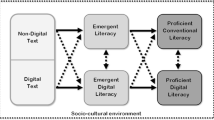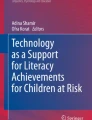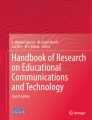Abstract
The increasing availability and use of technology applications for teaching emergent literacy skills in early childhood education settings nationwide requires that early childhood education professionals develop skills with readily available software programs. This paper provides general recommendations in using Microsoft® PowerPoint™ to support emergent literacy skill development for young children at-risk or who have disabilities. Specific suggestions are presented in the areas of phonological awareness, alphabetic principles, comprehension, concepts about print, and vocabulary development.
Similar content being viewed by others
Avoid common mistakes on your manuscript.
In the 21st century, “Digital Children” (Edyburn 2002) are growing up in a world rich with technology, including cell phones, iPods, email, PalmPilots, Web sites, discussion boards, chat rooms, the Internet, and electronic toys and learning games (Siraj-Blatchford and Whitebread 2003). Young children whose families use technology acquire knowledge of and skills in language and literacy in part through exposure to technology in the home (Jewitt 2006).
For example, McGee and Richgels (2006) observed that many young children become aware of the existence of print and its use by their families in their daily lives through screen presentations on the computer, audio feedback from software and websites, and so on. Through multimodal experiences with computers that include images, visual layout, color, sound, and movement, children develop understandings of particular communication events within language based social contexts (Jewitt 2006). Technology provides tools that can be used as engagers and facilitators of thinking, helping young children construct their knowledge of the world (Jonassen and Howland 2003, p. 12).
Young children with disabilities often have difficulties developing such emergent literacy prerequisite skills as phonological awareness, alphabetic principles, comprehension, concepts about print, and vocabulary development, (e.g., Cook et al. 2004). The use of computer-based presentation software having features with which children may already be familiar (e.g., animation, color, large screen presentation format) may further enhance emergent literacy in these and other children (Turbill and Murray 2006).
Though syntheses of research-based technology applications regarding school-age populations are emerging (e.g., Silver-Pacuilla et al. 2004), relatively less is known about the effectiveness of technologies used with early childhood populations (Judge 2006). Such widely available technologies as MS Windows-based presentation software applications are being used with increasing frequency in P-12 settings. This commonly available software offers great potential to enhance development of emergent literacy skills, given that young children are acquiring 21st century learning styles that are consistent with the widespread presence and use of technology throughout their daily lives.
Microsoft® PowerPoint™ and the Preschool Program
The Microsoft® Office suite, which typically includes the PowerPoint™ presentation software, is commonly found on home and school computers (Grabe and Grabe 2007). In the Making A Difference Using Assistive Technology (MDAT) Project (Parette et al. 2004–2007), 10 preschool classrooms were provided with technology packages containing a (a) Dell™ personal computer and keyboard; (b) microphone; (c) scanner; (d) digital camera; and (e) ceiling-mounted projection system with Bluetooth keyboard, wireless mouse, and wall screen. Software included the Microsoft® Office suite, which included PowerPoint™. The contents of these technology packages were used specifically to develop classroom literacy activities that would support the development of emergent literacy skills. PowerPoint™ was frequently reported as a valuable tool (Parette et al. 2007).
For example, one MDAT participant teacher commented on student responses: “Well, I think they enjoy it, like what I did with PowerPoint™. They’re all excited and want to watch it again and again” (Parette et al. 2007). Another teacher reported that, “Well if there’s a picture of them on a PowerPoint™, you’ve captured their interest forever” (Parette et al.).
Of particular significance is the capability of PowerPoint™ to allow (a) ‘feature’ manipulation (e.g., static and animated pictures); (b) audio output (e.g., voices, sounds); (c) symbol size, shape, and position; and (d) color. Early childhood educators are limited only by their own personal creativity when developing classroom learning materials and activities using these features (Carson and Kennedy 2006). Blum and Watts (2007) currently are conducting outcomes research where PowerPoint™ and LCD projectors are used in conjunction with direct instruction to teach phonological awareness skills to 4-year-old ‘at-risk’ students. Early results suggest students are highly engaged with the PowerPoint™ presentations.
While a single computer with standard monitor can be used for developing and delivering PowerPoint™ presentations to teach emergent literacy skills, the availability of a wall screen and LCD projection system greatly enhances the group teaching potential of the software. In such technology-enriched instruction, young children are highly engaged in the learning activities. They are not simply passive learners, but are interacting with each other, the teacher, and the visual image on the screen (Parette et al. 2007).
Transitions and animations are special effects in PowerPoint™ for the introduction and transitioning of slides. Thoughtfully employed, they can enhance student interest and attending (Mills and Roblyer 2006). When slides are created, the teacher can have any or all slides fade in, fade out, ascend or descend, etc. The speed of these transitions can also be controlled and linked to other unique effects, such as sound and animations. Animation effects in PowerPoint™ that may particularly engage students include ‘Neutron,’ ‘Bounce,’ and ‘Pinwheel.’
Given the ready availability of PowerPoint™ and its potential to support emergent literacy skills in early childhood curricula, practitioners should be aware of key features of the software when developing instructional slideshows. The following suggestions target fundamental elements of emergent literacy using relevant features of PowerPoint™, based heavily on experiences of classroom teachers working with young children who are at-risk or who have disabilities (Parette et al. 2004–2007).
Phonological Awareness
Phonological awareness refers to awareness of both large and small parts of spoken language (Carnine et al. 2006). The National Reading Panel (2000) found that instruction in phonological awareness significantly improves children’s reading abilities. PowerPoint™ has many features to facilitate acquisition of these skills, including the ability of the teacher to modify such features as (a) color, (b) pictures, (c) sounds, (d) animation, (e) slide design, and (f) slide transition.
Educators can help young children develop initial sound fluency by making them aware of words that start with the same sound, or alliterations (i.e., consecutive words having the same beginning sounds) (McGee and Richgels 2008). As seen in Fig. 1, the first teacher mouse click brings up a standardized picture cue on the left side of the slide to alert children to listen to a beginning sound. The second teacher mouse click presents the clip art depictions (i.e., ‘van’ and ‘vine’) as words that begin with the targeted same sound. After the teacher then models that sound, the children practice and then are assessed on their ability to discriminate initial sounds of the words presented. Engaging reinforcement features (such as the van moving around and making noise) can be added when children provide correct responses during an assessment phase of the lesson.
Alphabetic Principles
Alphabetic principles (or phonemic orthography) refers to the relationships between letters and their associated sounds (Hutinger et al. 2006). To teach this concept, instructors demonstrate the connection between a letter and its associated sound(s). For example, a song in which the teacher points to the letter as the children say the phoneme associated with the letter would help young children develop this connection.
PowerPoint™ activities can be constructed to help young children develop letter-sound correspondence. The teacher might use the animation features to control the appearance of each letter in a word so that it is isolated, and can be linked with the sound that corresponds to it. For example, the teacher might click on the mouse bringing up the letter ‘D’ on the screen. The teacher would model the sound that corresponds to the letter, and ask the children to repeat the sound, making a direct connection between the letter and sound. The animation features could be customized to allow only one letter to appear at a time. Once the children correctly connected the letter ‘D’ to the phoneme /d/, a CVC word could be created by combining ‘D’ with the ‘og.’ Such a PowerPoint™ strategy could further help students learn about the blending of sounds and how letters connect with sounds in various words. Each of these features is shown in Fig. 2. (During an actual slideshow, only one or two items would be shown at a time.)
Sounds can also be incorporated for each letter in a PowerPoint™ presentation. For example, a slide might have a pink letter ‘P’ that students are to learn is associated with the /p/ sound (see Fig. 3). To embed a sound, the education professional clicks on the insert tab, chooses the sound feature (far left on the insert toolbar), and then selects a prerecorded sound. That sound might be a prerecorded /p/ sound, or as an initial hint, of a pig making an ‘oink, oink’ sound that has been saved in a .wav or .mp3 format. An icon of a small speaker appears when the file is selected. The teacher can then make choices regarding when the sound is to be heard (e.g., when the slide first opens or on a mouse click).
Animation can also be used to make slides more engaging for young learners. A motion path allows images or letters to move across the slide in numerous pre-set directions or a customized direction or path. The education professional selects from a menu of choices for motion paths or a customized path for motion created in freehand using the mouse cursor. For example, in using the PowerPoint™ animation feature (i.e., motion paths), the pig could move around the screen, and the associated letters could follow the picture (see Fig. 4).
Comprehension
Interactive storybook experiences can enhance comprehension abilities (Pierce and McWilliam 1993). PowerPoint™ can be used to allow a learner to playfully interact with images, and in the process acquire comprehension skills. For example, a ‘talking book’ can be created (see Fig. 5) incorporating text, pictures, and sound. The teacher can record his or her own voice reading the story, save it in an mp3 format, and then insert this media into the slide show. [Note: free downloadable software, such as Ultra Hal Text-to-Speech Reader can be used to convert text into an mp3 format. See http://www.download.com/Ultra-Hal-Text-to-Speech-Reader/3000-7239_4-10071733.html.] After the story is completed, the next slide could present simple comprehension questions related to the story. The transition features within PowerPoint™ can present a question, and then, with a mouse click, the answer (see Fig. 5).
Concepts About Print
Young learners should understand that print carries a message (Justice and Pullen 2003). Gately (2004) noted that emergent literacy learners in part must (a) recognize the difference between print and pictures; (b) know that pictures and words are related; (c) know where to begin reading on a page; (d) know that print is read from left to right; and (e) know that print is oral language written down. An ideal way to teach concepts about print is shared reading with engaging texts (Justice and Pullen 2003; Teale and Martinez 1988).
PowerPoint™ offers unique possibilities to create interactive learning activities with engaging texts. Large, colorful fonts in good contrast to the background can help to maintain learner interest. The animation feature can also enhance student engagement in reading. For example, a single letter could appear on the slide, followed by the sequential appearance of other letters, until an entire word is created, illustrating left-to-right sequencing in the construction of words and the reading process (see Fig. 6). Pictures can also be embedded on the slide, and appear in targeted spaces in proximity to the word to facilitate the child’s growing comprehension of print as communication.
Vocabulary Development
In developing vocabulary, children gain knowledge about the meanings of spoken and written words (Stahl and Yaden 2004). Using PowerPoint™, the teacher might identify two or three target words, such as ‘under’ and ‘on’ (see Fig. 7). Then, a slide show of a story containing the target words would be presented. This story might be created by the teacher with text enhanced with pictures, animation, and sound to heighten learner interest. After the story was read to the children, a follow-up slide could be presented highlighting one of the target words. Then, the animation feature would allow the instructor to incorporate pictures, definitions, examples, synonyms and/or antonyms of the word to facilitate student acquisition of this new vocabulary word. Using a digital camera and importing pictures taken in the classroom, in the community during field trips, or even in home environments can help contextualize the literacy experience for children.
Discussion
Given the ubiquitous nature of technology in contemporary society, it is important that teachers of young children develop competence in using readily available computer tools such as PowerPoint™. A number of PowerPoint™ tutorials are available to help educators acquire these critical instructional skills. Some of these tutorial sites include prepared and downloadable PowerPoint™ presentations (see Table 1).
With practice, teachers will develop independent PowerPoint™ competence, which in turn leads to greater proficiency and speed with which emergent literacy materials and activities can be developed. At this point the educators no longer must concentrate on the mechanical implementation of the technology, and instead can devote all attention to the instructional potential of using PowerPoint™ in developing emergent literacy skills with young children who are at-risk or who have disabilities. (For discussions of strategies for monitoring child progress using technology see Peterson-Karlan and Parette 2007).
Certainly play activities in preschool settings should remain as part of the educational milieu in a developmentally appropriate curriculum (National Association for the Education of Young Children 1996). However, young children will powerfully benefit from exposure to such technologies as PowerPoint™ integrated throughout an emergent literacy curriculum. One can easily envision scenarios in which children initially receptively engage with the literacy content presented through the technology, consuming presentations prepared by others. Later, as they acquire higher levels of skills in both literacy and technology, these same students can begin using this and other technologies to express themselves in contemporary and relevant formats.
References
Blum, C., & Watts, E. H. (2007). [Teachers’ use of LCD projection systems to teach young children]. Unpublished raw data.
Carnine, D. W., Silbert, J., Kame’enui, E. J., Tarver, S. G., & Jungjohann, K. (2006). Teaching struggling and at-risk readers: A direct instruction approach. Upper Saddle River, NJ: Pearson.
Carson, E., & Kennedy, M. (2006). From evaluation to innovation: How to emulate dynamic display using PowerPoint. Closing The Gap, 24(6), 28–29.
Cook, R. E., Klein, M. D., & Tessier, A. (2004). Adapting early childhood curricula for children in inclusive settings. Upper Saddle River, NJ: Pearson Merrill Prentice Hall.
Edyburn, D. L. (2002). Born digital: Technology in the life of students starting kindergarten, high school, and college. Special Education Technology Practice, 4(4), 48.
Gately, S. E. (2004). Developing concept of word. Teaching Exceptional Children, 36(6), 16–22.
Grabe, M., & Grabe, C. (2007). Integrating technology for meaningful learning (5th ed.). New York: Houghton Mifflin.
Hutinger, P. L., Bell, C., Daytner, G., & Johanson, J. (2006). Establishing and maintaining an early childhood emergent literacy curriculum. Journal of Special Education Technology, 21(4), 39–54.
Jewitt, C. (2006). Technology, literacy and learning. A multimodal approach. New York: Routledge.
Jonassen, D. H., & Howland, J. (2003). Learning to solve problems with technology. A constructivist approach. Upper Saddle River, NJ: Merrill Prentice Hall.
Judge, S. (2006). Constructing and assistive technology toolkit for young children: Views from the field. Journal of Special Education Technology, 21(4), 17–24.
Justice, L. M., & Pullen, P. C. (2003). Promising interventions for promoting emergent literacy skills: Three evidence-based approaches. Topics in Early Childhood Special Education, 23, 99–113. doi:10.1177/02711214030230030101.
McGee, L. M., & Richgels, D. J. (2006). Can technology support emergent reading and writing? Directions for the future. In M. C. McKenna, L. D. Labbo, R. D. Kieffer & D. Reinking (Eds.), International handbook of literacy and technology (Vol. 2, pp. 369–377). Mahwah, NJ: Lawrence Earlbaum Associates.
McGee, L. M., & Richgels, D. J. (2008). Literacy’s beginnings. Supporting young readers and writers (5th ed.). Boston: Pearson Allyn and Bacon.
Mills, S. C., & Roblyer, M. D. (2006). Technology tools for teachers. A Microsoft ® Office tutorial (2nd ed.). Upper Saddle River, NJ: Pearson Merrill Prentice Hall.
National Association for the Education of Young Children. (1996). Technology and young children-Ages 3 through 8. A position statement of the National Association for the Education of Young Children. Washington, DC.
National Reading Panel. (2000). Teaching children to read. An evidence-based assessment of the scientific literature. Retrieved February 26, 2008, from http://www.nichd.nih.gov/publications/nrp/smallbook.cfm.
Parette, H. P., Watts, E. H., & Stoner, J. B. (2004–2007). Making a difference using assistive technology (MDAT) project. Grant funded by the Illinois Children’s Healthcare Foundation.
Parette, H. P., Wojcik, B. W., Stoner, J. B., & Watts, E. H. (2007, January). Emergent writing literacy outcomes in preschool settings using AT toolkits. Presentation to the Assistive Technology Industry Association (ATIA) Annual Meeting, Orlando, FL.
Peterson-Karlan, G. R., & Parette, H. P. (2007). Evidence-based practice and consideration of assistive technology effectiveness and outcomes. Assistive Technology Outcomes and Benefits, 4, 130–139. Retrieved February 29, 2008, from http://www.atia.org/files/public/atobv4n1articleNINE.pdf.
Pierce, P. L., & McWilliam, P. J. (1993). Emerging literacy and children with severe speech and physical impairments (SSPI): Issues and possible intervention strategies. Topics in Language Disorders, 13(2), 47–57.
Silver-Pacuilla, H., Reudel. K., & Mistreet, S. (2004). A review of technology-based approaches for reading instruction: Tools for researchers and vendors. Retrieved February 28, 2008, from http://www.nationaltechcenter.org/matrix/default.asp.
Siraj-Blatchford, J., & Whitebread, D. (2003). Supporting ICT in the early years. Buckingham, England: Open University Press.
Stahl, S. A., & Yaden, D. B., Jr. (2004). The development of literacy in preschool and primary grades: Work by the Center for the Improvement of Early Reading Achievement. The Elementary School Journal, 105, 141–165. doi:10.1086/428862.
Teale, W. H., & Martinez, M. G. (1988). Getting on the right road to reading: Bringing books and young children together in the classroom. Young Children, 44(1), 10–15.
Turbill, J., & Murray, J. (2006). Early literacy and new technologies in Australian schools: Policy, research, and practice. In M. C. McKenna, L. D. Labbo, R. D. Kieffer & D. Reinking (Eds.), International handbook of literacy and technology (Vol. 2, pp. 93–108). Mahwah, NJ: Lawrence Erlbaum Associates.
Author information
Authors and Affiliations
Corresponding author
Rights and permissions
About this article
Cite this article
Parette, H.P., Hourcade, J.J., Boeckmann, N.M. et al. Using Microsoft® PowerPoint™ to Support Emergent Literacy Skill Development for Young Children At-Risk or Who Have Disabilities. Early Childhood Educ J 36, 233–239 (2008). https://doi.org/10.1007/s10643-008-0275-y
Received:
Accepted:
Published:
Issue Date:
DOI: https://doi.org/10.1007/s10643-008-0275-y