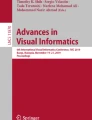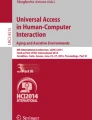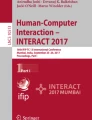Abstract
The standard qwerty keyboard is considered to be a major source of reluctance towards computer technology use by Japanese elderly, due to their limited experience with typewriters and the high cognitive demand involved in inputting Japanese characters. The touchscreen enables users to enter Japanese characters more directly and is expected to moderate this resistance. An e-mail terminal with a touchscreen was developed and compared with the same terminal using a standard keyboard and mouse. Computer attitudes and subjective evaluations of 32 older adults were measured. The results showed that the anxiety factor of computer attitudes declined significantly in the touchscreen condition.
Similar content being viewed by others
Explore related subjects
Discover the latest articles, news and stories from top researchers in related subjects.Avoid common mistakes on your manuscript.
1 Introduction
In the information society, technologies such as personal computers have been introduced into our daily lives as well as workplaces. These technologies allow information acquisition from various sources, as well as communication with other people located in geographically distant places. These benefits are of potentially great importance to elderly people, who tend to spend more time in their homes, and may have difficulties with transportation [6, 7]. In fact, elderly people are willing to use information technology and are capable of learning to use it [38]. Among such technologies, e-mail is one of the most beneficial and promising technologies for elderly people [8].
On the other hand, however, it is often claimed that elderly people have difficulties in making use of state-of-the-art technology. One of the factors preventing elderly people from using information technology, even if they have enough cognitive and physical abilities, is their resistance or reluctance [37]. Thus, if any interventions could successfully lower their resistance, older people would be more likely to experience technologies, recognize their success, comfort, and benefits, and adopt them.
For elderly Japanese users, one of the major sources of resistance towards computers is thought to be the use of keyboards [46]. Two major reasons can be assumed. First, because the number of Japanese elderly people who have experience with Western typewriters is limited, they have to get accustomed to qwerty keyboards as a totally new interaction paradigm before they start learning about computers. Second, although handling Japanese characters is essential in Japanese daily life, the process of inputting Japanese characters requires a relatively high cognitive demand, as discussed later in this paper. Thus, alternative ways to use computers without using standard qwerty keyboards need to be considered in order to lower the resistance of elderly Japanese users towards computers so that they would have more opportunities to take their first steps.
One possible intervention for elderly users is touchscreen technology. The most important characteristic of touchscreens is the ease of learning and operation [19, 42]. Previous studies have reported evidence to support the effectiveness of touchscreens in various tasks, including menu/target selection [17, 35, 42], typing [22, 25, 36, 40, 41], and simple data input tasks [12, 23]. Combined with a software keypad, the touchscreen enables direct input of characters, and is free from the constraints of traditional keyboards, such as layouts and sets of characters [5, 22, 41]. Carr et al. [4], Tobias [45], and Yarnold et al. [55] suggested that a touchscreen is a suitable input device for elderly users. Although it might have been a general belief that elderly Japanese people have problems using automatic teller machines (ATMs) with touchscreens, recent research on older Japanese adults’ technology usage revealed that the majority of the sample investigated had experiences of using them [47], suggesting that Japanese elderly are potentially well abled to accept touchscreen-based interfaces.
The purpose of this paper is to investigate how an e-mail terminal, designed with touchscreen technology, might lower elderly Japanese users’ resistance towards computers. A computer terminal specialized in e-mail handling was developed with a touchscreen and software keypads, enabling Japanese characters to be input in a more direct way, without a standard qwerty keyboard. E-mail communication was chosen as a task because elderly people are able to perform the task successfully and they may also find it meaningful and valuable [8]. The developed terminal was compared with another terminal that had the same design, except that it had a standard keyboard and a mouse instead of a touchscreen and software keypads. Older Japanese adults’ computer attitudes and subjective evaluation were assessed for each of these terminals and compared. The changes in their attitudes toward computers were investigated to show the potential of touchscreen and software keypads to lower their resistance.
2 Problems in Japanese character handling
In order to process Japanese language, computers have to handle over six thousand characters [1, 26]. This number makes handling Japanese characters challenging. A number of efforts have been made in various information processing research fields, including information retrieval [11, 16, 34] and character input [30, 54]. According to Morita [28, 29], there are four major methods for inputting Japanese: Roman character input with a qwerty keyboard, Kana character input with a Japanese Industrial Standards (JIS) keyboard, M-type keyboard, and thumb-shift keyboard. Among these methods, the Roman character input with a qwerty keyboard has been accepted by the dominant majority of Japanese users [29]. This method makes use of three different types of Japanese characters: a combination of Chinese (Kanji) characters and phonetic (Kana) characters, phonetic characters alone, and the Roman alphabet. Figure 1 illustrates how a Japanese phrase can be presented in these three different forms.
The first and most fundamental representation, usually adopted when writing in Japanese, uses Chinese characters along with phonetic characters. Each Chinese character has its own meaning and pronunciation [39], but a number of characters may have the same pronunciation. Thus, it is often difficult to identify a Chinese character uniquely based only on its phonetic characteristics. The total number of Chinese characters used in the Japanese language is said to be about fifty thousand, of which about six thousand are used frequently [30].
The second representation only uses phonetic characters. Basically, there are only 48 phonetic characters plus some extensions. Each character is associated to a unique phoneme; these characters are phonetic symbols and have no meanings themselves. Although it is possible, it is not usual to write in Japanese using only phonetic characters, because most of the semantic information held by the Chinese characters would be lost. Phonetic characters are systematically organized in a standard table form and the Japanese learn them in that form.
The third type of written representation uses a Roman character transliteration that has been developed to represent Japanese language phonemes with the Roman alphabet. All Japanese phonemes can be presented by one vowel or a combination of a consonant and a vowel. Therefore, the Roman alphabet and the Japanese phonetic character system have a one-to-one mapping.
Figure 2 illustrates the Roman character input method with a standard qwerty keyboard employed by the majority of modern operating systems. When users want to input a phrase (usually represented in Chinese characters and phonetic characters, Step 1), they have to mentally convert the usual representation to a phonetic one (Step 2). The latter is then further converted to Roman characters (Step 3) before it is ready to be typed on the keyboard (Step 4). It should be noted that, for users who are not familiar with the qwerty layout, it is also necessary to look for the required keys on the keyboard, making the transition from Step 3 to 4 highly demanding. Once all the necessary Roman characters have been entered, they are automatically converted to phonetic characters and displayed on the screen (Step 5). The computer then displays a list of candidates for phrases expressed in different combinations of Chinese sound characters that have the same pronunciation as the entered sequence of Roman characters (Step 6). Finally, users choose the phrase that they intended to enter from the list of candidates (Step 7).
As described above, the input of Japanese characters using a standard qwerty keyboard demands a certain amount of cognitive processing when compared with typing Western languages using the Roman alphabet. Although a large number of younger Japanese users are well accustomed to this method, this cognitive demand can be significant for older users.
One possible intervention to facilitate such a process might be the direct input of Chinese characters (arrow (a) as shown in Fig. 2). However, the large number of Chinese characters makes this difficult to realize with a keyboard-style input. There have been some proposals to spread thousands of characters on table-sized keyboards (see [30, 54] for detail), though these proposals have been accepted mainly for professional or special use, and not by general users.
Another possible intervention could be the direct input of phonetic characters (arrow (b) in Fig. 2). As the number of phonetic characters is smaller, 89 at most including extensions and punctuation symbols, it is feasible to lay them out on a standard-sized keyboard or on a screen. If these characters are available for direct typing, users can input Japanese phrases in the same way as they would orally. Furthermore, if the standard table of phonetic characters is used as the key layout, users should be able to look up characters easily. The study described in this paper realizes this idea as a software keypad on a touchscreen. The details are described later.
It should be noted that another method for inputting Japanese phonetic characters with a JIS keyboard also enables the direct input of sound characters. Most computers available on the Japanese market are equipped with JIS keyboards on which Japanese phonetic characters are situated along with alphanumeric characters (Fig. 3). Users can switch between the two keyboard modes: Japanese phonetic character input and Roman character input. This switching between modes, however, is considered to be a potential source of errors that should be avoided [33]. Furthermore, the layout of phonetic characters on JIS keyboards is quite different from the standard table form of the characters, and users are likely to be confused in finding keys. These are considered to be the reasons why the phonetic character input method with a JIS keyboard is less accepted by Japanese users.
3 Development of the terminal
3.1 Requirements
One of the goals of this study was to develop an e-mail terminal to lower elderly Japanese users’ resistance to computers and to encourage more positive attitudes towards trying out information technology. In order to achieve this goal, the primary intervention used in this study was the direct input of Japanese phonetic characters without using standard qwerty keyboards. In addition to this primary requirement, three more requirements were considered to be necessary to make the terminal more likely to achieve the set objective.
First, the setup procedure for the terminal, including cable connections, should be minimal. The terminal was designed not only for temporary experimental use, but also as a tool that elderly users could use on a daily basis. Thus, it was necessary that the elderly users could handle the equipment by themselves whenever they wanted to change the location of the terminal. The number of setup steps, such as cable connections, is considered to be a significant factor in determining ease of handling. The more cable connections, the more likely it is that users would make mistakes in disconnecting and connecting, resulting in equipment malfunction.
The second requirement was that users should be able to turn the equipment on and off in a consistent way. This is important if the terminal is to be used as “an appliance” on a daily basis. It is also important that users be able to turn off the equipment at any time, especially when the terminal is not working as expected or crashes because of system errors. This should reduce anxiety towards unfamiliar technology.
Finally, the terminal should allow alternative ways to input characters. Although direct input of sound characters might contribute to lower users’ resistance, it might not always be the best way; once users get accustomed to the technology, they might also wish to try other methods of input, including the use of a mouse and standard keyboard. In addition, in the e-mail handling task, users are required to type alphanumeric characters for address information, as well as Japanese text. Therefore, the terminal should be capable of adopting various input methods and devices.
3.2 Platform
Based on the discussions above, Apple Computer’s iMac personal computer with OS version 9 and a touchscreen equipped by ELO Touchsystems was chosen as the platform. When connected to the Internet through a telephone line, this platform needs only two cable connections: power and telephone. The computer can be turned on and off using the power switch located on the front panel, just below the display. If the power switch is pushed during operation, the operating system invokes the appropriate procedure to shutdown the computer. It also gives the users a means of forcing the computer to turn off when trapped in unexpected errors.
3.3 Software
A software keyboard system was used to realize the direct input of Japanese phonetic characters on the touchscreen. NTT PC Communications’ Easy Prologue 2.0 provides various layouts of software keypads such as Japanese phonetic characters, numbers, and the Roman alphabet, and allows users to switch among them. The larger font size of 20 points was selected to make the selection by fingers easier. Since all participants were confirmed as right-handed, all keypads were placed on the right side of screen and a switch to select keypads was located at the bottom right.
For the e-mail handling function, Qualcomm’s Eudora Pro 4.2 J was customized for elderly users. The larger font size of 18 points was used for both the list item and content displays. The number of toolbar buttons was reduced to a minimum, sufficient for sending and receiving e-mail. The toolbar buttons were placed vertically, in the order of typical e-mail handling procedures at the left side of the screen, so as to minimize conflicts with the keypads on the right. The program was set so that when the user turned on the computer, the program automatically connected the telephone line, retrieved incoming mail, and disconnected. The program also connected and disconnected the telephone line automatically when sending outgoing e-mail.
Example terminal screens are shown in panels a and b of Fig. 4. When composing a text message, a software keypad for Japanese phonetic characters can be activated on the right side of the screen, as shown in panel b. The upper half of the keypad contains the 48 basic phonetic characters in the standard table layout, and the lower half contains extensions and punctuation symbols. Panel c of Fig. 4 illustrates the actual operation of the terminal.
4 Evaluation experiments
The developed terminal was evaluated by older Japanese participants to examine its effectiveness in lowering their resistance towards computers. In order to confirm the advantages of touchscreen technology for this purpose, another terminal was prepared, which had the same design, except that it had a standard qwerty keyboard and a mouse instead of a touchscreen and software keypads. Participants’ computer attitudes and subjective evaluations of these two terminals were assessed and compared.
4.1 Participants
Two groups of older Japanese adults were separately recruited from local communities as participants on a voluntary basis. Each of the two groups consisted of 16 adults, eight males and eight females, thus, the total number of participants was 32. Their ages ranged between 60 and 76 (mean = 66.1), and 61 and 71 (mean = 66.6), respectively. The first group was assigned to the evaluation of the touchscreen-based terminal (“touchscreen condition”), and the second to the evaluation of the keyboard-based terminal (“keyboard condition”). It was confirmed, through individual interview, that all participants had had no, or only limited, experience in the use of computers and of software products such as word processors.
4.2 Apparatus
Two different settings were used in the evaluation. One was the developed terminal described in Sect. 3 with a touchscreen and software keypads. Sample screens (panels a and b) and actual operation (panel c) are shown in Fig. 4. The standard procedure for reading a message with this terminal is as follows (Fig. 4, panel a):
-
1.
Touch the “check new mail” button.
-
2.
Select a message from the message list. The content of the selected message appears below the message list.
-
3.
Touch the “delete” button when one wishes to delete the message.
The standard procedure for sending a new message is as follows (Fig. 4, panel b):
-
1.
Touch the “new message” button. A composition window appears.
-
2.
Touch the “To:” field.
-
3.
Select the alphabet keypad by touching the keypad selector.
-
4.
Type the addressee’s e-mail address on the keypad.
-
5.
Touch the “Subject:” field.
-
6.
Type subject line.
-
7.
Touch the text field.
-
8.
Select the phonetic (Kana) character keypad by touching the keypad selector.
-
9.
Type message text.
-
10.
Touch the “send” button.
The second setting was similar to the first one, except that it had a standard qwerty keyboard and a mouse instead of a touchscreen and software keypads. Sample screens (panels a and b) and actual operation (panel c) of the terminal are shown in Fig. 5. The standard procedure for reading a message with this terminal is as follows (Fig. 5, panel a):
-
1.
Click the “check new mail” button.
-
2.
Select a message from the message list. The contents of the selected message appears below the message list.
-
3.
Click the “delete” button when one wishes to delete the message.
The standard procedure for sending a new message is as follows (Fig. 5, panel b):
-
1.
Click the “new message” button. A composition window appears.
-
2.
Click the “To:” field.
-
3.
Select alphabet input by clicking the input method selector.
-
4.
Type the addressee’s e-mail address on the keyboard.
-
5.
Click the “Subject:” field.
-
6.
Type subject line.
-
7.
Click the text field.
-
8.
Select phonetic (Kana) character input by clicking the input method selector.
-
9.
Type message text.
-
10.
Click “send” button.
4.3 Procedure
The purpose of this study was first explained to participants and they were informed that they could terminate their participation or decline to offer information at any time during the investigation. They were then interviewed to obtain personal profiles, including age, job experience, and computer experience. Then, they were asked to complete a questionnaire to investigate their general attitudes towards computers.
After completing the questionnaire, participants received training in the use of the terminals. One terminal was provided for each participant so that they could try the terminals as they liked. Participants in the touchscreen condition were instructed how to input Japanese characters using the keypad shown in Fig. 4b, while participants in the keyboard condition were instructed in the Roman character input method with a qwerty keyboard, as discussed in Sect. 2. Then, participants were instructed with the standard procedures for reading and sending messages with the assigned terminals. The training session included practice in exchanging e-mail among participants to confirm that all participants had become able to use the terminal to receive and send e-mail by themselves. Although detailed operations were not recorded, the experimenter confirmed by observation that, by the end of the 2-h training session, all participants were able to follow the standard procedures, described in Sect. 4.2, for reading and sending messages with the assigned terminals.
Finally, all participants were asked to complete the same questionnaire as they did before the training session to re-investigate their computer attitudes. They were also asked to complete a questionnaire asking for subjective evaluations of the terminals.
4.4 Measurement
A questionnaire with 12 items that stated either positive or negative attitudes towards computers was used as an instrument to assess participants’ computer attitudes. The responses were given on a 5-point Likert scale on which participants responded with an integer between 1 (strongly disagree) and 5 (strongly agree). These responses were treated as scores (1–5) and summarized.
Another questionnaire was used to investigate participants’ subjective evaluations of the two terminals. The questionnaire consisted of 41 evaluation items that probed either positive or negative issues about the terminals: 13 items concerned the interface design (in both the touchscreen and the keyboard conditions), eight items with the operating procedure (in both the touchscreen and the keyboard conditions), eight items with the touchscreen operation (only applicable to the touchscreen condition), and 12 items with overall impressions (in both the touchscreen and the keyboard conditions).
Participants were also encouraged to give comments in response to open-ended questions. The leading questions were: “Are there any aspects needing modification or with which you were not satisfied?”, “Are there any aspects you didn’t understand well?”, “Are there any features you liked or with which you were satisfied?”, and “Are there any other functions you would like?”
All materials were presented to the participants in Japanese. For the purposes of this paper, all items and questions have been translated into English.
5 Results
5.1 Computer attitudes
Table 1 shows a summary of the initial (before training) and final (after training) responses to the computer attitude questionnaire. Under the touchscreen condition, responses to items concerning general interest or liking computers, such as “Computers are interesting” (t(15)=2.44, p<0.05), “Computers are not necessary” (t(15)=−2.22, p<0.05), “Computers are not understandable” (t(15)=−2.65, p<0.05), and “The Internet is interesting” (t(15)=4.18, p<0.01) changed significantly in a positive direction after the training session. On the other hand, responses to only two items changed significantly under the keyboard condition: “I feel that computers are friendly” (t(15)=3.093, p<0.01) and “Computers are not reliable” (t(15)=−2.24, p<0.05).
A factor analysis conducted on the response scores identified a two-factor structure. The cumulative contribution of the two factors was 46.9%, reflecting the broad variety of responses across question items. Although the total contribution is not very high, the result still suggests the existence of two major factors underlying the participants’ responses, which explains nearly half of the variance in response scores.
The factor loadings for the two-factor solution with absolute values at, or above, 0.35 are depicted in Table 2. The loadings are ordered by their magnitudes of loading within a factor. The first factor, labeled as “Liking”, appears to represent the participants’ general interest or liking of computers. The second factor, labeled as “Anxiety”, appears to represent participants’ feeling that computers are difficult or complicated things that should be avoided.
Scores for these two factors were calculated for all responses. The means and standard deviations of the factor scores before and after the training session were calculated across participants (Fig. 6). In the touchscreen condition, the Liking factor score (panel a) moderately increased (t(15)=1.80, p<0.10) and the Anxiety factor score (panel b) significantly decreased (t(15)=−3.14, p<0.01) after the training session, suggesting a positive shift in attitude. On the other hand, in the keyboard condition, neither of the two factor scores changed significantly after the training session.
5.2 Subjective evaluation of the terminals
Table 3 summarizes responses to the subjective evaluation questionnaire for the terminals. A general tendency can be observed: participants in the touchscreen condition evaluated the terminal more highly than those in the keyboard condition. A t-test was conducted for each item to investigate the difference in evaluation between the touchscreen and keyboard conditions, except for touchscreen operation items. As for interface design items, participants in the touchscreen condition agreed more with items “The layout of buttons is easy to understand” (t(30)=3.05, p<0.01) and “The characters are legible” (t(23.71)=3.95, p<0.01), and less with “It is hard to understand the functions of the buttons” (t(30)=−2.32, p<0.05) than those in the keyboard condition. As for operating procedure items, participants in the touchscreen condition agreed more with “I could look up what I didn’t know/understand” (t(30)=2.09, p<0.05) and less with “It is hard to find what to do when I make a mistake” (t(30)=−2.88, p<0.01) than those in the keyboard condition. For overall impression items, participants in the touchscreen condition agreed more with “This machine is easy to use” (t(30)=2.79, p<0.01), “The touchscreen (keyboard) operation is easy to use” (t(30)=3.06, p<0.01), “Instructions were easy to understand” (t(17.16)=2.12, p<0.05), and “I would like to use this machine in the future” (t(30)=2.82, p<0.01), and less with “This machine is difficult to use” (t(30)=−2.70, p<0.05) than those in the keyboard condition.
The participants in the touchscreen condition responded with high evaluations to touchscreen operation items. Out of 16 participants, 12 found touchscreens an easier way to input characters than keyboards. Seven agreed that it is easy to point to a location while only two disagreed. Thirteen participants reported that it was comfortable because eye movements were small.
For the open-ended questions asking about problems or further improvements to the terminal, problems commonly reported by the touchscreen condition participants were “I feel fatigue when I hold my arm up for a long time,” “The writing area and keypad often interfere and hide each other,” and “Occasionally, I touch wrong places near my targets.” They also reported comments such as “It is easy to send or receive e-mail” (three participants), “I like typed letters quickly appearing on the screen” (one participant), and “I feel like I can do it” (two participants). A problem which was commonly reported by the keyboard condition participants was the legibility (size and color) of the letters on the keytops.
6 Discussion
The purpose of this study was to investigate how an appropriate application of a touchscreen could lower elderly Japanese users’ resistance to computer use. According to the results presented in Fig. 6, elderly users’ anxiety towards computers diminished after the training session with the touchscreen-based terminal, while users who experienced the keyboard-based terminal did not show a significant decline in computer anxiety. This comparison implies that the changes in attitude were not simply due to exposure to the technology as claimed in previous studies [9, 10, 15], but that touchscreen technology applied for this purpose is highly advantageous. In addition, all touchscreen condition participants were not only able to send and receive e-mails on the developed terminal after a short period of training, but also expressed higher evaluation in terms of overall impressions of the terminal and a stronger willingness towards future use. Considering all these results, this study showed the effectiveness of the application of touchscreen technology to computer terminals for elderly Japanese users.
Although touchscreen technology has been used for more than two decades in various Japanese industrial applications, such as bank ATMs, point-of-sale terminals [31], ticket vending machines, facsimiles [18], and home automation [27, 49], ergonomic or usability studies on Japanese text input with touchscreens and software keypads have seldom been reported in literature, compared to extensive studies on handwriting input (e.g., [32]). One possible reason for this could be that the input of full text (more than a few characters) is not common in these applications. One of the few exceptions is typing the name of the recipients of wire transfer on a bank ATM terminal, where only several phonetic characters needs to be typed. In most applications, the main user operation is selecting one item from the menus displayed on the screen. Matsuo et al. [24] studied the usability of an experimental e-mail terminal, though the tasks in the study did not include text input; the addressee was chosen from a preset list and the content of the message was a hand-drawn image. This study, therefore, could make a contribution giving insights to ergonomic/usability issues, including advantages and potential problems, of Japanese text typing with touchscreens and software keypads.
Among the ergonomic/usability features found in this study, two major advantages of using touchscreens and software keypads were higher subjective evaluation of the developed terminal and changes in users’ attitudes to more positive views after the experience of the technology, as described above. In addition to these, another potential advantage, which was not explicitly evaluated in this study, might be learnability. Although typing Japanese text using touchscreens and keypads is not common in daily life and is unfamiliar to the Japanese population, all participants in the touchscreen condition were able to acquire the skills necessary for sending and receiving e-mails with the terminal within a limited time of 2 h. This fact suggests that the developed terminal has a high potential to be learned within a short period by naive users, which can be often observed in appropriately designed applications of touchscreen technology [13].
Despite these advantages, and the fact that touchscreens and software keypads are often preferred to other pointing devices [17, 44, 50, 52], or to alternative input methods, including handwriting [25], or speech recognition [51], especially by novice users, this study also revealed some ergonomic and usability problems. The first problem commented on by participants was arm fatigue. The touchscreen is well known for its potential to cause arm fatigue [19, 36, 40, 52]. The surface of the terminal used in this study was placed at approximately 75° to the horizontal, and this steep screen angle is considered to be the main reason for the arm fatigue [40]. This problem can be addressed if the screen is properly positioned [3, 19]. Sears and Plaisant proposed 30° to the horizontal as optimal [36, 40]. In order to follow this suggestion, the computer display should be mounted on a slant below the desk surface so that touchscreen surface would appear slightly above the desk surface, at the angle of 30° to the horizontal.
Another problem reported was the interference between the software keypads and the working area within the screen. Software keypads are known to consume screen real estate [25], and this is especially critical with a small screen size. As available space is at a premium with most display screen layouts, making smaller keypads is desirable. However, reducing the size of the keypad may lead to poorer user performance [23, 41]. In this study, the key size of the keypads was chosen to be approximately 11 mm square, which is closer to the 13 mm square recommended by Martin [23], 12 mm suggested by Shirley [43], and 11.4 mm suggested by Sears et al. [41] The size of the CRT display used in this study was 15 in. As a result, the total size of the Japanese character keypads occupied a certain portion of the screen, as shown in Fig. 4b. This problem may be solved by using a larger screen or separating the keypads and working area into multiple displays.
Two other problems often discussed as potential disadvantages of touchscreens are the lack of kinesthetic and tactile feedback [13, 25, 53] and the effect of parallax [13, 43], which may both introduce performance errors [2, 13]. Lack of tactile feedback may be compensated for by providing users with alternative feedback [43, 52]. Touchscreen driver software by ELO touchsystems could provide auditory feedback with short click sounds (which may be turned off if the user prefers), whereas the software keypad package by NTT PC Communications has a function to highlight the selected key. Combining these visual and auditory feedback functions, the lack of tactile feedback was considered to be well compensated for, which was confirmed by the relatively low response score (M=1.84) for the touchscreen condition participants to the questionnaire item “I am not sure if I touched successfully or not” (Table 3).
Although the effect of parallax is said to be minimal with the acoustic wave touchscreens used in this study, the thickness of the glass of the sensor unit, as well as the CRT face, give rise to parallax to some extent [43]. In order to minimize this effect, the touchscreens used in this study were carefully calibrated by the experimenter from the view angle in a realistic operation setting before the evaluation session. However, the participants in the touchscreen condition commonly reported that “Occasionally, I touch wrong places near my targets.” It is supposed that two sources of usability problems, small inter-key spacing (Fig. 4b), along with parallax, might have contributed to the touch errors that the participants experienced. Although empirical studies suggest that inter-key spacing should correspond to the width of the touching device, whether finger or pen [14], the allocation of sufficient inter-key spacing would involve reducing the key size [53] or enlarging the size of keypads. Again, use of a larger screen may resolve this problem. Thinner touch sensors integrated with the display surface might also reduce the effect of parallax due to the thickness of the glass.
As this study focused on users’ mental resistance toward technology, only computer attitudes and subjective evaluations of the proposed terminal were measured; the subjects’ achievements in training were merely confirmed by the experimenter’s observation that all participants could successfully send and receive e-mail at the end of the training session. However, this could be a limitation of this study because of the inherent problem of subjective measurement. In order to thoroughly discuss the advantages (or disadvantages) of touchscreen technology, further evaluation from the viewpoint of objective measures such as performance data is needed. This should be pursued in future research. In addition, to confirm whether the proposed terminal was acceptable for actual use, a long-term investigation following the participants’ adoption of the technology would be necessary. A follow-up study [48] with the same participants in the touchscreen condition was conducted, where participants’ usage of the developed terminal, computer attitudes, and skill transfer were investigated monthly for 12 months. Participants’ attitude toward computers was measured using 21 Likert-style items based on the Computer Attitude Scale (CAS), originally developed by Loyd and Gressard [20, 21]. Whereas all participants continued to use the terminal, the two groups of participants could be identified according to their usage, namely, active users and less active users. This difference in participants’ usage was mostly explained by the “Liking” factor of their computer attitude scores.
Finally, the problems with the computer input devices discussed in this paper may be common to other languages having different character systems from the Roman alphabet. The method used in this study and the study’s implications need to be shared among the designers of information systems whose expected users include people using those languages.
References
Agenbroad J (1980) Character sets: current status and East Asian prospects. J Libr Automation 13(1):18–35
Barrett J, Krueger H (1994) Performance effects of reduced proprioceptive feedback on touch typists and casual users in a typing task. Behav Inf Technol 13(6):373–381
Caro RH (1985) Touchscreen as the primary operator interface. In: Proceedings of DIGITECH ’85 Northeastern conference and exhibit on industrial instrumentation and control, Boston, pp 59–63
Carr AC, Woods RT, Moore BJ (1986) Automated cognitive assessment of elderly patients: a comparison of two types of responses devices. Br J Clin Psychol 25(4):305–306
Cumming G (1984) QWERTY and keyboard reform: the soft keyboard option. Int J Man Machine Stud 25:73–88
Czaja SJ (1996) Aging and the acquisition of computer skills. In: Rogers WA, Fisk AD (eds) Aging and skilled performance: advances in theory and applications. Erlbaum, Mahwah, New Jersey, pp 201–220
Czaja SJ (1997) Using technologies to aid the performance of home tasks. In: Fisk AD, Rogers WA (eds) Handbook of human factors and the older adult. Academic, San Diego, California, pp 311–334
Czaja SJ, Guerrier JH, Nair SN, Landauer TK (1993) Computer communication as an aid to independence for older adults. Behav Inf Technol 12(4):197–207
Czaja SJ, Sharit J (1998) Age differences in attitudes toward computers. J Gerontol Psychol Sci 53B(5):329–340
Danowski JA, Sacks W (1980) Computer communication and the elderly. Exp Aging Res 6:125–135
Fujii H, Croft WB (1993) A comparison of indexing techniques for Japanese text retrieval. In: Proceedings of the 16th annual International ACM SIGIR conference on research and development in information retrieval, Pittsburgh, Pennsylvania, June 1993, pp 237–246
Gould JD, Greene SL, Boies SJ, Meluson A, Rasamny M (1990) Using a touchscreen for simple tasks. Interacting Comput 2(1):59–74
Hoener SJ, Hardy GJ (1999) Touchscreen displays for military cockpits. In: Hopper DG (ed) Cockpit displays VI: displays for defense applications. P Soc Photo-Opt Inst 3690:68–72
Hoffmann ER, Tsang KK, Mu A (1995) Data-entry keyboard geometry and movement times. Ergonomics 38(5):940–950
Jay GM, Willis SL (1992) Influence of direct computer experience on older adults’ attitudes toward computers. J Gerontol Psychol Sci 47(4):250–257
Jones G, Sakai T, Collier N, Kumano A, Sumita K (1999) A comparison of query translation methods for English–Japanese cross-language information retrieval. In: Proceedings of the 22nd International conference on research and development in information retrieval, Berkeley, California, pp 269–270
Karat J, McDonald JE, Anderson M (1986) A comparison of menu selection techniques: touch panel, mouse and keyboard. Int J Man Machine Stud 25:73–88
Kuroki K, Shikata K, Yamamoto T, Sawaguchi T (1993) Display facsimile. NTT R&D 42(4):565–572
Lin CH, Schmidt KJ (1993) User preference and performance with three different input devices: keyboard, mouse, and touchscreen. Educ Technol 33(7):56–59
Loyd BH, Gressard C (1984) Reliability and factorial validity of computer attitude scales. Educ Psychol Meas 44:501–505
Loyd BH, Gressard C (1984) The effects of sex, age, and computer experience on computer attitudes. AEDS J 18(2):67–77
MacKenzie IS, Zhang SX, Soukoreef RW (1999) Text entry using soft keyboards. Behav Inf Technol 18(4):235–244
Martin GL (1988) Configuring a numeric keypad for a touch screen. Ergonomics 31(6):945–953
Matsuo N, Matsui H, Tokunaga Y (1990) Effectiveness of metaphor in mailing procedure on electronic mail system. Syst Comput Japan 21(11):67–74
McQueen C, MacKenzie IS, Nonnecke B, Riddersma S, Meltz M (1994) A comparison of four methods of numeric entry on pen-based computers. In: Proceedings of the graphics interface conference, Banff, Alberta, Canada, May 1993, pp 75–82
Miyazawa A (1990) Character code for Japanese text processing. J Inf Processing 13(1):2–9
Mori Y, Yamamoto K, Imada H (1984) Transparent glass touch switch. Natl Tech Rep 30(3):310–316
Morita A (1987) On the optimization of Japanese text input system and keyboard system. Trans Inst Electron Inf Commun Eng J70D(11):2047–2057
Morita A (1987) Quantitative comparisons on performances of various Japanese text input systems. Trans Inst Electron Inf Commun Eng J70D(11):2182–2190
Morita I (1981) Japanese character input: its state and problems. J Libr Automation 14(1):6–23
Nakagawa E (2001) New features of touch screens for mobile tools and future tasks. In: SID conference record of the international display research conference, proceedings of Asia display/IDW2001, Nagoya, pp 541–544
Nakagawa M (1997) Enhancing handwriting interface. In: Proceedings of the 7th international conference on human–computer interaction, San Francisco, August 1997, vol 2, pp 451-454
Nielsen J (1993) Usability engineering. Academic Press, Boston, Massachusetts
Ogawa Y, Iwasaki M (1995) A new character-based indexing methods using frequency data for Japanese documents. In: Proceedings of the 18th annual international ACM SIGIR conference on research and development in information retrieval, Seattle, Washington, July 1995, pp 121–129
Ostroff D, Shneiderman B (1988) Selection devices for user of an electronic encyclopedia: an empirical comparison of four possibilities. Inf Processing Manag 24:665–680
Plaisant C, Sears A (1992) Touchscreen interfaces for alphanumeric data entry. In: Proceedings of the human factors society, 36th annual meeting, Atlanta, Georgia, October 1992, pp 293–297
Rogers WA, Cabrera EF, Walker N, Gilbert DK, Fisk AD (1996) A survey of automatic teller machine usage across the adult life span. Hum Factors 38(1):156–166
Rogers WA, Fisk AD (2000) Human factors, applied cognition, and aging. In: Craik FIM, Salthouse TA (eds) The handbook of aging and cognition, 2nd edn. Erlbaum, Mahwah, New Jersey, pp 559–591
Saito H, Inoue M, Nomura Y (1979) Information processing of Kanji (Chinese characters) and Kana (Japanese characters): the close relationship among graphemic, phonemic, and semantic aspects. Psychologia 22:195–206
Sears A (1991) Improving touchscreen keyboards: design issues and a comparison with other devices. Interacting Comput 3(3):253–269
Sears A, Revis D, Swatski J, Crittenden R, Shneiderman B (1993) Investigating touchscreen typing: the effect of keyboard size on typing speed. Behav Inf Technol 12(1):17–22
Sears A, Shneiderman B (1991) High precision touchscreens: design strategies and comparisons with a mouse. Int J Man Machine Stud 34:593–613
Shirley RS (1986) Human factors features of touchscreen, hardware, and software. Adv Instrum 41(2):861–869
Stammers RB, Bird JM (1980) Controller evaluation of a touch input air traffic data system: an ‘indelicate’ experiment. Hum Factors 22(5):581–590
Tobias CL (1987) Computers and the elderly: a review of the literature and directions for future research. In: Proceedings of the human factors society, 31st annual meeting, New York, October 1987, pp 866–870
Umemuro H (2002) Japanese elderly and computers in the workplace. Gerontechnology 2(1):63–67
Umemuro H (2003) Computer attitude, cognitive abilities, and technology usage among older Japanese adults. Technical report 2003-3, Department of Industrial Engineering and Management, Tokyo Institute of Technology, Tokyo
Umemuro H, Shirokane Y (2003) Elderly Japanese computer users: assessing changes in usage, attitude, and skill transfer over a one-year period. Universal Access Inf Soc 2(4):305–314
Uhara H, Inazaki K, Takimoto K (1994) Development of HI (home information) control system. Sharp Tech J 59:39–42
Usher DM (1983) Comparison of a touch-sensitive VDU and computer-aided keypad for plant control. Displays 4(3):157–161
Valk MA (1990) Comparing touchscreen to speech input in the control of a simple batch process. In: Proceedings of the human factors society, 34th annual meeting, Orlando, Florida, October 1990, vol 1, pp 419–423
Whitefield A (1986) Human factors aspects of pointing as an input technique in interactive computer systems. Appl Ergon 17(2):97–104
Wright P, Bartram C, Rogers N, Emslie H, Evans J, Wilson B, Belt S (2000) Text entry on handheld computers by older users. Ergonomics 43(6):702–716
Yamada H (1983) Japanese text input methods in flux. Japan annual reviews in electronics. Comput Telecommun 7:101–118
Yarnold PR, Stewart MJ, Stille FC, Martin GJ (1996) Assessing functional status of elderly adults via microcomputer. Percept Mot Skills 82:689–690
Author information
Authors and Affiliations
Corresponding author
Rights and permissions
About this article
Cite this article
Umemuro, H. Lowering elderly Japanese users’ resistance towards computers by using touchscreen technology. Univ Access Inf Soc 3, 276–288 (2004). https://doi.org/10.1007/s10209-004-0098-6
Published:
Issue Date:
DOI: https://doi.org/10.1007/s10209-004-0098-6