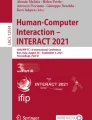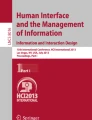Abstract
Users’ personal information spaces are characterized by their content, organisation, and ongoing user interaction with them. They are fluid entities, evolving over time, and supporting multiple user activities that may require different perspectives of the same underlying information structure. Increasing storage capacity of computing devices and ready access to networked resources puts users at risk of information overload, and presents increasing challenges in organising and accessing their information. The hierarchical model of information organisation currently dominates personal computing, and is realised for the user in interfaces that help to manage and access filestore hierarchies. Such a model provides limited inherent support for what users do—carry out a range of interleaved activities over time. In this paper, we describe the TimeSpace system, which provides perspectives on a user’s information resources based on activities and temporal attributes of the information. TimeSpace can be used alongside, or in place of, existing systems and models (such as the Microsoft Windows hierarchical file model). User interaction with an information space is non-intrusively observed and then represented automatically in TimeSpace. Visualisations provide overviews of user activity on multiple projects and detailed views of activity within particular projects, allowing navigation forward and backward in time. An observational study of use of the system revealed positive user views of the utility of temporal, activity-oriented workspaces in real world contexts alongside existing tools. Participants appreciated being offered a different perspective on their electronic information collection, one that visually shows the composition and development of their information space. They were interested in using the system for current and long-term work as well as for archiving information, as the visualisations provide a context for their work and give an overview of all their work in progress. The ideas embodied by the system and its visualisations show promise and raise a number of issues for further exploration. In future work, these ideas will be adapted and extended to support users in managing their information spaces across multiple personal devices, locations and time.
Similar content being viewed by others
Explore related subjects
Discover the latest articles, news and stories from top researchers in related subjects.Avoid common mistakes on your manuscript.
1 Introduction
Personal computers support a myriad of user activities, and provide for storage of a vast amount of information relating to those activities. Increasing storage capacity and processing speed of personal computers reduce the constraints on the amount of data that can be stored, whilst ready access to networked information services provides a wealth of information for download.
Users may create, gather and store large quantities of electronic information on a daily basis over a number of years, such as documents, e-mail, web pages, audio, video and software. Given the tendency for people to retain more information than they discard [1], their personal electronic information spaces continue to grow and increase in their complexity and scope. This presents an ongoing challenge for users—they need to organise the information in a manner that supports ready access to it.
These information spaces do not remain static. As the users’ work and activities change, the information space changes. Over a period of time, certain information activities cease, others are revisited, and new activities emerge. The information space evolves, and this changing space gives context for the work users perform over time. Like a personal photo album, this changing information space is unique to the user, characterised by their interests and activities, interaction and use.
The prevalent organisational model provided by current personal computers is that of a hierarchy of containers (normally referred to as directories or folders) into which information items are placed. This hierarchical model has remained essentially unchanged since the inception of the personal computer, although many other hardware- and software-related aspects of personal computing have undergone significant change. The model requires users to create and maintain a useful and effective hierarchical structure, and continue to make decisions about the appropriate hierarchical location at which information is best placed.
However, the hierarchical model presents users with a number of challenges. The hierarchical filestore is normally too large to be fully displayed on the user’s screen, and so segments are selected and displayed. Presentation styles such as those shown in Fig. 1 are commonly provided to users. The style to the left of the figure exemplifies an expandable hierarchy list, in which multiple branches of the hierarchy can be concurrently viewed at different levels of detail. The style to the right exemplifies a horizontal ‘browsing’ organisation, where only one branch at a time can be expanded. Sub-trees of the hierarchy can normally be opened in separate windows, although this loses the context of the subtree within the overall hierarchy. Search facilities are often provided to alleviate the overhead of finding specific information items within a potentially large and complex file hierarchy, and support the user in searching over filenames, file contents, creation dates and other attributes. Alternative visualisation and access mechanisms, such as Cone Trees [2] and the Hyperbolic Browser [3] have been proposed, although evaluation has suggested they offer variable navigational performance advantage over standard mechanisms [4, 5].
Both the widely deployed and alternative techniques are limited in their support of users’ high-level activities, their changing information needs and the chronology of their work. For example, a user writing a research report may create and use numerous documents, located in a variety of subfolders and applications (such as electronic mail clients or web browsers), over an extended period of time. Questions such as “Which information items relate to this activity, and where are they located?” and “How are the information items related to each other within this activity?” can be difficult to answer, unless the user has expended the effort to organise and manage their filestore appropriately. Even when they do so, difficulties can arise, such as how to manage information shared across multiple activities. Further questions such as “What progress have I made on this activity?” or “Which documents, web pages and e-mails helped in developing a particular idea?” are also difficult to answer, given that the files, e-mails, web resources and so on, can be distributed across the filestore hierarchy and applications.
Alternative presentation orderings of the user’s information space go a little way to ameliorating these difficulties, by allowing the user to rearrange views according to file attributes such as creation date, modification date, type, size and so on. However, they still do not provide a conceptual overview of the information space, that reveals the user’s high-level activities and when they undertook them.
Considering the characteristics of personal information spaces and user information behaviour, users may benefit from overviews of their information collection that relate their personal documents, activities and interests together over time and provide a context for their past, present and future work. This kind of perspective can support users in being aware of the change in their interests and information needs, the development of their work on both an abstract and practical level, while bringing to light characteristics of the information space that are unique to them.
A number of research systems that attempt to alleviate the user’s information space management burden have been reported in the literature, such as ROOMS [6, 7], Interlocus [8], NaviQue [9], LifeStreams [10], LifeLines [11] and TimeScape [12]. There are a number of limitations to these systems. Only some of the systems deal with personal information spaces. Of these, most provide single-perspective views of the information space (either activity-based or time-based) and do not integrate the two thoroughly. They are intended to replace rather than augment the existing hierarchical model of information organisation with which users are familiar. Finally, they make limited use of features that would personalise the view so that users’ information space representation is uniquely their own, where they can quickly infer details of their activities, information behaviour and changing information needs.
In this paper, we describe the design and implementation of an interactive system called TimeSpace, which is intended to overcome the limitations of prior systems. The system augments the common hierarchical model of information organisation, presenting views of the information space that integrate both activity- and time-related perspectives. Users’ interactions with their information space are automatically recorded, and used to maintain up-to-date interactive, zoomable visualisations of their activities. Observations of TimeSpace usage found that users were positive about its novel aspects, allowing them to establish a deeper understanding of the evolution of an information space far more easily than they might with normative hierarchical structure and access mechanisms.
This paper is organised as follows. Section 2 looks at related work on organisation and interaction with personal information spaces. It considers user activities within information spaces; ways in which information can be organised (either physically or representationally), with a particular focus on activity- and time-based approaches; and prior visualisation approaches. Section 3 presents the TimeSpace system, describing its user interface and system architecture, and describes its use by way of a usage scenario. The observational study carried out on the system is described in Section 4, along with a summary of the findings. Section 5 presents our conclusions about the efficacy of the information space model underlying TimeSpace and its usability, leading to suggestions for future work in this area.
2 Related work
This section discusses issues that relate to users’ interaction with their personal information spaces. User information behaviour and management practices are described, leading to a consideration of possible models of information organisation, and finally a range of techniques that present visualisations of organisational models.
2.1 User information behaviour
In the creation and use of personal information collections, users go through an ongoing process of creating and gathering, filtering and organising, processing, and finally accessing and using information [13–16]. The documents that users create and collect quickly form the basis of other authored, compiled and shared items of information, all of which together form their growing personal collection. Filtering and organising simplify and shape the information space, improving retrievability and understandability, and assist with reminding users of their current tasks and tasks still requiring attention [1, 14, 17, 18]. Users proceed to analyse and process these items with respect to other items in the information space, their activity, plans and goals in order to finally use them as necessary.
Previous studies [1, 17–20] discuss many user difficulties in carrying out these processes, including cognitive difficulties in categorizing and filing away information, managing large amounts of information with piling and spatially arranging information, and the difficulties of quickly and successfully archiving information.
The computer environment exacerbates these difficulties, because of the ease with which a large volume of information relating to multiple topics and activities can be amassed. In addition, a user’s information space may well be an aggregation of resources stored on different devices (such as laptop computers, personal digital assistants, mobile telephones), and in different locations (such as home and office).
The increasingly pervasive and frequent access that users have to information and computational capabilities has led Abowd and Mynatt [21] to propose the idea of everyday computing—the scaling of ubiquitous computing [22] with respect to time. Everyday computing recognises the pervasive nature of interaction with computing devices—their ubiquity—with respect to geography and devices, such that the bounds of interaction with personal information spaces is pushed far beyond the desktop. However, it also recognises the temporal aspects of these interactions—that activities can be informal, unstructured and continuous.
Abowd and Mynatt [21] list and motivate five issues that everyday computing should address:
-
Users’ activities rarely have a clear beginning or end
-
Users’ activities are interrupted
-
Users carry out multiple activities concurrently
-
Time is an important discriminator in finding and interpreting information
-
Associative modelling of information better supports ongoing reuse of information from multiple sources and perspectives than hierarchical models
Although these issues have been raised in the context of an all-encompassing (all times, all places, all devices) model, they have a strong relevance to personal information management, even on a single device. These issues suggest that activities and time should be two primary dimensions upon which users’ information is organised and presented. Within such organisations, current and past states of the information space, and transitions between those states need to be interpretable and revisitable. Context shifting should be easy, so that activities can be interleaved with minimal disruption.
2.2 Models for information organisation
Numerous organisational models have been employed to facilitate management of and access to information spaces. These include:
-
Hierarchical, as seen in normative folders or directory systems on personal computers
-
Network, as exemplified by the World Wide Web, and other hypermedia systems
-
Spatial, as seen in icon-based presentations supported by desktop metaphor-based systems, and 3D interfaces
-
Activity-based, as illustrated by the ROOMS system
-
Temporal, as exemplified by Web-browsing history mechanisms and recent file lists
Models are often integrated in recognition of their individual limitations. For example, the spatial model supported by many desktop metaphor systems allows automatic spatial reorganisation of information based on temporal attributes of information items.
An organisational model of information and associated management and access mechanisms is commonly termed as information workspace. Card et al. [23] suggest that high-level characteristics of an information workspace are: (1) the fact that it supports access to information from long-term, intermediate and immediate storage, and (2) it recognises that information access is part of a larger work process. Previous workspaces that have been reported reflect these characteristics to differing degrees.
Some information workspaces focus on a particular information management context, for example, Web Forager [24] employs a spatial model in an environment for organising materials from the WWW and relating them to other resources, LifeLines [11] presents a temporal model of patient records, and WebCutter [25] provides editable visualisations of segments of the WWW based on a network model. Other workspaces provide support for more generic contexts, for example, Task Gallery [26] presents a 3D visualisation of a user’s Microsoft Windows environment, including both data and applications; ROOMS [6, 7] provides an activity-centred environment in which multiple virtual workspaces can contain diverse data and applications; and NaviQue [9] presents a large, virtual, zoomable workspace for organising, navigating and querying information collections.
Hierarchical, network and spatial models are familiar to users of personal computers through hierarchical nested folders, web-browsing and spatial layout of icons. Both hierarchical and network models primarily focus on the organisation of the information per se, rather than the user’s interaction with that information, and numerous interface mechanisms have been developed to ease access to information organised in these ways. For example, the conventional desktop interfaces of Microsoft Windows and Apple OS X provide multiple ways to view the underlying hierarchical file structure. These include reordering based on file attributes, expandable hierarchy visualisations and multi-paned browsing windows akin to those first provided by the Smalltalk class browser. Systems based on the network model provide overviews to help make sense of and access the information space, such as WebCutter [25]. Spatial models address user access more directly. Spatial layout systems attempt to leverage users’ abilities to spatially organise information and, consequent ability, to locate it based on recall or recognition of its physical location. For example, the DataMountain system [27] provides a 3D overlapping layout of web pages, and has been shown to support accurate and effective retrieval of target pages.
Activity-based and temporal models are less familiar to users when managing their information, even though, as Abowd and Mynatt [21] have emphasised, they are key perspectives on personal information, and match the high-level characteristics of an information space posited by Card et al. [23].
As long ago as 1987, Card and Henderson [6] recognised the value of organising resources around activities, proposing the ROOMS system. The system could support multiple virtual workspaces created by the user, and each workspace (room) could hold data and tools to support the activity carried out in the workspace. Data and tools could be shared between workspaces, and users could navigate between workspaces by establishing links (or doors) between them. This notion was extended in the Information Visualizer [28], which provided 3D ROOMS, with access to information management and visualization tools such as ConeTrees and the Perspective Wall. These sophisticated virtual workspaces are most widely seen by users in substantially simplified forms, such as virtual desktop utilities in a number of desktop environments for the Linux operating system, and to a lesser extent in other personal computer environments.
Although ROOMS, and developments stemming from it, begins to address a number of the issues raised for everyday computing by Abowd and Mynatt [21], their support for activities over time is very limited, with no integrated support for temporal perspectives on users’ work.
A temporal model of an information space offers a number of characteristics in support of users’ information behaviour:
-
Augmented memory Temporal information models naturally supply an historical view of the developing information space as it evolves via user activities, and therefore also provide prompts for future activity.
-
Information space analysis A temporal model of an information space can allow users to find trends and patterns in their activities, and in the structure of their personal information space.
-
Time-based contextual retrieval Users can take advantage of time-based contextual cues for retrieving information items based on when they were working with them.
-
Automatic structuring of the information space Temporal models of information can require less organisational effort from the user as the information space has a natural temporal structure.
-
Multiple perspectives of the information space These models can further offer a variety of time-based views (such as period overviews and comparative timelines) to support filtering and navigation.
Time-based views of the information space take into account the user’s understanding of time, reminding users of the progress of the task at hand [29], providing them a context for their past, present and future work, and allowing them to utilise context as a retrieval key [30]. At the same time, they also support users in interpreting the temporal information space based on the direction of development, activity continuity, information groupings and proximity [31]. For example, as the temporal information space changes and activities cease and new ones are started, the view emphasises items that are of current or recent interest. Information groupings and proximity can further show how items were used together for a particular task or how one activity supported another.
A number of research systems have employed a temporal model of the information space. LifeLines [11] presents interactive visualisations of patient records, showing attributes such as conditions, consultations and medications. Time is represented on the horizontal axis, and types of events on the vertical. Users can rapidly determine key aspects of the patient history, such as current status, dates and duration of events (such as medications), and concurrency of events (such as conditions and associated periods of hospitalisation). Associative links provide access to details about each event.
ThemeRiver [31] provides a visualisation of topics within a document collection, based on a river metaphor. As with LifeLines, time is represented on the horizontal axis, and extends over the period to which the documents refer. The vertical axis represents themes within the documents, and their importance at each point in time. The visualisation supports similar interpretations to LifeLines, the prominence of themes over periods of time, changing emphasis in themes and concurrency of themes.
LifeLines and ThemeRiver address focussed application domains rather than personal information management. Freeman and Gelernter [10] proposed LifeStreams as a replacement for the common desktop metaphor and hierarchical model of information organisation and access, explicitly aiming to support users in dealing with their own information spaces over time. Indeed, time is the key factor by which a user’s resources are organised. They are represented in a time-based stream with filters allowing users to locate, organise and monitor their documents. Substreams are views of the user’s information extracted from the exhaustive chronology of the user’s documents by means of search criteria. The timeline is conceptually divided into past, present and future segments, with the future segment acting as a place to situate reminders and other items requiring future attention.
Like LifeStreams, TimeScape [12] was developed as an alternative to folder-based hierarchical organisations, and also employs a temporal model of organisation. As Rekimoto states, simple 1D orderings of documents and other resources based on time make it difficult to reconstruct work contexts. It can also result in ambiguities or difficulties because one of creation date or modification date ordering may be most appropriate in different contexts. The TimeScape temporal model is therefore augmented with a spatial model. Information items are spatially organised as icons on a desktop. The items are stored according to their creation times, and can be accessed by travelling backwards and forwards through the desktop states (i.e. snapshots of the desktop at discrete points in time). The system also provides timeline and calendar views of the information space, and search features for finding documents. Users experienced some limitations of the system. They tended to fill the desktop space until no room for new items remained. Although the common trash metaphor was used for deletion, items placed in the trash were only removed from the current and future snapshots of the desktop—they remained visible and accessible in prior snapshots. It seems that this was not transparent to users. Also, users wished to amend documents when viewing past desktop states. The system considered these to be prior versions rather than representations of when work occurred on the current version, requiring the document to be copied to the current desktop for editing.
The Interlocus system [8, 32] integrates both activity- and time-based models of the information space to promote activity awareness in collaborative contexts. Interlocus presents an activity view, an integrated temporal and a spatial view of the workspace. Information items are created and arranged as ‘anchors’ in a 2D spatial frame. A timeline frame then presents a time-ordered thread of snapshots of the workspace, recording the progress of the activity. The system also provides users with a collective activity view in place of a shared workspace, which presents a summarised view of all users’ activities carried out as part of a task. The workspace threads in Interlocus allow users to return to and carry on with work from past stages of activities, reuse documents from each others’ past activities, and view their collaborative work progress. The system was developed to provide assistance for knowledge workers in a collaborative environment with the processes of hypertext authoring.
Kaptelinin [33] describes the UMEA system, which also adopts both activity- and time-based models. Users develop projects for particular tasks in which they are engaged, and information items such as files, folders, web pages and e-mail messages are associated with projects. A toolbar displays current projects and provides access to them, and within each project associated resources are accessible via popup lists. Each project also displays a temporal list of user actions, such as file creation and revision, URL access and so on. The list is in a textual format, providing the action timestamp and resource descriptors such as full file pathnames, or URLs. In an informal user study, participants were positive about the grouping of project-related resources, the overview of current projects and ease of switching between them, and the contextual details that eased resumption of work on the project. The major reported problem with the system was the exhaustive inclusion of all user actions in relation to information items, which it seems, were too fine-grained.
2.3 Visualising information spaces
A wide range of techniques have been developed for the visualisation of information spaces. Visual representations offer a number of potential benefits to users. They can help users to derive meaning from concise representations of large amounts of information, allowing them to glean trends and relationships. They can offer associative and context-rich pictures of information in a continuously changing environment [21], helping users to interpret changes in the information space. Visual characteristics of items in a visualisation—their appearance and arrangement—can provide cues about the attributes of individual and groups of items in the information space.
Shneiderman [34] proposed a useful taxonomy of visualisations, describing seven core visualisation models:
-
1D Information is organised in a sequential manner on some attribute such as alphabetic or line order.
-
2D Information is presented across two axes. The visualisation is suited for plan or map presentations, where the axes of the visualisation map to physical space, but is also used for plotting two attributes of information items against each other (e.g. information mural [35]).
-
3D Used to represent real-world 3D objects, as well as to present more sophisticated views of other structures (e.g. ConeTrees [2]).
-
Temporal Information is presented according to chronology. The visualisation is however distinct from 1D visualisation in that it allows items to overlap, and can indicate start and finish dates/times (e.g. LifeLines [11]).
-
Multi-dimensional Used to reveal more than three attributes of each item in a collection of information. The visualisation itself may be 2D or 3D with supporting tools to such as sliders to manipulate additional dimensions (e.g. Spotfire [36]).
-
Hierarchical Information is organised in a tree structure. The visualisation may range from simple indented presentations, through expandable views seen in current operating systems, to TreeMaps [37].
-
Network Used to represent information relationships by linking items to an arbitrary number of other items in the collection (e.g. WebNet [38]).
There is clearly a strong relationship between these visualisation models and the underlying models of information organisation. Most often the information model will drive selection of a directly matching visualisation, although this is not always the case with ConeTrees being one example.
Missing from this taxonomy is a visualisation model for activity-based information structures. This is perhaps because user activities do not map directly on to a well-established information structure and consequently there is no direct mapping to a visualisation model.
Although visualisations can be static, they more commonly support user interaction, as is the case with each of the systems that we have considered in earlier sections. Interactivity offers the user more sophisticated means to extract information from the visualisation.
Shneiderman [34] also suggests tasks that interactive visualisations should support:
-
Overview Provides a view of the entire collection using aggregation, abstraction and/or selective omission of information, e.g. SOM’s applied in [39]
-
Pan and zoom Offers a familiar navigating capability that seeks to give an integrated notion of a very large space [40], e.g. Pad++ [41]
-
Focus + context and distortion Gives users the ability to focus on one area of a structure or information space, while retaining contextual information. This feature helps users explore, search and orient themselves in the information space
-
Detail-on-demand Provides users with quick access to details of information items and clusters within the information space when they are selected, offered in LifeLines for example
-
Filter Allows users to filter out unwanted information from the information space using highlight/fade and selective omission techniques, e.g. Dynamic Queries [42]
-
Relate Presents various relationships among information items in the information space visualisation, e.g. Galaxies [43]
-
History Keeps track of user action history to support replay and progressive refinement
Appropriate application of interactive visualisations can allow users to leverage their considerable perceptual skills in carrying out tasks and avoiding cognitive overload [44].
2.4 Summary
A variety of organisation, presentation and interaction features and techniques are desirable for managing and interacting with personal information spaces. These include the integration of multiple organisational and presentational models to manage and visualise growing information collections, tracking work contexts at the level of the user, displaying associations between information items according to activities, presenting work and interaction chronology and employing interactive visualisations to support interpretation and navigation of the information space.
Studies of user information behaviour have revealed many difficulties that users face in organising and managing their personal information collections—difficulties that are likely to be exacerbated as those collections grow in size and complexity. As the bounds of the collections stretch over multiple devices and across time—as in the everyday computing paradigm—the need for appropriate user support becomes increasingly pressing. The widely adopted hierarchical model of information organisation has many limitations, not the least of which is that it requires substantial user effort to maintain a hierarchy so that it facilitates the higher-level tasks that the user is addressing.
There are strong arguments for adopting alternative models based on user activities, the chronology of events in the information space and spatial arrangements of information items to support everyday computing. Users interact with their information items with regards to high-level activities they carry out over time, whereby their work contexts are continually changing. Multiple activity-based workspaces allow users to create these activity contexts and shift easily between them. Building on user understanding of time, tracking activity and information space chronology can provide a powerful context for past, present and future work. Integrating activities with a temporal-workspace representation allow users to further interpret the development of their information space, changes to their activities and behaviour, as well as the relationships between information items. Within this context, workspaces differ from access to multiple windows on the file system or a virtual desktop as they depict work and activity development, show changing relationships between information items according to use, and display the state of activities. Workspaces further allow activities to share information items of interest and allow users to annotate the workspace.
Given that personal information spaces are almost always too large to be fully displayed on the user’s screen, interactive visualisation techniques can be applied to present overviews, allow navigation within the space, enable the user to focus on specific segments, and access details of information items when necessary.
Few systems integrate multiple organisational/presentational models, and those that do (such as UMEA) have a number of limitations that need to be addressed. Support for activities over time is very limited, with no integrated support for temporal perspectives on users’ work. Many related systems tackle specific application domains rather than personal information spaces and provide static rather than dynamic interactive visualisations, which are necessary for interaction with a continuously changing, evolving information space. Systems such as TimeScape and LifeStreams intend to replace rather than augment existing hierarchical models of information organisation, which provide a powerful organisational tool if not a successful contextual tool. Often there is no conceptual structuring of the information space in these cases, like there is with hierarchical and activity-workspace oriented systems. Finally, personal information spaces are individual. Current systems focusing on personal information spaces make limited use of features that would personalise the view so that users’ information space representation is uniquely their own and lends itself to interpretation.
In the following section, we describe a personal information space management tool called TimeSpace, the design of which has been driven by the prior work reported above. TimeSpace moves away from previous developments to combine activity-based tracking and visualisation of information within personal information spaces with temporal workspace representations of information. In TimeSpace, activities are individual and user-specified, and their corresponding workspaces support recognition of information relationships, activity-based task-switching and work continuity. Applying interactive visualisation techniques to the temporal workspace presentations further helps users retrieve information and interpret changes to their information space, and helps provide overviews of individual activities and the entire information space.
The goal of TimeSpace is to work alongside existing tools and support the user in effectively visualising, managing and accessing their personal information space, by employing user-defined information item groupings and the chronology of interaction with them as the primary mechanisms for organisation and access. User-created activity workspaces provide a high-level conceptual segmentation of the information space, and within each activity workspace, interactive visualisations support both temporal and spatial access to individual items.
3 The TimeSpace system
In this section we discuss design goals for the TimeSpace system, describe its user interface including examples of how it might be used, and provide implementation details.
3.1 Design goals
The following high-level design goals were adopted in the development of the TimeSpace system:
-
Users can organise their information space into multiple activity-oriented virtual workspaces. The workspaces will provide user-created groupings of related information items, which are independent of the underlying filestore structure. Users can work in parallel with conventional information management environments (such as Microsoft Windows), or use the system as their sole task- and information space-management tool.
-
Users can leverage the benefits of chronology-based visualisation and retrieval of information through a temporal layout of information items within each workspace, with constrained user-controlled spatial layout. The temporal presentations are continuous and evolving, rather than collections of snapshots of the workspace state at multiple points in time.
-
Users’ overhead in dealing with multiple tasks can be reduced through access mechanisms for workspaces that support task-interleaving through rapid task-switching, and workspace presentations that support rapid re-establishment of work context .
-
Users can gain overview and detail both across and within workspaces as well as effective navigation across the chronology of their activities through the use of visualisation techniques. These techniques can further aid the user with interpreting the work carried out and identifying relationships between information items as well as activities.
These design goals differ from those explored in previous systems. Related systems do not provide an integrated temporal and spatial workspace representation of and access to personal information spaces alongside existing tools. Furthermore, multiple activity-based visualisations have not been employed to date showing relationships over time between information items within a single activity, between multiple activities and within the entire information space, thereby also providing overview and detail. In TimeSpace, activity-based visualisations are also used to show activity states, interaction levels for activities, and activity and information space development, supporting work continuity over sessions and interpretation of behaviour.
The design goals for TimeSpace were formed to have specific impact on the practical use of temporal-workspace visualisations for managing personal information spaces and the related user experience.
With regards to the use of temporal-workspace visualisations, the design goals would firstly support implicit management of information according to users’ activity and chronology of information use. Secondly, they would supplement existing tools by assisting users with interpreting information relationships and changes to the information space, tracking work progress and development (with especially long-term work), as well as facilitating quick access to current work states according to activity. Finally, the design goals would help users readily archive work with information relationships and activity development details kept intact. In practice, users would make use of the visualisations on their own or alongside existing tools according to their preferred work style and information management behaviour.
User experience would be closely related to the integration of visualisation styles and the use of direct-manipulation to support the design goals. Temporal and spatial lay-out of information match real-world understanding of work chronology, related tasks and physical arrangements of (information) objects. The envisioned impact on user experience therefore includes easy learnability, intuitive interpretation of temporal workspace visualisations, and finally ready acceptance and application of the visualisations for information management. Automatic generation of workspaces would further help with reducing user effort associating information items with activities.
A full requirements analysis and specification process was entered into, leading to a set of detailed functional requirements and user requirements for the system. An iterative paper-based prototyping process produced initial low-fidelity user interface designs, which were then translated into higher-fidelity mock-up prototypes for further investigation. Finally, user interface specifications were prepared. An object-oriented software design was developed leading to system implementation. Further details of the analysis and design process can be found in [45].
3.2 TimeSpace
TimeSpace provides two main interactive visualisations. The first (Fig. 2) provides an overview of the user’s set of activities and operations relating to them over time, with an emphasis on the most recent activities. The second (Fig. 3) presents a detailed view of the content and development of a selected activity. These visualisations and their elements are a direct result of the design goals established for the system.
3.2.1 Multiple activity-oriented virtual workspaces
In TimeSpace, access to information is through multiple virtual workspaces, where each workspace matches up to a user-specified activity (a task, project or interest of the user). Users can create conceptual groupings of related information items that support particular tasks, facilitating task switching. Information items can be drawn from multiple physical filestore locations, and can be shared between workspaces, reducing the effort that goes into organising a filestore to support higher-level goals. A further benefit of such workspaces is the context that is provided by the enclosed information items and notes, easing task resumption. Figure 3 shows a workspace display for a research project activity, namely “594 documentation”.
As activities are specified by the user and vary with each individual, TimeSpace supports diverse work and work styles within the information collection. Work can be continuous or intermittent in nature. The topics of interest can relate to leisure activities and special interests that involve collecting and/or creating numerous documents, to academic endeavours such as topical research, projects, assignments, and essays, or to work-related research, report writing, the activity of collating and presenting data, and generating documentation.
When using TimeSpace, the underlying filestore structure is hidden from the user—they can focus on conceptual and temporal groupings of documents. The documents shown in Fig. 4 (an extract of the workspace shown in Fig. 3) may be located in a single folder, in subfolders matching their conceptual groupings, or distributed around other locations in the filestore. For example, “Consent.doc” and “Rights.doc” are standard documents that may be located in a folder for another study, or a folder that stores standard forms, neither of which are in close proximity to the “594 documentation” materials in the physical filestore hierarchy. Users can manage and interact with their information collection using TimeSpace exclusively or by using TimeSpace alongside existing information management tools (such as filestore browsers).
Detail of the workspace segment of Fig. 3
3.2.2 Integrated temporal and spatial layout of workspaces
The demands of everyday computing, such as interleaved activities, interruptions and long-term activities can be ameliorated by adopting time as a primary mechanism for organising user information spaces. Temporal organisation and presentation of workspaces in TimeSpace act as an augmented memory tool, enhancing the contextual information provided to support effective task switching and resumption. It also adds an effective mechanism by which users locate and retrieve resources of interest, and supports automatic structuring of the information space.
The strengths of spatial information organisation and supportive visualisations can also be leveraged to augment the context retention and retrieval support provided by activity- and time-based organisation. In particular, user-controlled spatial arrangement of the TimeSpace workspace allows the user to tailor workspace presentations, further refining conceptual groupings of items.
Interactive displays for activities (Fig. 3) are divided into two components and like the overview display (Fig. 2), follow the visual information seeking guideline of providing an overview, filter/zoom type capabilities, and access to documents of interest and document details on demand. At the top of the display a timeline provides an overview of resources used in the course of the activity. At the bottom of the display is a detailed view of a segment of the activity—the activity workspace. On opening the activity window, both the timeline and workspace present the activity in its previous state of use alongside all the documents with which the user last worked.
The timeline provides a continuous, chronological display of the documents related to the activity. To the right of the timeline are more recent documents, and the timeline stretches back in time from right to left. Each item within the timeline is a document that has been used or worked on during the course of the activity. Three attributes of each document are shown: its type (e.g. text, HTML, Microsoft Word or Excel document), its name, and access date and relative time of access. The horizontal location of items in relation to time provides an overview of periods of activity or inactivity. The timeline can be panned (by dragging to the left or right) in order to move forwards and backwards in time.
The rectangle shown in the middle of the timeline reflects the period of the activity that is shown in detail in the activity workspace below. As the user pans the timeline backwards and forwards, the workspace contents are updated to reflect the period within the timeline rectangle.
The activity workspace provides a detailed view of a segment of the timeline. The workspace is automatically updated with date information and document details as the user creates, downloads and modifies documents over time. Documents icons are arranged horizontally by time, with more recently accessed documents to the right of the workspace. By default, the icons are organised automatically in the vertical dimension according to their file type. For example, Fig. 3 shows that the majority of Microsoft Word documents are grouped along the vertical dimension to the bottom of the workspace. However, some Word documents appear in other vertical positions. Although the user can choose to accept the automatic arrangement according to time and document type, they also have some manual control over the arrangement if they wish. Icons can be moved horizontally and vertically within constraints imposed by the system, so that the user can spatially group related documents. Vertically, users can arrange icons within the visible workspace, while horizontally, users can move icons within the day of their creation to preserve temporal relationships.
3.2.3 Workspace presentation and access mechanisms
TimeSpace provides easy access to recent activities and documents, and the previous state of activities to support identification of work contexts, switching between activities and work continuity. Pan and zoom functionality and direct manipulation within workspaces provide navigation support and access to information items. The temporal-spatial grouping of activities and information items further assist users with specifying and identifying information relationships within the information space.
In TimeSpace, the user moves between activities by moving between activity workspaces. These open up to show the most recent state of the activity supporting users in re-establishing their work context. As documents are created, accessed, updated, renamed and deleted, the current activity display is immediately updated to reflect the effect of these actions. As the activity progresses over time, the display scrolls automatically to reflect the most recent actions at the right-hand edge. Users can also include existing files as part of a new activity by specifying a folder of relevant documents when creating the activity. TimeSpace will then automatically place these documents in the new activity workspace.
The workspace supports pan and zoom operations, allowing the user to navigate within time, and to amend the extent of the period shown with the workspace. Documents are accessed by double-clicking on their icon, at which point their associated application is invoked and they are opened within it.
Figure 4 shows an extract of the workspace shown in Fig. 3. The workspace corresponds to documentation for a research project and has four main subcomponents (indicated by dashed lines): materials for a user study, user manuals for an application, ethical consent request materials, and presentation materials. Not only are the types of documents and their access dates and times evident, but the user has spatially organised them within the constraints to make clear groupings for the four subcomponents. Here the user has effectively created sub-activities within the higher-level activity. These conceptual groupings can be amended to match the user’s changing view of the workspace and its contents.
At a higher level, TimeSpace provides a recent activity summary (shown to the bottom of the overview visualisation in Fig. 2) to help users regain the context of what they were doing in recently accessed activities. The activities which the user has most recently accessed or worked on are represented here, each in a simplified view of the corresponding activity workspace. In this case, the view shows the recent ‘Spirit Articles’, ‘594 Documentation’ and ‘Sketches’ activities and the completed activity ‘Thesis Readings’ which was recently revisited. Each activity pane is colour-coded to match that of the timeline. Within each pane is a small set of the documents most recently worked on, presented in temporal order, with the most recent furthest to the right. It is possible that two or more documents share the same timestamp, and so the document icons are spread vertically, to allow partial but not complete overlap. The user can click on an activity pane to access a detailed view of that activity, or click on one of the document icons to both access the detailed view and open up the desired document within it.
3.2.4 Overview and detail across and within workspaces
Within TimeSpace, an individual’s entire set of activities forms and gives structure to his/her information space. An overview of these activities over time provides users with a personalised perspective on the changes and development of their information space, an indication of recent activity across workspaces, and access to the most recent activities and documents. TimeSpace supports use of these visualisations alongside conventional tools and so helps users benefit from both hierarchical organisations and rich, personalised activity-oriented visualisations of items within the information space.
In TimeSpace, a bird’s-eye-view of the user’s entire personal information space is given by the timeline in the overview visualisation (see top segment of Fig. 2). The overview visualisation is the first display the user encounters when starting up the system.
The timeline gives a concise graphical representation of the history of the user’s activities. The current date is initially represented at the far right of the timeline, which stretches back over time from right to left. Each activity that the user has previously undertaken, or is currently working on, is shown on the timeline, and is labelled with user-specified text. The activities are represented by histograms, and each is colour-coded as determined by the user. The horizontal dimension of each histogram reflects its duration, indicating its start and completion dates. For example, the ‘Thesis Readings’ activity was started in the first half of November 2001, and completed half way through January 2002. The vertical dimension of each histogram shows the level of user interaction within the activity on a day-by-day basis. The level of interaction is determined by operations on documents, such as creation, modification or download. From the timeline, it is evident that “504 Agnes 2” (beginning in the middle of August 2001) was a relatively short-lived, yet intense activity. By contrast “594 Documentation” (beginning toward the end of October 2001), is a long-term project with sporadic attention paid to it.
The timeline also shows which activities have been undertaken concurrently. Within this context, users can establish visual relationships between activities in two ways. First they can choose to colour-code related activities in a similar manner, or apply designated colour-coding to particular classes of activity (such as leisure, teaching, research, and so on). Second, each histogram can be spatially organised vertically, so that related activities can be grouped according to the user’s needs. Both colour-coding and spatial grouping can be changed as the user’s organisational requirements change.
The user can move backwards and forwards along the timeline—it pans horizontally as the user drags it with the mouse. Each activity histogram also responds to a mouse click by presenting the detailed view of that activity.
Similarly, at the level of a single activity, the previously mentioned activity timeline (see top segment of Fig. 3) presents an overview of the activity and also provides the context for the visible part of the workspace, giving information about the recent past and future states of the activity. The more abstract view of the timeline presents the ‘shape’ of the workspace owing to the spatial arrangement of documents on the workspace. This changing ‘shape’ and content of the timeline gives quick cues about periods of inactivity, the sequence and type of work done in the activity, and facilitates tracking down particular sets of documents used in the activity around a given time.
As the information space representations in TimeSpace mainly visualise the user’s interaction and activities, the representations offer visual and temporal cues and provide a view of the information space that is unique to the user and his/her information space. This kind of personalised view of the information space can help individuals understand the development and current state of their information space, and perform tasks within the context of the high-level activities they have carried out.
3.2.5 Utilities
Menu and toolbar functions in TimeSpace allow users to create new activities, open and save activities, switch between the overview and activity workspace windows, return to the present state of an activity, and access the on-line user manual. When creating a new activity, the user can supply some configuration details (see Fig. 5) such as the title, colour coding, spatial layout constraints within the activity workspace, and sets of existing information items to include in the workspace.
In the activity workspace window, the user can create annotations by means of ‘sticky notes’. These notes can relate to a specified group of items or a period of time, and can act as annotations or reminders within the activity space. For example in Fig. 4, a note was placed near study consent material as a reminder to send a memorandum.
In a similar way, ‘keyword anchors’ can be used to label groups of documents with key terms. They are placed on the activity workspace and associated with a set of information items, allowing the user to add categorisation metadata. The user can choose from existing keywords, or add new ones. For example, each of the document groupings in Fig. 4 may be assigned a keyword, such as ‘standard forms’. Users can then search across workspaces for documents relating to particular types of subtasks. Keywords may also be used to reflect the subject matter of sets of documents. Keyword anchors can be colour-coded and used to identify related clusters of items in the workspace.
Like the spatial grouping of icons, notes and keyword anchors help shape the workspace landscape, providing visual cues when users trace back their activity.
3.3 Implementation
TimeSpace consists of two main components, a directory watcher and the user interface, organised in a client-server architecture (Fig. 6). The watcher component (the server, implemented in Visual C++) resides on the user’s computer (running Microsoft Windows) and has two main functions. First, it monitors user-specified folders for events such as file creation, deletion, renaming, and updating. This is achieved by continuously retrieving and processing notifications from Windows about any file activity. A user may choose to monitor all, or subsets of their underlying filestore for integration with TimeSpace. File and folder-related events are generated by interactions in TimeSpace itself, and by interactions using Microsoft Windows. These events are used to update the visualisations as the user works. The second function of the watcher is to communicate with the client interface. It manages connection requests from a client, and passes filestore events on to the connected client. It acts further as an intermediary between the client and filestore, by responding to client requests for details of items in the filestore.
The client interface has three main functions. The first, and most obvious, is to create (and manage user interaction with) the activity and time-based visualisations of the user’s information space. The second is to manage communication with the watcher, receiving filestore event details, and sending requests/receiving responses in regard to particular items in the information space. The third function is to maintain internal representations of the user’s information space and activities within it, and storage and retrieval of this information to and from disk. The client is implemented in Tcl/Tk using the Pad++ zoomable user interface toolkit [41].
The watcher and interface components can execute on different machines, so that a user can remotely access the TimeSpace representations of their information space. The client can run on any operating system that supports the Tcl/Tk environment, providing further flexibility in remote access.
4 Observational study
We conducted a qualitative study of TimeSpace. The main objective of this initial study was to evaluate perceived and (basic) practical use of temporal-workspace visualisations, user understanding of the underlying conceptual model, as well as related user experience. A secondary objective was to identify user interface problems to help refine the TimeSpace displays. At this stage, we focussed on aspects of interpretation of and interaction with the model and visualisation, in order to refine them before undertaking a longitudinal study at a later date.
Ten participants took part in this study. The participants were all undergraduate or graduate computer science students. Although they had a reasonable amount of experience in using a range of hierarchical personal information space models, none had seen or used activity- or time-based systems for managing their information. We undertook in-depth studies with each participant over a number of hours.
In each study session, a participant completed several tasks including: a background questionnaire regarding their experiences and skill; training in use of the system by completing exploratory tasks with assistance from user documentation; consideration and interaction with three existing scenarios for use of TimeSpace and the associated workspaces; use of TimeSpace in support of a real-life information activity; and completion of several task-based questionnaires before a final debriefing. Throughout the sessions the participants were encouraged to think-aloud, make observations and comments, and ask questions about the system.
4.1 Observations
The study provided rich user reflections on TimeSpace and its underlying models. The following sections summarise these findings in relation to several questions that the study was designed to answer. The findings are presented as user views on the use of temporal-workspace visualisations and their experience of the system according to the envisioned impact of the design goals on use and user experience. Details on user information practices and TimeSpace usability issues are also presented. The quotations present comments from participants that illustrate the main findings of the study.
4.1.1 Participant views of the use of ‘temporal-workspace’ visualisations
How useful is TimeSpace from the user’s perspective? Are users comfortable with the idea of using TimeSpace alongside existing information management tools?
Participants’ views of the application placed it alongside existing tools for organising, managing and accessing electronic information. Once participants realised that TimeSpace did not seek to replace the folder system, but to complement it, they were enthusiastic with what that entailed, i.e. they could retain and use their folder hierarchies, and benefit from the different, visual perspective that TimeSpace offered of their electronic information space. Supporting comments included “Folder system—specific information easy to spot.” and “[TimeSpace]—more visual, position of things as important, visual cues of when things happened and how they relate to each other”.
Although a couple of aspects of the folder system were highly favoured, for instance hierarchical depth perception, participants appreciated the visualisations and features provided by the TimeSpace system: “I’d use this right now. [It’s] quite graphical. [I have the] ability to see when I worked on something, handed in something with relation to contract work, and what the logic is between docs”. Many participants felt that the application would diminish their use of the Start > Documents option, desktop and folder system considerably for locating and accessing files. Looking at personal information collection, one commented: “I want to use it—I can see that it has an important place next to my folder-system use (which I would be using less frequently) and the MS Office shortcut toolbar and start > recently accessed docs [Start > Documents]”.
Some of the most positive feedback related to:
-
The overview of activities on a timeline with colour-coding and document use information: “I can see duration of a particular project with respect to the entire timeline”, “I can see how much work was done using the histogram.”, and “I like the different colours...that within a colour you have separate activities”.
-
Access to recent documents from the recent activity summary area: “The summary pane of the overview window allows me to access recently created documents—best of all, it’s grouped by activity”.
-
Automatic generation of the activity workspace while the user worked away on an activity: “I didn’t have to do any manual organising stuff or anything. So if I wanted to work on another activity I can just switch to the other, and it will monitor that for me”.
-
The spatial and temporal organisation of the activity workspace: “I like that you can look at one activity and see the docs you were working on...and move things around and organise things”; “Idea about time and date...easier to find docs...narrows your search (rather than just depending on names)”; “Following a trail”; and “Shows the story [of the activity]”.
Their difficulties with the application included navigating and locating documents of infrequent use in the activity window and the lack of options for sorting documents based on their details. For example, participants remarked: “[It is] easy to find documents you recently/frequently used, but not other ones...have to pan through a lot [of the workspace]” and that “[The folder system provides] quick methods to change views, sorting etc.” when compared to TimeSpace.
What are users’ ideas for the system’s use in the real world?
Participants proposed use of the system for current work, whereby the application would give them quick access to recent files within an activity they were working on. They also endorsed its use for long-term work, whereby the application would support them in managing stages of their work, give them an overview of all their work in progress, and facilitate making comparisons within the work carried out for a single activity and between related activities. Example remarks included “I’d use it for research, for interests and hobbies” and “I’d be able to see that at this point I did a lot of literature review, then did some coding, then worked on user study, then went back to code...I would love to have that...Gives a good picture...A story...Can then go to that particular period [pointing to a time when several activities were in use a lot] & then go to the activity to retrieve those documents from that time”.
As a system to complement the folder system, TimeSpace had a lot of interest. Several of the participants wanted to use it immediately, and preferred the perspective it offered of the information collection to that of the folder system. Several others wanted to use it directly, but noted they would use it alongside the folder system, taking advantage of both the approaches. Lastly, two participants liked the views given by the application, but felt they would not use it or would not use it very regularly, especially since one of them preferred to use scripts and file patterns to retrieve files and liked the control this offered.
Several participants also uncovered the system’s potential as a support tool for archiving and keeping track of work progress. They felt that the TimeSpace representations supported these uses as they kept track of the ‘story’ of each activity, and visually presented which activities were carried out, when they were carried out and how much work had been done for them: “Really useful as an archive...gives contextual & relationship information that the folder structure wouldn’t completely give” and “[Gives you a] sense of where you were spending your time & on what. [They act] as markers on a project”.
4.1.2 Participant experience of TimeSpace
How easy is it for users to learn to use and interact with TimeSpace?
The user manual and example information collections supported safe exploration of TimeSpace and learning by exploration. Reading through the basic use of TimeSpace from the user manual, participants used the pre-created TimeSpace representations to understand how the system worked and what kinds of information the representations offered. Comments included: “So the timeline arrow grows as the months progress?”; “So that’s how much work James [the information collection owner] did in one day!” and “I can tell which activity I worked on most, which I worked on longer”, a remark made while comparing two activities on the overview timeline.
Participant interaction with the example TimeSpace representations illustrated the ease with which many of the participants were able to learn the application’s interaction style: “Why move items? Um, show relationship, clustering.”; “So I can group it [a document icon] with something else” and “...mouse movement for panning zooming...I got used to it immediately”. Many of the application’s navigation and manipulation methods, such as panning across the timeline and moving and opening documents, were picked up automatically without support from the user manual. The exploratory tasks showed that new users would benefit from having a user manual and example TimeSpace representations to help learning and exploration.
How well can users interpret the system’s temporal and workspace visualisations presented in the overview and activity windows?
The discussions about the scenarios and their representations pointed out that individuals grasped the concepts presented with the overview and activity windows quickly, for example the idea of a timeline that showcased all the activity within the information collection with duration and interaction details, the notion of summary windows for recently accessed activities, and the concept of a time-ordered workspace with spatial grouping of items. “[The overview window] shows you when you worked on the activities...[and] what the most recently accessed docs are”.
Users were able to interpret the TimeSpace representations they saw relatively easily, including the information provided by the timeline histograms, and the activity workspace contents and arrangements. Furthermore, the work with the scenarios of use and their corresponding TimeSpace representations conveyed that users could follow the different ways the application could be used and the different work habits it supported. Participants made comments like “He [the information collection owner] seems to have continually worked except for a short time here...[pointing to place on the overview timeline]...you can see what other stuff he was working on at the same [time] as one project, what his hobbies are, when he started them & finished them” and “There’s a pattern to it. It’s [a particular activity] something she keeps coming back to, [but] doesn’t use it intensively”.
How well does the system support users in their tasks?
During the assessment task, it became clear how TimeSpace might be used in practice. Participants successfully carried out the task with the application in the background, since it automatically worked away and consequently allowed the participant to carry out their task in a way usual to them: “You don’t need to put much effort into inserting docs etc. It manages that for you”.
At key stages of the task, most notably after having downloaded documents and after authoring their own documents, nearly all users considered the activity workspace that was generated, arranged items, and used it to access documents. It was apparent that users found it a quick way to access recent documents as they were all in one place, and as they had grouped-related items successfully: “Nice, I can open everything from here [activity window].” The assessment task also showed how relatively easily users accepted the use of TimeSpace.
4.1.3 Findings on user information practices and TimeSpace usability issues
The study on TimeSpace further helped us determine users’ current information management practices and usability problems of the system that would need attention.
What are users’ current information management practices? How do these relate to TimeSpace?
The strength of the folder system lies in its ability to provide a context for files and an overview through the hierarchical organisation of files. Participants clearly found the ability to construct a hierarchy of several levels an important benefit: “The folder system is useful to maintain a hierarchy in the document organisation. It also helps to establish a view of the surroundings”.
However, at the same time it was clear that they felt that the hierarchy slowed down locating and accessing files as the hierarchy needed to be traversed several levels to locate a file and that at times it was difficult to remember the folders and sub-folders in which documents might be. Participants mentioned that “Occasionally (more often than not) one has to traverse to a great depth in the hierarchy to get to the document you want” and “I loose stuff & have to rely on search...sometimes I can’t remember where I put it”.
For this reason, participants preferred the use of Start > Documents, the desktop and toolbars on the desktop for immediate access to recent and important files. Additionally, proper file names and naming conventions helped them identify files and assisted with relating files to each other or to a folder.
The findings from this part of the study also showed that the participants wished to lessen the need to organise and re-organise files, and have quick access to files, especially recent files, without losing an overview of where they were in their information collection: “I would love for a folder view to tell me what documents I used recently without robbing me of the contextual view”. This supports some of the goals of TimeSpace to give users quick access to recent documents and activities, while presenting a context for their work within the information space.
Finally, the study highlighted the difference in work styles and approaches individuals adopt when organizing and accessing documents. Participants ranged from being very visual and preferring to graphically see the use of their documents over time, to preferring the use of scripts and filename patterns to select documents. Nearly all participants however felt TimeSpace had an important place alongside the existing modes of information organisation and access, as it provides an overview of their work and interests and shows their development that these do not provide.
What are TimeSpace’s usability issues?
The usability problems encountered during the study were mostly of a low level of severity. Of the generic, top-level usability problems, the most significant problems related to having complete views of the visualisations at different window sizes and a continuously updated overview window.
With respect to navigation and interaction issues, the study showed the need for the following:
-
Quick navigation options to move between areas of the activity window as panning back to the start of the activity or to a specific period of time was time-consuming with larger activity workspaces.
-
More feedback when moving items, opening documents and panning the activity workspace to support precise manipulation. Some users just missed the edge of a document icon they wanted to move or open and ended up panning the workspace instead .
-
Extended functionality of the activity histograms on the overview timeline. Users’ expectations were that a click on a section of the histogram would present the corresponding time period in the activity workspace. However, when a workspace is opened, the view defaults to displaying the most recent developments.
Finally, problems with the overview and activity visualisations revealed the need to improve configurability by allowing changes in the font style and size for the overview timeline contents and activity workspace dates, and resolve document title overlaps on the activity workspace.
4.2 Discussion
TheTimeSpace system realises the design goals through the use of chronological, activity-oriented workspaces for visualising and managing items within the user’s information space. The findings from participant interaction with TimeSpace have closely followed our expectations of the use of these interactive visualisations for managing information spaces as well as those of user experience in interpreting and interacting with them.
In the period of time the participants were exposed to the TimeSpace model and system, they uncovered many of the uses the visualisations were designed for through their own investigation of its possible use.
Supporting the first two design goals of providing multiple activity-based, temporally arranged workspaces, the study showed that temporal-spatial visualisation of individual activities helped participants understand the developing ‘story’ of an activity and was considered very useful for time-based retrieval of information as well as archiving. Participants welcomed the idea of using temporal-workspace visualisations alongside existing hierarchical displays of file stores, as it allowed them to take advantage of the strengths of both and use the tools according to their work preferences. Automatic generation of the chronological visualisations was further seen as reducing effort in managing, archiving and tracking information items. However, the current visualisations need to be extended: necessities of chronological workspaces include sort and query tools for locating infrequently used documents and flexible navigation as activities can span long periods of time.
In accordance with our design goal of facilitating task-switching and re-establishing work contexts, participants felt that activity workspaces helped give them quick access to current work, as these visualisations displayed the previous state of an activity on access. Activities encompass personal interests and projects of individuals. As such, the temporal relationships and physical arrangements of an activity workspace are further familiar to the individual and a useful memory aid.
With regards to the final goal of providing overview and detail across and within workspaces, the study showed that participants appreciated gaining an overview of their work and their information space through a chronological representation of their activities, and having direct access to recently accessed activities and documents. The overview was considered especially beneficial for managing and tracking the progress of long-term work.
Throughout the study, users were able to pick up the concepts presented by TimeSpace quickly, interpret its visualisations of the information space, and readily apply what they had learnt to a task of their own.
Participant experience with TimeSpace revealed that the interaction style was easy to learn due to its familiarity. As expected, due to their real-world understanding of work chronology and object arrangements, participants also found the timeline of activities, access to recent activities and documents as well as the time-ordered workspace presentation easy to understand. They readily related activity histograms to work intensity over time, noticing variations in patterns and work styles of activities carried out and supported within visualisations. These indications of work intensity helped in tracking progress, comparing activities and quickly scanning activities for a particular time-frame of interest.
The study showed that participants were comfortable working with TimeSpace in the background, allowing information to be gathered while working on an activity. They felt that the temporal-workspace visualisation for the activity provided a straightforward and quick way of accessing recent documents of the activity regardless of their physical location.
Overall, participants voiced their support for visualisations of an information space that take into account high-level activities, information use chronology and temporal-spatial workspace representations of information. Although user work styles varied from very visual to organisational in pattern, participants felt that the strengths of the existing hierarchical models of information were complemented well with visualisations providing an overview of the developing information space and contextual detail according to activity.
4.3 Comparison with related systems and studies
User studies of related systems are few and vary in the kinds of concepts studied and evaluated. To date, evaluations of TimeScape, Lifestreams and Interlocus have been informal and small scale, although, as with our study, they have served to establish the efficacy of the underlying models and user interface designs. Studies of the LifeLines and ThemeRiver systems have been more formal, establishing evidence of the utility of temporally and spatially organised information spaces.
As in the findings of TimeSpace’s user study, the user studies conducted on LifeLines, ThemeRiver and Interlocus support the perspective offered by the ‘overview’, a time-based perspective that is capable of showing a bigger picture of the underlying document collection. For example, the study on ThemeRiver showed that users were able to identify the main themes in the document collection at a given point and make inferences on its duration and strength. Users also commented positively on the overview LifeLines provided of an individual’s medical cases and on the quick access they had to details about the information presented in the overview.
This overview, temporal and spatial, assists users in perceiving how their collection has developed and/or how their work is progressing, and gives context to that work. Furthermore, these visualisations help users interpret the state of the collection of information. Work with Interlocus in a small group, for example, revealed that users found the combination of a spatial frame with a timeline frame useful in understanding how their collaborative activities were progressing.
Both TimeSpace and UMEA support high-level activities of users by placing the focus on activity work and not on applications and folder hierarchies. They seek to bring together all information items related to an activity in one place supporting real-world work practices. TimeSpace however seeks to represent the entire information space of the user, where user activities extend beyond well-defined projects. Thereby, representing the information space and individual activities in development becomes important to visualise the content and changing nature of the user’s personal information collection.
The use of visual cues in these representations supports users in making inferences from the segment of the information collection they are considering, understanding relationships between documents and sets of documents, and finally locating and identifying items and topics of interest. For example, the study on LifeLines also revealed that the use of colour and thickness coding in its interface was considered very powerful. With ThemeRiver, users liked the abstract representation (a river with coloured streams of varying width) of the underlying collection of news documents, which allowed them to identify trends in the collection. Finally, an informal study carried out with TimeScape showed that users appreciated that the time history of the Post It notes they had created on the desktop showed their pattern of activity over time.
All these findings together with the findings from this user study show promise for similar systems that utilise temporal and spatial information models in a visually rich environment. Perhaps this is especially the case as they give a different perspective on growing collections of information, whether these are digital libraries, personal histories or personal information collections. Users can use this perspective to monitor these collections and interpret the changes to them, which can then assist in their decision-making and interaction with the collection.
5 Conclusions and future work
In the short-term, the usability issues and problems that would hamper effective, regular use of TimeSpace will be resolved. Navigation within activity visualisations will be enhanced by ‘short cut’ functions that will allow a user to go directly to the start or end of the workspace, and to move backward and forward in time at different levels of granularity (such as a day or month). Confusion between panning and object selection controls will be alleviated through highlighting of selectable objects when targeted with the pointing device. Also, the timeline histograms will be amended so that the location of a mouse click within a histogram has temporal semantics. Rather than merely opening the corresponding activity workspace at the current point in time, the period indicated by the mouse click will become the focus of the workspace. Further configurability, for such items as text labels (typeface and font), will also aid in personalisation, readability and comprehensibility of the visualisations for users.
In the long-term, suggestions made by the participants of the study for improving the system will be considered alongside original design ideas for its extension. Further long-term and comparative studies will also be conducted on the system to determine its practical use in day-to-day activities and its strengths and weaknesses in comparison to related systems.
Several participant suggestions validated aspects of TimeSpace that appear in the original designs [45] but are not yet implemented. These are desirable enhancements to the system, but are not central to its operation or use. Query and filter features would allow users to quickly locate files of infrequent use within the activity space. Designs for these features allow users to view query results as title listings, result frames composed of segments of the workspace with highlighted documents and context, as well as a highlighted workspace and/or timeline. View and view content customisation features allow users to further alter view parameters, colours, fonts and content. For example, options for stretching or shrinking the timeline views will enable users in getting anything from a complete overview of the information space to a week by week look at levels of activity. There was also desire for the use of document aliases or multiple references to a document across activities, and features for colour-coded clustering of documents on the workspace for identifying individual and groups of items as well as ascertaining the type of changes taking place over time.
Several interesting suggestions from the participants were new to the design ideas considered during the design phase. These included ideas for creating a view that combines the folder views with the TimeSpace overview and activity views, and for giving the activity histograms on the overview timeline increased functionality.
TimeSpace does not currently address the ubiquitous nature of everyday computing, focussing on user’s interaction with an information space that is physically located on a single device. In current work, the ideas and architecture underlying TimeSpace are being extended for use on a range of devices, with the aim of providing seamless support for activities across devices, locations and time. The goal is to create an infrastructure for pervasive personal information spaces, where users have anytime–anywhere access to information items and their context, with visualisations that are adapted to the device in use.
TimeSpace currently extends the normative view of a personal information space to one that is situated in a chronology of work, formed around a broad set of activities. However, it is limited in that the bounds of a user’s information space are defined by a single device. Increasingly, that space is distributed across multiple devices (such as desktop, laptop and palmtop computers), and hence multiple locations. Management of such a situation is challenging for users for a number of reasons, including at the most basic level, incompatibility between devices. Data synchronization tools can aid in harmonising distributed information collections, but encourage either replication or maintenance of a single authoritative version as the most manageable solution. In a truly ubiquitous/pervasive paradigm, device and location will be transparent. The user’s view of their information space will be authoritative and perhaps replicated, but the content may be distributed by device, location and time.
We are working on wired/wireless, distributed extensions to the TimeSpace model and software. In the wired context, the user’s information may reside on several networked computers, and/or on connected devices such as PDAs and palmtop computers. Wireless devices (communicating via Bluetooth or Wi-Fi, say) liberate the user from location constraints, and the increasing availability, speed and reliability of wireless networks make such an extension both feasible and practical. The rich, interactive visualisations provided by TimeSpace are increasingly possible on mobile devices as those incorporating high-resolution displays are coming to market, and we are modifying the visualisations for use on the Pocket PC platform.
Within this scenario of ‘pervasive personal information spaces’, basic tasks of managing and synchronizing information can be automated to supply necessary or relevant information according to user requests and work context. An emphasis is placed on the views users have of their information space so that these may match their work processes and contexts of use. As a consequence, our work is extending TimeSpace visualisations to allow users to view and retrieve information within this distributed information space according to a variety of contexts alongside activity and time (e.g. physical locations, devices, goals and personal contacts). These views on the user’s information space can be combined, adapted to different devices, altered according to information and use context, saved and shared.
The ubiquitous/pervasive paradigm promises a computing experience supporting mobility, purposeful and sporadic communication, easy access to information and information sources, and personalisation of our information environment and information services. Integration of the user’s distributed information space and provision of flexible user-specified views has the potential to greatly simplify managing and sharing information within this ubiquitous computing environment and personalise everyday interaction with our information spaces.
References
Whittaker S, Hirschberg J (2001) The character, value & management of personal paper archives. ACM Trans Comput Hum Interact 8(2):150–170
Robertson G, Mackinlay JD, Card SK (1991) Cone trees: animated 3D visualizations of hierarchical information. In: Proceedings of human factors in computing systems (CHI 1991), New Orleans, 27 April–2 May 1991
Lamping J, Rao R, Pirolli P (1995) A focus + context technique based on hyperbolic geometry for visualizing large hierarchies. In: Proceedings of human factors in computing systems (CHI 1995), Denver, 7–11 May 1995
Pirolli P, Card SK, Van Der Wege MM (2003) The effects of information scent on visual search in the hyperbolic tree browser. ACM Trans Comput Hum Interact 10(1):20–53
Cockburn A, McKenzie B (2000) An evaluation of cone trees. In: People and computers XIV: British computer society conference on human computer interaction, Sunderland, 5–8 September 2000
Card SK, Henderson A (1987) A multiple, virtual-workspace interface to support user task switching. In: Proceedings of human factors in computing systems (CHI 1987), Toronto, 5–9 April 1987
Henderson A, Card S (1986) ROOMS: the use of multiple virtual workspaces to reduce space contention in a window-based graphical user interface. ACM Trans Graph 5(3):211–243
Nomura T, Hayashi K, Hazama T, Gudmundson S (1998) Interlocus. In: Proceedings of computer supported cooperative work (CSCW 1998), Seattle, 14–18 November 1998
Furnas GW, Rauch SJ (1998) Considerations for information environments and the NaviQue workspace. In: Proceedings of digital libraries (DL 1998): the third ACM conference on digital libraries, Pittsburgh, 23–26 June 1998
Freeman E, Gelernter D (1996) Lifestreams: a storage model for personal data. ACM SIGMOD Bull 25(1):80–86
Plaisant C, Milash B, Rose A, Widoff S, Shneiderman B (1996) Lifelines: visualising personal histories. In: Proceedings of human factors in computing systems (CHI 1996), Vancouver, 13–18 April 1998
Rekimoto J (1999) Time-machine computing. In: Proceedings of 12th annual symposium on user interface software and technology (UIST 1999), Asheville, 7–10 November 1999
Thomas PJ, Meech JF, Macredie RD (1995) A framework for the development of information appliances. In: Proceedings of the ACM symposium on applied computing (SAC 1995), Nashville, 26–18 February 1995
Ackerman M (1996) Answer garden 2: merging organisational memory with collaborative help. In: Proceedings of computer supported cooperative work (CSCW 1996), Boston, 16–20 November 1996
Steier DM, Huffman SB, Kalish DI (1997) Beyond full-text search: AI-based technology to support the knowledge cycle. http://ksi.cpsc.ucalgary.ca/AIKM97/steier/steier.html, Cited August 2004
Wilson TD (2000) Human information behaviour. Informing Sci 3(2):49–56
Malone TW (1983) How do people organise their desks? Implications for the design of office information systems. ACM Trans Off Inf Syst 1(1):99–112
Mander R, Salomon G, Wong YY (1992) A ‘pile’ metaphor for supporting casual organization of information. In: Proceedings of human factors in computing systems (CHI 1992), Monterey, 3–7 May 1992
Kidd A (1994) The marks are on the knowledge worker. In: Proceedings of human factors in computing systems (CHI 1994), Boston, 24–28 April 1994
Barreau D, Nardi BA (1995) Finding and reminding: file organisation from the desktop. SIGCHI Bull 27(3):39–43
Abowd GD, Mynatt ED (2000) Charting past, present, and future research in ubiquitous computing. ACM Trans Comput Hum Interact 7(1):29–58
Weiser M (1991) The computer for the twenty-first century. Sci Am 256(3):94–104
Card SK, Robertson GG, Mackinlay JD (1991) The information visualizer, an information workspace. In: Proceedings of human factors in computing systems, New Orleans, 27 April–2 May 1991
Card SK, Robertson GG, York W (1996) The WebBook and the Web forager. In: Proceedings of human factors in computing systems (CHI 1996), Vancouver, 13–18 April 1996
Maarek YS, Shaul IZB (1997) WebCutter: a system for dynamic and tailorable site mapping. In: Proceedings of the 6th international World Wide Web conference (WWW 1997), Santa Clara, 7–11 April 1997
Robertson G, van Dantzich M, Robbins DC, Czerwinski M, Hinckley K, Risden K, Thiel D, Gorokhovsky V (2000) The task gallery: a 3D window manager. In: Proceedings of human factors in computing systems (CHI 2000), The Hague, 1–6 April 2000
Robertson G, Czerwinski M, Larson K, Robbins DC, Thiel D, Dantzich MV (1998) Data mountain. In: Proceedings of 11th annual symposium on user interface software and technology (UIST 1998), San Francisco, 1–4 November 1998
Robertson G, Mackinlay JD, Card SK (1991) Information visualization using 3D interactive animation. In: Proceedings of human factors in computing systems (CHI 1991), New Orleans, 27 April–2 May 1991
Czerwinski M, Horvitz E (2002) Memory for daily computing events. In: People and computers XVI: Proceedings of HCI 2002, London, 2–6 September 2002
Lamming M, Flynn M (1994) Forget-me-not: intimate computing in support of human memory. In: Proceedings of FRIEND21: international symposium on next generation human interfaces, Tokyo, 2–4 February 1994
Havre S, Hetzler B, Nowell L (2000) ThemeRiver: visualising theme changes over time. In: Proceedings of IEEE symposium on information visualization, InfoVis 2000, Salt Lake City, 9–10 October 2000
Hayashi K, Nomura T, Hazama T, Takeoka M, Hashimoto S, Gumundson S (1998) Temporally threaded workspace: a model for providing activity based perspectives on document spaces. In: Proceedings of hypertext’98: the 9th ACM conference on hypertext and hypermedia, Pittsburgh, 20–24 June 1998
Kaptelinin V (2003) UMEA: translating interaction histories into project contexts. In: Proceedings of human factors in computing systems (CHI 2003), Ft. Lauderdale, 5–10 April 2003
Shneiderman B (1996) The eyes have it: a task by data type taxonomy for information visualizations. In: Proceedings of the IEEE conference on visual languages, Boulder, 3–6 September 1996
Jerding DF, Stasko JT (1998) The information mural: a technique for displaying and navigating large information spaces. IEEE Trans Visualization Comput Graph 4(3):257–271
Ahlberg C (1996) Spotfire: an information exploration environment. SIGMOD Rec 25(4):25–29
Johnson B, Shneiderman B (1991) Treemaps: a space-filling approach to the visualization of hierarchical information structures. In: Proceedings of the second international IEEE visualization conference, San Diego, 22–25 October 1991
Cockburn A, Jones S (1996) Which way now—analysing and easing inadequacies in www navigation. Int J Hum Comput St 45(1):105–129
Yang CC, Chen H, Hong KK (1999) Visualization tools for self-organizing maps. In: Proceedings of digital libraries (DL 1999): the fourth ACM conference on digital libraries, Berkeley, 11–14 August 1999
Furnas GW, Bederson BB (1995) Space-scale diagrams. In: Proceedings of human factors in computing systems (CHI 1995), Denver, 7–11 May 1995
Bederson BB, Meyer J (1998) Implementing a zooming user interface: experience building Pad++. Software Pract Experience 28(10):1101–1135
Shneiderman B (1994) Dynamic queries for visual information seeking. IEEE Software 11(6):70–77
Hetzler B, Harris WM, Havre S, Whitney P (1998) Visualizing the full spectrum of document relationships. In: Proceedings of the fifth international society for knowledge organization (ISKO) conference: structures and relations in knowledge organization, Lille, 25–29 August 1998
Mukherjea S (1999) Information visualization for hypermedia systems. ACM Comput Surv (CSUR) 31(4es)
Krishnan A (2003) Interactive time-centered workspace visualization. MCMS Thesis, University of Waikato, Hamilton, New Zealand
Acknowledgements
We would like to thank Kirsten Thomson for her comments regarding the user study material, and Matt Jones for his suggestions about evaluating the long-term use of TimeSpace.
Author information
Authors and Affiliations
Corresponding author
Rights and permissions
About this article
Cite this article
Krishnan, A., Jones, S. TimeSpace: activity-based temporal visualisation of personal information spaces. Pers Ubiquit Comput 9, 46–65 (2005). https://doi.org/10.1007/s00779-004-0291-x
Received:
Accepted:
Published:
Issue Date:
DOI: https://doi.org/10.1007/s00779-004-0291-x