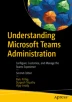Abstract
Balu N Ilaga*
Access provided by Autonomous University of Puebla. Download chapter PDF
Balu N Ilaga*
a Tracy, CA, USA
Congratulations! You’ve arrived at the final chapter! Your journey through the previous eight chapters has been an admirable endeavor, and now it’s time to elevate your knowledge by focusing on managing Microsoft Teams certification planning and preparation.
Having devoted significant effort to understanding Microsoft Teams administration, the next logical step is to consolidate your learning by earning a certification. The aim of this chapter is to share some concise planning and preparation strategies for taking the Managing Microsoft Teams certification exam. Embrace this opportunity, and let’s prepare for the MS-700 exam together. Once you clear it, you will be awarded the title of Microsoft 365 Certified: Teams Administrator Associate.
The role of a Microsoft Teams administrator, although relatively new, is expansive and complex. It’s suitable for professionals with backgrounds in Skype for Business (Lync), Telecom administration, unified communication and collaboration, and support administration. The role encompasses a myriad of responsibilities, such as implementing Teams settings and policies, deploying client software, and efficiently managing Office 365 workloads to facilitate collaboration and communication within an enterprise.
Should you qualify for this role, your responsibilities will include planning, deploying, adapting, and managing all features within Teams. Additionally, you will be tasked with upgrading user workloads from Skype for Business to Microsoft Teams and acquainting yourself with telephony integration, including the Teams Phone System Direct Routing using SBC, Teams Phone System Calling Plan, and Teams Audio (dial-in) Conferencing.
Moreover, your duties will extend beyond mere planning, deployment, and administration. Collaboration with telephony engineers will be essential for integrating advanced voice features into Microsoft Teams. This could involve configuring Teams Direct Routing using SBC, telephony integration, phone number (DID) porting, number translation, voice gateway for analog devices, and more. Collaboration with other administrators, such as security and compliance admins, messaging admins, networking engineers, identity management admins, and audio/video device admins, may also be required.
Before attempting the Managing Microsoft Teams certification exam, an in-depth understanding of Teams components is essential. This includes proficiency in Teams chat, calls, meetings, teams and channels, app policies, and overall administration using the Teams admin center and Windows PowerShell. Crucially, familiarity with managing Teams policy settings through both the Teams admin center and PowerShell is vital. Along with Teams expertise, a foundational grasp of integration points with other apps and services—such as SharePoint, OneDrive for Business, Exchange Online, Azure AD, and Office 365 Groups—is essential (refer to Chapters 1 and 2 for more details).
So buckle up, and let this chapter serve as your roadmap to success as you venture toward becoming a certified Teams administrator. It’s time to take your Microsoft Teams learning to the next level!
Introduction to the Exam
As Microsoft Teams continues to become an essential collaboration platform, gaining mastery over its administration has never been more critical. For professionals looking to validate their skills, the “MS-700: Managing Microsoft Teams certification stands as a benchmark. This chapter provides a comprehensive guide to the MS-700 certification, delineating the knowledge required, the distribution of questions across various sections, and strategies to ace the exam.
The MS-700: Managing Microsoft Teams certification is a robust measure of an individual’s expertise in Teams administration. Through this chapter, candidates are provided with the vital information required to embark on this certification journey. From understanding the intricacies of Microsoft 365 services to in-depth insights into the examination sections, this chapter acts as a roadmap for those aspiring to take their Microsoft Teams skills to the next level. Whether you’re a seasoned professional or a beginner looking to validate your skills, this guide offers a structured path toward achieving the MS-700 certification.
Candidates aiming for the MS-700 certification must possess the following expertise:
-
Understanding Microsoft 365 services: A thorough knowledge of Microsoft 365 groups, Microsoft SharePoint Online, OneDrive, Exchange, and Azure Active Directory (Azure AD), part of Microsoft services, is vital.
-
Integration and extension options: Candidates should be familiar with integrating and extending Teams with other apps such as Microsoft Viva, Power Platform, third-party apps, and custom apps.
The examination is broken down into four main sections, each focusing on a specific aspect of Teams administration. The percentage of questions from each section is as follows:
-
Configure and Manage a Teams Environment (45–50%): This largest section of the exam focuses on creating and configuring Teams settings, including policies, guest access, security, and compliance.
-
Manage Teams, Channels, Chats, and Apps (20–25%): This section of the exam emphasizes the management of collaboration within Teams, including the creation, modification, and deletion of teams, channels, chats, and apps.
-
Manage Meetings and Calling (15–20%): This section of the exam assesses the candidate’s ability to handle meeting and call options within Teams, including configurations, policies, and user experiences.
-
Monitor, Report on, and Troubleshoot Teams (10–15%): This section of the exam tests the skills in monitoring Teams’ health, generating reports, and troubleshooting issues.
Strategies and Preparing
The following are tips to prepare:
-
Understand the exam structure: Familiarize yourself with the four main sections, understanding the percentage of questions from each to prioritize study time.
-
Focus on practical skills: Hands-on experience with Microsoft 365 services and Teams administration is crucial.
-
Utilize official study materials: Leverage official guides, courses, and practice exams aligned with the MS-700 certification.
-
Consider third-party tools and training: Some third-party providers offer specialized training that may complement official resources.
Planning and Preparing for the Managing Microsoft Teams Exam
When sitting for the Managing Microsoft Teams exam, it’s crucial to attempt all questions since there is no penalty for incorrect answers. You will be allocated 180 minutes to complete 40 to 60 questions, with some potentially worth multiple points. It’s advised to strategically allocate 150 minutes for answering the questions and an additional 30 minutes for instructions, comments, score reporting, and other administrative tasks.
The exam may include a case study that will require you to synthesize information about business and technical requirements, existing environments, and other essential background details. Your ability to understand and integrate information from various sources, pinpoint what is crucial, and make the best decision will be assessed.
Keep in mind that this exam is not a substitute for proper training, and this book alone may not contain everything you need to pass. However, it does provide valuable insights necessary to succeed. The exam is segmented into three primary sections:
-
Planning and Configuring a Microsoft Teams Environment: This part constitutes 45 to 50 percent of the exam questions. It focuses on preparing the environment before deploying Microsoft Teams. This includes transitioning from Skype for Business to Teams, orchestrating network settings, implementing governance and life-cycle management, managing guest access, overseeing security and compliance, deploying and handling Microsoft Teams endpoints, and finally monitoring and analyzing service usage.
-
Managing Chat, Calling, and Meetings: This section will account for approximately 30 to 35 percent of the questions. It examines your ability to oversee these essential communication functions within the Microsoft Teams platform.
-
Managing Teams and App Policies: This final part, comprising 20 to 25 percent of the exam questions, assesses your skill in administering Teams and app policies within the organizational setting.
While this chapter revisits each topic relevant to Teams administration, it does so without delving into exhaustive detail. It serves as an essential guide and supplement to your broader study plan, helping you align your preparation with the specific demands of the MS-700 exam. Make sure to approach this exam with thorough preparation, utilizing this chapter and additional resources to ensure you’re ready to showcase your expertise in managing Microsoft Teams.
Focus on Practical Skills: Hands-on Experience
Hands-on experience with Microsoft 365 services and Teams administration is not just an add-on but a core component of your preparation for the MS-700 exam. It bridges the gap between theoretical learning and the practical application of skills that will be assessed in the exam. Integrating hands-on practice into your study routine will enhance your understanding, retention, and problem-solving abilities, setting you up for success in the Managing Microsoft Teams certification exam.
-
Real-world application: Unlike theoretical knowledge, hands-on experience prepares you for real-world scenarios. You will face questions in the exam that require you to demonstrate a practical understanding of how to plan, configure, and manage a Microsoft Teams environment. This includes a nuanced appreciation of migration, network settings, governance, life-cycle management, security, compliance, and more.
-
Enhanced retention: Engaging with the actual tools, platforms, and systems will help you remember the functionalities and configurations more effectively. By practicing with real examples, you solidify the concepts in your mind, leading to better performance in the exam.
-
Problem-solving skills: The MS-700 exam may present you with complex case studies and simulations. Having hands-on experience means that you have faced similar challenges in a practical setting, enhancing your ability to think critically, analyze problems, and arrive at effective solutions.
-
Utilize official study materials: Leverage official guides, courses, and practice exams aligned with the MS-700 certification. Leveraging official study materials is a strategic approach to preparing for the MS-700 exam. Official guides, courses, and practice exams are crafted to mirror the actual test’s content and complexity. By integrating these resources into your study plan, you ensure that your preparation is focused, accurate, and aligned with what you will face on exam day. Make the most of these materials, and complement them with hands-on practice and other supplemental resources to round out your preparation and set yourself up for success in earning the Microsoft 365 Certified: Teams Administrator Associate certification.
-
Alignment with the exam objectives: Official materials are designed to align precisely with the exam’s objectives and cover the content in the depth and manner required for the test. This ensures that you are studying exactly what you need to know.
-
Quality and accuracy: Official resources are typically developed by subject matter experts who understand the intricacies of the technology and the certification exam itself. This means you can trust the quality and accuracy of the information.
-
Practice exams: Many official certification preparation packages include practice exams that simulate the actual test experience. These are invaluable in gauging your readiness and identifying areas where you may need additional study.
-
How to Leverage Official Study Materials
Use the following to help you study:
-
Official guides and textbooks: Start with the official study guides and textbooks that are recommended for the MS-700 exam. These books often provide comprehensive coverage of the exam topics and include practice questions, exercises, and detailed explanations.
-
Official online courses: Microsoft and other authorized providers may offer online training courses specifically designed for the MS-700 certification. These courses often include video lectures, quizzes, and hands-on labs, providing a structured and interactive learning experience.
-
Official practice exams: Utilizing practice exams that are officially endorsed or provided by Microsoft ensures that you are practicing with questions that accurately reflect the style and content of the actual exam. These practice tests are often accompanied by explanations for correct and incorrect answers, helping you understand the underlying concepts.
-
Microsoft learning pathways and documentation: Microsoft’s official documentation and learning pathways can be valuable resources, offering detailed insights into the functionalities and configurations that may be tested in the exam.
-
Utilize official community support: Engage with official forums and support communities. Interacting with others preparing for the same exam can provide insights, encouragement, and answers to specific questions.
-
Consider third-party tools and training: Some third-party providers offer specialized training that may complement official resources. Considering third-party tools and training as part of your preparation strategy for the MS-700 exam can add depth and variety to your study plan. By incorporating reputable and specialized third-party resources, you can enhance your understanding, gain different perspectives, and benefit from additional practice opportunities. Carefully selecting and integrating these tools with official materials ensures a well-rounded and effective approach to preparing for the Managing Microsoft Teams certification exam, setting you on a path to success.
Why Third-Party Tools and Training Can Be Beneficial
Here are some reasons why you might want to use materials from third parties:
-
Different perspectives: Third-party providers often bring unique approaches and perspectives to the material, which can help you understand the concepts from different angles and deepen your comprehension.
-
Specialized focus: Some third-party training providers specialize in certain areas of technology or certification preparation, offering in-depth courses, workshops, or tools focused on particular aspects of the exam.
-
Additional practice opportunities: Third-party tools often include practice exams, quizzes, and exercises that provide more opportunities to test your knowledge and improve your skills.
-
Flexible learning options: Depending on your learning style and needs, third-party providers may offer flexible training options, such as self-paced online courses, boot camps, one-on-one coaching, or customized study plans.
How to Utilize Third-Party Tools and Training
Here are some tips to finding third-party materials:
-
Research reputable providers: Not all third-party tools and training are created equal. Look for providers with a strong reputation, positive reviews from previous students, and experience in Microsoft Teams or related technologies.
-
Identify complementary content: Consider what specific areas you may need additional support or practice in, and seek out third-party resources that address those topics. Some third-party courses may offer unique insights or cover areas not emphasized in official materials.
-
Utilize practice tools: Practice exams, simulators, and other tools from third-party providers can be valuable additions to your study routine. They offer additional ways to apply what you’ve learned and gauge your readiness.
-
Consider your budget: Some third-party resources may come at a cost. Balance the potential benefits against your budget, and consider free trials or samples if available.
-
Integrate with official resources: Use third-party tools and training to complement, not replace, official study materials. Align your third-party resources with the official exam objectives and guidelines to ensure cohesive preparation.
How to Gain Hands-On Experience
Here’s how to gain hands-on experience:
-
Utilize lab environments: Many online platforms offer virtual labs where you can practice configuring and managing Microsoft Teams and related Microsoft 365 services. These labs simulate real-world environments and are an excellent way to gain practical experience.
-
Experiment with actual tools: If possible, work with actual Microsoft 365 tools within your organization or a personal environment. Familiarize yourself with the administrative interfaces, settings, policies, and other components.
-
Follow tutorials and guides: Many online resources offer step-by-step guides to carrying out specific tasks within Microsoft Teams. Following these tutorials will provide you with a structured approach to learning the practical skills needed for the exam.
-
Join community forums: Engaging with other learners or professionals in community forums can expose you to new challenges and solutions. You can also seek assistance with any specific issues or questions you may have.
Plan Configure and Manage a Teams Environment (45–50%)
By gaining a strong understanding of these topics and actively engaging with practical examples and real-world scenarios, you will substantially increase your chances of successfully passing the MS-700 exam. Be sure to balance your study approach by integrating official resources, third-party training, and hands-on practice.
This section covers overall Teams deployment planning and preparation and configuration in brief detail. If you want to understand each topic in depth, you need to review the relevant chapters earlier in the book. This section of the exam includes the most questions (between 45 and 50 percent). I recommend spending more time on this section to get familiar with each topic mentioned here. Also, review the previous chapters to get comfortable the topic of configuration, specifically the following:
-
Upgrade from Skype for Business to Microsoft Teams
-
Plan and configure network settings for Microsoft Teams
-
Implement governance and life-cycle management for Microsoft Teams
-
Configure and manage guest access
-
Manage security and compliance
-
Deploy and manage Microsoft Teams endpoints
-
Monitor and analyze service usage
Upgrade from Skype for Business to Microsoft Teams
If your organization has a Skype for Business environment, the first thing you need to do is think about the upgrade path from Skype for Business to Microsoft Teams and then understand the five coexistence modes. Choose the coexistence mode that will best meet your organizational requirements.
Start an upgrade path with a small group of users; ideally, you can choose IT organization users who understand things and can test things better for you and then gradually expand to the whole organization. I recommend planning an upgrade by region. Migrating users in the same region, on the same Teams mode, works better. If you move half of the users from North America and half from the Asia-Pacific region, then the remaining users will not have a similar experience, causing more confusion. For that simple reason, a region-wide or site-wide approach works better.
You need to select an appropriate upgrade path and coexistence mode to meet your organization’s specific needs and requirements. When you migrate pilot users to Teams, they might see issues involving their existing meetings not being migrated to Teams. As an admin, you need to plan to check meeting migration status and troubleshoot meeting migration requests, in case there is an issue. Microsoft has provided the Meetings Migration Service (MMS). Once this service is triggered, the meetings migration process can take up to two hours until it is finalized. It could take longer if the user has many meetings.
Note
If an error occurs during the migration process, MMS will periodically retry up to 9 times during a period of 24 hours.
You also need to understand the user experience. This includes configuring Microsoft Teams upgrade notifications and meeting app options. At the end, you need to configure a coexistence mode for the organization and per user. Figure 10-1 shows the available coexistence modes. You should understand each mode and its details. You can review Chapter 6 for upgrade mode and migration details.
Plan and Configure Network Settings for Microsoft Teams
Configuring network settings for Microsoft Teams is another critical task that admins need to perform. Persistent chat, presence, and instant messaging will work flawlessly out of the box, but as soon as you turn on audio, video, and application sharing, that might not work as required to allow Teams traffic via a corporate firewall with optimized networking. Also, for Teams, optimal call quality requires having enough network bandwidth for audio, video, and application sharing. For example, if there are 5,000 users in the Bloguc HQ office using local Internet and local PSTN for outside phone calls, then how much network bandwidth will you be required to provide for optimal call quality in Teams? Microsoft provides a bandwidth calculator to calculate the required network bandwidth by using a network planning tool, but you must know how to use that Network Planner to calculate network bandwidth capacity for Teams audio, video calls, meetings, and significant events. Basically, the Network Planner will estimate required network bandwidth for the specified number of users.
Another critical area is allowing Teams signaling and media traffic from your organization to Teams Office 365 cloud services. Teams do have multiple service IP subnets, service URLs and FQDNs, and wildcard URLs with required ports and protocols allowed through your organization network firewalls. It is crucial to perform network assessment. Microsoft makes this easier by providing the Network Testing Companion tool for Microsoft Teams and Skype for Business online environments. This tool makes a call and tries to establish a connection by checking the Teams service IP address through establishing connectivity tests. The tool also captures user details like how much packet loss is observed and how much jitter and latency are observed when the network connection is established.
In addition to allowing Teams traffic and assessing bandwidth requirements, implement QoS. Basically, Teams media traffic is audio, video, and application sharing traffic, which is latency, jitter, and packet loss sensitive. Optimizing the network is therefore crucial. QoS is one way to optimize your network bandwidth. You must know where to enable QoS, though. QoS can be implemented through different methods based on different devices. Refer to Chapter 3 for details on QoS implementation. Table 10-1 shows Teams scenarios and port requirements.
Plan and Configure Network Settings for Teams
Intro text…
-
Calculate network bandwidth capacity for Teams voice, video, meetings, and live events.
-
What to study: Understand the bandwidth requirements for various Teams services, including voice, video, meetings, and live events. Learn how to assess current bandwidth and predict the needs based on expected usage.
-
How to study: Consult Microsoft’s official documentation to get the recommended bandwidth for different services. Utilize network calculators and perform real-world tests if possible.
-
Example question: What is the recommended upload and download bandwidth for Teams HD video conferencing for 50 users?
-
-
Analyze network impact by using Network Planner.
-
What to study: Learn how to use Microsoft’s Network Planner tool to simulate Teams usage and its impact on network resources.
-
How to study: Read up on Microsoft’s Network Planner documentation and perform practical exercises simulating different scenarios.
-
Example question: How do you generate a report for a planned Teams meeting with 100 participants using Network Planner?
-
-
Specify network ports and protocols used by Teams.
-
What to study: Get to know the specific network ports and protocols that Microsoft Teams uses for communication.
-
How to study: Refer to Microsoft’s official documentation to understand which ports and protocols need to be open for Teams to function smoothly.
-
Example question: Which UDP ports are generally required for Teams video traffic?
-
-
Specify optimal network architecture for Teams.
-
What to study: Understand how network architecture affects Teams’ performance, and learn how to plan an optimized network architecture for Teams.
-
How to study: Go through Microsoft’s best practices guides and case studies related to network architecture.
-
Example question: How can Quality of Service (QoS) policies improve Teams’ voice and video performance?
-
-
Assess network readiness and connectivity by using the Microsoft Teams Network Assessment Tool and Microsoft 365 Network Connectivity Test Tool.
-
What to study: Learn how to use Microsoft’s Network Assessment and 365 Network Connectivity Test tools to check if your network is ready for Teams deployment.
-
How to study: Familiarize yourself with these tools by running them in your network environment and interpreting the results.
-
Example question: What are the key metrics you should monitor when assessing network readiness for Microsoft Teams?
-
Implement Governance and Life-Cycle Management for Microsoft Teams
Let’s assume you are an admin working for a retail organization that has 1,000 stores across the country and your organization happens to have locations with the same Teams structure. You don’t want to spend more time repeating the same steps that you follow to create a team channel manually. You can automate the team channel creation process by creating a team template.
Tip
You might get similar scenarios in the exam, so reading the scenario and understanding it is an important step before answering the questions.
“Plan and implement governance and life-cycle management” makes up a significant portion of the “Configure and manage Teams environment” section in the MS-700 exam. These are detailed breakdowns of what you should know for each topic.
-
Identify licensing requirements for advanced life-cycle management of Teams.
-
What to study: Know which Microsoft 365 licenses are necessary for advanced features related to Teams life-cycle management.
-
How to study: Check Microsoft’s official documentation for licensing prerequisites.
-
Example question: Which Microsoft 365 license is required for Teams data retention policies?
-
-
Identify where Teams stores content.
-
What to study: Understand the different locations where Teams stores data, such as chat content, files, and logs.
-
How to study: Study architecture and data storage documentation for Teams.
-
Example question: Where are Teams chat histories stored?
-
-
Plan and manage update policies.
-
What to study: Learn how to manage update policies, including Public Preview, Office Insider, and Targeted Release.
-
How to study: Review update cycles and engage in hands-on practice with Teams admin settings.
-
Example question: What is the difference between Targeted Release and Public Preview?
-
-
Create and manage policy packages in Teams.
-
What to study: Know how to create, assign, and manage policy packages that bundle together various policies.
-
How to study: Experiment with creating policy packages in the Teams admin center.
-
Example question: How do you create a policy package for frontline workers?
-
-
Plan and configure policy assignment for users and groups.
-
What to study: Understand how to assign policies to individual users and groups.
-
How to study: Use the Teams admin center for hands-on practice.
-
Example question: How do you assign a messaging policy to a specific group of users?
-
-
Configure settings for Microsoft 365 Group creation.
-
What to study: Learn how to configure who can create Microsoft 365 groups and what settings they can use.
-
How to study: Dive into the settings in the Microsoft 365 admin center.
-
Example question: How can you restrict Microsoft 365 group creation to certain roles?
-
-
Configure an expiration policy for Microsoft 365 Groups.
-
What to study: Know how to set up policies for group expiration and renewal.
-
How to study: Use the Microsoft 365 admin center for configuring and testing expiration policies.
-
Example question: What happens when a Microsoft 365 group reaches its expiration date?
-
-
Configure a naming policy for Microsoft 365 Groups.
-
What to study: Understand how to enforce naming conventions and restrict certain words in group names.
-
How to study: Configure naming policies via the Microsoft 365 admin center.
-
Example question: How do you block inappropriate words in Microsoft 365 group names?
-
-
Archive, delete, or unarchive one or more teams.
-
What to study: Learn the steps and implications of archiving, deleting, and unarchiving Teams.
-
How to study: Review the Teams life-cycle documentation and try archiving and restoring teams in a test environment.
-
Example question: How do you restore a deleted Team?
-
-
Restore or troubleshoot the deletion of a Microsoft 365 group.
-
What to study: Understand how to recover or troubleshoot a deleted Microsoft 365 group.
-
How to study: Work with PowerShell and the Microsoft 365 admin center.
-
Example question: What are the steps to restore a deleted Microsoft 365 group?
-
-
Identify when to use access reviews in Azure AD.
-
What to study: Know when it’s appropriate to use Azure AD access reviews for Teams members and guests.
-
How to study: Review scenarios and documentation related to Azure AD’s access reviews.
-
Example question: When should you conduct an Azure AD access review for Teams?
-
-
Perform operations for Teams using PowerShell.
-
What to study: Understand how to perform common Teams operations using PowerShell commands.
-
How to study: Work hands-on with PowerShell scripts and Teams cmdlets.
-
Example question: How do you retrieve a list of all Teams in your organization using PowerShell?
-
By thoroughly understanding these topics, you’ll be better prepared for the governance and life-cycle management questions that may appear on the MS-700 exam. Don’t forget to supplement your studies with hands-on practice, official study materials, and third-party training resources.
Based on the way and the frequency with which your users create teams in your organization, you might need to control team creation. Basically, Microsoft Teams is created based on Office 365 Groups, and you can set up policies for Office 365 Group creation to control team creation.
There are many features that you can use for team governance, such as group creation, classification, expiration, and naming policy, which allows you to undertake seamless life cycle management.
Tip
Be familiar with the group, classification, expiration, and naming policies; you might get an objective or scenario type question on policy on your exam.
Also, be familiar with how to manage Teams during different life-cycle management stages. For example, if a user accidentally deleted a team a week ago, is there still a way to restore the team, and how? The answer is yes. You can restore the team, as there is a 30-day soft deletion period in which a team can be restored. You could encounter such a question on the exam.
Tip
You can create a classification using only Windows PowerShell.
Remember the steps for policy creation and the restore command for group restoration using PowerShell commands, as you will likely be asked questions on this topic on the exam.
First, create team templates, then set up policies for Office 365 Groups. Create and configure Office 365 Groups for Microsoft Teams classifications, expiration policy, and naming policy
To archive, restore, and delete a team, follow this procedure.
-
Office 365 groups creation: .\GroupCreators.ps1 | Set-AzureADDirectorySetting
-
Restore soft-deleted Office 365 groups: Restore-AzureADMSDeletedDirectoryObject
Tip
You can create a naming policy group expiration using the Azure AD admin center.
Remember, you can only create classifications for Office 365 Groups using PowerShell.
Here is the sample PowerShell command:
$Template = Get-AzureADDirectorySettingTemplate $Setting = $template.CreateDirectorySetting() $setting["ClassificationList"] = "Low Impact, Medium Impact, High Impact"
Configure and Manage External Collaboration
The topic “Configure and manage external collaboration” is essential for the Microsoft Teams certification exam, especially the MS-700. The following is a breakdown of each subtopic you should be familiar with:
-
Identify licensing requirements for external collaboration.
-
What to study: Understand the licensing requirements for external collaboration features.
-
How to study: Refer to Microsoft’s licensing guides.
-
Example question: Which license is required to enable guest access in Microsoft Teams?
-
-
Configure SharePoint Online and OneDrive External Sharing settings.
-
What to study: Learn how to configure external sharing for SharePoint and OneDrive.
-
How to study: Practice configuring these settings in the SharePoint admin center.
-
Example question: How do you restrict external sharing to specific domains in SharePoint Online?
-
-
Configure external access in the Microsoft Teams admin center.
-
What to study: Understand how to enable and manage external access in Teams.
-
How to study: Navigate to the Teams admin center to explore external access settings.
-
Example question: How do you allow external Teams users from a specific domain?
-
-
Configure external collaboration settings in Azure AD for Guest Access.
-
What to study: Know how Azure AD affects guest access.
-
How to study: Experiment with Azure AD external collaboration settings.
-
Example question: What are the different guest user permissions in Azure AD?
-
-
Configure guest access and sharing in various admin centers.
-
What to study: Learn to configure guest access through the Teams admin center, Microsoft 365 admin center, and Azure AD admin center.
-
How to study: Conduct hands-on practice with guest settings across these platforms.
-
Example question: How do you enable guest access to Teams in the Microsoft 365 admin center?
-
-
Control guest access to a specific team.
-
What to study: Understand how to limit guest access to certain Teams and how to apply sensitivity labels and Azure AD controls.
-
How to study: Experiment with settings within individual Teams.
-
Example question: How do you apply a sensitivity label to restrict guest access to a Team?
-
-
Remove guests from Teams.
-
What to study: Learn how to remove guests from specific Teams or from the tenant.
-
How to study: Practice the removal process from Teams and Azure AD admin center.
-
Example question: How do you remove a guest user from all Teams in your organization?
-
-
Configure shared channels for external access.
-
What to study: Understand how to set up shared channels that can be accessed by external users.
-
How to study: Review documentation and get hands-on experience.
-
Example question: How do you create a shared channel between two organizations?
-
-
Configure and manage cross-tenant access for B2B Direct Connect.
-
What to study: Learn how to enable and manage cross-tenant collaboration via B2B Direct Connect.
-
How to study: Explore the settings in Azure AD for B2B Direct Connect.
-
Example question: How do you restrict cross-tenant access to only certain Azure AD groups?
-
By thoroughly studying these subtopics, you’ll be better prepared to answer questions about external collaboration in the MS-700 exam. Keep in mind that practical hands-on experience will complement theoretical knowledge, so practice configuring these settings whenever possible.
Configure and Manage Guest Access
Guest access is frequently used by organization users, and it is a common feature that allows users to work with guest users (external) and add them to the team. The guest user who is from a different organization might be a partner, a vendor, and so on. As a Teams admin, I frequently use guest access when working on a project that involves an external partner in sharing a document, calling, and chatting with them.
As a Teams admin, you must know how to configure guest access in different places, including Azure AD, the Microsoft 365 admin center, SharePoint, and the Teams admin center. To monitor guest usage, you should know how to use the Azure AD access review, where you can review guest access (see Chapter 2).
Tip
Remember to configure guest access in different admin centers, including Azure AD, Teams admin center, Office 365 Group, and SharePoint admin center.
Be familiar with the following topics, as you might be asked scenario-type questions or settings for these configuration steps.
-
1.
First, configure guest access from the Azure AD portal to allow users to add guests.
-
2.
Then enable guest permissions in Microsoft Teams admin center; this is an organization-wide setting.
-
3.
Then configure guest access for users in Microsoft Teams.
-
4.
Configure meetings, messaging, and calling options for guests; this is another critical setting where you can allow or restrict features.
-
5.
Managing Azure AD access review for guests is an administrator tasks, not the configuration setting. However, as an admin, you must be familiar with the Azure AD access review process.
-
6.
Also, know about the guest removal process as well.
You have to use a different admin center. To enable guest access successfully, you need to enable access in Azure AD, Office 365 Groups, and Microsoft Teams admin center. Additionally, you need to allow external access in SharePoint as well.
Tip
You might be asked how to enable guest access, and you will be given the names of administrative tools. You will need to pick the right tools to enable guest access.
If you want to prevent a Teams member from adding guests to a team, you need to go to Azure AD and turn off the Member Can Invite option.
Manage Security and Compliance
Microsoft 365 provides enterprise-grade security to Teams and compliance capability, including threat protection, information protection, and security management. For example, you as a Teams admin are working in a financial institution like banking, and their users do not allow sharing of confidential data in Teams, such as account numbers, Social Security numbers, and credit card numbers. You need to find a solution. The answer is you need to apply the data loss prevention (DLP) compliance features that allow you to create a policy that can check what is shared in Teams and if the content matches the criteria. It will then delete content and show the information message.
You must know what this compliance feature does and how to apply this feature, including DLP policy, retention policy, sensitivity labels, threat management, and IB policy. You can refer to Chapter 5 for a review.
You must be familiar with the tasks mentioned next, because you might be asked to answer or configure one of the tasks. Chapter 5 provides details about these configuration activities.
-
1.
Assign Microsoft Teams admin roles and remember role names and their list of actions.
-
2.
Create and manage compliance features, including retention and sensitivity policies.
-
3.
Create security and compliance alerts for Microsoft Teams.
-
4.
Create an IB policy.
-
5.
Finally, read security reports for Microsoft Teams.
If you are interested in learning more about the different roles and their activities, refer to the Microsoft document at https://aka.ms/teams-rbac.
Manage Security and Compliance Settings for Teams
By gaining a comprehensive understanding of these topics, you’ll be well-prepared for the security and compliance questions that may appear on the MS-700 exam. Always balance your approach by using a mix of official materials, hands-on practice, and third-party resources.
-
Identify licensing requirements for security and compliance features.
-
What to study: Familiarize yourself with the different Microsoft 365 license types and the security and compliance features they include.
-
How to study: Refer to Microsoft’s licensing documentation for a breakdown of features available with different license types.
-
Example question: Which Microsoft 365 license is required to use Advanced Threat Protection in Teams?
-
-
Specify security and compliance alert policies for Teams.
-
What to study: Understand how to create and manage alert policies in Teams for specific security and compliance events.
-
How to study: Hands-on practice via the Microsoft Teams admin center, focusing on configuring alerts for specific scenarios.
-
Example question: How can you set an alert for unauthorized access attempts in Teams?
-
-
Choose appropriate teams administrator roles.
-
What to study: Know the different administrator roles available for Teams and their permissions.
-
How to study: Consult official Microsoft documentation to review each role and its capabilities.
-
Example question: What are the responsibilities of a Teams Service Administrator?
-
-
Plan and configure enhanced encryption policies.
-
What to study: Learn how to set up and manage encryption policies for Teams, including end-to-end encryption.
-
How to study: Practice configuring encryption via the Microsoft Teams admin center.
-
Example question: How do you implement end-to-end encryption for Teams meetings?
-
-
Plan and configure threat policies in Microsoft 365 Defender.
-
What to study: Understand the threat protection features available in Microsoft 365 Defender and how they can be implemented for Teams.
-
How to study: Work through configuring threat policies in Microsoft 365 Defender, with a focus on Teams.
-
Example question: How can Microsoft 365 Defender help mitigate phishing threats in Teams?
-
-
Plan and configure retention policies.
-
What to study: Know how to create retention policies for chats, messages, and shared files in Teams.
-
How to study: Perform practical exercises on setting up retention policies through the Microsoft 365 compliance center.
-
Example question: How do you set a retention policy for Teams chats?
-
-
Plan and configure sensitivity labels and policies.
-
What to study: Learn how sensitivity labels can be used to protect sensitive content in Teams.
-
How to study: Hands-on practice in creating and applying sensitivity labels via the Microsoft 365 compliance center.
-
Example question: What are sensitivity labels, and how are they different from permission levels?
-
-
Plan and configure data loss prevention (DLP) policies.
-
What to study: Understand the functionalities of DLP in Teams, such as detecting and protecting sensitive information.
-
How to study: Set up DLP policies through the Microsoft 365 compliance center and test them in Teams.
-
Example question: How can DLP policies prevent the sharing of credit card information in Teams chats?
-
-
Plan conditional access for Teams.
-
What to study: Learn how to implement conditional access policies for Teams to restrict access based on conditions.
-
How to study: Configure conditional access policies via Azure AD and test their impact on Teams.
-
Example question: How can you restrict Teams access to only company-managed devices?
-
-
Plan and configure information barrier (IB) policies.
-
What to study: Understand how to set up Information Barriers to restrict communications between certain groups.
-
How to study: Use the Microsoft 365 compliance center to set up and test information barriers.
-
Example question: In what scenarios are Information Barriers most useful?
-
-
Identify appropriate use cases for communication compliance and insider risk management.
-
What to study: Be familiar with what communication compliance and insider risk management can offer in a Teams environment.
-
How to study: Study real-world scenarios and consult Microsoft documentation for best practices.
-
Example question: What kind of activities could trigger an insider risk alert in Teams?
-
Deploy and Manage Microsoft Teams Endpoints
The Microsoft Teams app is available for desktop (Windows and macOS), mobile (Android and iOS), Linux clients, and web clients. The end user using Teams on any of these devices will have the same experience. Apart from desktop, mobile, and web clients, there are different devices, like desk phones, conference rooms, and common area phones. Native Teams phones and conference rooms are available that you can use; however, you need to set up resource accounts for these room devices. See Chapter 2 for Teams client deployment.
Tip
You must know Teams app supported platforms and how to deploy the Teams app for a different operating system platforms. You can refer to the mentioned resources.
Here is the secure link to download the Teams app: https://teams.microsoft.com/downloads.
-
Deploy Microsoft Teams clients to devices, including Windows, VDI (Virtual Desktop), macOS, and mobile devices. Refer to the Microsoft documentation for Teams app deployment for different operating systems at https://docs.microsoft.com/en-us/microsoftteams/get-clients.
-
Manage configuration profiles (refer to Chapter 2).
-
Manage device settings and firmware (refer to Chapter 2).
-
Configure Microsoft Teams rooms. Refer to the Microsoft documentation at https://docs.microsoft.com/en-us/microsoftteams/rooms/rooms-deploy to configure a Teams room account with prerequisites.
Tip
You might encounter a question on the Teams phone profile setup, so it is essential to be familiar with the process.
To configure the profile, you need to create a profile with custom configurations, such as general setting with device lock setting, language, time and date format, daylight saving time, device settings with a display screensaver, office hours for the device, and network settings with DHCP enabled hostname, IP address, subnet mask, DNS, and gateway. Figure 10-2 shows the profile configuration settings. You must know what customization settings are available in the profile configuration.
Manage Teams Clients and Devices
The “Manage Teams clients and devices” section is a crucial area for the MS-700 exam. This topic is dense and covers a variety of hardware and software configurations necessary for Teams administration. Here’s a breakdown of the subtopics:
-
Identify licensing requirements for Teams phone and resource accounts.
-
What to study: Know what licenses are needed for Teams phones and resource accounts.
-
How to study: Review Microsoft’s documentation on Teams licensing.
-
Example question: What type of license is required for setting up a Teams conference phone?
-
-
Identify licensing requirements for Teams devices.
-
What to study: Understand what licenses are needed for different Teams-compatible devices.
-
How to study: Look at the list of supported devices and their respective licensing requirements.
-
Example question: Which license is necessary for Microsoft Teams Room devices?
-
-
Manage configuration profiles for Teams devices.
-
What to study: Learn how to create and manage device configuration profiles.
-
How to study: Use the Teams admin center or PowerShell to configure profiles.
-
Example question: How do you set a device profile to Meeting Mode?
-
-
Configure Teams Rooms accounts and systems.
-
What to study: Be familiar with setting up Teams Rooms, from the accounts to the physical system setups.
-
How to study: Refer to Microsoft’s Teams Rooms setup guides and get hands-on experience.
-
Example question: What are the settings to enable direct guests to join from Cisco WebEx in a Teams Room?
-
-
Manage device settings and firmware.
-
What to study: Understand how to manage the settings and firmware updates for Teams devices.
-
How to study: Use the Teams admin center to check device statuses and perform firmware updates.
-
Example question: How do you roll back a firmware update for a Teams phone?
-
-
Manage Teams device tags.
-
What to study: Know how to create and manage device tags for better organization.
-
How to study: Apply tags to devices through the Teams admin center and track their effect.
-
Example question: What’s the advantage of applying a device tag to Teams phones in a specific building?
-
-
Provision and configure remote sign-in for new devices.
-
What to study: Learn how to enable remote sign-ins for new devices that are Teams-compatible.
-
How to study: Follow Microsoft’s guidelines for setting up remote sign-ins and try it out in a test environment.
-
Example question: How do you configure a Teams device to allow remote sign-in?
-
By comprehensively understanding these subtopics, you’ll be well-prepared to tackle questions related to managing Teams clients and devices in the MS-700 exam. Hands-on experience will be invaluable, so make sure you get plenty of practice working with Teams devices and their settings.
Monitoring and Analyzing Microsoft Teams Service Usage
After you’ve set up your Teams environment and welcomed users aboard, it’s crucial for administrators to keep an eye on how the platform is being utilized. Microsoft offers a variety of usage reports that help admins gauge how different Teams features—such as teams and channels, voice and video calls, chat messages, and live events—are being used by the workforce.
The following are essential reports for administrators:
-
Microsoft Teams Usage Reports: Admins should be familiar with these reports that provide specific insights into Teams feature usage.
-
Microsoft 365 Usage Reports: In addition to Teams-specific reports, admins should also understand usage reports for Microsoft 365 as a whole.
-
Teams Call Analytics: This is especially useful for understanding one-on-one call dynamics and meeting-related statistics.
-
Call Quality Dashboard: An essential tool for assessing the quality of calls across the organization.
Important Tip
You may come across exam questions related to troubleshooting individual call quality issues. The key is to employ Teams Call Analytics and interpret these reports to pinpoint any call quality concerns.
Measuring Adoption and Feature Usage
Understanding the level of Teams adoption is essential for the platform’s success in your organization. Microsoft’s dashboards and reports, accessible through the Teams admin center, can help you evaluate which features are popular and which are underutilized. For example, you may find that chat features are highly used, while call and meeting features are less popular.
Teams Call Analytics is especially useful for understanding one-on-one call dynamics and meeting-related statistics. Figure 10-3 shows Teams individual Call Analytics.
The Call Quality Dashboard (CQD) is also an invaluable resource for assessing the overall quality of calls in your organization. It can provide metrics on an individual level, as shown in Figure 10-3, and also offer a broader view for the entire organization, as depicted in Figure 10-4.
Figure 10-4 shows the CQD for the Bloguc organization.
You can access Teams device and user activity reports for up to 180 days through the Microsoft 365 admin center. If you’re focused on analytics, go to the Teams admin center, navigate to Analytics & Reports, and select Usage Report. These reports can cover data for the last 7 or 28 days as of the latest update.
Additional Tip
The exam may include questions about exporting Teams user activity reports for periods exceeding 90 days. In such cases, the Microsoft 365 admin center is your go-to resource for these extended reports.
By comprehensively understanding these topics, you’ll be well-prepared to monitor and analyze Teams services effectively, a skill that will not only be useful in practical terms but also valuable for the MS-700 certification exam.
Manage Teams, Channels, Chats, and Apps (20–25% of the Exam)
This section of the Managing Microsoft Teams certification focuses on various tasks related to team creation, administration, and configuration. Understanding these components is crucial for anyone planning to take the MS-700 certification exam. Microsoft Teams provides multiple capabilities to customize the user experience by allowing various settings, a policy that can be modified or changed accordingly. You can apply a different policy to a different group of users, including chat, calling, meeting, and collaboration experiences. This is another section where you will be asked questions on chat, calling, and meeting management. About 20 to 25 percent of questions or scenarios will be from this section. This section aims to equip you with the skills needed to create and manage teams effectively, along with understanding user roles and critical settings to maintain a productive Teams environment.
Create and Manage Teams
This section aims to provide a comprehensive understanding of how to effectively manage channels and chats in Microsoft Teams. The topics cover everything from channel types to policy governance, ensuring you are well-equipped for the certification exam. Mastering these topics is crucial, as they make up a significant portion of the MS-700 exam and are integral to effective Teams management.
Create a team using different methods.
-
Microsoft Teams admin center: Learn how to navigate the admin center to create a new team and specify its settings.
-
Teams client: Understand how to utilize the Teams client software for team creation.
-
Teams PowerShell module: Familiarize yourself with PowerShell commands for team operations.
Create a team from existing resources.
-
Microsoft 365 group: Learn to convert an existing Microsoft 365 group into a team.
-
SharePoint site: Understand how to leverage an existing SharePoint site to form a team.
-
Existing team: Learn how to clone or duplicate existing teams.
Use a Teams templates:
-
Create a team from a template: Learn to use predefined or custom templates to create teams.
-
Manage templates and policies: Learn to create, modify, and manage Teams templates, and understand how to set up template policies.
Learn to manage membership and user roles.
-
Manage membership: Learn how to add or remove members and manage guest access.
-
User roles: Understand the different user roles within a team—Owner, Member, and Guest.
You should learn about Microsoft Teams admin center management.
-
Manage a team: Explore the functionalities available in the Microsoft Teams admin center to manage existing teams.
-
Environment settings: Understand how to configure settings that apply to Teams at an organizational level.
You should know the following privacy and sensitivity settings:
-
Configure Privacy and Sensitivity Settings: Learn how to set up different privacy levels for your teams. Understand how to set up sensitivity labels and what each label entails.
Manage Channels and Chats
The management of channels and chats is a significant focus within the second section of the MS-700: Manage Microsoft Teams certification. The following is a detailed overview of the topics related to managing channels and chats.
These are recommended channel types:
-
Understand standard channels.
-
Description: These are channels that are open to all team members. Use standard channels for general topics that everyone can contribute to.
-
When to Use: These are recommended when you want open, transparent conversations where all team members can participate.
-
-
Understand private channels.
-
Description: These are limited to a subset of team members and offer more privacy.
-
When to Use: These are ideal for discussions that involve sensitive information or a specific subset of team members.
-
-
Understand shared channels.
-
Description: These are channels that can be accessed by members from multiple teams.
-
When to Use: Use them when you have topics or projects that involve members from different teams but don’t require a new team.
-
-
You need to learn how to add, edit, and remove channels.
-
Adding channels: Learn the different ways to add channels via the Teams client and admin center.
-
Editing channels: Understand how to rename channels, change channel settings, or add new functionalities.
-
Removing channels: Familiarize yourself with the process of safely archiving or deleting channels.
-
-
You need to learn how to manage Teams channel settings.
-
Settings management: Learn how to manage settings like permissions, tabs, and apps for specific channels.
-
Pinning and following: Know how to pin important channels and manage notifications settings.
-
-
Learn about Teams policies for channels.
-
Create policies: Learn how to create new policies for channels, specifying things like who can add or remove channels.
-
Manage policies: Understand how to apply, edit, or remove existing policies for better channel governance.
-
-
Learn how to manage private and shared channel membership.
-
Private membership: Learn how to add or remove members in private channels and manage guest access.
-
Shared membership: Understand how to control access to shared channels, which involve members from multiple teams.
-
-
Learn how to create and manage messaging policies.
-
Messaging policies: Learn how to create policies that govern chat behaviors, like the ability to edit or delete sent messages, use Giphy, or mention everyone in a channel.
-
Apply messaging policies: Understand how to assign these messaging policies to users or groups within the Teams admin center.
-
Manage Apps for Teams
Managing apps for Teams is a vital component in the MS-700: Manage Microsoft Teams certification. Understanding how to oversee app settings, permissions, and policies is crucial for successful Teams management. The following is a detailed look at the subtopics involved:
-
Manage org-wide app settings in the Microsoft Teams admin center.
-
Description: Centralize app control by setting global parameters that affect all Teams apps within your organization.
-
Key points: Manage settings such as third-party apps, side-loading of apps, and app-level permissions for the entire organization.
-
-
Create and manage app permission policies.
-
Description: Define which apps users can or cannot access.
-
Key points: Create permission policies to allow or block specific apps. Assign these policies to different user groups based on role or function.
-
-
Create and manage app setup policies.
-
Description: Configure pre-installed apps and the app menu layout for Teams users.
-
Key points: Use setup policies to streamline the user experience by preconfiguring essential apps and pinning them to the sidebar.
-
-
Manage permissions and consent for apps, including blocking apps.
-
Description: Control how apps access data and which apps can be installed.
-
Key points: Set up permission scopes for apps and handle user consent flows. Block unwanted or risky apps.
-
-
Recommend appropriate extensibility options.
-
Description: Understand and recommend when to use various extensibility features.
-
Key points: Choose the right combination of apps, connectors, tabs, meetings, and messaging extensions to achieve specific organizational goals.
-
-
Manage the purchasing of apps in the Teams App Store.
-
Description: Oversee the procurement process for paid apps.
-
Key points: Control purchase permissions, and manage billing and licensing for paid apps in the Teams app store.
-
-
Customize the appearance of the Teams App Store.
-
Description: Personalize the visual presentation of the Teams app store.
-
Key points: Adjust categories, featured apps, and branding to align with organizational needs.
-
-
Customize the branded experience of an app.
-
Description: Alter how a specific app appears and behaves within Teams.
-
Key points: Customize app names, icons, and interactions for a more cohesive branded experience.
-
-
Upload an app to Teams.
-
Description: Learn the procedure to upload a custom or third-party app to Microsoft Teams.
-
Key points: Utilize the Teams admin center or Teams client to upload apps, ensuring they meet organizational compliance and security requirements.
-
Manage Teams Meeting and Calling
The third section of the MS-700 certification exam focuses on the management of Teams meeting and calling features. This topic comprises 15–20% of the exam and covers a wide range of subtopics.
Manage Meetings and Events
Here are the relevant topics:
-
Recommend meeting types.
-
Description: Understand the different types of Teams meetings and events, such as live events, webinars, and virtual appointments, and recommend the best fit for various scenarios.
-
-
Enable enhanced meeting features.
-
Description: Assign Microsoft Teams Premium licenses to users to unlock additional meeting capabilities.
-
-
Configure meeting settings.
-
Description: Manage settings like participant roles, permissions, and meeting expiration time.
-
-
Create and manage meeting templates and template policies.
-
Description: Establish standardized meeting templates and corresponding policies to streamline meeting setup.
-
-
Create and manage meeting policies.
-
Description: Create policies that dictate the behavior and capabilities during meetings, such as recording options and participant roles.
-
-
Create and manage conference bridges.
-
Description: Set up and manage dial-in numbers and settings for audio conferencing.
-
-
Create and manage audio conferencing policies.
-
Description: Create policies governing the use and behavior of audio conferencing, like PIN requirements and participant access.
-
-
Plan and configure live events settings and policies.
-
Description: Understand how to set up and manage live events, including permissions, recording policies, and attendee management.
-
Manage Phone Numbers and Services for Teams Phone
Here are the relevant topics:
-
Evaluate PSTN options.
-
Description: Understand and compare different Public Switched Telephone Network (PSTN) options like Calling Plan, Direct Routing, Operator Connect, and Teams Phone Mobile.
-
-
Add, change, or remove an emergency address.
-
Description: Manage emergency addresses to ensure compliance and user safety.
-
-
Provision and manage phone numbers.
-
Description: Assign and manage phone numbers for users, services, and conferencing bridges.
-
-
Assign, change, or remove a phone number for a user or resource account.
-
Description: Manage phone numbers for individual users or resource accounts like conference rooms.
-
-
Create and manage resource accounts.
-
Description: Create and manage accounts for resources like meeting rooms and equipment in the Teams admin center.
-
Manage Voice Settings and Policies for Users
Here are the relevant topics:
-
Create and manage voicemail policies.
-
Description: Define voicemail behavior, including message length and retention policies.
-
-
Configure auto-attendants and call queues.
-
Description: Set up automated attendants for call routing and manage call queues for incoming calls.
-
-
Create and manage calling policies.
-
Description: Define and manage policies that control calling features available to users, like call forwarding and simultaneous ring.
-
Monitor, Report On, and Troubleshoot Teams (10–15%)
The fourth section of the MS-700 certification exam centers on monitoring, reporting, and troubleshooting within Microsoft Teams. This accounts for 10–15% of the total exam content. The following is a comprehensive overview of each subtopic.
Monitor and Report on Teams
Here are the relevant topics:
-
Monitor and report on voice and meeting quality.
-
Description: Understand how to use in-built tools and metrics to gauge the quality of voice and video calls. This includes latency, jitter, and other key performance indicators.
-
-
Report on Teams usage.
-
Description: Access and interpret data on various usage metrics, including team activity, app usage, the number of active users, per-meeting metrics, and storage usage.
-
-
Monitor and report on the creation and deletion of Teams.
-
Description: Track the lifecycle of Teams—from creation to deletion—and report on them for governance and compliance needs.
-
-
Monitor and report on guest access.
-
Description: Monitor and report on the activity and permissions of guest users, ensuring compliance with company policies and security measures.
-
-
Monitor the Microsoft 365 Network Connectivity Test Tool.
-
Description: Utilize the Microsoft 365 Network Connectivity Test tool to assess network performance and address any bottlenecks or issues affecting Teams performance.
-
-
Manage feedback policies.
-
Description: Set up and manage policies for capturing user feedback within Teams, facilitating continuous improvement.
-
Troubleshoot Audio, Video, and Client Issues
Here are the relevant topics:
-
Collect client-side logs.
-
Description: Know how to collect logs from the Teams client for diagnostic purposes, aiding in troubleshooting efforts.
-
-
Clear the Teams client cache.
-
Description: Learn the process to clear the Teams client cache to resolve performance and login issues.
-
-
Troubleshoot issues by using self-help diagnostics for Teams.
-
Description: Leverage the self-help diagnostic tools available within Teams to identify and resolve common issues affecting audio, video, and client performance.
-
Manage Chat and Collaboration Features in Microsoft Teams
Microsoft Teams serves as a hub for chat-based workspace and collaboration functionalities. The platform offers a myriad of settings to control user activities in both chat and channel messages, such as message sending and deletion, communications with internal and external parties, email-to-channel capabilities, and third-party file storage integration, among other features.
As a Teams administrator, you’re expected to be proficient in various configuration settings. These range from chat messaging policies and federated external access to channel and team management. You should also be comfortable with setting up both standard and private channels, email integrations, external SharePoint and OneDrive access, as well as configuring various cloud storage options for seamless collaboration.
Here are some quick tips for exam preparation:
-
Team and private channel creation: Familiarize yourself with Office 365 Groups settings, as you will likely face questions related to controlling team and private channel creation.
-
Controlling chat and channel messages: To regulate chat and channel activities, you’ll need to delve into messaging policies found in the Teams admin center. This is where you can set parameters like who can start new posts in specific announcement channels.
-
Email and file storage configuration: The Teams admin center is also where you can configure email integration and select cloud storage options. Available file storage options that may come up in the exam include Citrix Files, Dropbox, Box, and Google Drive.
By mastering these elements, you’ll be well-prepared for the examination and capable of effectively managing a Teams environment.
Messaging policy in the Teams admin center (see Figure 10-5) controls chat and channel messages. There is also a channel setting for messages in the Teams client. For example, if the team’s owner wants to have an announcement channel in a team that allows only specific members to start a new post, you will set that here.
To configure email integration, log in to the Teams admin center, where you can set up email integration and cloud file storage, as shown in Figure 10-6.
Tip
You might see a question on the exam asking for a list of file storage options. The answer is Citrix files, Dropbox, Box, and Google Drive.
Manage Meeting Experiences
You as a Teams admin can customize Teams meeting management settings by going to the Teams admin center and selecting Meetings. Select the appropriate option and set it accordingly. Meeting settings include allowing anonymous users to join the meeting, whether the user can request or give control, or what the user experience is while using a dial-in conference bridge. These are all features you can configure in a Teams meeting setting, based on your user and organization requirements.
Tip
You might encounter questions about how to allow an anonymous user to join a Teams meeting. The answer is enabling the Anonymous Users Can Join A Meeting option in the meeting settings, as shown in Figure 10-7.
Meeting settings are set for meetings. You can customize email invitations and enable QoS by adding custom port ranges as per your organization’s needs.
Teams meeting policies do have several options you can turn on or off. Meeting policies settings are divided into four categories: General, Audio & Video, Content Sharing, and Participants & Guests, as shown in Figure 10-8.
Manage Phone Numbers in Teams
When enabling enterprise voice capabilities in Teams, a phone number becomes essential for facilitating both incoming and outgoing calls. As an administrator, you’ll need to grasp various Public Switched Telephone Network (PSTN) connectivity options tailored to your organization’s specific needs. For example, you may opt for Microsoft’s in-house Phone System Calling Plan or employ Teams Phone System Direct Routing to take advantage of an existing PSTN infrastructure and session border controllers (SBCs). Depending on your choice, there are multiple avenues for acquiring a phone number, either directly through Microsoft or by porting from a current service provider.
You’ll encounter different kinds of phone numbers in this context: some are user-specific, while others are service-oriented, designed for features like conference bridges, call queues, and auto-attendants. You should become adept at ordering phone numbers, overseeing service numbers, and updating or removing emergency addresses for your organization. Additionally, you should be capable of assigning, modifying, or deleting phone numbers associated with individual users, as well as controlling their voice settings.
For an in-depth understanding, refer to Chapter 4 of the study materials. Ahead of the exam, ensure you are conversant with the processes involved in phone number procurement and the various kinds of phone numbers.
Tip
Be prepared for questions on the topics of phone number porting and the different categories of phone numbers.
Manage Phone System in Teams
As an administrator for Microsoft Teams, it’s crucial to have a deep understanding of both the Phone System Calling Plan and Phone System Direct Routing to effectively set up and manage call policies. For instance, if a customer dials a hotline number, how is that call processed and routed? Mastery in configuring resource accounts for specialized voice functionalities like call queues and auto-attendants is required. Moreover, the platform offers a range of customizable voice policies, including the ability to alter the display number or caller ID.
In cases where a user experiences issues such as dropped calls, you will need to consult the Direct Routing dashboard to pinpoint possible problems. Your role involves a diverse set of tasks that range from overseeing resource accounts, setting up and managing call queues and auto-attendants, to administering various call and caller ID policies. You should also be competent in interpreting the metrics and warnings on the Direct Routing health dashboard.
For more comprehensive coverage of each of these tasks, Chapter 4 serves as a valuable resource.
Tip 1
Anticipate exam questions on the Phone System Calling Plan and Direct Routing. Ensure you’re well-versed in the ins and outs of setting up and administering these features.
Tip 2
The exam may include questions related to the Direct Routing health dashboard, particularly its warnings. Understanding how to interpret these warnings to diagnose potential issues is crucial, so make sure you’re familiar with both the setup and the health dashboard.
Managing Teams and Implementing App Policies
This final segment of the Manage Microsoft Teams exam constitutes approximately 20–25% of the test questions. Once Teams is enabled for your organization, your role as an admin extends to effective management of Teams. This includes tasks such as creating teams, creating channels, and integrating Teams with existing infrastructures such as distribution groups, Office 365 Groups, and SharePoint sites. For instance, if a user reports that a team doesn’t appear in search results, permissions for that team could be the underlying issue. Therefore, setting appropriate permissions is crucial.
Teams come in different flavors—public teams, private teams, and org-wide teams. You must understand the constraints and features of each type and know how to convert existing teams into an org-wide team. You can expect exam questions related to team management, membership control, and the implementation of Teams app policies.
Management tasks here include the creation of a team, upgrading existing resources into a team, setting privacy levels for a team, and overseeing org-wide teams.
Tip
Be prepared for questions related to PowerShell commands that upgrade distribution groups to Office 365 Groups. The relevant command is Upgrade-DistributionGroup -DlIdentities IT@bloguc.com.
Once a team is established, controlling its membership is vital. You’ll need to make sure active users have appropriate access. Activities such as adding new users or removing those who have left the company can be executed either through the Teams admin center or via Windows PowerShell. Additionally, you can automate membership based on attributes in Active Directory, such as department.
Tip
Expect questions on automating membership management. For example, you can create a dynamic distribution group using PowerShell:New-DynamicDistributionGroup -Name "Marketing Group" -IncludedRecipients "MailboxUsers,MailContacts" -ConditionalDepartment "Marketing","Sales".
Policy implementation for Teams apps is another focus area. You must understand how to restrict custom and third-party apps and how to configure policies for specific scenarios, such as allowing only developers to sideload apps. Understanding how to create and assign a Teams setup policy for particular teams is essential.
By mastering these topics, you’ll be better prepared for the exam and more effective in your role as a Microsoft Teams admin.
Recommended Study Resources for Exam Preparation
We strongly suggest that you engage in practical training and acquire hands-on experience prior to taking the certification exam. Our study resources encompass a variety of options, including self-directed learning materials and formal classroom instruction, along with access to comprehensive documentation, community forums, and instructional videos.
Study these resources:
-
Access learning materials: Links are provided for you to explore various learning paths and documents.
-
Self-guided learning: Opt for self-paced courses and modules to study at your convenience.
-
Instructor-led training: Consider enrolling in courses conducted by experienced instructors for an interactive learning experience.
-
Microsoft 365 guidelines: Gain insights into the comprehensive Microsoft 365 documentation.
-
Microsoft Teams admin manual: Use a dedicated guide to mastering Teams administration.
-
Intro to Microsoft Teams: Use a primer to get you started with Microsoft Teams.
-
Post your questions: Utilize Microsoft Q&A and Microsoft Docs to seek clarifications and answers.
-
Community assistance: Join the Microsoft 365 Tech Community for peer support and expert advice.
-
Follow Microsoft Learn: Keep up-to-date with the latest resources and discussions on Microsoft Learn’s Tech Community page.
-
Exam prep videos: Check out the Exam Readiness Zone for videos designed to prepare you for the certification.
-
Explore more on Microsoft Learn: Browse through additional video series and shows available on Microsoft Learn.
By leveraging these resources, you can ensure that you’re well-prepared to succeed in your certification exam.
Summary
The MS-700 certification is a comprehensive guide to mastering the management of Microsoft Teams, one of the leading collaborative platforms. This certification is segmented into several key areas, each targeting different facets of Teams management.
To prepare for the exam, here are some tips:
-
Familiarize yourself with Office 365 Groups to handle questions on team and private channel creation.
-
Pay attention to messaging policies in the Teams admin center for controlling chat and channel messages.
-
Learn about file storage options, including Citrix Files, Dropbox, Box, and Google Drive, as they might appear in exam questions.
By delving into these categories, administrators not only prepare for the MS-700 exam but also equip themselves with the essential knowledge needed to manage Microsoft Teams efficiently. This certification is integral for anyone aspiring to be an expert Teams admin, providing the skills needed to streamline communication and collaboration within any organization.
References
-
Manage Microsoft Teams: https://learn.microsoft.com/en-us/certifications/exams/ms-700/
-
MS-700 Certifications: https://learn.microsoft.com/en-us/certifications/resources/study-guides/ms-700
-
Managing Teams: https://learn.microsoft.com/en-us/training/paths/get-started-managing-microsoft-teams/
Author information
Authors and Affiliations
Rights and permissions
Copyright information
© 2024 The Author(s), under exclusive license to APress Media, LLC, part of Springer Nature
About this chapter
Cite this chapter
Ilag, B.N., Tripathy, D., Ireddy, V. (2024). Take Your Microsoft Teams Learning to the Next Level and Get Certified. In: Understanding Microsoft Teams Administration. Apress, Berkeley, CA. https://doi.org/10.1007/979-8-8688-0014-6_10
Download citation
DOI: https://doi.org/10.1007/979-8-8688-0014-6_10
Published:
Publisher Name: Apress, Berkeley, CA
Print ISBN: 979-8-8688-0013-9
Online ISBN: 979-8-8688-0014-6
eBook Packages: Professional and Applied ComputingApress Access BooksProfessional and Applied Computing (R0)