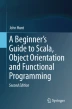Abstract
The last chapter looked at various different types of user interface component available within Scala Swing. This chapter now looks at how user input, via those components, can be handled.
Access provided by CONRICYT-eBooks. Download chapter PDF
42.1 Introduction
The last chapter looked at various different types of user interface component available within Scala Swing. This chapter now looks at how user input, via those components, can be handled.
42.2 Handling User Input
If you are familiar with the Java Swing event delegation model, then you will find the Scala approach to handling user input, a great deal simpler. It is based on the idea of using pattern matching within reactors to handle user input. Objects publish events that are listened to by a list of reactors. A Reactor is a Partial Function that is defined by the Type Reaction on the Reactions object to take an Event and return Unit.
If a reactor matches the event type and the source specified, then the associated behaviour is invoked. This framework is based on the classes that emit events mixing in the Publisher trait and classes that listen to publishers mixing in the Reactor trait.
The Publisher trait defines the publish method, the listeners property, and invokes the listenTo behaviour. The listeners property holds a list of reactors that will react to the events raised by the source component. An event is just an object containing information associated with the action that occurred. For example, a ButtonEvent indicates the source object that the user clicked on, whereas a MouseEvent may include the x and y coordinates of the mouse when it was clicked or moved. The publish method is defined as

This sends the event ‘e’ to all the members of the listeners list.
The Reactor trait defines two methods deafTo and listenTo and the property reactions. The methods are defined as:
-
def deafTo(ps: Publisher*): Unit
-
Installed reaction will not receive events from the given publisher any longer.
-
def listenTo(ps: Publisher*): Unit
-
Listen to the given publisher as long as deafTo is not called for them.
For example, for an instance to listen to the event generated by a button we could write:

The reactions property is an instance of a subclass of the Reactions abstract class. It defines a set of methods which allow the reactions held in the reactions list to be processed. It also defines the += and −= methods that can be used to add or remove reactors from the list of reactors:
-
def +=(r: Reaction) Add a reaction.
-
def -=(r: Reaction) Remove the given reaction.
An example of using the += method to add some reactors is given below:

In this example, we have added five reactors to the reactions list that handle behaviour on different buttons.
Thus to listen to user events on buttons, combo boxes, tables, menus, etc., it is necessary to mix in the Reactor trait and to register yourself with the UI components you wish to listen to. This is what the following examples do.
The first example relies on the fact that the MainFrame mixes in the Reactor trait. This means that you can define the reactions to a button within the body of the MainFrame itself. Also note that the MainFrame uses the listenTo method to register itself with the button. The user interface generated by the code is shown in Fig. 42.1.

In the above code, the mainframe listens to the button for events that it is publishing. When those events are received, the reactors in the reactions list are checked in sequence to find one that will handle the event. In this case, the event is the ButtonClicked event. Thus when the user clicks the button the String Hello World should be printed out to the console. This is illustrated in Fig. 42.2.
One problem with this code is that the reactor is defined by the MainFrame . While this works for a simple application is it unlikely that this approach would work in a larger application. Therefore the following listing modifies this approach and defines a separate class ButtonReactor that mixes in the Reactor trait and defines the reactions within itself. It is then instantiated and used by the SimpleFrame ( MainFrame ). Note that the reactor must be registered with the button by having the listenTo method called on it rather than on the MainFrame :

The actual user interface and the output remain unchanged.
42.2.1 Scala Swing Actions
An action can be used to separate the behaviour associated with a button (or menu item) from the instance of the button (or menu item) concerned. This can be useful as it is common within a user interface to have several ways to access the same operation, for example from a button bar, from a toolbar or from a menu item. Using an action, this behaviour can be defined once (in the Action) and then reused with each of the UI components that will be presented to the user. Thus an Action separates the definition of some behaviour to be applied, from the UI component used to invoke that behaviour.
An action is defined using the Action type from the scala.swing package. The action can take a title and the functionality to be invoked when that action is used. Thus the following lines of code create an action with a title “Click Me” and the function to apply when the action is invoked (in this case to print a message to the console):

This action instance can now be used with a range of UI components such as buttons and menu items. In the following listing we use this action with two buttons, b1 and b2 . Note that the action is used to initialise the action property of the buttons. Thus both buttons will invoke the same println function when clicked, wherever they are in the UI.

The end result of using the myAction with both buttons is that there is a single definition of the action behaviour shared between the two button instances. Note that actions can also be enabled or disabled and have icons, tooltips, etc.
The display generated from the above listing is shown in Fig. 42.3. The result of clicking on either of the Click Me buttons is that the string “I was clicked” is printed to the standard output.
42.2.2 Working with Menus
Many (most) applications will have some aspect of a menu bar, menus and items on those menus. In Scala such user interface components are represented by instances of the classes MenuBar , Menu and MenuItem . The relationship between these components is illustrated in Fig. 42.4. These classes are all defined in the scala.swing package.
As can be seen a MenuBar references (holds) one or more Menus. Menus in turn reference one or more MenuItems . MenuItems can be either simple menu items that may be selected, or menus in their own right. This is because the Menu type extends the MenuItem type and thus we can create hierarchical menus.
The following listing illustrates how a simple MenuBar , with a single Menu (file), can be created. The Menu file has a single MenuItem (Exit) that is defined using an Action. Note that the MenuBar is used to set the menuBar property of the MainFrame . The MenuBar has a contents property, which we are adding the Menu to. Also note that the Menu has a contents property to which we are adding the MenuItem (be careful not to confuse these two).

The result of executing this program is illustrated in Figs. 42.5 and 42.6. The first figure shows the basic MenuBar display with the File menu shown. The second figure illustrates what happens when the user moves their mouse over the File menu and selected the Exit Menu Item.
When the user selects the Exit option, as shown in Fig. 42.6, then the behaviour defined by the Action in the earlier listing is invoked. In this case it is to call the sys.exit(0) operation. This invokes the exit behaviour on the system with a return code of ‘0’, which typically indicates that the application terminated normally. Explicitly invoking the sys.exit operation is necessary as the main method, which is usually used to control when an application terminates and only used to initiate the display. After that, the main method terminates and the execution of the system is handed over to a UI thread (process). We must therefore be able to terminate this process in a controlled manner; this is done using the sys.exit operation.
42.3 A Simple GUI Example
In this section we present a very simple GUI example. An instance of this class generated the window displayed in Fig. 42.7. This application performs the following functions:
-
Displays the string “Hello” in a text field in response to the user clicking on the Hello button.
-
Displays the string “Goodbye” in a text field in response to the user clicking on the Goodbye button.
-
Exits the application in response to the user clicking on the Exit button.
It combines the layout panels and components presented in the last chapter, with the event handling mechanism described above.
The components that comprise this user interface are illustrated in Fig. 42.8. This shows that the buttons are organised (displayed by) a flow panel (which does not itself have any visible presence). The strings are displayed in a text field, and a label displays the copyright statement. These are all organised within a border panel that is the top-level contents of the SimpleGUI MainFrame .
The class SimpleGui , see the listing below, first sets the title of the frame to be “Simple GUI”. It then creates two buttons, which have a text label and a tooltip. It then creates a new FlowPanel to which it adds two buttons. The program then creates a non-editable field—note that the editable property is set to false after the text field is created—this allows this property to change its value over time. It finally creates a label, for the copyright string. This label uses a new font (the Ariel font) and introduces a buffer to give a bit of spacing around the text using the scala.swing.Swing utility type. The button panel, text field and label are added to the border panel using the constraints Position.North , Position.Center and Position.South, respectively. Note that we have imported scala.swing.BorderPanel._ so that we only need to specify Position.North rather than BorderPanel.Position.North which is easier to read. Finally the window sets a default size using a new Dimension instance.

Note that the two buttons are listened to and thus we define two reactors to handle what should happen when the user clicks on a button. In this case we set the field.text property to the appropriate string. You could have a different controller for each button. In such a situation, you do not need to test to see which button generated an event (thus eliminating the case pattern matching statement that selects the actual behaviour to perform).
Author information
Authors and Affiliations
Corresponding author
Rights and permissions
Copyright information
© 2018 Springer International Publishing AG
About this chapter
Cite this chapter
Hunt, J. (2018). User Input in Scala Swing. In: A Beginner's Guide to Scala, Object Orientation and Functional Programming. Springer, Cham. https://doi.org/10.1007/978-3-319-75771-1_42
Download citation
DOI: https://doi.org/10.1007/978-3-319-75771-1_42
Published:
Publisher Name: Springer, Cham
Print ISBN: 978-3-319-75770-4
Online ISBN: 978-3-319-75771-1
eBook Packages: Computer ScienceComputer Science (R0)