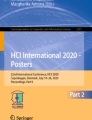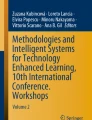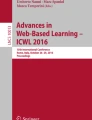Abstract
In this paper, we propose a learning strategy feedback system, Nudge for Note Taking Assist System (NoTAS), developed for students to facilitate learning strategies among others in class using nudges. The system has three functions: note-taking function, learning log function, and learning visualization function. The purpose of this study is to develop software to apply nudge theory and to provide feedback on note-taking among students in class. We evaluated the effectiveness of NoTAS for high school students from two perspectives: whether the use of NoTAS interfered with the class and whether the nudges were encouraged in class. From the results of the questionnaires, we found that the students were able to concentrate on learning in the class using NoTAS, and the interface was well-received. Moreover, students can use the learning visualization function of NoTAS to see if other students are note-taking in class. This information promotes learning among students, indicating that the nudge makes achievements regarding learning awareness.
Access provided by Autonomous University of Puebla. Download conference paper PDF
Similar content being viewed by others
Keywords
1 Introduction
Recently, many countries have witnessed the growing trend of teachers using Information Technology (IT) in classes. Doing so not only enables more effective learning but also offers an environment for learning analytics by providing each learner with individual devices. In schools that have already adopted IT education, teachers are using electronic board and tablet devices to teach their classes. Heaslip et al. shows that by using response analyzers, teachers can provide feedback to students according to their level of understanding [1]. Thus, the use of IT in class is assumed to make it easier for learners to communicate their ideas in real-time and receive sequential feedback in class. Besides, Bester and Brand point out that students are more likely to concentrate in class when they use technologies in class [2]. Therefore, it can be suggested that there is a need to utilize systems that are less burdensome for students and allow them to concentrate in class.
Moreover, owing to the advances in technology, notes can now be taken using a pen tablet without any stress [3]. Although there are some note-taking applications available, Stacy and Cain indicate that students should use an interface that makes it easy for them to cognitively participate in the note-taking process and that facilitates revision, summarization, and emphasis [4]. Kobayashi defines note-taking as the process by which learners take notes, handouts, and highlight text in teaching-learning situations such as classes and text reading [5]. Therefore, students must utilize an interface that allows them to write notes and highlight text easily.
Beaudoin and Winne developed the nStudy system, which can be used for both individual and collaborative learning on a desktop computer. nStudy supports individual and collaborative learning with concept analysis constructed by the learner in a web browser. Additionally, it can manage learning objectives. Moreover, nStudy allows teachers and other learners to provide comments and feedback on learners’ essays [6]. While nStudy can provide detailed feedback, it is difficult to use in class because it is hard for teachers to instruct students constantly on which note-taking is correct and who should be the role model. Therefore, we propose the possibility of providing feedback to each student on learning strategies such as note-taking in class. In other words, we hypothesize that students who could not take notes could be given feedback by assuming that the notes taken by the majority of students were correct. Therefore, we decided to apply “Nudge,” which has been studied extensively in the field of behavioral economics in recent years.
Thaler and Sunstein define the nudge as any element of choice behavior that changes people’s behavior predictably without narrowing the choice or significantly changing the economic stimulus [7]. It has been applied to educational studies [8]; however, most research is confined to nudging on teaching policies with little research on nudging the learning strategies among learners in class. Therefore, we define the educational nudge as selecting one’s learning behavior from others’ because we aim to learn each others’ learning strategies such as note-taking in the class. We believe that nudge could be adapted to promote note-taking through an interface.
2 Purpose
The purpose of this study is to develop software to apply the Nudge theory and to provide feedback on note-taking among students in class. Specifically, we conducted a class using the developed software for high school students and evaluated the effectiveness of the software using questionnaires. There are two perspectives for the evaluation.
-
1.
The use of the software does not interfere with the class.
-
2.
Other students’ note-taking affects students’ own behavior in class. In other words, the nudge occurs in class.
3 Developed System
3.1 System Overview
Nudge for Note Taking Assist System (NoTAS) can be used in a whole class where a wireless LAN is available and where each learner and teacher has their own tablet. NoTAS is available on web browsers such as Safari and Google Chrome. The system can be used by up to 45 learners at a time, excluding the teacher. In addition, we assume a class style in which the teacher distributes class material to the learners for each class. NoTAS is a system to be used in class and the class procedure is shown in Fig. 1.
The details below correspond to the numbers in Fig. 1.
-
1.
Students write notes and highlight text on the class material distributed on the tablet.
-
2.
The system collects the information that all students have written on the material.
-
3.
Visualization is performed based on the collected information. At this time, the visualized information is not what the students have written on the material but where and when they have written it.
-
4.
The visualized information is displayed on all students’ tablets to facilitate note-taking.
In this way, by forcibly displaying the note-taking information of all students on their tablets, students can review their own notes and reflect on how they should proceed with their learning. Assuming that the notes written and the text highlighted by a large number of learners are correct, we thought that visualizing this information would encourage learners to nudge each other in a whole class. Nudges may promote note-taking on the part of the students. In addition, the teacher can teach a lesson based on the visualized information. Therefore, we have implemented three functions in NoTAS: note-taking function, learning log function, and learning visualization function. Furthermore, we introduced user authentication so that only certain learners can access the system. The details of each function and the reasons why we implemented these functions are described below.
3.2 User Authentication Function
As a user authentication function, BASIC authentication was adopted allowing only specific learners to access NoTAS. Learners can go to the system login screen by correctly entering their common User ID and password in BASIC authentication. To access the class material, learners are required to enter their User ID which the teacher assigns to each learner in advance. Learners log in to all classes with their User ID and, since it is possible to log in with another learner’s personal ID, learners must be careful when entering their User ID.
3.3 Note-Taking Function
We present the Interface of NoTAS usually used by learners (Fig. 2). Learners can write notes and highlight text directly on class material displayed on the tablet device using the tablet pen and their hands. The details of each icon in the upper menu bar are shown in Table 1. For No. 4 to No. 7, when the tapped icon is turned on, the other icons are turned off.
The students can use the note-taking function to write notes and highlight text in class. Here, we explain how to use the buttons on the menu bar.
After users log in to NoTAS, the first page of the class material is displayed. When the user taps the previous/next page button, they can move between pages. It is also possible to move to other pages by selecting the page you want to see using the dropdown option. The next buttons are zoom in/zoom out buttons. When the user taps these buttons, the page is enlarged or reduced by 20%. Next, is the swipe button. The swipe button is used to move the enlarged material. The user needs to select the swipe button to move a material, because they can take notes with own finger. The next button is the pen button. By selecting this button, the user can take notes in the class material. Also, they can highlight the material by selecting the marker button. The teacher can set a color and thickness for the pen and marker in advance. Next, is the select button. The user can select and move the position of notes and highlights. In addition, when the user selects the position, they can tap the delete button. Thus, they can delete the selected written notes and highlights by tapping delete.
When the user uses the note-taking function with a tablet, they can write with their fingers and a tablet pen. Regarding personal computers, if the device has a touch panel display, the user can use it in the same way as a tablet. If the device does not have a touch panel, they can operate it with a mouse.
3.4 Learning Log Function
There are two types of functions: the collection of learning log function and the confirmation of learning log function.
Collection of Learning Log Function.
This function records the note-taking that learners perform on class material. Specifically, when learners write or delete notes and highlights in class material, their note-taking behavior is saved sequentially. Not only are the contents of the notes and highlighted parts saved but also the time when the notes and highlights were written. Using this function, the system converts the stored information into data for use in the learning visualization function. In addition, only teachers can view all of the stored information with the confirmation learning log function.
Confirmation of Learning Log Function.
This function can only be used by teachers. Teachers can view the learning log of the learners’ note-taking processes and the shading of the visualization during the note-taking by specifying the learner (User ID) and the material (Class ID). However, teachers can change the color and thickness of the lines of the pen and marker functions used by the learner, the thickness of the pen and marker functions to be visualized, the transparency per line, and the additive value settings after the class. When these settings are updated again, they are reflected in the confirmation of the learning log function. Therefore, it is easier to check the note-taking of a specific learner by setting the transparency and additive value of the pen and marker functions to 0, which were set before the class.
The learning log function also uses BASIC authentication. The User ID and password are different from those used by learners and, thus, learners cannot access this function. After BASIC authentication, when the teacher enters the User ID and Class ID, the first page of the latest material for the corresponding learner is displayed.
As with the note-taking function, the page to be viewed can be selected using the page movement button on the left side of the menu bar. In addition, teachers can see the process of note-taking, such as when and what the learner has written by selecting the time from the drop-down menu. The User ID, Class ID, and Select Learning Log of the learner who is currently viewing the learning log are displayed by tapping the menu selection button on the far right (Table 2). When you tap Select Learning Log, the learner selection screen appears, and you can again specify the learner (User ID) and the class material (Class ID) that you wish to refer to.
3.5 Visualization of Learning Function
The learning visualization function is the main function of NoTAS. When a learner writes notes and highlights on the class material with this function, the approximate location of the notes and highlights written by other learners on the class material displayed on the tablet is visualized on the same material in almost real time. When using NoTAS, the teacher needs to upload the class material (.pdf) and prepare it for distribution on learners’ tablet devices.
The mechanism of visualization is described below. The interface of NoTAS consists of four layers: note-taking layer, learning log layer, learning visualization layers, and class material layer (Fig. 3). The note-taking layer is designed to display the menu bar of NoTAS. The learning log layer displays the notes and highlights written by the user. The note-taking layer and learning log layer correspond to the note-taking function of NoTAS. Thus, there are personal layers. Then, the learning visualization layer shows the position and timing of other students’ note-taking. Before a class using NoTAS, the teacher sets the transparency per line and the additive value for the lines drawn with pen and maker functions. The transparency here is a parameter used to set the density of the line actually drawn with the pen and maker functions. The additive value is a parameter that makes the line thicker than the line actually drawn. The notes and highlight information of learners in class collected by the collection of learning log functions of NoTAS are converted into a visualization layer based on the set transparency per line and the additive value, and then displayed on the class material of all learners. The visualization layer is updated every 5 s. Since the visualization layer overlaps with the number of learners in class, the more learners fill in the same part, the darker the color becomes. As a result, the areas written by more learners are emphasized. On the other hand, if a learner deletes notes or highlights that have been written, those areas appear lighter when the visualization layer is updated. Finally, the class material layer displays the class materials (.pdf) uploaded by the teacher in advance.
Here is an example of visualization when NoTAS is used in class. Time passes from Fig. 4 to Fig. 5 and then to Fig. 6. Figure 4 shows the visualization that appears when 25% of the class (about 10 learners) highlighted text. Figure 5 shows a darker visualization of the same area of highlighted text on the left interface because half of the class (about 20 learners) highlighted the text. In addition, the red area indicates that about 25% of the class has started writing notes. Figure 6 shows a darker color because more time has passed, and many learners have written notes and highlighted elsewhere. Regarding the settings of NoTAS, the visualization of pen function has a thickness of 2 (px), transparency of 0.02 per line, and an additive value of 45 (px). Also, the visualization of marker function has a thickness of 10 (px), transparency of 0.02 per line, and an additive value of 20 (px). Although this learner did not take notes or highlight anything, as the screenshots below show, when other learners in the same class took notes, the color is displayed on the class material of the learner who did not take notes.
4 Method
4.1 Data Collection
For this research, we designed a class and questionnaire to discuss the effectiveness of using NoTAS in class. We collected quantitative data from questionnaires distributed to learners who took the class with and without the learning visualization function of NoTAS.
4.2 Procedure
Written informed consent was obtained from the participants, and anonymity was guaranteed for this study. The second author surveyed two mathematics classes of first-year high school students (89 students, 34 males and 55 females). The number of valid responses is 86 because students who were absent from the class were excluded. Each student and teacher had their own tablet device (Surface Go or iPad 7) and tablet pen. Since students used tablets in their daily classes, it was judged that there would be no problem with the basic handling of the devices.
Two classes were surveyed in September 2020. We conducted two classes, one with the learning visualization function of NoTAS (visualization) and the other without the learning visualization function of NoTAS (non-visualization). We designed the classes so that novelty and order effects were canceled. Before the survey parts, two classes were conducted as practice parts to familiarize the students with NoTAS. Figure 7 shows the procedure of research.
Before conducting the survey, we set the color, thickness, transparency per line, and additive value for the pen and marker functions of NoTAS. The pen function is RGB (255, 0, 0), 2 (px), 0.02, 45 (px), respectively. The marker function is RGB (0, 0, 255), 10 (px), 0.02, 20 (px), respectively. In this study, we did not display any specific information about the notes because we wanted to provide information to promote learning only. Therefore, the additive value setting for the pen function is much larger than that for the maker function.
4.3 Questionnaires
In this research, we surveyed questionnaires from three perspectives as follows:
Concentration in Class.
We adopted 6 items to check whether students are affected by the visualization information and are able to concentrate on the class to the same extent as usual when using the learning visualization function of NoTAS. This was done after each class using a 5-point Likert scale (1 = I don’t think so and 5 = I think so).
System Interface.
We developed 12 items to evaluate the interface of NoTAS, focusing on the usability of NoTAS. As with the questions on concentration, we conducted this survey after each class using a 5-point Likert scale (1 = I don’t think so and 5 = I think so).
Realizing the Nudge.
We created the following items to investigate the factors that make students perform note-taking. We only surveyed after the class utilizing the learning visualization function. The item on notes asked about three factors: oral explanation, writing on the board, and nudges. The item on highlighting asked about two factors: oral explanation and nudges. The teacher did not write the highlighted text on the board, which is the reason for the absence of the writing on the board factor. These items were multiple choice. Then, we asked the students whether they were motivated to write notes or to highlight when they saw other students’ notes or highlighted text in class according to a 5-point Likert scale (1 = I don’t think so and 5 = I think so). Finally, we asked students who attempted to perform note-taking after seeing others’ note-taking why they did this and students who tried to perform note-taking but eventually did not do so why they did not. The questions were open-ended.
4.4 Guidelines for Analysis
In terms of the degree of concentration, we conducted a Wilcoxon signed-rank test to compare the means of the classes with and without the visualization function of NoTAS. Then, we conducted a Wilcoxon one-sample test to compare the means after the class with the learning visualization function so that we could evaluate the interface of NoTAS. Finally, we compared the number of students for each factor to see the effect of nudges on notes and highlighting. Besides, we divided the open-ended descriptions of the behaviors into those that included the nudge factors and those that did not.
5 Results
In total, 86 participants (about 96%) answered the two questionnaires. The result of the questionnaires to evaluate the change in awareness of NoTAS and the effectiveness of using NoTAS in class are presented below. The results of the Shapiro-Wilk test show that the data were not normally distributed for all items.
5.1 Concentration in Class
Table 3 shows the results of a Wilcoxon signed-rank test for the scores of concentration in class. The class in which students used the learning visualization function is called “visual”, while the class in which students did not use it is called “non-visual”. The item “NoTAS interfered with my learning” was significantly higher in the class using the learning visualization function. However, the mean is small (MVis = 2.12).
5.2 System Interface
Table 4 shows the results of the Wilcoxon one-sample test for the score of the system interface. It is compared with the median value of 3.00 because data for these items was collected via a 5-point Likert scale. As a result, the interface of NoTAS was generally well-received.
5.3 Realizing the Nudge
Figure 8 shows the number of students that agreed that certain factors encouraged them to write notes and highlight text. Regarding the notes, 65 students (76%) answered that the writing on the board was an encouraging factor, 58 students (67%) answered that the explanation was an encouraging factor, 34 students (40%) answered that the nudge was an encouraging factor, and one student (1%) did not answer. As for highlight the text, 75 students (87%) answered that the explanation was an encouraging factor, 36 students (42%) answered that the nudge was an encouraging factor, and two students (2%) did not answer.
Then, Table 5 shows the results of the Wilcoxon one-sample test for the score of realizing the nudge.
Finally, Table 6 and Table 7 show the results of the open-ended questions focusing on why students did or did not take notes. Table 6 categorizes the descriptions that include nudges and those that do not include nudges. The most common reason including nudges was “because other students judged it to be important.” The most common reason excluding nudges was “because I judged it to be important.” Table 7 shows the three categories: interface; instruction; and other.
6 Discussion
6.1 The Use of the Software Does Not Interfere with the Class
From the results of concentration in class, it was found that there was no difference in basic behaviors such as listening and watching between the two classes with and without the learning visualization function of NoTAS. The item “NoTAS interfered with my learning” was significantly higher in the class using NoTAS. However, this result was considered appropriate because the students did not usually use NoTAS and the mean was low at 2.12. Therefore, it was suggested that students can concentrate almost as much as in a normal class even if they can see other learners’ note-taking with NoTAS.
From the results of the system interface evaluation, we can interpret that the students highly appreciated the functions of NoTAS because almost all items are higher than the median. On the other hand, it was found from the students’ open-ended questions that the erase and scroll functions need to be improved. Besides, some students found it difficult to see their notes and highlights. Therefore, regarding the learning visualization function, the necessity of changing the font color was suggested to differentiate one’s notes from other students’.
6.2 The Nudge Occurs in Class
Regarding the realization of nudges and students’ behavior, the main reason for students’ note-taking was because the teacher explained or wrote on the board. Note-taking by nudges accounted for 40.7% of the total. This suggests that there are two types of students in the classroom: students who are encouraged to learn by other students’ learning and students who facilitate the learning of other students. From the results, it was suggested that teachers should explain what they want to convey to students on the board or orally. Although we developed NoTAS for students to promote their learning, we suggest that NoTAS is effective not only for students who have not or cannot take notes but also for students who missed oral or written explanations.
Moreover, it was found from the result of the questionnaire and open-ended descriptions that students are motivated to take notes when they see other students’ behavior on NoTAS. Therefore, it was suggested that students can promote the nudge in class in terms of awareness when they use NoTAS.
7 Conclusion
The purpose of this study is to develop software to apply nudge theory and provide feedback on note-taking among students in class. We evaluated the effectiveness of NoTAS for high school students from two perspectives: whether the use of NoTAS interfered with the class and whether the nudge was encouraged in class.
From the results of the questionnaire, it is found that the students were able to concentrate on learning in the class using NoTAS. Therefore, it was suggested that there was little resistance to the use of NoTAS in the whole class. However, many students found the deleting and scrolling functions to be difficult to use, suggesting that the note-taking function needs to be improved.
Furthermore, we found that NoTAS can promote students’ note-taking. Students can see that other students are writing notes and highlighting text in class by using NoTAS. This information allows students to encourage each others’ learning, thus indicating that students have achieved the nudge in terms of awareness. At first, we developed NoTAS for students who could not take notes or who did not know how to write. However, it was also shown to be effective for other students because NoTAS gave them confidence in the learning strategy and served as a reminder of which material was important. On the other hand, one of the reasons why students could not take notes even when prompted by nudges was that the learning visualization layer was too dark. To solve this problem, it is necessary to regulate the density of the learning visualization layer according to its intended use or to change the color of one’s notes and those of other students.
Finally, we discuss the limitations of this study and future issues. The first is that we conducted this study in the short term. In the future, it is necessary to investigate the effects of the system when the students become familiar with it through long-term practice. The second is that we conducted this study in a high school setting. In both classes, the lesson design was the same, but from the students’ responses, the teacher may have given slightly different instructions. Therefore, it is necessary to conduct a rigorous investigation by dividing the students in the same class into two groups: one group using NoTAS and the other group using different note-taking software. Third, we focus only on the awareness aspect of the nudge and evaluated it. It is necessary to analyze how the students’ note-taking changed as a result of the nudges in their learning logs. For example, we should investigate whether more students take notes when they use NoTAS and whether there is a difference in when they start to write. By doing so, we may be able to encourage learning strategies changes by promoting technology that uses nudges.
References
Heaslip, G., Donovan, P., Cullen, J.G.: Student response systems and learner engagement in large classes. Act. Learn. High. Educ. 15, 11–24 (2014)
Bester, G., Brand, L.: The effect of technology on learner attention and achievement in the classroom. S. Afr. J. Educ. 33(2), 1–15 (2013)
Özcakmak, H., Sarigöz, O.: Evaluation of Turkish teacher candidates’ perception of note taking concept. Educ. Res. Rev. 14, 78–86 (2019)
Stacy, E.M., Cain, J.: Note-taking and handouts in the digital age. Am. J. Pharm. Educ. 79(7), 107–112 (2015)
Kobayashi, K.: Note-taking and note-reviewing in a seminar class setting. Jpn. J. Educ. Psychol. 48, 154–164 (2000). (in Japanese)
Beaudoin, L.P., Winne, P.H.: nStudy: an internet tool to support learning, collaboration and researching learning strategies. In: Canadian e-Learning Conference held in Vancouver, Canada (2009)
Thaler, R.H., Sunstein, C.R.: Nudge: improving decisions about health, wealth, and happiness. Penguin Books, UK (2009)
Damgaard, M.T., Nielsen, H.S.: Nudge in education. Econ. Educ. Rev. 64, 313–342 (2018)
Acknowledgment
This work was supported by JSPS KAKENHI Grant Number JP19K03066. We would like to thank Editage (www.editage.com) for English language editing.
Author information
Authors and Affiliations
Corresponding author
Editor information
Editors and Affiliations
Rights and permissions
Copyright information
© 2021 Springer Nature Switzerland AG
About this paper
Cite this paper
Kondo, T., Yokoyama, K., Misono, T., Inaba, R., Watanabe, Y. (2021). Nudge for Note Taking Assist System: A Learning Strategy Feedback System Among Learners Through Their Tablet. In: Zaphiris, P., Ioannou, A. (eds) Learning and Collaboration Technologies: New Challenges and Learning Experiences. HCII 2021. Lecture Notes in Computer Science(), vol 12784. Springer, Cham. https://doi.org/10.1007/978-3-030-77889-7_22
Download citation
DOI: https://doi.org/10.1007/978-3-030-77889-7_22
Published:
Publisher Name: Springer, Cham
Print ISBN: 978-3-030-77888-0
Online ISBN: 978-3-030-77889-7
eBook Packages: Computer ScienceComputer Science (R0)