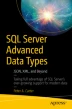Abstract
In Chapter 7, I discussed how we can convert relational data into JSON documents, but what if we had to shred a JSON document (just as you learned to shred XML documents in Chapter 4) into a relational dataset? We could achieve this by using the OPENJSON() function. The OPENJSON() function accepts a single JSON document as an input parameter and outputs a tabular result set. The OPENJSON() function can be called either with or without specifying an explicit schema for the result set. OPENJSON() also supports the use of JSON path expressions. This chapter will examine each of these options.
Access provided by CONRICYT-eBooks. Download chapter PDF
In Chapter 7, I discussed how we can convert relational data into JSON documents, but what if we had to shred a JSON document (just as you learned to shred XML documents in Chapter 4) into a relational dataset? We could achieve this by using the OPENJSON() function. The OPENJSON() function accepts a single JSON document as an input parameter and outputs a tabular result set. The OPENJSON() function can be called either with or without specifying an explicit schema for the result set. OPENJSON() also supports the use of JSON path expressions. This chapter will examine each of these options.
OPENJSON() with Default Schema
In order to understand how the OPENJSON() function works with the default schema, let’s examine the CustomFields column of the Application.People table in the WideWorldImporters database. The query in Listing 8-1, returns the PersonID (the primary key of the table), the FullName column, and the CustomFields column, which contains a JSON document.
Tip
Unlike the other data types discussed in this book, a JSON data type has not actually been created in SQL Server 2017. Instead, JSON documents are stored in NVARCHAR columns, and JSON-aware functions are called against the data, to parse and interact with the JSON.
Listing 8-1 Inspecting the Application.Person Table
USE WideWorldImporters GO SELECT PersonID , FullName , CustomFields FROM Application.People ;
You will notice, from the partial result set shown in Figure 8-1, that the CustomFields column contains a JSON document specifying each person’s properties, such as their hire data (for staff), languages spoken, and their title.
If we wanted to use OPENJSON() to shred the details of a specific user, we would first have to pass the JSON document into a variable, before passing the variable into the OPENJSON() function. This technique is demonstrated in Listing 8-2, which returns the custom fields for Anthony Grosse.
Listing 8-2 Shredding a Single JSON Document
USE WideWorldImporters GO DECLARE @CustomFields NVARCHAR(MAX) ; SET @CustomFields = ( SELECT CustomFields FROM Application.People WHERE FullName = 'Anthony Grosse' ) ; SELECT * FROM OPENJSON(@CustomFields) ;
The results of this script are illustrated in Figure 8-2.
The key column contains the name of the name/value pair; the value column contains the value of the name/value pair; and the type column indicates the data type . Table 8-1 details the data types that can be returned.
Shredding a Column
But what if we wanted to shred an entire column? The OPENJSON() function only accepts a single JSON object, so we could not pass in values from multiple rows. Instead, we would have to use the OUTER APPLY operator against the table.
The OUTER APPLY operator applies a function to every row in a result set. If the function returns a NULL value, the row will be included in the result set. This contrasts with the CROSS APPLY operator, which also applies a function to every row in a result set but omits the row, if the applied function returns NULL.
The query in Listing 8-3 demonstrates how to use the OUTER APPLY operator against the Application.People table, to shred the CustomFields document.
Listing 8-3 Using OUTER APPLY with OPENJSON()
USE WideWorldImporters GO SELECT PersonID, FullName, CustomFields, JSON.* FROM Application.People OUTER APPLY OPENJSON(CustomFields) JSON ;
Partial results from this query are shown in Figure 8-3.
You will notice that the results from the Application.Person table are duplicated for each row returned from the OPENJSON() function. This is known as a Cartesian product.
Tip
If we had used CROSS APPLY instead of OUTER APPLY, the results for PersonID 1 would have been omitted.
To turn this data into columns, to avoid rows being duplicated, you could use the PIVOT operator. The PIVOT operator works by rotating unique values from a column into separate columns. This could also be described as changing rows to columns. It will then perform aggregations on remaining columns, as required. The same could be achieved by using multiple CASE statements, but the PIVOT operator is far more efficient.
The syntax of the PIVOT operator has an outer query, followed by two subqueries. The first subquery contains the base query, while the second contains the pivot specification. Because our values are often textual, and aggregation isn’t appropriate, we will use the MAX() aggregate function. This is demonstrated with the query in Listing 8-4.
Listing 8-4 Using PIVOT with OPENJSON()
USE WideWorldImporters GO SELECT PersonID , FullName , [OtherLanguages] , [HireDate] , [Title] , [PrimarySalesTerritory] , [CommissionRate] FROM ( SELECT PersonID , FullName , JSON.[Key] AS JSONName , JSON.value AS JSONValue FROM Application.People OUTER APPLY OPENJSON(CustomFields) JSON ) Src PIVOT ( MAX(JSONValue) FOR JSONName IN ([OtherLanguages], [HireDate], [Title], [PrimarySalesTerritory], [CommissionRate]) ) pvt ;
The partial results of this query can be seen in Figure 8-4.
The limitation of using this approach is that you must know the name of each key in the JSON document before writing the query. If any key names are missed, or added later, the data will not appear in the result set. This can be particularly challenging, as JSON documents cannot be bound to a schema.
Dynamic Shredding Based on Document Content
The way to resolve the issue of not knowing the document contents at development time is to use a dynamic PIVOT . This involves using dynamic SQL to define the current list of JSON keys to pivot before the query is run. This technique is demonstrated in Listing 8-5.
Tip
QUOTENAME() is a system function that delimits a value by wrapping it in square brackets.
Listing 8-5 Using Dynamic PIVOT with OPENJSON()
DECLARE @Columns NVARCHAR(MAX) ; DECLARE @SQL NVARCHAR(MAX) ; SET @Columns = "; SELECT @Columns += ', p.' + QUOTENAME(JSONName) FROM ( SELECT DISTINCT JSON.[Key] AS JSONName FROM Application.People p CROSS APPLY OPENJSON(CustomFields) JSON ) AS cols ; SET @SQL = 'SELECT PersonID , FullName , ' + STUFF(@Columns, 1, 2, ") + ' FROM ( SELECT PersonID , FullName , JSON.[Key] AS JSONName , JSON.value AS JSONValue FROM Application.People OUTER APPLY OPENJSON(CustomFields) JSON ) AS src PIVOT ( MAX(JSONValue) FOR JSONName IN (' + STUFF(REPLACE(@Columns, ', p.[', ',['), 1, 1, ") + ') ) AS p ;' ; EXEC (@SQL) ;
OPENJSON( ) with Explicit Schema
When using OPENJSON() with an explicit schema, you are able to provide control over the format of the result set that is returned. Instead of a three-column result set, a column will be returned for every column that you have specified in the WITH clause. You can also specify the data type of each column. These data types are T-SQL data types, not JSON data types, so types such as DATE or DECIMAL can be specified. For example, consider the script in Listing 8-6.
Listing 8-6 Using OPENJSON() with an Explicit Schema
DECLARE @CustomFields NVARCHAR(MAX) ; SET @CustomFields = ( SELECT CustomFields FROM Application.People WHERE PersonID = 2 ) ; SELECT * FROM OPENJSON(@CustomFields) WITH ( HireDate DATETIME2 , Title NVARCHAR(50) , PrimarySalesTerritory NVARCHAR(50) , CommissionRate DECIMAL(5,2) ) ;
This query returns the results shown in Figure 8-5.
A slight complexity arises when one of the columns returned is a JSON object. For example, consider the query in Listing 8-7, which adds the OtherLanguages column to the query. As there is no specific JSON data type, we will use NVARCHAR(MAX) , as it can be stored as NVARCHAR(MAX) in a table.
Listing 8-7 Adding a JSON Column
DECLARE @CustomFields NVARCHAR(MAX) ; SET @CustomFields = ( SELECT CustomFields FROM Application.People WHERE PersonID = 2 ) ; SELECT * FROM OPENJSON(@CustomFields) WITH ( OtherLanguages NVARCHAR(MAX) , HireDate DATETIME2 , Title NVARCHAR(50) , PrimarySalesTerritory NVARCHAR(50) , CommissionRate DECIMAL(5,2) ) ;
This query returns the results shown in Figure 8-6.
So why has the OtherLanguages column returned NULL? We know that the column exists, and that it contains data for PersonID 2, owing to the previous examples in this chapter. When returning a JSON object from OPENJSON(), we must use additional syntax in the WITH clause, to specify that the NVARCHAR actually represents a JSON object, as demonstrated in Listing 8-8.
Listing 8-8 Correctly Returning a JSON Array or Object
DECLARE @CustomFields NVARCHAR(MAX) ; SET @CustomFields = ( SELECT CustomFields FROM Application.People WHERE PersonID = 2 ) ; SELECT * FROM OPENJSON(@CustomFields) WITH ( OtherLanguages NVARCHAR(MAX) AS JSON , HireDate DATETIME2 , Title NVARCHAR(50) , PrimarySalesTerritory NVARCHAR(50) , CommissionRate DECIMAL(5,2) ) ;
The script will now return the results that we expect, as shown in Figure 8-7.
When you must shred multiple rows, an explicit schema can also be specified, when using the OUTER APPLY operator. Remember that the OUTER APPLY operator will not remove rows that return NULL values, in the way that CROSS APPLY does. This is demonstrated in Listing 8-9.
Listing 8-9 Using an Explicit Schema with OUTER APPLY
SELECT PersonID , FullName , JSON.* FROM Application.People OUTER APPLY OPENJSON(CustomFields) WITH ( OtherLanguages NVARCHAR(MAX) AS JSON , HireDate DATETIME2 , Title NVARCHAR(50) , PrimarySalesTerritory NVARCHAR(50) , CommissionRate DECIMAL(5,2) ) JSON ;
As you can see from the partial results in Figure 8-8 , some of the need-to-pivot data has been eliminated. The issue remains, however, that you must know every possible key in the JSON document before the query is written. Therefore, if there is not a discrete set of possible values, you may still be required to use dynamic SQL.
OPENJSON( ) with Path Expressions
As well as the use of explicit schema, OPENJSON() also supports JSON path expressions. A path expression allows you to reference specific properties within a JSON document. For example, consider the JSON document in Listing 8-10 .
Tip
You may recognize this document, as we created it in Chapter 7.
Listing 8-10 Sales Orders with Root Node
{ "SalesOrders": [ { "OrderID": 72646, "CustomerID": 1060, "SalespersonPersonID": 14, "OrderDate": "2016-05-18" }, { "OrderID": 72738, "CustomerID": 1060, "SalespersonPersonID": 14, "OrderDate": "2016-05-19" }, { "OrderID": 72916, "CustomerID": 1060, "SalespersonPersonID": 6, "OrderDate": "2016-05-20" }, { "OrderID": 73081, "CustomerID": 1060, "SalespersonPersonID": 8, "OrderDate": "2016-05-24" } ] }
If we used a basic OPENJSON() statement against this document, it would return the entire SalesOrders array, as partially shown in Figure 8-9.
If we were to use a PATH statement, however, we could choose to only return the nth item in this array. This would drastically alter the results set, as OPENJSON() would be able to map each item within the array element to a relational column, meaning that a row for each key within the element would be returned, instead of a single row containing a JSON document, as shown in Figure 8-10, which contains the results of shredding the first array element (OrderID 72646).
So, let’s look at how we can get to this result. First, we must understand that path expressions can be run in one of two modes: strict or lax. If you run a path expression in lax mode, and the path expression contains an error, OPENJSON() will “eat the error” and return an empty result set. If you use strict mode, however, if the path expression contains an error, OPENJSON() will throw an error message.
We now must understand the elements of the path itself. First, we use a $ to specify the context, followed by dot-separated, nested key names. Finally, we specify the array element number in square brackets. So, to produce the results in Figure 8-10, we would use the query in Listing 8-11.
Listing 8-11 Using Path Expressions to Return a Single Array Element
DECLARE @JSON NVARCHAR(MAX) ; SET @JSON = '{ "SalesOrders": [ { "OrderID": 72646, "CustomerID": 1060, "SalespersonPersonID": 14, "OrderDate": "2016-05-18" }, { "OrderID": 72738, "CustomerID": 1060, "SalespersonPersonID": 14, "OrderDate": "2016-05-19" }, { "OrderID": 72916, "CustomerID": 1060, "SalespersonPersonID": 6, "OrderDate": "2016-05-20" }, { "OrderID": 73081, "CustomerID": 1060, "SalespersonPersonID": 8, "OrderDate": "2016-05-24" } ] } ' ; SELECT * FROM OPENJSON(@JSON, 'lax $.SalesOrders[0]') ;
You will notice, in this script, that after passing in the JSON document, we use the lax (or, alternatively, strict) keyword to specify the mode we will use. After a space comes the path expression itself. Here, we start with $, to set the context, and then point to the SalesOrders key. We then use square brackets to specify the array element that we wish to use.
Tip
JSON path expressions always use zero-base arrays.
Shredding Data into Tables
You can now imagine how simple looping techniques could be used to shred each element within an array. For example, consider the script in Listing 8-12. This script will shred each of the array elements into a temporary table called Orders.
Listing 8-12 Shredding Each Element into a Temporary Table
DECLARE @JSON NVARCHAR(MAX) ; SET @JSON = '{ "SalesOrders": [ { "OrderID": 72646, "CustomerID": 1060, "SalespersonPersonID": 14, "OrderDate": "2016-05-18" }, { "OrderID": 72738, "CustomerID": 1060, "SalespersonPersonID": 14, "OrderDate": "2016-05-19" }, { "OrderID": 72916, "CustomerID": 1060, "SalespersonPersonID": 6, "OrderDate": "2016-05-20" }, { "OrderID": 73081, "CustomerID": 1060, "SalespersonPersonID": 8, "OrderDate": "2016-05-24" } ] } ' ; CREATE TABLE #Orders ( OrderID INT, CustomerID INT, SalespersonPersonID INT, OrderDate DATE ) ; DECLARE @ArrayElement INT = 0 ; DECLARE @path NVARCHAR(MAX) = 'lax $.SalesOrders[' + CAST(@ArrayElement AS NVARCHAR) + ']' ; WHILE @ArrayElement <=3 BEGIN INSERT INTO #Orders (OrderID, CustomerID, SalespersonPersonID, OrderDate) SELECT OrderID , CustomerID , SalespersonPersonID , OrderDate FROM OPENJSON(@JSON, @Path) WITH( OrderID INT, CustomerID INT, SalespersonPersonID INT, OrderDate DATE) ; SET @ArrayElement = @ArrayElement + 1 ; SET @path = 'lax $.SalesOrders[' + CAST(@ArrayElement AS NVARCHAR) + ']' ; END SELECT * FROM #Orders ; DROP TABLE #Orders ;
The final SELECT statement in this script produces the results illustrated in Figure 8-11.
Caution
While I have used a WHILE loop in this example, I have done so only because it provides a clear and easy example of how path expressions can be used. I would never use a WHILE loop or CURSOR in production code. There is always a way to achieve the same results, using a set-based approach.
Summary
JSON data can be shredded into tabular results sets by using the OPENJSON() function. OPENJSON() can be used either with or without an explicit schema. When a schema is not explicitly defined, OPENJSON(), using a WITH clause, returns a standard row set, detailing the key (name), value, and JSON data type ID of each node in the document.
When an explicit schema is supplied, OPENJSON() will return a formatted result set, which contains a column for each specified in the WITH clause. Using an explicit schema avoids the need to pivot the data when you know every node in the document at development time. If the list of columns is not discrete, however, dynamic SQL will be required, to build a list of possible results before processing.
OPENJSON() also supports JSON path expressions. Passing path expressions to the function allows you to navigate to a specific item within an array, meaning that you can shred data to a more granular level. For example, instead of shredding an array of JSON objects into a table, you can use looping methodologies to shred the contents of each array element into relational data.
Author information
Authors and Affiliations
Rights and permissions
Copyright information
© 2018 Peter A. Carter
About this chapter
Cite this chapter
Carter, P.A. (2018). Shredding JSON Data. In: SQL Server Advanced Data Types. Apress, Berkeley, CA. https://doi.org/10.1007/978-1-4842-3901-8_8
Download citation
DOI: https://doi.org/10.1007/978-1-4842-3901-8_8
Published:
Publisher Name: Apress, Berkeley, CA
Print ISBN: 978-1-4842-3900-1
Online ISBN: 978-1-4842-3901-8
eBook Packages: Professional and Applied ComputingProfessional and Applied Computing (R0)Apress Access Books