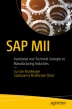Abstract
This chapter explains the manufacturing industry. It also discusses SAP MII and how it fills the gap of information flow between management and production. Along with that, it explains the history and features of SAP MII introduced in the manufacturing sector and how to work with it.
Access provided by CONRICYT-eBooks. Download chapter PDF
This chapter explains the manufacturing industry. It also discusses SAP MII and how it fills the gap of information flow between management and production. Along with that, it explains the history and features of SAP MII introduced in the manufacturing sector and how to work with it.
Concept of Manufacturing
Manufacturing basically involves the steps that convert the different raw materials into a finished product. It starts by collecting the material or creating the semi-finished material. It also involves designing the final product. These materials are modified and processed further to get the desired result. In industrial production, raw materials are converted into finished goods. Such finished goods are produced on a very large scale and can be further sold to other manufacturers depending on demand and needs. These finished goods may also be sold to wholesale buyers who in turn prefer to sell them to retailers, who then sell them to end users or customers. Thus, this selling and buying is a long chain, where different buyers and sellers are involved and use the manufactured product.
Revolution in Manufacturing
In earlier days, manufacturing was limited to a few experts and was carried out on a very small scale. After the industrial revolution, this changed and manufacturing became large scale but the processes were still completely or partially manual and very time consuming.
Later, with the modernization of manufacturing, the processes became very complex and multiple sub-components were added to the process. Shopfloor machines were connected to PLCs and sensors and the sensor data was stored in DCS, LIMS, SCADA, and Historian devices. Along with that, enterprise modules like production planning, master data governance, and others, came into the picture so that management could also get an understanding of production and its related business statistics. This created a pyramidal structure of layers in the industry where at the ground level are the shopfloor machines and the highest level includes ERP (Enterprise Resource Planning).
There was a gap between the production shopfloor and the enterprise module, as there was no scope to connect them. Higher management never received real-time or near real-time information from their production plants. Other challenges, such as getting wrong information from the production plants, was also observed as data collection and production information gathering were manual processes (and therefore included human error).
Manufacturing Processes
The manufacturing industry follows certain process steps to complete production. This process is different for each type of industry domain. There can be some set of processes for automobile industries, but they will not be the same for the pharmaceutical industry. In the upcoming chapters of this book, we explain the domains and their expected processes, including explaining where SAP MII is best fitted and where the capability of SAP MII can be fully utilized.
Types of Manufacturing
In the manufacturing industry, there are multiple types of manufacturing depending on industry standards, region, and even continent. Although the processes and sub-processes are different for each domain, at a very broader level, there are two types of manufacturing:
-
Discrete manufacturing
-
Process manufacturing or batch manufacturing
Discrete Manufacturing
Discrete manufacturing is the production of distinct items where part of the final production can be further manufactured separately and can be used as input to the next manufacturing module in the whole process. In short, discrete manufacturing consists of all the produced components that are easily identifiable and can be de-assembled to get the main input component at which the process started.
The processes involved in discrete manufacturing are not continuous in nature. Sometimes, each process can be individually started or stopped and can run with different production rates. The final product can be produced with single or multiple raw or semi-finished inputs.
Discrete manufacturing runs with two concepts—one is low volume and high complexity and another is high volume and low complexity. Low volume with high complexity can change as market need changes, and high volume with low complexity needs a very good inventory capacity and proper control over the inventory. Controlled, high quality inventory stock reduces production cost as well as waste.
Good examples of discrete industries are automobile, electronics, aviation, etc., where the main concept is to assemble multiple raw or semi-finished products and create a new finished material which might not be the same as the base material.
Process Manufacturing
Process manufacturing, commonly known as continuous manufacturing , refers to the production of any finished material, which is the same base component ingredient but in a different form. In process manufacturing, products can be manufactured in lots or batches. Bulk production is possible in this case. The raw material consists of several ingredients that were mixed, churned, transformed, and converted to manufacture the final end product. This means the end product of process manufacturing cannot be de-assembled back to the raw materials.
In process manufacturing, processes are continuous in nature. Final products are manufactured only after a good market survey and a good understanding of the customer demand.
Quality control is a major factor during process manufacturing. A strong and very good quality control process involves quality inspection to pass any batch or lot. A batch can be recalled for retesting and verification at a later stage for quality reasons. Due to the huge scale of produced components, the quality check always happens in batches, which provides for more efficiency and speed. When any issue is found in the quality samples of any batch, the complete batch may be scrapped. In-process quality control is also possible. Based on a quality report, the raw material ratio can be changed to make the final product better.
Process manufacturing requires a good warehouse management to store stock, and this might require backup warehouses sometimes. Process manufacturing also monitors the product expiry date and distributes product across the market as per the requirement.
Good examples of process industries are chocolate, food, oil, natural gas, lens, medicines, etc.
Filling the Gap in Manufacturing
The biggest challenge in the manufacturing industry is to reduce the manual work and the human intervention during work so that the processes can be automatic. Another challenge is to fill the gap between management and the shopfloor, which closes the gap between business and production. Manufacturing industries have been looking for a solution that can provide real-time integration so that management can get real-time visibility of production happenings. This allows management to plan production accordingly.
There were a few local solutions available in the market to fix this gap, but these homegrown solutions were only fit for certain manufacturing environments. It was a revolution in the manufacturing industry, when in 2005, SAP AG launched the product SAP xMII. It was not only capable of providing near real-time integration, but could also provide a rich visualization to the user interface solution. This allowed management as well as the shopfloor to use reports to make key decisions. SAP xMII got an overwhelming acceptance in the manufacturing industry and so is SAP MII currently.
History of SAP MII (Manufacturing Integration and Intelligence)
SAP MII is derived from Lighthammer CMS (Collaborative Manufacturing Suite), developed by Lighthammer software. Development of Lighthammer Software was initiated in 1998 with a product code named as “Morning Coffee.” Its intention was to enable manufacturing personnel to have access across operational information every morning, which would help them prepare for their daily production meetings.
SAP AG acquired Lighthammer in 2005 and rebranded the product as SAP xMII, where “x” stands for xApp. Later it was renamed SAP MII (SAP Manufacturing Integration and Intelligence). The initial version of SAP xMII was 11.5 and it ran on Microsoft Internet Information Server. Later on, they migrated it to SAP NetWeaver 7. SAP MII is nothing but the evolution of the original vision (SAP xMII) , expanded to include not only visualization and analytics, but also the integration of multiple manufacturing systems on the shopfloor with each other and with the rest of the enterprise systems.
SAP MII is expanding continuously and many new features have been added to enhance the previous versions of SAP MII.
Figure 1-1 displays the evolution of features from 2005 through 2009.
Figure 1-2 displays advancements from 2010 until 2015.
A Glimpse of SAP MII
SAP MII is a flexible platform where the basic design can be customized to fit the customer’s needs. It provides robust integration and high-quality intelligence. SAP MII can provide near-to real-time data integration between the shopfloor and enterprise systems. SAP MII also provides a development environment that’s model driven, which means it doesn’t follow any traditional line-by-line coding style. It is a drag-and-drop kind of hierarchical design development.
SAP MII can develop many kinds of logic using Business Logic services. Also, with the help of the visualization engine, it can provide excellent intelligence with the user interface. SAP MII has built-in connectivity and content to connect to the SAP business suite, like ERP, SAP SCM, and SAP PLM. SAP MII can persist data within MDO so that customers do not need to set up additional databases for data storage, which reduces cost and maintenance. Currently, SAP MII has standard alerts and KPI-generation mechanisms.
SAP MII uses web standards such as XML and Java adapters as integration components to connect to ERP and other related business components. SAP MII can integrate with multiple sources and with different data connectors at a time and can provide a web-based analytical dashboard. Currently, SAP MII can connect to HANA and can also leverage the HANA in-memory database for its design.
In short, SAP MII can be explained based on the following points:
-
SAP MII can integrate all the available manufacturing systems as well as the information systems to provide the enterprise users with a common interactive platform.
-
SAP MII has successfully helped in the revolution of wireless applications by supporting manufacturing employees in monitoring critical applications through PDAs (Personal Digital Assistants ), smartphones, and other digital devices.
-
XML is the backbone for SAP MII as a structural language and it can handle different integrity issues among the manufacturing systems on the shopfloor with the business applications like ERP, CRM, etc. It also helps integrate the shopfloor with supply chain optimization using standards like SOAP (Simple Object Access Protocol ) and others.
-
SAP MII helps get real-time monitoring of manufacturing so that the planning in the supply chain will be smooth and better decisions can be made.
-
SAP MII can reuse the already available legacy systems to unlock the data for the end users within the enterprise. It provides a user-friendly environment to the users to establish link between different forms of data coming from multiple systems in a single browser interface.
-
The SAP MII software does not need to be managed at the client site and there is no requirement for complex data warehouses or data models to be maintained in an SAP MII implementation.
-
SAP MII allows the designing of smart solutions for computer integrated manufacturing, IIoT, machine-to-machine capabilities, and real-time intelligence.
-
SAP MII can boost employee productivity by delivering information like real-time notifications and acknowledgement for any activity in the shopfloor. This helps the employees take immediate action on the received information.
-
SAP MII can also provide enterprise-wide insights from Big Data manufacturing analytics.
-
It is possible to define manufacturing metrics and KPIs and deploy the same standardized calculations across the sites globally using SAP MII.
SAP MII Architecture
In SAP MII, integration and intelligence are the key factors to consider when designing an automated manufacturing solution. So, if you consider the construction of SAP MII at a more detailed level, it splits into a few layers. From the integration side, SAP MII can connect to any of the shopfloor systems using SAP PCo or OPC connector and from the management side, SAP MII can connect to ERP through the Java connector. From the intelligence side, it is possible to develop all kinds of dashboards, reports, analytics, and other indicators using SAP MII rich visualization services to get real-time visibility. See Figure 1-3.
The following points explain these SAP MII architectural concepts:
-
SAP MII is an open platform which integrates different systems used for manufacturing operations, regardless of purpose.
-
SAP MII uses advanced web server technologies to extract data from multiple data sources and aggregates at the server. It transforms these sources into business contexts, personalizes them, and then delivers the results to the end users.
-
SAP MII seamlessly connects to the ERP system using standard protocols like SAP Java connector and web service.
-
SAP MII provides various data connectors specific to various standard manufacturing shopfloor systems.
-
SAP MII provides bi-directional data access in both synchronous and asynchronous modes to ERP and shopfloor systems.
-
SAP MII is browser independent, scalable, and extensible.
-
Data functionality can be accessed using standard transports like HTTP, SMTP, and FTP.
When you begin to install SAP MII, one important question can arise. How do you place the solution? Based on the customer’s requirements and budgets, SAP MII can be installed in three ways: locally, regionally, or globally.
-
Local installation : SAP MII is installed at the manufacturing plant site. For each plant site, there is one SAP MII system. All those systems are connected to the Global ERP. See Figure 1-4.
-
Regional installation : There is one SAP MII server for each region, and one region can consist of multiple manufacturing plants. A regional SAP MII can connect to the global ERP. This architecture is the one most commonly used. See Figure 1-5.
-
Global installation : There is only one SAP MII globally and it’s located at headquarters or a datacenter . It is shared by all the manufacturing plants. See Figure 1-6.
SAP MII System Overview
In order to explain the SAP MII platform overview and its related configuration, the area of developments are detailed in the following sections.
SAP MII Installation
SAP MII is generally installed on the SAP NetWeaver platform on the application server, but the latest version (from SAP MII 15.0) can be installed on a SAP HANA platform. Prerequisites for SAP MII installation include the NetWeaver version and the corresponding Java J2EE engine version. From SAP MII version 12.0, all versions have a fixed NetWeaver version. Here we explain the settings for SAP MII version 15.1, which is the latest version.
SAP MII 15.1 can be installed on SAP NetWeaver 7.4 or SAP NetWeaver 7.5 Java Application Server.
In order to run SAP MII 15.1, JRE 1.6 or higher is required in the client machine. SAP MII doesn’t support JRE 1.7.8 and above properly. Sometimes it crashes.
To install SAP MII 15.1, log in to SAP Service Marketplace ( http://service.sap.com ). Choose the SAP MII option from the software download support package and select the 15.1. Then download the version specific SAP MII sca component file and the SAP MII admin sca component file. Follow the SAP installation guide to complete the installation ( https://help.sap.com/viewer/p/SAP_MANUFACTURING_INTEGRATION_AND_INTELLIGENCE ).
To explain the server hardware sizing, SAP provides an insta-tool in the SAP Marketplace called Quick Sizer (service.sap.com/sizing).
System Configuration of SAP MII
SAP MII has different basic configurations depending on your needs. This is further explained next.
Security
As with any other tool, security is a major and important part of SAP MII. As SAP MII is a platform and it is possible to develop customer-specific solutions, SAP MII must provide security within the solution.
User Management
SAP MII has multiple security procedures. One of the most important parts of the procedure is the user management or user admin.
User management is handled by SAP NetWeaver J2EE Web.AS User Management Engine (UME). Here are the basic roles for SAP MII system access.
-
xMII Read Only: Role for users who will have read-only access to the SAP MII system and to the workbench.
-
xMII Users: Role for users with basic access to the SAP MII system and the solution developed with SAP MII. With this access, users cannot carry out any kind of configuration.
-
xMII Developers: Role for developers working to develop composite applications using SAP MII Workbench. Developers can carry out certain configurations required for development, such as schedule a job configuration.
-
xMII Administrators: Role for system administrators . All SAP MII system and NetWeaver configuration capabilities are available to this role.
-
xMII Super Administrators: Role with full access in SAP MII and its related configurations in NetWeaver and in the user administrator .
Architecture of the UME
As shown in Figure 1-7, there are three main layers in a UME architecture. The lowermost level includes the data sources with individual persistence adapters. The user data is stored in the multiple data sources and so the lowermost layer is dedicated to user data storage purposes only. The second layer is the persistence manager. It helps the persistence adapters create, read, write, and search data related to user management. The topmost level is called the application programming interface (API) . All configurations related to data write or read from the data source are done through the persistence manager so as to keep the information secure and ensure that there is no leakage to the applications using the API. These applications can determine details as to where exactly the user management data is stored.
In SAP MII, it is possible to create project-specific multilayer roles. By using this functionality, it is possible to restrict the solution from all users so that the admin user can do certain configurations as permitted. Apart from that, project- or application-specific roles can also be created in UME to assign security permissions to develop objects on the workbench.
In addition to role creation , it is necessary to create users in NetWeaver in order to access SAP MII. If a customer already maintains users in NetWeaver for some other application, these same users can be reused in SAP MII, as SAP MII is also NetWeaver based.
There are two ways to access User Management or user admin:
-
1.
Type the following URL in the browser: https://<server>:<port>/useradmin
-
2.
From the MII Menu, go to the Security Services ➤ User Management. See Figure 1-8.
From User Management, it is possible to create a new user, copy or modify an existing user profile, and delete existing users.
The same actions for user creation are also possible for role and group creation from the User Management screen. See Figure 1-9.
The following are the standard suffixes that SAP MII uses to identify authorized actions:
-
_R: Permits read access
-
_RW: Permits read and write access
-
_RWD: Permits read, write, and delete access
-
_deploy: Forces an immediate deploy
-
_transport: Permits transport access
-
_all: Permits read, write, delete, and transport access
Data Access
SAP MII Data Access is used to assign the SAP MII roles to SAP MII data servers. Admin and Data Access Security Editor are two system security services that are required to be assigned in order to perform specific functions on data access.
To configure data access , select a server from the Available Servers list and click on Edit. From the Available Roles list, select a role and use the Add All, Add, Remove, and Remove All buttons to add it to or remove it from the roles assigned to the server list. To select multiple roles, press and hold Ctrl and then click the appropriate roles. Then click on Save. See Figure 1-10.
Encryption Configuration
Encryption configuration uses the encryption algorithm for encoding data servers, schedules, and credentials that are saved in SAP Manufacturing Integration and Intelligence. See Figure 1-11.
The available encryption algorithms are determined by the SAP NetWeaver instance and may include the following:
-
TripleDES , which provides the strongest data encryption. It’s the default setting. It is based on the Data Encryption Standard (DES) , where the data is encrypted three times.
-
DES provides the second strongest data encryption.
-
Base64 provides the least amount of data encryption. When no other encryption method is available, the system uses Base64 encoding.
Credential Stores
You use the Credential Stores screen to add an alias for a username and password, which can be changed or deleted (see Figure 1-12). These aliases are used in SAP Manufacturing Integration and Intelligence workbench actions, instead of entering the username and password in the action configurations. Credential storage with password encryption is available with all objects that require a username and password for configuration. The aliased credentials can then be used to configure:
-
SAP servers
-
BLS actions
Illuminator Services
Illuminator services are the backbone of data service in SAP MII. SAP MII illuminator services are basically a set of HTTP services that provide some core functionality of SAP MII. You can call these services externally by XML message exchange.
Each illuminator service has a service name and one or more modes, which are service operations. At the time of execution, you must specify both the service name and mode with the input parameter if any. The services can be called independently or from the web pages by using AJAX or BLS. Here are the three main uses of these services :
-
As the only way to fetch data from MII internal Table
-
Performance-wise, one of the best ways to use this in the code
-
Easy to use directly from IRPT or JS
Here is the syntax for the illuminator services:
http://<server>:<port>/XMII/Illuminator?service=<service name> & mode=<mode name> & content-type=text/xml
Here is the list of services available in MII 12.0 and later:
-
Admin: To retrieve administrative and security information of the SAP MII server.
-
Scheduler: To control the scheduled job from MII BLS or web pages automatically without any user intervention based on the program logic.
-
SystemInfo: To get system-related information of SAP MII.
Here are a few more services available in MII 12.1 and later:
-
Indexing : Includes methods to examine what is indexed and monitor an indexer. The indexer rebuilds the index information. It will run through all the files in the database and re-index them. This should be used only if the indexes get out of sync somehow.
-
Monitoring: To retrieve the information for logins , file usage, server usage, etc. You can determine the load of the system, running transaction, query, etc. from here.
-
BLSManager : To retrieve the information for BLS like running time of BLS, highest run time, log, output, stats, etc. You can perform activities like terminate a transaction, delete a transaction, clear the transaction cache. etc.
-
Transport: To transport the configuration or project from one system to another.
-
DataServer : To carry out the basic functionalities of the data server, like enabling, disabling, deleting, exporting, and importing it.
In the latest version of SAP MII, several new services are included:
-
Alert: Provides the basic features like list, view, delete, etc.
-
oData : Newly added in SAP MII and now supports SAP HANA integrations. SAP MII can be hosted on SAP HANA.
Refer to the SCN blog written by the author: https://blogs.sap.com/2013/01/02/illuminator-services-of-sap-mii/ .
SAP MII Admin Configuration
To develop a SAP MII solution, the developer with the administrator role needs to do certain configurations to proceed. There are multiple sections in the SAP MII Admin menu page that need to be configured. The most important sections are explained in this section. They are mandatory and must require proper knowledge before starting a SAP MII project.
To access the SAP MII menu page, access the following URL through the browser.
https://<host>:<port>/XMII/Menu.jsp
System Management Menu Options
The SAP MII menu includes system management options . This menu allows you to configure the system-wide settings. These system administration activities need admin and other administrative security service permissions. They need to be assigned to the user role to access and manage the administrative tasks available in the System Management menu. This menu consists of the configurations shown in Figure 1-13.
The System Properties Screen
The System Properties screen is used to configure the general administrative configurations of SAP MII, as shown in Figure 1-14.
The System Jobs Screen
System jobs are the tasks that run in the background at regular intervals and perform internal maintenance of SAP MII server and content. See Figure 1-15.
The default system jobs running on a SAP MII server as highlighted in Figure 1-16 are as follows:
-
Session Logger : Runs every 30 minutes to log system usage by the number of active unique users.
-
Security Object Reference Cleaner : Runs once every seven days to delete invalid system and performance roles, custom attribute roles, and users in the respective database tables.
-
Temp File Cleaner : Runs every hour to clean the temporary files table .
The Transaction Manager Screen
The Transaction Manager screen monitors the BLS transactions that are being executed in the system (see Figure 1-17).
The Log Viewer Screen
The Log Viewer screen (see Figure 1-18) displays the SAP NetWeaver log viewer. System logs can be viewed from SAP NetWeaver Administrator (NWA). It can be viewed with the NWA_READONLY role through the https://<host>:<port>/nwa link. Further, NWA_SUPERADMIN allows the user to have full view access and control over the NetWeaver interface and the configurations required for MII, as well as permissions to access the data in the managed system. The read-only role (NWA_READONLY) does not allow users to make changes to the managed system. The other role (NWA_SUPERADMIN) allows full control. You can view logs from the last 24 hours. The tracing level defaults to error and can be modified by navigating to SAP NetWeaver Administrator ➤ System Management ➤ Configuration ➤ Log Configuration .
Trace level can be set to any of the following:
-
All: This logs all the messages: debug, path, info, warning, error, and fatal.
-
Debug: This is used for debugging purposes, with extensive and low-level information.
-
Path: This is used for tracing the execution flow of the MII BLS, for example, can be used to trace while entering and leaving a method and looping and branching operations.
-
Info: Used for informational text that has been performed already.
-
Warning: The application can work to fulfill the task even if something is wrong or there is an anomaly that needs attention from a developer/operator to correct.
-
Error: The application can recover from an error, but it cannot fulfill the required task because of the error and needs to be corrected.
-
Fatal: The application cannot recover from an error, and this severe situation causes fatal termination of the application.
-
None: Logs no messages.
The Scheduler Menu
The Scheduler menu provides information about all the jobs that are scheduled by the user. Any Business Logic (BLS) transactions, queries, and MDOs can be executed periodically using Scheduler. It is also possible to view a status of the jobs that are running, pending, or stopped.
You need to assign the Scheduler Security service to a user to enable access to the Scheduler screen, as shown in Figure 1-19.
The scheduler has three tabs:
-
Transaction Scheduler
-
History
-
Execution Schedule
Transaction Scheduler
The elements on this tab are described here:
-
Name: The scheduled job’s name.
-
Description: The job details and what it is supposed to do.
-
Enabled: A checkbox option that, when checked, enables the job to run periodically according to the cron pattern. The job is not scheduled if this checkbox is not checked.
-
Transaction, Query, or MDO (Manufacturing Data Object): Indicates the BLS transaction, data query, or MDO query that will be scheduled to run.
-
Run As Username: Indicates the user, whose credentials are used to run the job.
-
Run As Password: Signifies the password of the user mentioned above.
-
Parameters: Indicates the input parameters, if any, of the transaction selected above. The user should ideally enter the values of the input parameters to be used while running the transaction as a scheduled job.
-
Pattern: Indicates a cron pattern, which determines the schedule of the job to be run. You can create the cron pattern, which is used to determine the job schedule, either manually or by using the Build Pattern screen. The Build Pattern screen is invoked by clicking the Build Pattern button. It enables you to create cron patterns with ease.
The Scheduler Service checks every 500 milliseconds for jobs that are ready to be run and then executes them. Using the Scheduler, any business logic transaction, query, or MDO can be executed periodically to do various activities, such as pull data from manufacturing plant floor systems by data queries, execute a web service or RFC, and calculate and update a KPI.
The Scheduler screen also displays the following information regarding the scheduled jobs.
Status signifies the status of the job. The values can be Stopped, Pending, and Running .
-
Stopped: Indicates the job is currently stopped. Tasks that are not enabled have this status.
-
Pending: Indicates the job is scheduled and pending its next run.
-
Running: Indicates the scheduled job is running at the current moment.
-
Name: Signifies the name of the job as set in the Scheduler.
-
Next Run Time: Indicates the time when this scheduled job will run next.
-
File: Signifies the full path of the business logic transaction, query, or MDO that has been scheduled to run.
-
Description: Illustrates the job as set in the Scheduler.
History
The Scheduler also lets the administrator or any user with sufficient authorization privileges view the Job Execution History screen, as shown in Figure 1-20.
This screen displays details of the previous execution attempts of the scheduled job with the status, duration, and details.
Execution Schedule
Lastly, the Execution Schedule functionality displays a schedule for the next 20 scheduled times the job will run, as shown in Figure 1-21.
The Active Sessions Screen
If the user is assigned the administrative role, it is possible to view the list of users who are logged in to the SAP MII server through the Active Sessions screen. In addition to the user login name, this screen also provides the full names of the users, their e-mail addresses, the date and time of initial login, the date and time when the system was last accessed, and when the session expires. See Figure 1-22.
The Custom Attributes Screen
The Custom Attributes screen is used to manage custom attributes to store configuration or business data used by the application. See Figure 1-23.
The Custom Attribute Mapping Screen
The Custom Attribute Mapping screen is used to assign the custom attributes to existing users or user roles to be used as session variables. See Figure 1-24.
The Configurations Screen
The Configurations screen is used to import or export configuration backup as a ZIP archive to and from the system. The configurations shown in Figure 1-25 can be exported and imported.
The Configurations screen provides the option of backing up the system configuration as a ZIP file (xmiibackup.zip) to a user-specified location on the local system, and the ability to restore the system configuration from a similar backup archive. This is useful while transporting the configurations from one SAP MII installation to other (for example, from development to production).
You need to assign the configuration management security service to a user to enable access to the Configurations screen. According to the options that are checked on the screen, the respective configurations are exported to an XML file, and the corresponding file is included in the xmiibackup.zip archive when the Export button is clicked. In the case of an import, you need to browse the backup archive file containing a previous export of the configuration from the local file system and click on Import to import the configuration archive file into SAP MII.
The configuration types explained here are available for export or import in SAP MII:
-
System Properties: The system properties are backed up in the SystemProperties.xml file.
-
Simulator Instances: Each instance is backed up as a separate XML file as <SimulatorServerName>.xml in a folder called Simulator_files in the archive. The default simulator instance is backed up as DefaultSimulator.xml.
-
Scheduled Jobs: Each scheduled job is backed up as a separate XML file as <ScheduleName>.xml in a folder called Scheduler_Jobs in the archive.
-
Message Listeners: The message listeners configuration created in message services are backed up in the MessageServers.xml file.
-
Message Listener Rules: The processing rules for message listeners created in message services are backed up in the MessageProcessRules.xml file.
-
Data Server Permissions: The security permissions for the data servers configured in security services are backed up in the ServerPermissions.xml file.
-
Message Listener Cleanup Rules: The cleanup rules created in message services are backed up in the MessageCleanupRules.xml file.
-
Data Servers: The data servers configured in data services are backed up in the Servers.xml file.
-
Localization: Localization settings are backed up as a separate XML file, <Language>.xml, in a folder called Localization in the archive.
-
Link Objects: The navigation link objects configured in the visualization services are backed up in the ContentMap.xml file.
-
Time Periods: The time periods configured in data services are backed up in the TimePeriods.xml file.
-
Navigation: Each role or profile that has navigation profiles associated with it is stored as the corresponding XML files named <Role>.xml or <User>.xml in the corresponding ROLE or USER folder under the common Profiles folder.
-
Time Period Schedules: The time period schedules configured in data services are backed up in the Schedules.xml file.
-
Global: The global properties defined in the SAP MII installation are backed up in the Globals.xml file.
-
Unit Conversions: The unit conversion configurations are backed up in the UnitConversions.xml file.
-
Custom Attributes: The custom attributes configured in system administration are backed up in the CustomAttributes.xml file.
The Projects Menu
The Projects menu in SAP MII allows the SAP MII administrator (and any users with the Project Management security service) to back up and restore SAP MII projects. This is useful while transporting development content from one SAP MII installation to other, such as from development to production. See Figure 1-26.
The Projects screen lists the various projects and their details such as name, description, whether it is system project, when and by whom it was created, and options to delete and export it as a compressed ZIP file.
A project exported from SAP MII contains the project files in the same folder structure defined in the SAP MII Workbench, along with an ExportManifest.xml file, which contains necessary metadata regarding the exported project. It is not necessary to have an ExportManifest.xml to import a project into SAP MII. It is possible to externally create the project structure and import it into SAP MII. However, note that if a project with the same project name as an existing project is imported into SAP MII, the existing project will be overwritten, regardless of whether it is a system or a hidden project.
System projects in SAP MII are delivered by SAP and required internally by the SAP MII system. Those projects cannot be deleted, for example, Default and QualityPortal.
Localization
The Localization function provides different language support to the SAP MII platform (see Figure 1-27).
Localization can be set using two methods (see Figure 1-28):
-
Web Page Localization : Any HTML page can be localized based on the regional language. The HTML page needs to be saved as an .irpt file. This file extension identifies the files as web pages that need to be processed by the system before being returned as HTML to the browser at runtime. During this process, the system replaces the localization keys with their translations based on the user's language. For this, the developer needs to define a localization key and its value as per specific language within the # tag, like {##KeyName}. During runtime the value determines the language that’s displayed.
-
Project Localization : This function can be used to fully localize the project. The localized strings are used in transactions and .irpt pages. The preference order for localizing the project is the user language, then the system language, then English (EN). If the localization value is not found, the key is returned by default. Further, from the meta-inf tab of SAP MII Workbench, you can create (under the Bundles folder) new .properties files for customer-specific local languages. Using this file, you can add name=value pairs for the specified language.
Summary
This chapter walked you through the concept of manufacturing. It further explained the different processes involved in manufacturing and how you can fill the gap between the shopfloor and management during the manufacturing processes. You also learned the history behind SAP MII evolution, what SAP MII is, and what it can do with its product architecture, installation concept, and system configuration features. In the next chapter, you will get to know what are the key challenges in manufacturing industries and why you should use SAP MII from it’s functional, technical and business perspectives.
Author information
Authors and Affiliations
Rights and permissions
Copyright information
© 2017 Suman Mukherjee and Saptaparna Mukherjee (Das)
About this chapter
Cite this chapter
Mukherjee, S., Mukherjee (Das), S. (2017). SAP MII Overview. In: SAP MII . Apress, Berkeley, CA. https://doi.org/10.1007/978-1-4842-2814-2_1
Download citation
DOI: https://doi.org/10.1007/978-1-4842-2814-2_1
Published:
Publisher Name: Apress, Berkeley, CA
Print ISBN: 978-1-4842-2813-5
Online ISBN: 978-1-4842-2814-2
eBook Packages: Professional and Applied ComputingProfessional and Applied Computing (R0)Apress Access Books