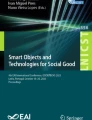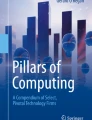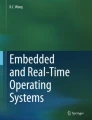Abstract
First unveiled to the world in April 2014 at Microsoft’s BUILD conference, Windows 10 is the seventeenth version of Microsoft’s desktop operating system, and the ninth version of the business-focused NT kernel. . There, we got the naming question out of the way early on.
Access provided by Autonomous University of Puebla. Download chapter PDF
Similar content being viewed by others
Keywords
These keywords were added by machine and not by the authors. This process is experimental and the keywords may be updated as the learning algorithm improves.
First unveiled to the world in April 2014 at Microsoft’s BUILD conference, Windows 10 is the seventeenth version of Microsoft’s desktop operating system, and the ninth version of the business-focused NT kernel. There, we got the naming question out of the way early on.
Windows 10 follows Windows 8.1, which suffered from poor take-up from many consumers because of criticism of its “modern” touch-friendly user interface and what was a perceived focus away from the desktop toward smaller, tablet- and hybrid-style devices.
In the business space, Windows 8 and 8.1 were always likely to be skipped, as large businesses only like to upgrade their desktop operating systems every two Windows versions and, as Windows 8 was being launched, many were only beginning deployments of Windows 7.
It’s often been said that Windows releases are rather like Star Trek movies, in that only every other one is great. Both Windows XP and Windows 7 launched to enormous rapture and fanfare, gaining plaudits around the world and building armies of loyal fans. The releases between these, however—Vista and Windows 8—despite both being major updates to the OS, were less well received. Vista was seen to be slow and resource-hungry, and Windows 8 was seen to be not very good on the desktop.
With Windows 10, Microsoft has sought to address all of the concerns people have had, not just about Windows 8, but about Windows in general. More than this, however, the company has looked in detail at what people liked most about Windows XP and Windows 7 and worked to ensure that people get an experience with Windows 10 that they’ll both feel comfortable with and enjoy. Indeed, in November 2014 I spoke to some senior members of the Windows product team and told them that Windows 10 would be successful simply because, like XP and Windows 7, they’d made it blue.
So let’s return to the name, as many people have wondered why Microsoft made the jump from Windows 8.1 to Windows 10. This new operating system is intended to be the last major version of the Windows OS. This doesn’t mean it will be going away, but rather, like Apple did with their OS X desktop operating system, it won’t again be receiving the kind of major updates we saw in Windows 8.
The minimum hardware specification Microsoft have detailed for a PC capable of running Windows 10 is a processor running at 1GHz or faster, a minimum 1GB RAM (2GB for the 64-bit version of Windows 10), at least 16GB free storage for the OS, and graphics that support DirectX 9 or later. Not all 1GHz+ processors will be compatible however, you should check your processor specifications to see if it supports the PAE, NX and SSE2 standards (all of which are required by Windows 10).
Windows 10 will also be Microsoft’s first truly cross-platform operating system, running on everything from desktops, laptops, and tablets down to phones, the Xbox One, and Internet of Things (IoT) devices, and upwards to their new Surface Hub and Holographic headset, HoloLens (see Figure 1-1).
For such a major release, and for the final major release of Windows, the number 9 just didn’t sound major enough, and, frankly, it would have been an odd number to finish on. The other alternative, just calling the OS “Windows,” might have opened Microsoft to litigation and copyright claims in some markets in the way that happened with their SkyDrive cloud backup service in 2014. SkyDrive was eventually renamed OneDrive, but it would be harder to do this with Windows should litigation arise. And so Windows 10 it had to be.
The final release of Windows 10 will be out later in 2015, but for now we’ve got a beta Technical Preview release, and a lot of questions. That’s what this book is for—to guide you through everything that’s new, updated, or removed in Windows 10, answering the questions you have of how it will affect you, how it can aid productivity, how it will be more secure and robust, and so on.
By the time of the second major Technical Preview release in January 2015, there were more than 1.7 million people signed up with the Windows Insiders beta program, and there was a great deal of excitement and goodwill toward Microsoft’s new OS.
This is still a beta product, however, designed by a team of extremely talented engineers in a building in Redmond, Washington (see Figure 1-2). This means that as you read this book, things will still be changing, and the final release will differ slightly from the screenshots and information you read here.
This isn’t to say that we don’t already know a great deal about what the final release will bring, and it’s these details that I’ll be sharing with you in this book.
You can download the Windows 10 Technical Preview at https://insider.windows.com . Please remember that this operating system is not finished and will be missing features and will be unstable on some hardware.
Microsoft’s Three Areas of Focus
I’ve mentioned already that Microsoft wanted to achieve several things with Windows 10. In addition to pushing the Windows paradigm forward, they wanted to ensure that anybody moving to the OS from XP or Windows 7 would have a familiar and comfortable experience. To achieve these goals, they set themselves three areas of focus.
Mobility of Experience
Windows 8 set the goal of getting the user interface out of the way. The design brief for that OS was that your PC experience should be all about the content in your apps and not what’s called the window furniture. This led to some issues of discoverability for UI features, such as the charms and the app menu bar.
Windows 10 is reversing this, but not completely. Options and menus are much more easily discovered in the new OS—indeed, they’re exactly where you might expect to find them—but extra focus has been placed on getting the technology out of the way.
There is a great deal of clever and innovative technology in Windows 10, including features like OneDrive, Cortana, and Continuum, all of which will be detailed in the coming chapters. Microsoft doesn’t want users to have to wade through myriad controls and settings just to be able to configure the OS and their apps to operate the way they want.
This is a good area to focus on when you think about it, as the number of tools, utilities, and features in the OS number in the hundreds, and the configuration options in the thousands or perhaps even the hundreds of thousands. Allowing people to focus on the content of their documents or web pages is an excellent place to begin.
In addition, Microsoft wants people’s experience of Windows 10 to be the same across whichever device they use. This could be a desktop PC, a tablet, phone, or the Xbox. Each of these devices will synchronize with each other in new and clever ways, and Microsoft doesn’t want people to have to learn how to use multiple interfaces and controls.
Trust
One of the biggest issues people have with technology in the twenty-first century is trust. How do we know that our devices are secure and that our files and data are safe? How do we know that the OS and our apps aren’t collecting valuable marketing or personal data about us, and then broadcasting that to companies or even making it available to governments and security agencies?
Microsoft is emphasizing with Windows 10 that the user is firmly in control of their own privacy, and this begins at the installation stage, where you’re asked what you want to share with Microsoft (see Figure 1-3) by bringing to the fore the privacy settings that people may otherwise fail to find after Windows is installed.
The Cortana personal assistant can collect details about you, including your likes, location, friends, and more, in order to assist you day to day. All of this can be disabled if you don’t wish the data to be stored, however. This focus on putting the user clearly and transparently in control of their data can be seen throughout the Windows 10 Technical Preview, and it will be welcomed by many around the world.
Additionally, new security features will help protect your files, data, and personal information from theft by unscrupulous individuals wishing to exploit you, and end-to-end encryption over company networks and the Internet can minimize the available surface for malware and hacking attacks.
Natural Interaction
Because Windows 10 will be the last major version of the OS, it needs to be forward-looking. We’ve used keyboards and mice to interact with our PCs since the advent of the computer, and they’re still the most common way to interact today.
Windows has supported handwriting recognition for many years, however, and anybody who regularly uses OneNote on a Microsoft Surface Pro 3 will likely attest to how accurate and helpful it can be.
Speech recognition is also improving significantly, and anybody who’s used Cortana on their Windows Phone will know how useful it can be to be able to dictate emails, text messages, reminders, and more. Then there’s gesture control, both for tablet and hybrid devices, and also used in a way by Microsoft’s Kinect gaming sensor.
However you want to interact with Windows 10, and whatever device it is done on, be this a desktop PC, tablet, or HoloLens headset, the OS includes controls that are natural and intuitive to use, and that have been refined by Microsoft over many years.
Lastly, there’s vision. It’s very common for PCs, especially laptops and tablets, to come with forward-facing cameras, and so it seems right that Microsoft also allows you to control your PC with a smile and a wave.
Above and beyond all else, these many input and control methods make Windows more accessible for a broader range of people. It’s not just those with physical disabilities who can have trouble interacting with a PC. Those with even minor motor or vision problems, such as nearsightedness, and the very young can experience difficulty. Expanding the range of interaction methods helps future-proof the OS as we all get older and hungrier for technology and a connection to the Internet.
The Big Questions
Naturally, people are asking a lot of questions about Windows 10, which also means there are a lot of inaccurate answers being provided, even on some of the most popular technology blogs. Let’s deal with these questions one by one and weed out the facts from the fiction. What follows are the most common questions being asked by both individual consumers and businesses about Windows 10.
Pricing and Availability
There’s no formal release date for Windows 10 other than “the second half of 2015,” and no pricing has been announced either. What has been said is that for PC users running up-to-date copies of Windows 7 and Windows 8.1, the upgrade to Windows 10 will be free for the first twelve months of the life of the new OS.
There has been some confusion about this, with a few bloggers speculating that after this introductory period users will have to pay a charge or even a regular subscription to use their own PCs. So let’s get the first piece of misinformation out of the way. Free means free! If you upgrade your copy of Windows 7 or Windows 8.1 during the first twelve months after Windows 10 is released, you will never again have to pay a fee to use Windows 10 on that PC. This includes all major updates to Windows 10, all of which will also be free.
If you purchase a new PC, you will also be purchasing a new copy of Windows 10 with it, and should you upgrade a PC from Windows XP or Windows Vista, you will need to purchase a download or retail copy of the OS.
Again, we don’t know what pricing will be. At their January 2015 event, Microsoft stated that they just haven’t decided on pricing yet. When Windows 8 launched, however, there were discounted offers available for those purchasing a copy of the OS early, and it is Microsoft’s intention to have as many PC users as possible switch to Windows 10 as quickly as possible.
It’s entirely likely then that discounts will be available for XP and Vista users, but only for a limited time of perhaps a month or so. These are questions we simply don’t have any answers to yet, but Microsoft is very unlikely to place barriers in the way to upgrading.
Upgrading from Windows 7 or Windows 8.1
If you are currently using Windows 7 or Windows 8.1 you will be able to upgrade for free when Windows 10 is released. Indeed, if you have already upgraded to the Windows 10 Technical Preview from one of these operating systems you will also be able to upgrade to the final version of the OS for free.
The upgrade will be available several different ways to ensure that the maximum number of people will be able to take advantage of it. If you subscribe to a service such as Microsoft’s Developer Network (MSDN), you will be able to download a full ISO image file for the final version, which can be mounted inside Windows or burned to a DVD. Running Setup from within this ISO file will allow you to upgrade to Windows 10.
Note
Windows 8.1 allows you to natively mount an ISO file so that it can be accessed as if it were a hard disk. Right-click on the file and select Mount from the options that appear.
Perhaps more useful as well as easier to use, the Windows 10 upgrade will also be the first time Microsoft has released an operating system through Windows Update. Normally a mechanism for downloading and installing security and stability patches and service packs, Windows Update has a name that naturally implies that it ought to be possible to use it to update Windows. Indeed, this will be the case, as Windows 10 will appear as an optional update for users of Windows 7 and Windows 8.1 upon its release.
The final way to upgrade to Windows 10 is being used by Insiders to install the Technical Preview, and this is a small install file that can be downloaded manually from the Microsoft website. It’s not yet known if the free update will be available in this form, though it is very likely that online purchases of the OS will come with both the ISO file and the small downloader.
Upgrading your PC from Windows 7 and Windows 8.1 will allow you to keep everything in place: your files, settings, and all your apps and desktop programs. Microsoft has worked hard to ensure this is the case.
The upgrade process also includes a downgrade option for the first time, enabling you to roll back to your previous copy of Windows as though Windows 10 were never there, should you want to do this.
Upgrading from Windows RT
If you are using a Windows RT device such as Microsoft’s Surface RT or Surface 2 tablets, you will also be able to upgrade to Windows 10 on its release, though the overall experience might be slightly different for you.
Microsoft has yet to explain how the Windows 10 experience for Windows RT devices, as well as some lower-end Windows Phone handsets, will be different. We do know, however, that small Windows 10 devices, those with screens of eight inches or less, will come with touch-enabled versions of Microsoft Outlook, Word, Excel, and PowerPoint. These apps will be available to purchase in the Windows Store for other devices and will likely be free with some Office 365 subscriptions.
This is speculation at this point, but it is entirely likely that these touch versions of Office will replace the desktop editions in Windows RT, as Microsoft has said that Windows devices with screens of eight inches or less won’t have a desktop. This is also likely to extend to RT-based devices.
Upgrading from XP or Vista
There is no direct upgrade path from Windows XP or Windows Vista, and Microsoft has not yet commented on whether you will be able to perform an in-place upgrade or a clean installation of Windows 10.
When Windows 8 was released it was possible to upgrade in place from Vista, but not to keep your apps, just your settings and files. It’s likely that running the installer from within Windows Vista will replicate that behavior, so you will need to reinstall your programs and configure your settings after Windows 10 is installed.
Windows XP is an unknown at this stage, but the upgrade process to Windows 8 would only allow you to keep your personal files. Should an in-place upgrade for Windows XP be supported, this will still be the case. This is because the core architecture of XP is fundamentally different from that of Microsoft’s modern operating systems, and the settings for the OS are also extremely different.
Windows 10 on New PCs
If you purchase a new PC from the release date of the OS onwards, you will get a full copy of Windows 10 installed on it. This won’t be a free copy, but instead will be included in the cost of the PC hardware.
This could be either a clean copy of the OS or a version modified by the OEM (Original Equipment Manufacturer) that built the PC. OEM copies of Windows are tied to particular hardware and cannot be moved to different PCs, unlike clean copies downloaded from Microsoft or purchased in retail stores, which Microsoft allows you to move to a different PC should yours die.
Software Assurance
Enterprise customers who subscribe to Microsoft’s Software Assurance program will be unaffected. ISO image files for Windows 10 will be available to download and install from the day the operating system hits RTM (Release to Manufacturing), which is roughly 30 days before the retail release.
Microsoft has said that Software Assurance customers will not qualify for the free upgrade to Windows 10 even if their computers are running Windows 7 or Windows 8.1, as the Enterprise edition will not be included in the offer.
Upgrading from Windows Phone 8.1 and Xbox
Microsoft has said that all users of Windows Phone 8.1 will be able to get a free upgrade to Windows 10 for Phones, but there is a caveat. Some cellular networks have decided not to further support some phone models, and this can include ones that can get Windows 10.
For cellular networks that are supporting the upgrade, you can expect the rollout to begin at the time of Windows 10’s retail release, and then run for a period of months afterwards, so not all phones will get the upgrade immediately. This happens because the networks and handset manufacturers need to be certain that any OS update will be fully compatible with their handsets and their own apps, and they need time to test the OS and update any apps as necessary.
If you are not already using Windows Phone 8.1, and updates are not available, you will not be able to upgrade your handset to Windows 10. That is, unless you download the Preview for Developers app, from http://pcs.tv/1a3AiV9 , and use it to create a free app developer account with Microsoft.
This allows you to get free OS updates directly from Microsoft, bypassing the cellular networks altogether. By doing this, any handset that’s capable of running Windows Phone 8.1 will be able to upgrade to Windows 10.
Anybody with an Xbox One console will get the upgrade automatically on its release. The Xbox 360 console will not be upgraded to Windows 10.
What Else Do You Need to Know?
Despite the answers to the most common questions being relatively straightforward, not everything about upgrading or migrating to Windows 10 is as simple, and there are a few issues and features of which you’ll probably want to be aware before you take the plunge.
Upgrading and the Storage Space Problem
This talk of Windows Phones does raise a prickly subject, that of available storage space. Anybody with a lower-cost Windows Phone might already have experienced problems trying to install OS updates where not enough free space is available on the handset.
If your phone has a Micro SD card slot and a card inserted, you can open Settings and then Storage Sense to change the default storage location for files, music, photos, and videos and the default install location for apps.
A minimum amount of storage space, as yet undetermined, will be required for the upgrade, and you may have to uninstall some apps to free up enough space.
The problem will similarly affect small Windows 8.1 tablets, which have very limited amounts of storage, such as just 16GB or 32GB. Once you have some apps installed the amount of available space can drop sharply.
The Windows 10 upgrade process requires 5GB of free space if you install from Windows update, or 8GB if you download the ISO file and install from that. You may need to uninstall apps or perform a disk cleanup to free up the necessary space. Disk cleanup, however, doesn’t delete all the settings and configuration files for apps that can build up over a period of time.
Should this be the case, in PC Settings, in the Update and Recovery section, you can Refresh or Reset your tablet, which will free up the necessary space to allow you to install Windows 10.
Additionally, Windows 10 includes a roll-back feature, which you can use to revert to the operating system version you had on your PC before Windows 10 was installed. This will use additional space in PCs with good-sized hard disks, but can be removed in the Disk Cleanup tool by clicking the “Clean up system files” button and checking the “Previous Windows Installation(s)” option.
Rolling Back Windows 10
Let’s look now in more detail at the new feature that allows you to roll back the OS to the version of Windows you were using before, be this Windows 7 or Windows 8.
Note
Because of the fundamental architectural differences between Windows 10, Vista, and Windows XP, it is unlikely that this option will be available for people who have upgraded in place from those earlier versions of Windows.
This feature can be found in the new Settings panel, which will amalgamate the Control Panel and Windows 8.1’s PC Settings into a single location. You can launch Settings from the Start menu, where it is listed in the Places section (more on the Start menu in Chapter 4).
In Settings, click Update and Recovery and then Recovery for the option to “Go back to a previous version of Windows” (see Figure 1-4).
Why would you want to do this? You may find that some piece of software or hardware that is critical to your work is fundamentally incompatible with Windows 10. Or you may just decide that you don’t like the OS.
Note
It’s worth noting here that Windows 7 will be completely out of support in 2020, just five short years from now. If you are still using Windows 7 at that time, there will be no more security and stability patches for the OS, and it will become a target for malware writers and hackers.
The Improved Installation and Updating Experience
If you are upgrading to Windows 10, however, you’ll be delighted to hear that the upgrade experience has been dramatically improved.
On my own PC, on which I’m writing this book, I have huge volumes of Microsoft and third-party software installed, including Microsoft Office, Adobe Creative Cloud, Sony Vegas Pro Suite, a couple of big games including Elite Dangerous, and more besides; my programs folders stand at a whopping 95GB.
With previous Windows installs, the more software you had the longer the upgrade process would take, as everything was migrated across. This still might be the case when upgrading from some Windows 7 systems, and this is a question that Microsoft has not yet addressed, but in Windows 8 the in-place upgrade takes around twenty minutes whether you have a lot of software already installed or not.
Additionally, major updates to Windows 10 in the future won’t require long waits or even huge downloads. Microsoft is building a new updating system into Windows 10 so that only the components that require updating are downloaded and installed, and everything that doesn’t need to be touched is left alone.
The upshot of this is that the full update for a system might be 3GB in size, but less than 1GB of that update is actually downloaded and installed, as the other 2GB of files would remain the same anyway.
Windows 10, Different by Device
Of the questions that are as yet unanswered about Windows 10, one of the most significant is Microsoft’s statement that the full Windows 10 experience will not be available on every device that runs the OS.
In this they have pointed to tablets that are currently running Windows RT and some low-cost Windows Phones. What has been said is that “upgraded hardware” would be required for some features and as it’s not possible to upgrade the hardware in tablets and smartphones, these features will simply not be available on all devices.
It’s reasonable to speculate that this will include some of the more graphics-intensive features such as DirectX 12. The core Windows 10 experience is unlikely to change, nor is the synchronization with OneDrive. Cortana could be one of the features listed, however, depending on the amount of processing power required, and some additional features that have yet to be announced may require specific hardware to function.
No Desktop on Smaller PCs
One of the contentious issues facing PC users is the matter of the desktop. On Windows RT-based devices the desktop serves little purpose, as these machines’ ARM processors won’t run win32 desktop applications anyway. You can access specially-written desktop versions of Outlook, Word, Excel, and Powerpoint and access the Control Panel, but that’s about it.
Other small tablets running Windows 8 or Windows 8 Pro that have an HDMI or other video output can be plugged into an external monitor so as to use the desktop with a full Bluetooth keyboard and mouse.
Microsoft has said that on devices with an eight-inch screen or smaller there will be no desktop in Windows 10 at all, so you’ll only be able to run Universal apps from the Windows Store, and only full screen or side by side. This may affect your buying decisions for future Windows hardware—for example, you might purchase a ten-inch tablet instead—and it’s an important consideration for Windows 10 users.
Summary
There are a lot of questions about Windows 10, especially when it comes to pricing, availability, and compatibility, and hopefully I’ve answered some of your most pressing ones here.
That aside, the real excitement around Windows 10 is in its new features for home users, businesses, and gamers, and in the next chapter I’ll talk in depth about each one and explain what they will mean to you and how they can improve your PC experience and productivity.
Author information
Authors and Affiliations
Rights and permissions
Copyright information
© 2015 Mike Halsey
About this chapter
Cite this chapter
MVP, M.H. (2015). Introducing Windows 10. In: Windows 10 Primer. Apress, Berkeley, CA. https://doi.org/10.1007/978-1-4842-1046-8_1
Download citation
DOI: https://doi.org/10.1007/978-1-4842-1046-8_1
Publisher Name: Apress, Berkeley, CA
Print ISBN: 978-1-4842-1047-5
Online ISBN: 978-1-4842-1046-8
eBook Packages: Professional and Applied ComputingApress Access BooksProfessional and Applied Computing (R0)