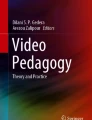Abstract
This paper outlines a rudimentary process intended to guide faculty in K-12 and higher education through the steps involved to produce video for their classes. The process comprises four steps: planning, development, delivery and reflection. Each step is infused with instructional design information intended to support the collaboration between instructional support staff and faculty to produce video that will be meaningful to students and support their success in a class. In outlining this approach, the paper also explores technological and pedagogical considerations related to each of these steps that can help faculty and staff determine how best to incorporate video into online classes. Finally, supported by research on best video practices and with examples from our own experiences as instructional designers and instructors, the paper outlines how these steps relate to four broad categories of video: introduce, model, explain/inform and feedback.
Similar content being viewed by others
Explore related subjects
Discover the latest articles, news and stories from top researchers in related subjects.Avoid common mistakes on your manuscript.
Introduction
YouTube is one of several freely available video repositories that started its services in 2005 and has since grown to more than one billion users as of 2017 (YouTube n.d.). Designed primarily as a video sharing site, YouTube and other similar video service providers (e.g., Vimeo) are increasingly adopted for learning and teaching purposes (Jung and Lee 2015) and are useful resources for both traditional and online classes. For some instructors, video sharing sites provide a plethora of resources they can draw upon in their classrooms; increasingly, however, access to tools that enable instructors to record, edit and publish videos has seen a rise in instructors who want to create video-based content for their classes. An early approach was to record full-length lectures to support flexible learning (Demetriadis and Pombortsis 2007; Gosper et al. 2011). In recent years, an increased call for shorter videos that engage and motivate students has emerged (Bonk 2008; Dong and Sun Goh 2015; Guo et al. 2014).
A method for creating pedagogically sound, educational videos will be presented using examples supported by research and from the experience of instructional designers and instructors working with college faculty who use video in their courses.
Sound teaching practices must be at the core of all educational videos. An important function of the instructor’s job is to create interest for learners in the course material and prepare them to learn. Essential components to consider before beginning an educational video production process include knowing who the audience is and what the learning objectives are. Technology alone does not motivate students to learn; however, instructors can use technology purposefully, effectively and efficiently to enhance learning. The use of videos can help the instructor to draw learners to new concepts and help students make connections between novel concepts and prior knowledge. As an anticipatory set, video can provide the hook for the learner to engage with course materials. Blomberg et al. (2014) noted in an article on teacher preparation that video should not define what is taught but should be part of “an instructional approach in order to foster teacher learning” (p. 458). The authors suggested that video-based instruction should be purposefully integrated using strategies that target course learning objectives. Presenting learning objectives prior to exposing students to video helps student focus on the contents. Larson and Lockee (2014) posited that, when incorporating any media into instructional designs, the “interactions with the content, strategies, and learner characteristics” (p. 190) need to be considered. For example, the authors mentioned that in a course where the instructor uses problem-based learning, images may assist the learner by generating mental pictures of a contextual setting to increase the authenticity of what is taught. Because video can incorporate both visual imagery and words, messages can be shared more effectively as it targets both visual and auditory senses.
A Model for Educational Video Integration
In the following sections, various ways that video can be purposefully and pedagogically integrated into online learning is reviewed. A discussion follows on how this infusion of video can be implemented using a step-by-step process developed by Terry DiPaolo and embraced by the Learning Technology Team at Dallas County Community College District (DCCCD) and shared with faculty interested in developing educational videos within the district. This model works for educational video design in both K-12 and higher education. The supportive steps introduced here are: planning, development, delivery and reflection.
Step 1: Planning
The planning phase includes drawing attention to fundamentals such as the intent of the video, available technology hardware and software, and sensitivity to the length of video; this is a crucial phase in which instructional support staff highlight the need for video to maximize social presence.
The first step in the supportive video process is to develop a plan which addresses not only the intent of the video but also what technology is available and best suited to the production. Instructor comfort level with technology and availability of equipment guides the video project. An instructional designer or support staff may guide the instructor in different ways—encouraging and supporting at an appropriate level. At some point, everyone is a beginner with video technology and the focus is to encourage instructors to go beyond their initial comfort level. Instructors who have not previously created videos would be supported through the process of recording a welcome video for their course using simple language. For instructors who already have welcome videos, support would include suggestions such as adding objectives, embedding self-checks for students in the timeline, linking the video as an assignment or implementing an assessment tool. Table 1 illustrates a review of technology often used in the development of video and the pros and cons of each.
The table above illustrates several video capture technologies available to the instructor. While there may be some common understandings associated with these tools, it is not uncommon for instructional support staff to find limited understandings of their use and functionality in creating educational video.
Video Capture Tools
The following list explains both common hardware and software for video capture.
-
1.
Desktop computer: A desktop often requires the purchase of a separate web camera (webcam). One of the most important features to consider when purchasing the webcam is video and audio capture quality. In the absence of a built-in microphone on the webcam, a separate microphone or a headset is needed. Finding a good webcam can become daunting with so many options available and, depending on one’s comfort level with technology, connecting the webcam and headset may be frustrating. The convenience of a desktop is that the instructor is likely already familiar and comfortable with how to use the computer and, if it has an attached webcam, video and audio capture will be less difficult.
-
2.
Laptop computer: The laptop allows more freedom for video location. Many laptops come with built-in cameras and microphones and can produce good audio and video quality without adding separate webcams or microphones, but surrounding environmental sounds should be kept to a minimum.
-
3.
Handheld devices: Smartphones and tablets are typical devices that have built-in cameras and microphones but their audio and video quality vary widely. Handheld devices provide a freedom of location and recording in a variety of settings that can be unattainable with other technologies.
-
4.
Camcorders: Most camcorders capture video on a card which requires download to a computer before upload to a video repository. Some of the latest camcorder models include Wi-Fi which allow users to connect the camcorder to a cellphone or other wireless network account to transfer MP4 files to a video repository, streaming video account or back-up to a Wi-Fi-enabled computer. Connection speed limitations may apply for large files which could cause uploads to take longer than usual. Camcorders with built-in microphones require close proximity to the speaker for proper audio capture but Bluetooth technology does allow flexibility with wireless connection to accessories such as microphones and adding location data – geotags – to video. Lapel microphones and Bluetooth microphones are available at an added cost but increase flexibility. Tripods afford the instructor to participate in the video as needed. Overall, recording video with a camcorder makes it a convenient and portable choice for video development.
-
5.
Studio production: At DCCCD, faculty have the option to record in a studio environment with consultation and assistance from the Learning Technology Team. The process involves making an appointment with the studio and submitting a script which can be uploaded to a teleprompter to be used as a guide for speaking points. The studio has a computer and an overhead projector to allow for variation of the behind-the-desk look. Over-the-shoulder shots are available as well as the ability to demonstrate a website or show an artifact. Recordings are made as needed. The service is free for all district faculty. Faculty may also schedule a production crew on their college campus to record events and lectures of general interest.
-
6.
Software: Alternatives to producing and sharing video include the use of screen capture software such as Camtasia, Debut, Snagit, Snap, Jing, TinyTake or Quicktime (Mac). Microsoft PowerPoint slides can be made into interesting videos by creating voiceover slides and exporting the slideshow as a video file. An example of what this looks like includes Doug Fuller’s “Basic electricity videos” (Fuller 2016).
Planning the Optimum Length of Videos
Researchers offer conflicting recommendations as to the ideal length of an educational video. Consiglio and van der Veer (2015) suggested videos about 10 min in length to be inviting. Bonk (2008) proposed ideal videos to be 1–4 min. In 2012, Guo et al. (2014 ) extracted 6.9 million video-watching sessions from four live edX Massive Online Open Courses (MOOCs). The researchers reviewed learner engagement with videos by asking learners to complete an assessment directly following the video. They found that effective videos should be segmented into chunks and be shorter than 6 min. The Learning Technology Team at DCCCD suggests that they be no longer than 3–4 min as there are often competing distractors while watching video. Learners can quickly run into cognitive overload resulting in loss of attention and poor recall if the content of a video is too long. When delivering longer videos, plan the content in segments.
Incorporating Social Presence into the Planning of Video
In 1976, Short, Williams and Christie defined social presence as a subjective measure of being there together with others. These author reviewed research by Argyle and Dean (1965) and Wiener and Mehrabian (1968) who had established that social presence is the amount of intimacy (closeness) and immediacy (interaction) with others (as cited in Short et al. 1976). For example, when sending an email, interaction takes place but it is a slow process as the sender must wait for a reply. Talking on the phone is focused interaction with presence but speakers cannot see each other (unless using facetime, Skype or a similar product), limiting intimacy. In 1972, Champness (as cited in Short et al. 1976) additionally studied communication transfer over mediums. in this study, looking at the sociable aspect of face-to-face, video and audio communications, it was found that video was the next most sociable or intimate media after face-to-face communications. Audio by itself was the least sociable or intimate medium.
Why Social Presence is Important and How it Contributes to Effective Educational Video
In online courses, the real-time, face-to-face interactions do not occur; however, knowing that instructor social presence in an online course contributes to more interactions (mimics real-time interactions), researchers have studied how learners can be engaged through such social, human interactions and how this engagement benefits learning (Gunawardena 1995; Gunawardena and Zittle 1997; Lowenthal 2009; Miller and Redman (2010); Richardson and Swan 2003; Short et al. 1976; York and Richardson 2012). In educational video, instructors have the ability to generate intimacy through visual presentations (self and artifacts), using verbal language (speech) and nonverbal language (body language). This intimacy may enculturate social presence in distance learning courses (Gunawardena and Zittle 1997; Richardson and Swan 2003).
Humans are social beings who care about others and like to talk and be together which helps to project a sense of well-being and safety. Video does not allow instructors to hear what students have to say as a response to what is shared; however, video allows instructors to show concern for students and interest in their success. Additionally, research by Ice et al. (2007) showed that students occasionally like to hear their instructor’s voice. This contributes to building a community of like-minded people within an online course. This voice can come from both written words and video recordings that share feedback or instruction. Miller and Redman (2010) found that a strong teacher presence contributed to students’ positive attitude toward the course.
In the academic setting, being part of a learning community is beneficial as it has been linked with increased student retention (Boston et al. 2010) and student engagement (Warren et al. 2013). The Community of inquiry model (COI), developed by Garrison et al. (2010), has three intertwined presences that contribute to the educational experience: social presence, cognitive presence and teaching presence. The Learning Technology Team at DCCCD suggests that all three presences can be established by the instructor with the aid of video, which offers:
-
Social presence—the instructor is onscreen explaining, modeling and responding to student inquiries and shares feedback on student work
-
Cognitive presence—the instructor uses video instruction and active, participatory, online forum discussions to encourage online community building
-
Teaching presence—video instruction combined with engaging course materials contribute to teaching presence in online courses.
Using these presences in video instruction assist to create a positive learning community. Sadera et al. (2009) found that there is a relationship “between students’ sense of community and their learning success in online courses” (p. 282).
How should an instructor plan to build social presence and community into an online course? Ley and Gannon-Cook (2014) suggested that students value the following instructor interactions which support learning: use of email, support student needs and self-regulation efforts, discussion board posts, examples, timely feedback and responses to inquiries. These efforts, the authors noted, assist with rapport building and student motivation. An additional way to incorporate social presence into online courses that is recommended by the Learning Technology Team is to use video; but, to be effective, videos should be well-designed and short.
Step 2: Development
The Development phase follows the planning phase and begins with a script for the video content to be covered. Following introduction of the script, four purposeful video use areas are covered: introduce, model, explain/inform and feedback.
Video Script
A script helps the instructor capture their thoughts and provides notes in full text to guide what will be covered in the shortest possible time. In the beginning of the video, the instructor may want to verbally share the objective to focus the learner on what is important. The video script should begin by piquing the students’ interest to grab their attention and draw them in. A thought-provoking question encourages learners to start thinking; evidence of the correct answer can be provided gradually throughout the video. The video text may be uploaded to a studio teleprompter to be read word by word. The script also serves as a transcript that can be uploaded to the Blackboard Learning Management System (LMS) and placed next to the video. A transcript is beneficial for students to download for review or to highlight sections while watching the video or for memorization of important parts. A video with close captions (exactly what is said) and descriptive captions (nonverbal information) help meet compliance with the Americans with Disabilities Act Title II and Title III (ADA) requirement for accessibility by providing auxiliary aid to ensure effective communication and public access without discrimination (U.S. Department of Justice 2002). In recent years, several lawsuits have made it increasingly important for educational institutions to include captions to provide for student access and to avoid being sued. To further assist with accessibility, a transcript should be saved as either a Word document or PDF file. These work with most screen readers. Both Microsoft and Adobe provide accessibility checker tools within their software.
We have identified some common content and purposeful uses for educational video and explained why these will work well based on our research and experience. Figure 1 highlights the purposes for video we have identified and illustrates how video assists to introduce, model, explain/inform and feedback purposes.
Purposeful Use of Video
There are four purposeful uses of video. They may be used to introduce, model, explain/inform and for feedback. Each are described below.
Introduce
Instructor introduction: One of the easiest ways to introduce the instructor, the course or a unit is through video. Allowing learners to hear the instructor’s voice in an introduction video while sharing something personal contributes to building trust and credibility, and acts as a starting point toward building a relationship with students and establishing teacher presence in the course. In this introduction, the instructor may reflect on their interest in student success in the course and can further allow the instructor to show that they are caring and willing to mentor and support students toward success.
Course/Unit Introduction
In a course introduction, the instructor may go over the broad scope of the course, show and talk about the textbook, explain how to access materials and share course expectations. Depending on an instructor’s level of comfort with technology, video introductions can be conducted in various ways. Examples are to visually show a website or text, talk about various aspects of the course in front of the camera, or use a voiceover PowerPoint with images verbally explaining or using screen capture software to flip between instructor view and the computer screen. A video introduction does not have to be a studio production; it can be video captured in the office or home using a webcam and a microphone.
A unit introduction with video can be used to pull learners in and to give them a mental image of what the unit will cover. Larson and Lockee (2014) felt learners are more likely to be engaged in new learning when they have a mental image of the content and that it also helps students to better problem-solve.
Instructors in our community college district use video as a tool for virtual field trips. For example, an instructor can use video to show a habitat or analyze an artist’s work. Accompanied by verbal explanations of what students are seeing on the video, the instructor is able to show students what would otherwise be difficult for them to imagine.
Model
In their Dieker et al. 2009 article, Dieker, Lane, Allsopp, et al. noted that “both novice and veteran teachers expressed a preference for viewing video models of exemplary implementations of strategies over simply reading about or hearing about the strategies” (p. 193). Modeling helps develop appropriate behavior. Modeling take two forms: it may be used to inform through role play or as show and tell.
Role Play
An instructor may show modeling by using role play to exemplify proper behavior, technique or practice, e.g., an instructor can use two separate videos to illustrate proper versus improper negotiation skills. Students explain their understanding of the differences between the two videos in journal assignments by comparing and contrasting one against the other. The instructor shares individual feedback with students to keep the conversation going and, later in the semester, uses questions related to the videos in an exam to gauge student retention of the topic. Using video this way facilitates active engagement with the learning content.
Show and Tell
Another way to use video for modeling is to show and tell how a process takes place. In a random control study including 223 participating nursing students, Salina et al. (2012) found that students who had seen a video demonstration were better prepared to perform a procedure (P < 0.05) than those who had just read about the procedure. Another example of how video can be incorporated to assist with learning through show and tell is when a veterinary technology instructor uses video to go through the correct step-by-step procedure to conduct radiographs. Behavior may be easier to identify in videos where all human verbal and non-verbal cues can be observed. Videos can add useful mental images compared to students only reading about behavior.
Explain/Inform
The third identified purpose is explain/inform. Using video instructors may help students to connect content by creating bridges and explaining difficult concepts for clarity. Using video for short, topical lectures allows a focus that may lead to deeper understanding.
Difficult Concepts
Explaining a difficult concept to students is easier when using both voice and visuals. Explaining a process or concept using a voiceover Microsoft PowerPoint or animated graphic makes learning more visible. Various parts of the process can be highlighted in a step-by-step manner while narrating the slideshow, then publishing to a video format and uploading and linking to the LMS.
Bridge Understanding
Video can act as a bridge between the textbook and the student’s understanding of the text. If students first read a text and then watch recorded interviews or speeches on video, they will gain a broader perspective. For example, video can be implemented by a government teacher who has students compare and contrast views shared by two speakers, then elaborate on their opposing views in an online journal reflection. Video also works powerfully as a provider of basic knowledge. If some students lack foundation before starting a unit that requires specific knowledge, having them watch a video explaining the basics will help not only these students, but also serve as a refresher for those who have not recently encountered the topic.
Another example of how video can be used to assess student understanding is to have students create personal videos to explain content privately to the instructor. Students can upload their video to YouTube or Google Dropbox and link to it within the assignment tool of the LMS. Additionally, students engaged in project-based learning in a grant-writing course write parts of a grant proposal throughout the semester. Their final assignment is to submit a composite grant proposal and a video presentation as if they were presenting to the actual funder, showing their mastery of the grant-writing process.
One of the new features of our district’s own video repository is that instructors may embed video assignments. A speech instructor can ask students to record their speeches and upload them through a course-specific assignment tool onto the repository. In this space, students may share their videos with the instructor privately or choose to share with the entire class. The instructor obtains an overview of all the videos and can grade the recordings and share feedback within the Blackboard LMS.
Feedback
Feedback includes various ways to communicate with students to guide them toward success using both feed-back and feed-forward. Video is one way to reach students with advice, comments and thoughts toward this goal.
Feed-Back
Consider what happens if a large percentage of students appear to be confused by a topic being taught through an online course. Instead of corresponding with each student individually, it would be more efficient to record a video to re-explain the concept in words and images and post to all students. Research by Ice et al. (2007) showed that students occasionally enjoy hearing their instructor’s voice. Video feedback provides an excellent opportunity to provide social presence.
Another way to receive feedback and begin communication with students through video technology is to livestream a guest speaker and allow students to ask questions during the presentation. This type of real-stream video can be recorded for students who are unable to attend the presentation to view at a later time; or, the video may be recorded for delivery in the online course. Adobe Connect, ReadyTalk, GoToMeeting, Collaborate and YouSeeU are examples of tools where a speaker can present and take questions in real-time while recording for later playback, or it may be a recorded conversation between the instructor and the guest speaker to be tied to an assignment and viewed later. To extend the session beyond the livestream, questions can be posed to the speaker on Twitter, which lengthens the conversation over time.
As a precaution, the use of social media in education should follow the stipulations found in The Family Educational Rights and Privacy Act (FERPA) to protect the privacy of students’ educational records.
Real-time streams can be an online choice for distance education instructors who want to meet with students one-on-one during office hours or conduct a student forum to clarify information. For example, an instructor may use Go-To-Meeting for exam reviews where students can ask questions and receive instructor feedback. This tool allows the meeting to be recorded to play back for students who missed the review session.
Feed-Forward
A good use of this technique is for an instructor to identify concepts that students missed or had trouble grasping during the course and record a video to better explain their meanings for improvement in future assessments. This video would be introduced to students early in the course during the following semester to ensure learners better understand the concept sooner for optimal success in the course.
Many of these suggested video purposes work in face-to-face, online and hybrid courses. In fact, many courses today are hybrid as more traditional, face-to-face college instructors are required to use a learning management system for notifications, grades and sharing course content such as reading and activities.
Step 3: Delivery
As mentioned, video can be implemented in traditional, hybrid/blended and online settings. An example is when the instructor flips the classroom. This is a design where students first watch a video to prepare for a classroom or online forum discussion, then share their thoughts on the meaning of what they watched. The flipped classroom is a way to prepare students before they come to class but it also has students think critically by analyzing the video content and output the thinking in some form. For example, the instructor may ask students to watch a video on safe procedures when performing a laboratory experiment. The instructor may direct students to review the video, which would be linked on the LMS, before coming to a face-to-face or hybrid/blended class. One or two questions could be added within the video timeline for learners to answer; and, since the video is embedded inside of the assignment tool, the instructor can add participation points for answering the questions. The instructor would know which students watched the video from the LMS analytics and can easily grade learners’ answers since the assignment is connected to the gradebook.
In an online course using a flipped classroom, the instructor may ask students to view a video before responding to an assignment, discussion prompt or journal reflection. For example, the instructor may: (1) ask students to view a video as an introduction to a topic, have them research the topic, and then write a short essay expanding on the topic; (2) ask students to compare/contrast two videos (or question content) where different views are shared and write a discussion post; or (3) ask students to reflect on the video topic in a journal entry to help them become mindful of their own biases.
Note: A flipped classroom should not be confused with flipped learning™ which is an approach that requires much more instructor effort. Flipped learning leads to a “dynamic, interactive learning environment where the educator guides students as they apply concepts and engage creatively in the subject matter” (Flipped Learning Network 2014, p. 1).
It may seem as the obvious solution to provide a link to videos inside of the LMS. However, we see a lot of instructors in our district who upload their videos to the LMS. The reason for not doing so is that video files are large and take up a lot of space on the LMS. Some videos will not play on the LMS and would then require a download, which makes watching the video unnecessarily complicated and time consuming for the viewer. A better alternative is to place the video file in a video repository and link it within the LMS—embed it. There are many video repositories available. Some are free and include advertisements such as YouTube. Others are for-fee, such as Vimeo and Kaltura.
At DCCCD, our video repository is called Stream It. It is ad-free and uses IBM Watson technology to create captions at 5.5% error rate (Saon 2017, March 7), which helps the faculty with automatic caption creation and minimal manual editing. Faculty videos can be uploaded to this safe space where ownership stays with the faculty and within the district. Linking the video to the LMS requires only copying and pasting code. Closed captions of video is important and may require some editing; instructors and instructional designers want to ensure that the videos are properly accessible for all students and align with universal design. Adding tags to the uploaded video allows it to be searchable. It is good, professional practice to give proper credit when using someone else’s videos. Standard credit includes a citation next to the linked file showing who produced the video, when it was uploaded and where the original may be found.
Faculty at DCCCD may embed multiple choice or text questions within the video timeline of their own video productions. Examples of online tools with similar capabilities are EdPuzzle and PlayPosit. Consider the value when students who know the learning objective of a video before they begin watching. As Blomberg et al. (2014) suggested, video should be used as a strategy to promote learning objectives. For instance, an instructor could embed the learning objective at the beginning of the movie timeline. Hart and Stevens’ research study from Hart and Stevens 1995 shared an example of how video content can be meaningfully incorporated into learning. The researchers studied how useful videos would be in a psychology course by using a test/re-test format and student evaluation (students’ perceptions of usefulness). Before students watched a video, they were asked to study five learning objectives and then encouraged to think about the objectives while watching the video. A 45-min lecture and discussion followed. Hart and Stevens explained that 14 videos were used in this way throughout the semester, and that video learning objectives were turned into multiple choice exam questions, making up 23% of the exam. Comparing the results from two semesters, the researchers concluded that videos have “a great potential for arousing interest, augmenting lectures, and enriching understanding and memory of the material” (Hart and Stevens 1995, p. 103).
The ability to embed prompts, feedback and questions into the video timeline is new and exciting as it allows instructors to engage students in learning and transforms educational videos––which were formerly considered passive watching––into active learning tools.
Step 4: Reflection
The last step of the educational video process concerns how to use video for reflection. Evaluation is an important feed-back and feed-forward loop when instructors seek out feedback from students on course videos so that they may be improved for future courses. It is possible to gauge successful instructor videos by posing three or four questions on anonymous surveys within the Blackboard LMS to give students an opportunity to provide feedback on the general course and the videos within the course. Instructors should always strive to improve instruction and make the learning more real and accessible to students.
Conclusion
While video can be used in all formats of educational delivery, this article focused on the purposeful use of video in online distance education. We identified a new model of video design that includes planning, development, delivery and reflection. Examples of the steps in the model and examples for purposeful use of video in online distance education courses were discussed.
Implementation of this defined model makes it easier for our instructional designers to discuss educational video design and the valuable, pedagogical use of video in education, supported by research, with faculty. Experience suggests video to be an excellent technology tool for the purposes of introductions, modeling, explanations/information and feedback.
References
Argyle, M. & Dean, J. (1965). Eye-contact, distance and affiliation. Sociometry, 28(3), 289–304.
Blomberg, G., Gamoran Sherin, M., Renkl, A., Glogger, I., & Seidel, T. (2014). Understanding video as a tool for teacher education: Investigating instructional strategies to promote reflection. Instructional Science, 2014(42), 443–363. doi:10.1007/s11251-013-9281-6.
Bonk, C. J. (2008). YouTube anchors and enders: The use of shared online video content as a macrocontext for learning. Paper presented at the American Educational Research Association (AERA) 2008 Annual Meeting, New York, NY.
Boston, W., Diaz, S. R., Gibson, A., Ice, P., Richardson, J., & Swan, K. (2010). An exploration of the relationship between indicators of the community of inquiry framework and retention in online programs. Journal of Asynchronous Learning Networks, 14(1), 3–19.
Consiglio, T., & van der Veer, G. C. (2015). ICT support for collaborative learning-A tale of two cities. In P. Isaias, J. M. Spector, D. Iftenthaler, & D. G. Sampson (pp.147–163). New York: Springer.
Demetriadis, S., & Pombortsis, A. (2007). E-lecture for flexible learning: A study on their learning efficiency. Educational Technology & Society, 10(2), 147–157.
Dieker, L. A., Lane, H. B., Allsopp, D. H., O’Brien, C., Wright Butler, T., Kyger, M., Lovin, L., & Fenty, N. S. (2009). Evaluating video models of evidence-based instructional practices to enhance teacher learning. Teacher Education and Special Education, 32(2), 180–196. doi:10.1177/0888406409334202.
Dong, C., & Sun Goh, P. (2015). Twelve tops for the effective use of videos in medical education. Medical Teacher, 37, 140–145. doi:10.3109/0142159x.2014.943709.
Flipped Learning Network (FLN) (2014). The four pillars of F-L-I-P. What is Flipped Learning™. Retrieved from http://bit.ly/2hRLVX9.
Fuller, D. (2016). Basic electricity videos. Retrieved December 28, 2016, from https://www.youtube.com/channel/UCHaxm4H7AU5Vhere89zlnrw.
Garrison, D. R., Anderson, T., & Archer, W. (2010). The first decade of the community of inquiry framework: A retrospective. The Internet and Higher Education, 13(1–2), 5–9. doi:10.1016/j.iheduc.2009.10.003.
Gosper, M., McNeill, M., Woo, K., Phillips, R., Preston, G., & Green, D. (2011). Web-based lecture technologies and learning and teaching: A study of change in four Australian universities. Journal of Asynchronous Learning Networks, 15(4), 84–95.
Gunawardena, C. N. (1995). Social presence theory and implications for interaction in and collaborative learning in computer conferences. International Journal of Educational Telecommunications, 1(2/3), 147–166.
Gunawardena, C. N., & Zittle, F. (1997). Social presence as a predictor of satisfaction within a computer-mediated conferencing environment. The American Journal of Distance Education, 11(3), 8–26. doi:10.1080/08923649709526970.
Guo, P. J., Kim, J., & Rubin, R. (2014). How video production affects student engagement: An empirical study of MOOC videos. Proceedings of Learning @Scale 2014, March 4-5 in Atlanta. Association for Computer Machinery (pp. 41–50). ACM 978-1-4503-2669-8/14/03. doi:10.1145/2556325.2566239.
Hart, K. E., & Stevens, K. (1995). The use and evaluation of video supplements in the teaching of introductory psychology. Journal of Instructional Psychology, 22(2), 103–125.
Ice, P., Curtis, R., Phillips, P., & Wells, J. (2007). Using asynchronous audio feedback to enhance teaching presence and students’ sense of community. Journal of Asynchronous Learning Networks, 11(2), 3–25.
Jung, I., & Lee, Y. (2015). YouTube acceptance by university educators and students: A cross-cultural perspective. Innovations in Education and Teaching International, 52(3), 243–253. doi:10.1080/14703297.2013.805986.
Larson, M., & Lockee, B. B. (2014). Streamlined ID: A practical guide to instructional design. New York: Routledge.
Ley, K., & Gannon-Cook, R. (2014). Learner-valued interactions: Research into practice. Quarterly Review of Distance Education, 15(1), 23–32.
Lowenthal, P. R. (2009). Social presence. In P. Rogers, G. Berg, J. Boettcher, C. Howard, L. Justice, & K. Schenk (Eds.), Encyclopedia of distance and online learning (2nd ed., pp. 1900–1906). Hershey: IGI Global.
Miller, S. T., & Redman, S. L. (2010). Improving instructor presence in an online introductory astronomy course through video demonstrations. Astronomy Education Review, 9(1), p010115-1-010115-7, 7p. doi:10.3847/AER2009072.
Richardson, J. C., & Swan, K. P. (2003). An examination of social presence in online courses in relation to students’ perceived learning and satisfaction. Journal of Asynchronous Learning, 7(1), 68–88.
Sadera, W. A., Robertson, J., Song, L., & Midon, M. N. (2009). The role of community in online learning success. Journal of Online Learning and Teaching, 5(2), 277–284 Retrieved December 28, 2016 from http://jolt.merlot.org/Vol5_No2.htm.
Salina, L., Ruffinengo, C., Garrino, L., Massariello, P., Charrier, L., Martin, B., Favale, M. S., & Dimonte, V. (2012). Effectiveness of an educational video as an instrument to refresh and reinforce the learning of a nursing technique: A randomized controlled trial. Perspectives on Medical Education, 1(2), 67–75. doi:10.1007/s40037-012-0013-4.
Saon, G. (2017, March 7). Reaching new records in speech recognition [Web log post]. Retrieved from https://www.ibm.com/blogs/watson/2017/03/reaching-new-records-in-speech-recognition/.
Short, J., Williams, E., & Christie, B. (1976). The social psychology of telecommunications. London: New York: John Wiley & Sons. Inc. ISSN 0471015814.
U.S. Department of Justice (2002, August 29). Civil Rights Department. Disability Rights Section. Retrieved from https://www.ada.gov/t2hlt95.htm, April 25, 2017.
Warren, S. J., Wakefield, J. S., Knight, K. A., & Alsobrook, M. (2013). Learning and teaching as communicative actions: Twitter as an educational tool. In A. Ritzhaupt, & A. Kumar (Eds.). Cases on educational technology implementation for facilitating learning (pp. 196–217). IGI Global. doi:10.4018/978-1-4666-3676-7.ch012.
Wiener, M., & Mehrabian, A. (1968). Language within language: Immediacy, a channel in verbal communication. New York: Appleton-Century-Crofts.
York, C. S., & Richardson, J. C. (2012). Interpersonal interaction in online learning: Experienced online instructors’ perceptions of influencing factors. Journal of Asynchronous Learning Networks, 16(4), 83–98.
YouTube (n.d.). Statistics: Global Research. Retrieved from https://www.youtube.com/yt/press/statistics.html, April 8, 2017.
Author information
Authors and Affiliations
Corresponding author
Ethics declarations
Conflict of Interest
Author Di Paolo declares that he has no conflict of interest.
Author Wakefield declares that she has no conflict of interest.
Author Mills declares that she has no conflict of interest.
Author Baker declares that she has no conflict of interest.
Funding
This study has not been funded by a grant or through any other means.
Rights and permissions
About this article
Cite this article
Di Paolo, T., Wakefield, J.S., Mills, L.A. et al. Lights, Camera, Action: Facilitating the Design and Production of Effective Instructional Videos. TechTrends 61, 452–460 (2017). https://doi.org/10.1007/s11528-017-0206-0
Published:
Issue Date:
DOI: https://doi.org/10.1007/s11528-017-0206-0