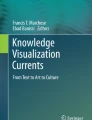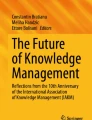Abstract
In this chapter, we propose that visual knowledge mapping is a very effective way of sharing, integrating and creating knowledge and value for collaborative work in organizations. We present online visual collaboration tools that enable digital change in organizations and present the theoretical bases which explains the benefits of visualization for facilitating digital collaboration. We provide illustrative examples and further propose a classification of ten visual tools to show organizations what these tools are useful for, and which criteria are relevant to assess and select visual collaborative tools. We conclude with key learnings and a checklist for the integration of visual collaboration tools in organizations.
Access provided by CONRICYT-eBooks. Download chapter PDF
Similar content being viewed by others
1 Introduction
The challenge for organizations to effectively manage information and knowledge, and enable knowledge-based value creation lies in the way organizations enable their employees to collaborate. In this article, we propose that visual knowledge mapping is a very effective way of sharing, integrating and creating knowledge and thus creating value in collaboration for organizations.
Collaboration is one of the key drivers for innovation, it is therefore critical for organizations to enable their employees to collaborate effectively and efficiently. Google, for example, considers collaboration as the key success factor for innovative organizations and aims to translate everything that is possible in physical meetings into virtual meetings through virtual collaboration. The evidence of the importance of virtual collaboration is further supported through new products, such as Google Jamboard, Microsoft Surface Hub and the Ricoh Cognitive Whiteboard in collaboration with IBM Watson technology. These products are large touch screens with features to support online collaboration and to make meetings more productive. At the core of these products is the use of visualization for online collaboration which shows that visualization is and will be even more important in the future to support online collaboration.
However, those new devices (hardware) alone will not make collaboration more productive, it is the people and the new tools (software) that will make the most out of these devices. Also for the standard devices today such as laptops and projectors, it is important to understand the value of visualization for collaboration. We thus need to understand better how visual tools can support individuals, teams and organizations in collaborating visually and virtually.
2 The Value of Visualization
The digitalization of work enables collaboration in new powerful ways. We can hold meetings supported by digital collaborative systems that not only support remote collaboration—allowing people from different places to work together effectively—but also for co-located work, with all meeting participants in the same room (Eppler and Kernbach 2016). Digital knowledge sharing tools can provide guidance to the meeting by collecting input from participants, keeping a record of participants’ contributions (that can easily be shared online or by email), assessing options with voting systems or mapping different opinions. In this context, visualization emerges as a powerful way to support knowledge work and through mapping thoughts, discussants place elements and relations in graphic space to convey concepts and their relations (Kernbach 2015). Doing so, they utilize visuospatial reasoning (Tversky 2005) to share their knowledge and to draw inferences. Visualizing concepts has the further advantage of reducing information overload by externalizing knowledge and thus offloading memory (Mengis and Eppler 2006).
The human brain processes visual information more efficiently compared to written information, as it is shown that when the same information is provided both in written and visual form (such as with a key-word and a corresponding icon), performances are enhanced (Kernbach, et al. 2015). According to Dual Coding Theory (Paivio 1991) this effect is due to the fact that our brain processes visual information and verbal/textual information in two different areas of the brain. When both channels are used together, performances are enhanced and people understand and remember a concept better compared to when a concept is given in only verbal or only visual format (Paivio 1991).
More specific to the organizational context, utilizing visual mapping to facilitate meetings—for example with visual templates, diagrams, sketches or Navicons (Eppler, et al. 2015)—can improve meeting productivity (Bresciani and Eppler 2009) and make knowledge sharing more precise (Bresciani and Comi 2017). A core benefit of visualization in collaborative knowledge work is that it provides Representational Guidance (Suthers 2001). According to this principle, important guidance for interaction is given by the ways in which a representation affords or constrains what can be represented. Suthers (2001) argues that “The visual presence of the knowledge unit in the shared representational context serves as a reminder of its existence and any work that may need to be done with it.” (p. 7). Also, it is easier to refer to a knowledge unit that has a visual manifestation, so learners will find it easier to express their subsequent thoughts about this unit than about those that require complex verbal descriptions (Clark and Brennan 1991).
Despite the numerous and well known advantages of visualization, working visually is not yet mainstream in organizations, possibly due to the fact that managers often do not feel comfortable drawing in a business context or do not have the graphic skills to develop their own visuals. In addition, managers and knowledge workers often utilize software they are already familiar with, even for purposes for which the software is not intended. This common phenomenon is known as “reappropriation” and is discussed in Adaptive Structuration Theory (DeSanctis and Poole 1994). A typical example of this phenomenon is the widespread use of PowerPoint for meeting facilitation, for creating reports and for visualizing information and knowledge. Although Microsoft PowerPoint is a presentation software, knowledge workers often utilize it for a wide range of purposes because they are used to working with it and they don’t want to take the effort to look for, and learn, a specific software for collaboration. However, the reappropriation of software not originally intended for collaborative work in organizations leads to inefficient practices (Kernbach, et al. 2015).
Recent developments in technology now enable everyone with a laptop to utilize visualization for knowledge work, without having to learn specific skills in design. Knowledge mapping tools typically have pre-loaded templates, icons and provide built-in support for collaboration (i.e., tracing who contribute what, allowing annotation and comments on other people’s contribution). These digital visual tools or apps promise disruptive change in the way we manage knowledge in organization by enabling novel ways of working visually.
In the next section we will provide some examples of such visual tools or applications that can be easily used on a laptop for enabling visually supported collaboration. In addition to briefly describing the tools, we will provide a list of criteria useful for comparing and selecting tools.
3 Digital Knowledge Sharing with Visual Tools
We review a number of illustrative and typical visual tools for organizational knowledge work that are currently on the market. The list is not exhaustive: the purpose is to give an overview of what visual apps can do, which types of collaboration they can support and according to which criteria can we describe and differentiate these apps. We have selected the following tools: (1) Conceptboard, (2) Groupmap, (3) Let’s focus, (4) Lucidchart, (5) Mural.ly, (6) Pinterest, (7) PowerPoint, (8) Prezi, (9) Realtimeboard, and (10) Spacedeck.
We have selected the following criteria because we consider them as relevant for organizations to select, test and implement visual tools for their collaboration practices: (a) easy-to-learn/easy-to-use, (b) flexibility (one or multiple purposes), (c) cost, (d) collaborative support (multiple users can edit it, history, annotations, …), (e) visual guidance (pre-loaded templates), and (f) support for different formats. The criteria are relevant from a theoretical perspective as they provide a vocabulary for the description of visualization tools. They are useful from a practical point of view, as they can provide managers and knowledge workers with a key decision criteria per selecting the most appropriate tools for their meetings and collaborative work. In the next section, we provide a brief description of each visual app and an assessment based on these criteria.
4 Visual Tool Assessment
In this chapter, we assess ten visual tools to support visual collaboration. For each tool, alongside the previously identified criteria, screenshots and business examples illustrate the visual appeal and use of the visual tools as well as their strengths and weaknesses. The tools are presented in alphabetical order:
4.1 Conceptboard (Conceptboard.Com)
Conceptboard (Fig. 1) is a visual board to help teams bring different types of media on one empty canvas and collaboratively discuss the content by adding comments, giving tasks, moderating the content, having written, audio or video chats.
-
a.
Easy-to-learn/easy-to-use: Middle, the interface is clean and gives a good overview, the lack of templates makes it a bit tricky to start, the many options for collaborative support can be overwhelming at times.
-
b.
Flexibility (one or multiple purposes): High, many purposes, in particular for co-creating and reviewing visuals.
-
c.
Costs: 28 USD per month for three users, 590 USD per month for ten users, 1700 USD per month for 100 users.
-
d.
Collaborative support: Very high, especially through comment function including tagging people, live pointers, see who is online, task management, alerts, chat function, live moderation function, audio chat, video chat, screen sharing.
-
e.
Visual guidance (pre-loaded templates): Low, sticky notes, texts and files can be added by drag & drop but no templates are available.
-
f.
Support for different formats: Very high—image, video, audio, any type of data, import from many sources such as Dropbox, Google Drive, One Drive, Box, ImageRelay, etc.
Strengths: Good video introduction and interactive tutorial, comment function incl. tagging other people, live pointers to see where everybody is at.
Weaknesses: The board can be overwhelming at times with many options to integrate content and the menu on the top and on the left side, lack of templates, very focused on images as input factor.
Business example (Fig. 2):
Building a children home in Bangladesh with the non-profit “Kids underneath the mangotree”.
4.2 Groupmap (Groupmap.Com)
Groupmap (Fig. 3) is an online collaboration platform which incorporates several templates and advanced online collaboration functionalities such as voting, grouping ideas, (partial) anonymous contributions, commenting, chatting and exporting the results for the creation of reports.
-
a.
Easy-to-learn/easy-to-use: the app has several functionalities that needs to be learned.
-
b.
Flexibility (one or multiple purposes): High.
-
c.
Cost: 20$ month for 10 participants and basic design; 60$ month for 50 participants per map and advanced functionalities; from 100$ per month for organizations (unlimited participants).
-
d.
Visual guidance (pre-loaded templates): Several pre-loaded templates belonging to four categories: mind maps, charts, Canvases, lists. Each template is explained in details so that users understand how to use it.
-
e.
Collaborative support: Advanced, users can comment, vote (like and dislike), dot voting, and decide actions for each entry; chat function; the facilitator can make parts of the map anonymous. It supports full and partial anonymity (i.e., only the facilitation can see who is writing what; participants can firstly see only their ideas and then all the group participants ideas).
-
f.
Support for different formats: it supports only text entries eventually with attachments of documents (including Word): it’s not possible to add free hand drawing or icons.
Strengths: Groupmap offers advance collaborative support and several templates; resulting maps can be exported as pdf, CSV or XLS.
Weaknesses: There is no free version.
Business example (Fig. 4):
Succession planning by John Broons—family business expert.
4.3 Let’s Focus (Lets-Focus.Com)
Let’s focus (Fig. 5) is a moderation and meeting facilitation tool that allows to make knowledge visible and discussable. It provides abstract and pictorial templates and allows to integrate text, icons, and arrows. This app helps individuals and teams in preparing, conducting, and documenting meetings as well as discussions, conferences, or work sessions.
-
a.
Easy-to-learn/easy-to-use: The functionalities are easy to find, the access to backgrounds and symbols is very intuitive.
-
b.
Flexibility (one or multiple purposes): Medium, the app focuses on collaboration.
-
c.
Costs: one license for 197.50 EUR, ten licenses for 1777.50 EUR.
-
d.
Visual guidance (pre-loaded templates): Large number of abstract and metaphorical templates.
-
e.
Collaborative support: Medium, in the cloud version remote collaboration is possible but the program is rather designed to help co-located teams to collaborate through a facilitator.
-
f.
Support for different formats: Low, images can be integrated.
Strengths: Many templates, abstract and metaphorical templates, replay function to review the development of the visualization.
Weaknesses: Only few examples are given on how to use the templates, and the colorful style of the software and of the templates looks very playful for a business context.
Business example (Fig. 6):
Books on Visual Literacy, provided by visual-literacy.org
4.4 Lucidchart (Lucidchart.Com)
It is a business process mapping software (Fig. 7) which offers collaborative support. It has 8 million users (as of 2017). It is an advanced mapping software with several templates, which offers advanced integration with major software (i.e., Visio, MS Office, Google suite and Slack) but with basic collaboration functionalities.
-
a.
Easy-to-learn/easy-to-use: It is easy to use as the menu is self-explanatory and rich of options.
-
b.
Flexibility (one or multiple purposes): the several templates provide support for a variety of tasks. The maps are easy to customize.
-
c.
Cost: 4.95$/month/user (very basic) to 20$/month/3users.
-
d.
Collaborative support: With the “Team” version there are team functions such as commenting and chat.
-
e.
Visual guidance (pre-loaded templates): The software and apps offer a large number of templates belonging to several diversified categories (i.e., flowcharts, BCG matrix, argument map, mind map, Venn Diagrams, Building blueprints). Lucidchart also offers a number of shapes and color customization.
-
f.
Support for different formats: The Team version integrates with Visio, Google suite, Slack, PDF, JPEG or PNG. There is also a mobile app to create diagrams on mobiles (Pro version).
Strengths: Several templates for different purposes; impressive integration with other software packets.
Weaknesses: Collaboration functionalities are basic.
Business example (Fig. 8):
Sales process switch.
4.5 Mural.Ly (Mural.Co)
Mural.ly (Fig. 9) is a large white canvas on which individuals and teams visualize their knowledge in many different ways, ranging from simple sticky notes, over images and icons to simple and sophisticated templates. Users can connect items with arrows and conduct voting sessions.
-
a.
Easy-to-learn/easy-to-use: Very intuitive interface and all important functions easily accessible.
-
b.
Flexibility (one or multiple purposes): High, you can use it for many purposes.
-
c.
Costs: 12 USD per member per month.
-
d.
Collaborative support: High, simultaneous collaboration, chat function, activity log, anonymous voting session.
-
e.
Visual guidance (pre-loaded templates): Very high with a large number of templates categorized into layouts, design, agile, business, calendars.
-
f.
Support for different formats: images, drag and drop any type of file, it appears as an icon and you can open it by double-clicking on it.
Strengths: Many ways to visualize knowledge, different types of sticky notes but also various templates, insert all types of media which appear as icons to open by clicking on them.
Weaknesses: The templates (called frameworks) are useful but there could be a user guidance to access the templates and guide use to choose the right template for the purpose at hand. The whiteboard is endless which can lead to an information overload when using it.
Business examples (Fig. 10):
Design thinking at IBM
MIT Student turned Global Entrepreneur.
4.6 Pinterest (Pinterest.Com)
Pinterest (Fig. 11) is the fastest growing social media platform and is possibly the most visual of all social media. Its main purpose is to allow people to share interesting visual content (images and videos) found on the web, while providing the direct link to the source. The platform utilizes the metaphor of the “Pinboard”. Users can “pin” an image from the web or from another user’s board on their board. For instance, a person might create a board on a specific topic, such as ideas for corporate events, and pin on that board images and videos from the web, from other Pinterest’s pinboards and can even upload his or her images. Each image can have a description and tags, and other users can comment on it.
Organizations are re-appropriating (DeSanctis and Poole 1994) the platform by collaboratively creating pinboards with their colleagues to collect inspirations about specific topics, or to interact with clients asking their input or their opinion.
-
a.
Easy-to-learn/easy-to-use: There are limited options that can be learned quickly. Users can create pinboards and pin a picture from the web, repin an image from Pinterest images or upload their own. For each of their images they can add tags and a description, and they can comment on any image. Users can search images in Pinterest through the typical (textual) search engine or with the visual search tool.
-
b.
Flexibility (one or multiple purposes): Low. The purpose of the app is to create pinboards on specific topics.
-
c.
Cost: free
-
d.
Collaborative support: There is basic support for collaboration; multiple users can edit the board (if invited) and comment.
-
e.
Visual guidance (pre-loaded templates): the Pinterest algorithm arranges the images and the user has no possibility or reordering or laying out the content
-
f.
Support for different formats: only images and videos
Strengths: T he visual search. Pinterest developed a visual search engine to search picture similar to the source we provide or even a part of a picture. The “visual search tool” is currently far from perfect, but certainly a disruptive innovation.
Weaknesses: P rivacy issues as the platform is a social network and is not conceived as a support for organizational meetings.
4.7 PowerPoint (Powerpoint.Com)
PowerPoint (Fig. 12) is a slide-based presentation tool that enables users to allocate their content into different slides that can be shown one after another. Slide can represent text, graphics and all kinds of media like video, audio and websites.
-
a.
Easy-to-learn/easy-to-use: One of the strength is that users are familiar with the setup of PowerPoint.
-
b.
Flexibility (one or multiple purposes): Low to moderate—its primarily function is presentations.
-
c.
Costs: 110 USD for one computer.
-
d.
Collaborative support: Low to moderate, asynchronous collaboration through comments and tracking of changes.
-
e.
Visual guidance (pre-loaded templates): Low to moderate, SmartArt Graphics, diagrams and forms.
-
f.
Support for different formats: Moderate to high, import of pictures, videos, audio files, web pages.
Strengths: Very widespread, the “standard” when it comes to presentation software, showing multiple types of data on the slides, online version, mobile app, easy-to-use.
Weaknesses: Content display limited to slides, no real-time online collaboration, and lack of integration of files from other sources such as Dropbox.
4.8 Prezi (Prezi.Com)
Prezi (Fig. 13) is a zoomable presentation software. Its main aim is to enable users to create non-linar presentations, braking the convention of the slideshow. The software can be used offline or online, and each presentation can be created in collaboration with multiple Prezi users. Prezi presentations can be viewed without having to install a viewer.
-
a.
Easy-to-learn/easy-to-use: Medium. Although it has a user-friendly interface, the logic of Prezi is “unusual” for the typical Office user and thus can pose challenges to novices.
-
b.
Flexibility (one or multiple purposes): High. Prezi is flexible as it does not constrain the user to pre-defined visualization techniques. Personalized templates, icons and images can be imported, so that the user can create any type of visual.
-
c.
Cost: Low (10–30 USD a month)
-
d.
Collaborative support: Multiple user can edit the same file but they should have a Prezi account. There is no annotation or revisions system, nor a history of modifications.
-
e.
Visual guidance (pre-loaded templates): Prezi provides a large number of different templates but they are not categorized by task or purpose, and there are no instructions on how they should be utilized.
-
f.
Support for different formats: Images, videos, pdf, PPT, etc.
Strengths: Embedded image editing tool, large range of pre-loaded templates, icons and images.
Weaknesses: As the aim of the app is to create presentations, the templates are not specific for collaborative work in organizations. All contributing users need to have a paid account to be able to work together.
4.9 Realtimeboard (Realtimeboard.Com)
Realtimeboard (Fig. 14) is an online whiteboard for real-time collaboration which allows for ideation, project management and multiple other purposes. It allows you to drop information, comment on it and add files from various sources.
-
a.
Easy-to-learn/easy-to-use: The use of templates makes it easy to not start from scratch, otherwise also very handy.
-
b.
Flexible (one or multiple purposes): High, many purposes.
-
c.
Costs: Free for up to three team members, 40 USD per month for five team members, company rate individually.
-
d.
Collaborative support: High, comment function, chat, video chat, screen sharing, ability to present
-
e.
Visual guidance (pre-loaded templates): Large number of templates, 72 at the time of review, organized in six categories, the category “popular” is interesting.
-
f.
Support for different formats: Very high, direct import from many sources such as Dropbox, Google Drive, Capture Web Page, Goodle Image Search, Adobe Creative Cloud.
Strengths: Access through mobile device, good range of demo boards, creates graphs directly inside the board.
Weaknesses: The endlessness of the board can make it hard to keep the overview.
4.10 Spacedeck (Spacedeck.Com)
It is an online shared whiteboard (Fig. 15) that offers a web-based collaborative group-work platform. It was founded in Berlin in 2013. Users can type text, insert shapes, draw free-hand and import files (images, sound and video). It has a functionality for creating “zones” which allows to easily present the content of the whiteboard.
-
a.
Easy-to-learn/easy-to-use: It is very easy to learn as the functionalities are rather basic.
-
b.
Flexibility (one or multiple purposes): High, collaboration and presentations
-
c.
Cost: Free version; 4.90 EUR per month for exporting files and removing watermark, additional space, importing custom background.
-
d.
Collaborative support: simultaneous collaboration, chat function.
-
e.
Visual guidance (pre-loaded templates): very low as there are no templates available. It allows freehand drawing and has a basic library of shapes.
-
f.
Support for different formats: images, sounds and videos also via mobile.
Strengths: Presentation function with zones.
Weaknesses: There are no templates and it is not possible to insert or create tables or charts.
Business example (Fig. 16):
Brainstorming with Nike
The assessment of those ten tools gives a first idea about how collaborating visually could look like, how organizations are using them and hopefully inspire organizations to think of more ways to collaborate visually.
In the next section, we provide an overview of the visual tools in terms of their visual guidance, which is the degree to which the tools give guidance to start collaborating visually straight away; e.g. through templates, and the collaborative support, which is the degree to which the tools provide basic or advanced support through chats, voting, screen sharing, among others (Fig. 17).
In addition, the following map (Fig. 18) helps to select a tool based on the type of collaboration, whether it is co-located or virtual and also the degree of visual richness.
After reviewing and positioning the ten visual tools, we conclude this chapter and provide practical implications including learnings for organizations for the use of visual tools for collaboration.
5 Conclusion and Outlook
Collaboration is a key driver for innovation in organizations. Since the amount of information will further increase, teams will be further distributed and the time to deliver results will decrease, the need for productive collaboration will increase. With this chapter, we want to show how visualization, in particular visual tools, can help to make collaboration more productive.
We hope to encourage the use of visual tools in organizations through the assessment of ten visual tools, by providing an overview for the selection of visual tools and by providing some theoretical background to explain why and how visualization can add value for collaboration.
However, often organizational constraints hinder the successful implementation of visual and other tools. Therefore, we provide organizations with a checklist of the ten things to support the successful integration and implementation.
Visual Collaboration Implementation Tool Checklist:
-
1.
Using the right tool: In your next (virtual or co-located) group meeting, consider using a dedicated collaborative software rather than just speaking or using a software which was invented for a different purpose.
-
2.
Using the tool right: Select your visual collaborative tools based on the collaborative support you need, is your meeting taking place with all participants in a room (i.e., co-located) at the same time or should people contribute from different location and at different time? Some software applications specifically support virtual synchronous collaboration with chat functions, while software for virtual a-synchronous collaboration have annotation. If you conduct mainly meetings with all participants in the same room, you might want to select a software specific for facilitating co-located work.
-
3.
Thinking from the end—with the goal in mind: You should then consider which kind of topics you cover in your collaborative work: do you need to brainstorm and take decisions or rather to collect an inspiration board? Should the outcome of the collaboration be then shared and presented to others, or is the collaborative space used only for reaching a decision during the meeting? Some software have an embedded presentation mode, while others have a large number of templated to facilitate knowledge work (creativity, knowledge sharing and decision making) and voting.
-
4.
Visual tool curator: Have someone in your organization with good knowledge about the problem and the visual tools to help solve them. This person can test different tools and can check requirements of the internal IT department to check how the implementation is possible within the IT system landscape.
-
5.
Prototype the implementation: Have a small team who uses the new visual tool for 30 days and then debrief among the team and invite others to also benefit from the learnings about using the tool.
-
6.
Informal exchange: Allow the prototype teams to share their best practices with larger audiences, have informal lunch introductions to the tool and experiences sharing.
-
7.
Review issues and best practices on a regular basis: Make a monthly or bi-monthly meetup for sharing issues and best practices, make it fun, stand up meeting at 5 pm (with beers).
-
8.
Consider pricing: Review and anticipate the costs involved with getting the license for these visual tools and make you have a pay plan that does not increase heavily if you add more users.
Do it as organizations such as the European Central Bank is doing it. Create a community of practice with employees from different departments, meet on a regular basis (e.g. once a month), and create a platform for more meaningful and memorable exchange in meetings and other collaboration forms. In this community, you can run pilots for online visualization collaboration, exchange about experiences and foster the use of visualization for collaborative practices.
The visual tools mentioned in this chapter have been chosen as they work easily, are low cost and can implemented in an easy way. The visual tools work on all devices such as mobile phones, tablets, computers, etc. which allows collaboration on the go. However, sometimes these apps suffer from the size of little screens and lack of visibility or not being able to display multiple things at the same time. The before mentioned devices such as the Google Jamboard, Microsoft Surface Hub, and the Cognitive Whiteboard by Ricoh and IBM Watson might be able to make the agenda of a meeting permanently visible, display slides and have an electronic whiteboard at the same time which might bring online visual collaboration to a new level.

We are curious to see not only the size of the screens and the resolution of displays but more specifically how these devices enhance existing visual tools such as the ones we present in this chapter as well as what new types of visual tools and new interactions possibilities they will offer to bring the way we collaborate and share and create knowledge to a new level.
References
Bresciani, S., & Comi, A. (2017). Facilitating culturally diverse groups with visual templates in collaborative systems: Increasing structuration to improve precision. Cross Cultural and Strategic Management, 24(1), 78–98.
Bresciani S., & Eppler M. J. (2009). The benefits of synchronous collaborative information visualization: Evidence from an experimental evaluation. IEEE transactions on visualization and computer graphics, 15(6).
Clark, H. H., & Brennan, S. E. (1991). Grounding in communication. Perspectives on Socially Shared Cognition; American Psychological Association. J. M. L. a. S. D. T. E. L.B. Resnick 127–149.
DeSanctis, G., & Poole, M. S. (1994). Capturing the complexity in advanced technology use: Adaptive structuration theory. Organization Science, 5(2), 121–147.
Eppler, M. J., Hoffmann, M. H., & Kernbach, S. (2015, July). Navicons for Collaboration-Navigating and Augmenting Discussions through Visual Annotations. In Information Visualisation (iV), 2015 19th International Conference on (pp. 386–391). IEEE.
Eppler, M. J., & Kernbach, S. (2016). Dynagrams: Enhancing design thinking through dynamic diagrams. Design Studies, 47, 91–117.
Kernbach, S. (2015). The facilitative power of visual artifacts for knowledge sharing in client-consultant interactions. Academy of Management Proceedings, 2015(1):14578–14578.
Kernbach, S., Bresciani, S., & Eppler, M. J. (2015). Slip-sliding-away: A review of the literature on the constraining qualities of PowerPoint. Business and Professional Communication Quarterly, 78(3), 292–313.
Kernbach, S., Eppler, M. J., & Bresciani, S. (2015). The use of visualization in the communication of business strategies: An experimental evaluation. International Journal of Business Communication, 52(2), 164–187.
Mengis, J., & Eppler, M. J. (2006). Seeing versus arguing the moderating role of collaborative visualization in team knowledge integration. J Universal Knowledge Manage., 1(3), 151–162.
Paivio, A. (1991). Dual coding theory: Retrospect and current status. Canadian Journal of Psychology, 45(3), 255–287.
Suthers, D. D. (2001). Towards a systematic study of representational guidance for collaborative learing discourse. Journal of Universal Computer Science, 7(3), 254–277.
Tversky, B. (2005). Visuospatial reasoning. The Cambridge handbook of thinking and reasoning 209–240.
Author information
Authors and Affiliations
Corresponding author
Editor information
Editors and Affiliations
Rights and permissions
Copyright information
© 2018 Springer International Publishing AG
About this chapter
Cite this chapter
Kernbach, S., Bresciani, S. (2018). Digital Knowledge Mapping. In: North, K., Maier, R., Haas, O. (eds) Knowledge Management in Digital Change. Progress in IS. Springer, Cham. https://doi.org/10.1007/978-3-319-73546-7_8
Download citation
DOI: https://doi.org/10.1007/978-3-319-73546-7_8
Published:
Publisher Name: Springer, Cham
Print ISBN: 978-3-319-73545-0
Online ISBN: 978-3-319-73546-7
eBook Packages: Business and ManagementBusiness and Management (R0)