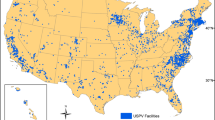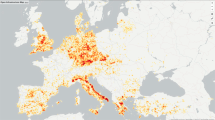Abstract
The use of clean and renewable energies, such as solar power, is essential for improving local economies, reducing reliance on scarce fossil fuels, and mitigating climate change. However, although solar power harvested using PhotoVoltaic (PV) cells has grown significantly in recent years, the actual amount of energy produced is unknown and challenging to define because of the lack of geographic data on the number of PV panels installed on rooftops. Due to the low spatial resolution of open-source satellite images, free surveying PV small-scale installations is currently not feasible. YouthMappers, an academic network dedicated to the creation and use of open mapping for development and humanitarian purposes, offers a possible solution. Indeed, it is an effective method to gather free detailed information on a large scale thanks to the support of high-resolution satellite images such as MapBox, Bing, or DigitalBox in an open-source environment, like Java OpenStreetMap (JOSM). As a result, in this study, an ad hoc tool written in JOSM was created to map PV panels on rooftops manually. This preset collects all of the information needed to describe PV panel features, such as type, size, and orientation, and calculate the amount of energy produced. Furthermore, its interface is simple and easy to use for both Information Technology (IT) and non-IT users. All data collected is stored in a geodatabase accessible to local governments, communities, industries, and scientists, allowing for a global overview of installed PV panel systems, the potential amount of energy produced, and the tracking of their evolution over time.
Access provided by Autonomous University of Puebla. Download conference paper PDF
Similar content being viewed by others
Keywords
1 Introduction
The reduction of greenhouse gas emissions associated with fossil fuel exploitation is crucial for both boosting local economies and combating global warming [1]. As a result, the use of clean and renewable energy sources, such as solar power generated by PV panels, has increased significantly in recent years [2]. According to current estimates, PV systems generate between 500 and 600 GW of electricity per year, albeit its spawning is not uniform over the world: Italy, for example, makes a major contribution by producing around 1,500 to 2,000 kWh per kWp [3]. This is mainly due to that energy production depends on various factors such as location, season, cloud cover, and the type of solar panels used [4]. Moreover, quantifying the real amount of energy generated is challenging due to a lack of geographic data on the number of PV panels installed [5].
This issue may be partially settled by developing automated PV installations detection algorithms based on satellite data, since such approaches allow for the extraction of panel classes over wide areas in a short period of time [6,7,8,9]. However, a global scale analysis might be performed just using free open-source satellite images to save collecting time and cost. Nevertheless, those data cover the whole Earth’s surface, albeit at a resolution insufficient to detect small PV installations [10,11,12].
Collaborative mapping, which is based on a team effort to use digital technologies to generate accurate and detailed maps [13], provides a viable solution that can be used in a variety of contexts, including urban planning, emergency management, environmental protection, and tourism promotion [14,15,16]. Among the many different organizations, Youthmapper, an international network committed to enhancing OpenStreetMap (OSM) information to address social and environmental challenges, deserves special note [17]. OSM, in fact, accepts several satellite image sources, including Bing Maps, DigitalGlobe, MapBoxer, and Maxar [18], which may be changed or updated using online tools like Java OpenStreetMap (JOSM) [19]. JOSM is one of the most popular since it has an assortment of complex features that make it suited for both expert and beginner users [20].
For instance, it allows for the development of complicated roads and buildings and the modification of several elements simultaneously [21]. Additionally, JOSM enables users to create customized presets that comprise all of the elements required for mapping a given theme. In previous works, for example, a setup for mapping deforestation in the Amazon was created, and factors such as grasslands, roads, and cultivated areas were incorporated so that a deforestation risk model could be established later [13].
The primary goal of this research was to create a new JOSM preset for mapping small PV panel installations on various types of structures. This tool was designed to facilitate detailed information collection and dissemination concerning PV panels’ location and energy production capacities.
2 JOSM
JOSM is a Java 8-based editor for creating, editing, visualizing, uploading, and downloading OSM maps [22]. Because it is an offline editor, any changes made are only visible until they are submitted to the server [23]. This enables users to experiment with and practice altering operations like adding, removing, or labeling items without changing the real map data [19, 24]. In the editing process, the first step involves nodes or ways in addition to the OSM data. Such elements, however, are useless unless they are labeled to indicate what they represent. Tags, which are made up of key-value pairs, give information on the meaning of each node, path, and connection [24]. Keys, such as “Highway” or “Land Use”, identify the larger category, while values indicate individual aspects, such as “Main Road” or “Residential Road,” or land uses such as “Residential” or “Retail” [23]. Tags can be inserted manually or automatically using presets.
2.1 JOSM Presets
Presets in JOSM are default options that allow users to create primitive geometries and easily label them with common OSM tags [25]. They provide a user-friendly interface for modifying multiple items at once, as well as suggestions for new keys and values that may be added to these objects [24]. In this way, users can avoid manually entering keys and values, saving time and effort [22].
JOSM offers three types of presets: i) pre-installed default presets, ii) presets created by the OSM community that can be enabled via the Tagging Presets register in Preferences, and iii) custom presets created by users themselves using Extensible Markup Language (XML) code by OSM guidelines [25].
3 Methodology
In this study, an XML code was developed by following the hierarchical sequence illustrated in Fig. 1 to construct a preset suited for mapping PV panels on rooftops.
The initial segment of the code involves the <preset/> component, which plays a crucial role in establishing a connection with OSM and utilizing its tags in the preset. Following that, the <groups/> component was incorporated within the <preset/> element. This section featured the “Solar Set” preset designation and a variety of <items/> were embedded inside it. More specifically, the group contained four <item/> designations, namely “Urban Buildings”, “Farm Buildings”, “Industrial Buildings”, and “Country House”. The aforementioned groups were carefully chosen to cover all possible buildings that may support solar panel installation.
Each object has its own “Name”, “type”, “icon”, “key”, and “value”. The parameter “type” specifies the geometric element category to which the preset can be applied. The categories “closedway” and “relation” were chosen for all four items in this scenario, implying that the object can represent either a closed area, such as a solar panel, or a collection of geographic objects, such as nodes, segments, and polygons, that together express portions of a single concept. [26]. The “icon” function is used to insert Scalable Vector Graphics (SVG) images for each items’ visual appearance. The “key” in the preset introduces a predefined tag for OSM elements. In OSM, the term “key” refers to the initial component of a tag that identifies the category or type of the described feature. On the other hand, the “value” represents the specific attribute or characteristic associated with that feature. It is crucial to maintain a consistent set of keys and values in OSM as it enables consistent structuring and querying of data [26]. In this case, the key “generator:source”, which is the OSM tag designated for energy generation, was chosen. The value solar denotes that energy generation is renewable, specifically solar [26]. This tag makes it easier for users to build new items on the map by automatically adding the “generator:source” tag with the matching value of solar to the newly formed element. Furthermore, each preconfigured element contains a variety of text labels and input boxes that mappers may fill out with the necessary data. The data has been divided into three categories: i) general information, ii) panels information, and iii) building information.
3.1 General Information Category
Users may submit information about panel location, province, and municipality in the code’s general information section (Fig. 2). The “delete_if_empty” command removes an element or attribute only if it is empty. This command is frequently used during XML data manipulation to eliminate empty elements or attributes and improve the XML document structure.
3.2 Panels Information Section
This part of the code was designed to allow users to provide technical information regarding PV panels. Figure 3 shows two text boxes where the user may enter the installed power of the panel in kW and the year of installation. The form was then enhanced with two combo boxes, the first of which allowed the user to select panel orientation from three options: “North-South Axis,” “East-West Axis,” and “Other,” and the second of which allows the user to select panel material, with monocrystalline and polycrystalline panels available.
3.3 Building Information Item
In this final section of the code, text and combo elements were incorporated to input information on the buildings where the PV panels are installed (Fig. 4). Aside from a text area for entering the number of floors, three distinct combination components were offered: the first enables users to define if a raised floor is present, the second one indicates if panels are installed on slope or slab, and, lastly, the third one allows inserting the information concerning building’s ownership.
3.4 Code entry within JOSM
When the code was finished, it was added to the “Preset Labels”, portion of the Presets menu, and to “Preset Preferences” section.
4 Results and Discussion
Once the “Solar Set” preset has been successfully installed in JOSM, the user can commence the mapping process. After downloading the OSM data for the desired area, the user can choose suitable aerial photography sources for mapping solar panels, such as Bing or Maxar Premium Imagery. Subsequently, the drawing tools within the software can be utilized to create a geometric representation of the solar panel, as depicted in Fig. 5. The user can then apply the “Solar Set” preset to tag the geometry and specify the type of building where the solar panel is installed by selecting the appropriate option from the pre-setting menu in JOSM.
By selecting the proper building type, a form will appear (as shown in Fig. 6) where the user can provide accurate information about the building and solar panel to be added to OpenStreetMap. It is crucial to ensure the accuracy and reliability of the data submitted during this step of the mapping process. If customer information is missing or unknown, it is advisable to leave the corresponding field blank rather than submitting inaccurate data. To gather additional information, such as the public or private status of the solar panels and their angle, the Mapillary plug-in in JOSM can be utilized. Mapillary is a Web 2.0 service that allows users to contribute street-level images from various locations worldwide.
5 Conclusions
Even though the usage of solar energy has grown significantly in recent years, accurately measuring the amount of energy generated by PV systems is challenging since it is affected by several factors such as location, season, and cloud cover. Although free open-source satellite data has contributed to the improvement of automated sensing techniques for mapping PV systems, surveying small-scale installations remains tough due to their limited spatial resolution.
Creating a customized preset for mapping rooftop solar panel installations in JOSM has shown to be a great technique to improve the mapping process’s efficiency and accuracy. This allows users to utilize high-resolution images and enter other sorts of panel information, which is a departure from past work. The data collected through this method can be stored in a geodatabase accessible to local governments, communities, industries, and scientists. This allows for the compilation of a worldwide overview of PV panel installations as well as the tracking of their progress over time, resulting in a better knowledge of the potential of renewable energy sources in different areas and the promotion of future sustainable energy practices.
The preset might be improved in the future by integrating new building types or machine learning techniques to automate some elements of the mapping process. In conclusion, the development of a tailored preset for mapping rooftop solar panel installations contributes significantly to the promotion of renewable energy sources and the reduction of the environmental effect of human activities. It may be improved further by developing unique solutions.
References
Kabir, E., Kumar, P., Kumar, S., Adelodun, A., Kim, K.: Solar energy: potential and future prospects. Renew. Sustain. Energy Rev. 82, 894–900 (2018)
Rabaia, M., Abdelkareem, M., Sayed, E., Elsaid, K., Chae, K.-J., Wilberforce, T., Olabi, A.G.: Environmental impacts of solar energy systems: a review. Sci. Total Env. 754, 141989 (2021)
Monforti, F., Huld, T., Bódis, K., Vitali, L., D’Isidoro, M., Lacal-Arántegui, R.: Assessing complementarity of wind and solar resources for energy production in Italy. A Monte Carlo approach. Renew. Energy 63, 576–586 (2014)
Gašparović, I., Gašparović, M.: Determining optimal solar power plant locations based on remote sensing and GIS methods: a case study from Croatia. Remote Sens. 11(12), 1481 (2019)
Pindozzi, S., Faugno, S., Cervelli, E., Capolupo, A., Sannino, M., Boccia, L.: Consequence of land use changes into energy crops in Campania region. J. Agric. Eng. 44(2s) (2013)
Peters, I., Liu, H., Reindl, T., Buonassisi, T.: Global prediction of photovoltaic field performance differences using open-source satellite data. Joule 2(2), 307–322 (2017)
Tarantino, E., Figorito, B.: Steerable filtering in interactive tracing of archaeological linear features using digital true colour aerial images. Int. J. Digital Earth 7(11), 870–880 (2014)
Ladisa C, Capolupo A, Ripa M, Tarantino E (2022) Combining OBIA approach and Machine Learning algorithm to extract photovoltaic panels from Sentinel 2 images automatically. Remote Sensing for Agriculture, Ecosystems, and Hydrology XXIV (Vol. 12262, pp. 67–76). SPIE
Ladisa, C., Capolupo, A., Ripa, M., Tarantino, E.: Evaluation of ecognition developer and orfeo toolbox performances for segmenting agrophotovoltaic systems from sentinel-2 images. In: Gervasi, O., Murgante, B., Misra, S., Rocha, A.M.A.C., Garau, C. (eds.) Computational Science and Its Applications – ICCSA 2022 Workshops: Malaga, Spain, July 4–7, 2022, Proceedings, Part III, pp. 466–482. Springer International Publishing, Cham (2022). https://doi.org/10.1007/978-3-031-10545-6_32
Viana, C., Girão, I., Rocha, J.: Long-Term Satellite Image Time-Series for Land Use/Land Cover Change Detection Using Refined Open Source Data in a Rural Region. Remote Sens. 11(9), 1104 (2019)
Stowell, D., Kelly, J., Tanner, D., et al.: A harmonised, high-coverage, open dataset of solar photovoltaic installations in the UK. Sci. Data 7, 394 (2020)
Figorito, B., Tarantino, E.: Semi-automatic detection of linear archaeological traces fromorthorectified aerial images. Int. J. Appl. Earth Obs. Geoinf. 26(1), 458–463 (2014)
Gaspari, F.: Innovation in teaching: the Polimappers collaborative and humanitarian mapping course at Politecnico di Milano. International Archives of the Photogrammetry, Remote Sensing and Spatial Information Sciences – ISPRS Archives, International Society for Photogrammetry and Remote Sensing (2021)
Hite, R., Solís, P., Wargo, L., Larsen, T.: Exploring affective dimensions of authentic geographic education using a qualitative document analysis of students’ youthmappers blogs. Educ. Sci. 8(4), 173 (2018)
Solís, P., Zeballos, M. (eds.): Open Mapping towards Sustainable Development Goals: Voices of YouthMappers on Community Engaged Scholarship. Springer International Publishing, Cham (2023)
García-Nieto, A., Quintas-Soriano, C., García-Llorente, M., Palomo, I., Montes, C., Martín-López, B.: Collaborative mapping of ecosystem services: the role of stakeholders’ profiles. Ecosyst. Serv. 13, 141–152 (2015)
Solís, P., Anderson, J., Rajagopalan, S.: Open geospatial tools for humanitarian data creation, analysis, and learning through the global lens of YouthMappers. J. Geogr. Syst. 23(4), 599–625 (2021)
Schott, M., Grinberger, A., Lautenbach, S., Zipf, A.: The impact of community happenings in openstreetmap—establishing a framework for online community member activity analyses. ISPRS Int. J. Geo-Inform. 10(3), 164 (2021)
Vargas-Munoz, J., Srivastava, S., Tuia, D., Falcao, A.: OpenStreetMap: challenges and opportunities in machine learning and remote sensing. IEEE Geosci. Remote Sens. Mag. 9(1), 184–199 (2021)
Ahamed, A., Vakilzadian, H.: Impact of direction parameter in performance of modified AODV in VANET. J. Sens. Actuator Netw. 9(3), 40 (2020)
Scioscia, F., Binetti, M., Ruta, M., Ieva, S., Di Sciascio, E.: A framework and a tool for semantic annotation of POIs in OpenStreetMap. Procedia Soc. Behav. Sci. 111, 1092–1101 (2014)
Ramm, F., Topf, J.: OpenStreetMap: Die freie Weltkarte nutzen und mitgestalten. Lehmanns Media (2010)
Wang, Z., Niu, L.: A data model for using openstreetmap to integrate indoor and outdoor route planning. Sensors (Switzerland) 18(7) (2018)
Girres, J., Touya, G.: Quality assessment of the french OpenStreetMap dataset. Trans. GIS 14(4), 435–459 (2010). https://doi.org/10.1111/j.1467-9671.2010.01203.x
LearnOSM Homepage https://learnosm.org/en/josm/start-josm/. Last accessed 18 May 2023
WikiOpenStreetMap Homepage. https://wiki.openstreetmap.org/wiki/IT:Pagina%20Principale?uselang=it. Last accessed 18 May 2023
Author information
Authors and Affiliations
Corresponding author
Editor information
Editors and Affiliations
Rights and permissions
Copyright information
© 2024 The Author(s), under exclusive license to Springer Nature Switzerland AG
About this paper
Cite this paper
Ladisa, C., Capolupo, A., Tarantino, E. (2024). A Customized JAVA OpenStreetMap Preset to Extract Solar Panel Installations for Humanitarian Purposes. In: Marucci, A., Zullo, F., Fiorini, L., Saganeiti, L. (eds) Innovation in Urban and Regional Planning. INPUT 2023. Lecture Notes in Civil Engineering, vol 467. Springer, Cham. https://doi.org/10.1007/978-3-031-54118-6_1
Download citation
DOI: https://doi.org/10.1007/978-3-031-54118-6_1
Published:
Publisher Name: Springer, Cham
Print ISBN: 978-3-031-54117-9
Online ISBN: 978-3-031-54118-6
eBook Packages: EngineeringEngineering (R0)