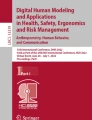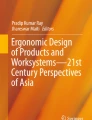Abstract
The primary goal of this article is to review literature regarding ergonomics in relation to small/micro-businesses and the disconnect between knowledge and actualization. The secondary goal is to guide readers through an advanced process of ergonomic analysis through an example case study. Inspiration for the literature review stems from the commonly found tendency of small business to underestimate, or are not conscious of, the benefits of preventative care inherent to ergonomics. Those businesses that are knowledgeable but have not implemented any controls often cite the lack of capital required to effectively improve their operations. Using tools such as maxQDA, Vincinitas, Harzing’s analysis, and CiteSpace to discover different sources of research helps establish a better understanding of the literature as a whole. The literature review conducted discovered many people, researchers, and organizations who are still trying to create innovations and that engagement in this area is rising. Using human digital modeling software such as RAMSIS can help alleviate this burden of capital restriction instead of costly trial and error. To help guide others through the process of adjusting rendered objects, the individual steps to accomplish this analysis and comparisons are discussed in detail. Through an example case study boundary manikins created for an excavator cabin needed significant adjustments to the steering column, seat, and touch screen for comfortable operation. Using a tool like RAMSIS allows designers/managers to save time and money by virtually interfacing with the design space to prototype different scenarios and configurations. Understanding the impact design decisions have on worker comfort and strain can help managers be more proactive with preventative care without expensive and time-consuming analyses.
Access provided by Autonomous University of Puebla. Download conference paper PDF
Similar content being viewed by others
Keywords
1 Introduction and Background
1.1 Problem Statement
For this paper, the emphasis of the case study will be on the analysis of a previously developed excavator. Hypothetical interested parties have decided to analyze the cabin design. Specifically, they wish to consider the potential need for improvements regarding the necessary adjustment ranges required by the upper and lower population bounds. This allows for a complete view of the adjustable range required for the excavator cabins’ instruments and tools. The literature review stems from a need to explore the challenges that small businesses face when considering ergonomics and preventative care who may be in similar circumstances.
Thus, a general review of literature is needed to show the kinds of solutions and questions raised when trying to bridge the gap between small businesses and ergonomic practices. This topic is not only an interest to companies or manufacturers that design excavators but also any industry that requires a human to be seated while operating a vehicle or other machinery [1]. An analysis of postures and their associated comfort levels is important not only for the initial acceptance but also for long-term health.
Effects of discomfort and pain that are caused by non-ergonomic work environments can affect not only physical well-being but also the psychological aspects of life. Some examples of problems caused by chronic pain include loss of sleep, cognitive processing, mood/mental health, and even cardiovascular health [2]. Noted in chapter 35 of the Handbook in Human Factors and Ergonomics, even well-known and established “industries … need advanced methods and technology to measure safety” [3]. This text continues by saying how the “assessment capabilities, in the context of discomfort due ultimately to early design decisions, can provide insight into system incompatibilities” [3]. What the text emphasizes the most is that all areas of business can benefit from modeling human comfort in a variety of situations. With this in mind, one area that is in need of consideration are small business. The aim of this paper is thus to share the capabilities of the RAMSIS software and to show how adept it can be at analyzing the ergonomics comfort of a person.
1.2 Literature Review
Starting the review, by searched Google Scholar, Research Gate, and Springer Link using the terms “Ergonomics AND Small Business” as well as “small-business” and was able to find 3 relevant articles on small business [4,5,6]. Next, using chapter 21 from the Handbook of Human factors in ergonomics and the articles formed the following word cloud in Fig. 1. All of these articles relate to Chapters 21 and 56 from the Handbook because they relate how changes can be made within a workplace to improve the ergonomic benefits of the tools and products used by the employees. The articles go one step further and relate to how small businesses can benefit from the same concepts as the chapters describe but on a more manageable scale.
Trying to implement the kind of solutions that help lots of larger companies can be challenging due to a lack of ready capital and inherent need to rely on the equipment available/previously purchased. After importing the articles into the MaxQDA program the word cloud in Fig. 1 was produced with very detailed interpretations of the common terms found within the submitted material. This kind of word cloud teaches that among these articles the terms, “health, safety, small, business, [and] interventions” were all common enough to make the list. Knowing these terms can help drive search terms and lead to new articles that would not have been found through other means.
To further help the review we can also turn to the software known as Vicinitas. This program allows any user with a Twitter account to analyze recent activity to understand how prevalent the subject is in multiple across the user base. The chosen search terms “ergonomics” and “small business” but didn't turn up too many results. In fact, only 5 tweets were able to be found that satisfied the combined search stretching back past November 5th as shown in Fig. 2.
Searching these terms separately showed that independently they have widely different trends. Firstly, “small business” has a user engagement profile that exceeded the 2K post maximum only going back a few hours. The term “ergonomics” on the other hand went back to November 5th. The quality of these word clouds are also nicer than wordcloud.com’s since it seems they take out terms like “the, and, or” and so on by default. These terms were chosen because a small business may not have the kind of financial backing to do a complete overhaul of production to solve an ergonomic need.
Further, these businesses make up a vast percentage of business throughout both the United States and the World. This brought the idea forward that a review of smaller business literature could benefit countless people in the form of fiscally responsible ergonomic solutions. Creating a paper on this problem may help those who also haven't put thought into ergonomics because they assume they are too complicated or expensive.
Figure 2, above, resulting word clouds showed trends of “support, training, mentality, free, prevention, and options”. What this can tell us is that when people talk about business, ergonomics, and/ or small business they think of support and the kinds of mentalities that ergonomics embodies. The context of many of the tweets is lost in these kinds of analyses which is a limiting factor. However, these visualizations help get a mind into the right space for context when thinking of search terms and reaching out for inspiration. The next phase of the literature review uses these terms in other search engines to find more relevant articles and ways to visualize their significance.
As seen above, by using the Web of Science (WOS) to search for the terms “Ergonomics AND Small Business” 126 articles were found. Of these, the program VOS Viewer, a reference analytical program, was able to show a connection between 3 major authors, one of which is Yazdani. The co-citation analysis within Fig. 3., right, was done with the search engine known as HArzing’s Publish or Perish software. This program searches Google Scholar for hundreds of articles related to the search terms provided. Once gathered, these were also fed into VOS Viewer for a comparison. This author also appeared in the co-citation analysis. Realizing this, after sorting through the WOS/Harzing results one article from Yazdani stuck out.
This article titled, “Awareness of Musculoskeletal disorders…in Micro and Small Businesses…” sheds light on how small and even micro-businesses are mostly unaware of the kinds of preventative controls and are often either overlooked or never considered [7]. Businesses need to take the time to learn about the proper controls, but also we need to take the time to make them more accessible. Next, we will see the results of a Citespace analysis of a new search done in Citespace with slightly different terms.
The node cluster, above, was formed after searching the WOS for articles using the terms “Ergonomics AND (small business OR low cost)” to expand the field to 1000 results. The reason for the adjustment in search terms was because the original terms that provided the word clouds and citation analysis did not produce enough articles to support a CiteSpace analysis. These new search terms were created from the wordclouds and consideration of the kinds of mentalities a small business would consider an ergonomic approach to a design problem. Mainly, the idea of “low cost” came to mind after seeing terms like “free” and “options” from the previous MaxQDA/Vicinitas assessment.
Clarivate, a company that manages the WOS search engine, has access to a wide array of articles accessible only through subscription. This allows a more thorough and reliable source of articles, assuming appropriate search terms. Access to Clarivate itself requires a subscription and or an affiliation with a contracted entity like Purdue University. This kind of privacy and contracts with large entities allow the service to have the capital necessary to access many restricted or pricey articles that would otherwise be lost to the average researcher.
After downloading the search data and importing it to the program known as CiteSpace, a Cluster analysis tool, Fig. 4. was made. The CiteSpace Cluster analysis shows how the different articles are connected through citation, authors, and similar terms like that of common word clouds. This cluster analysis showed that there were multiple terms commonly found, such as “small and medium enterprises, cost-benefit analysis, and prevention” which were among the top 10 terms for all clusters. Regarding the co-citation analysis, a visual representation of the most commonly cited authors is given by the citation burst comparison depicted in Fig. 5, below.
Again, using the terms “Ergonomics AND (small bussiness OR low cost)” found nearly 1000 articles that created 4 authors with significant citation bursts. One author of interest was “ANONYMOUS”, which is surprising. Digging deeper into the list of articles that referenced this anonymous author did not reveal a hidden citation. None of the articles that were searched through had any mention of an anonymous source. Therefore, it is conjectured that the result is most likely a computer error that cannot recognize a set of authors. It is also possible that there is a common reference that is in the wrong format which the program cannot read correctly, thus citing an error or “anonymous” value.
Once all of these analyses have been completed a review of individual papers that particularly influence the literature can be analyzed. One such method of analysis is referred to as the List of 10 Ways to analyze an article. In essence, the List asks questions about the research to guide the reader to create a well-rounded review. An example of this method has been provided below regarding one of the more influential articles cited by the previous CiteSpace method.
Dul et al’s paper on Ergonomics Contributions to Company Strategies delves into multiple strategies and business goals to which ergonomics can contribute. This is in order to show more evidence and strengthen the argument that ergonomics isn’t just about healthier people but also more productive people thereby incentivizing companies to take it more seriously. The authors use the standard definition of ergonomics but also that it optimizes the overall system. Their desire to investigate this topic comes from their research into articles that explored this space to find the underlying assumptions by such businesses. Many of the small and micro businesses showed reactive intervention instead of preventive and thus the need to explore multiple strategies. Their many examples on how to emphasize different aspects of ergonomics lend a practical perspective and create a useful reference for those struggling to communicate the benefits and necessity of ergonomic consideration. Future research can still be done regarding more specific guidelines and scenarios to help bridge the gap of understanding [8].
A critique of the references that fully captures all that is available to the reader is possible with the list of 10 Ways. It is important to consider why a research paper, or another article, is cited many times. Its popularity can be from sensational findings or its complete incompetence. Using this analysis tool helps create a more informed literature review that then has more impact on the readers’ understanding of said literature.
In total, what was found through this literature review came down to two things. One is that, even though there has been significant progress in ergonomic solutions for businesses of all sizes, many companies and managers are reluctant to implement or simply unaware of them. The second concept is that there is not an accessible and economic solution for small and micro-businesses to implement all the recommendations by ergonomists. Innovations in communication, as well as innovations that reduce the reliance on management to fully protect individual employees, will create a better and efficient work environment for small businesses. Further, it is important to consider tools that can simulate an environment quickly to discover problematic setups without extensive and invasive methods of measurement that simply are not in the budget for small businesses. This is where RAMSIS comes in. In the following section, a detailed look at this modeling software will help the reader explore the many uses and kinds of results to expect.
2 Comfort Analysis Procedure
2.1 Anthropology Setup
To begin the comfort analysis the first step is to create the boundary manikins that will be analyzed by the software. This process has a detailed explanation created by Aubrey Hocker in the paper, “Discomfort To Comfort: The Excavator Story”, that will not be reiterated in this paper [1]. What will be discussed is the individual characteristics of the manikins that were made. As mentioned in Sect. 1, the manikins are supposed to represent the boundary limits of the population. Thus, for this study 2 manikins will be created, one manikin will have a tall torso and short arms, and the other will have a short torso and long arms. Due to the time constraints of the case study, only male manikins will be considered. Their designations going further will be known as MTS and MSL, respectively.
The actual anthropology will be using lower minimum average percentiles and the upper maximum average percentiles for the forearm and upper arms of each manikin. Lower percentiles will be for the short arms and higher percentiles for the long arms. Torso height is simply a selected characteristic from the manikin builder. Figure 6, below, shows the process of selecting the individual percentiles for the specific characteristics.
Each manikin can be adjusted in a multitude of ways. After starting the NextGen Body Builder by selecting, ‘Start > NextGen Body Builder’ the anthropology of the manikins can be adjusted manually as needed. To do so, select ‘Anthropology > Typology > Dependent Measurements’ to open the Global Measurements window, see Fig. 6 (left). From there, any individual set of limbs can be selected for editing. Once a limb or segment of a limb has been chosen selecting the ‘Modify Selected Measurement’ button will open a new window to adjust the desired measurements, Fig. 6 (right).
There are many ways to make adjustments but the one implemented for this paper is to simply drag the ‘Value’ or ‘Percentile’ bars. By doing so their extremums are reached, symbolized by the corner boundaries of the population line (red). This is done to represent the most extreme case scenario for the excavator cabin while also being realistic to the likely/expected boundaries that an employer might see. This is mostly calculated based on the minute the actual population boundaries seen in real life. Most of the distribution of males from the selected anthropology population never reaches beyond these corner plots. This process is repeated for both manikins and their respective roles as boundary representatives.
2.2 Kinematic Controls
Before the comfort analysis can truly begin, the tools needed to adjust the objects within RAMSIS need to be created. This allows the user to understand the kinds of relations objects and tools have with each other as well as the process of adjustments/ order of adjustments. This is where the Kinematic Controls can be implemented to aid in the study. To begin, it is common to consider which objects are of interest. In this case, the steering wheel, seat, joysticks, wrist pads, and the touch screen are focused on. From there the user needs to create reference points for the Kinematic Control(s) (KC) to use as a guide to moving the desired objects.
Steering Wheel Kinematics
For the steering wheel, the center of the steering column will be the main reference point. Figure 7, below, details the process of selecting the point creation tools. The reason for this reference point is so that the results from any movement of the object have a tangible and relevant relation to the rest of the cabin. This allows designers to easily identify where and how to adjust the design without having to make guesswork regarding what the numbers are really referring to. The process for reference point creation is fairly common for each of the interested areas and thus this subsection and series of figures will be cited frequently in later kinematic considerations. Finally, a reference point is created in the center of the steering wheel. Its purpose is to serve as a reference point for the KC to create a direction, this will be expanded upon later.
As seen in the figure above, the creation of anchor points follows that of the previous paper on RAMSIS by Aubrey Hocker [1]. Figure 8, below, depicts the process of creating a kinematic control. This is done by selecting, ‘Geometry > Define Kinematics’ and then selecting the origin point, which in this case is the point in the center of the column. Next, adding in the objects to be moved includes the neck and wheel of the steering column. This can be accomplished by left-clicking on the ‘Add Objects’ button to the right of the KC window.
Then, selecting ‘Add Degree of Freedom’ (DOF) opens the DOF window. For the first DOF, translation is to be selected from the ‘Type’ drop-down menu. Then, after selecting the ‘Direction’ box, the anchor point created needs to be chosen, and afterward the point created in the center of the steering wheel. This creates a direction for the control to move the selected objects through. Finally, add the amount of freedom to move that is expected, this can be adjusted later.
This particular direction is useful because it is an already established angle that the designers/engineers are aware of and it also allows for simultaneous x and z-axis movement which saves time. The next DOF is the rotational adjustment so that the steering wheel can be adjusted about the y-axis. This can be done by selecting ‘Rotation’ from the ‘Type’ drop-down menu and then selecting the typing ‘0 1 0’ to signify the y-axis. Then, simply add the amount of rotational freedom needed. To end the list of DOF’s a final x-axis translation needs to be added. Simply follow the same process as before but with a direction of ‘1 0 0’ for the x-direction. An important note for future KC is that if there is a KC that moves an individual object, it cannot be a named object in another control. It can however be added to a group in another KC as long as the grouping itself is called into the KC.
Even though this process is fairly simple there are issues with having multiple DOF’s. Specifically, when it comes to mixing translation with rotation. As noted in Fig. 9, below, once the rotation of the object is affected, the subsequent translation DOF no longer has a direction of ‘1 0 0’. This is only a minor inconvenience since the x-translation can be edited after creation. Simply select the DOF to be edited and then select ‘Edit’ on the side of the KC window. The difference is more tangible when comparing the left and right images of Fig. 9. And noticing the change in visual angle that the more horizontal line has after adjustment.
The left figure shows how after adjusting both the diagonal translation and rotation the reference frame for the x-axis movement is now askew. This is something to consider and adjust for after each translation/rotation as well as the order of such movements. The right figure shows the adjusted line.
Something to note, in order to be efficient, it is important to add the intended point of contacts expected of the manikins to the KC window. This is because it allows the restrictions placed on the manikins to follow the intended objects to be interacted with. Without them, moving the objects is more or less an aesthetic action. Next, the Kinematic Controls will be discussed regarding the seat for the manikin.
Driver Seat Kinematics
Starting relatively the same way as the steering wheel kinematics, a point needs to be created in the center of the seat. In this case, the center of the plane at the top of the base of the chair will be the anchor point. Again, this is so that the numbers gathered by the different translations are relevant and easily identifiable to engineers and designers. One key difference between the KC’s of the steering wheel and the seat is that only an x-axis and z-axis are needed. The objects to be added are the rest of the relevant objects for the task at hand. For efficiency, everything from the seat to the wrist pads is added so that the KC can be used for both driving simulation and the boom-arm operation (joysticks). As noted previously, for the later kinematic controls these objects should be added to a group and then called into the KC. This allows for later KC’s to use individual controls for their adjustments (Fig. 10).
Once again the necessary contact points either created or inherent to the object of interest need to be added to the KC list. The only other recourse is to add the points after the collection of objects have been moved to a position, but this is highly inefficient. A more detailed explanation of point creation can be found by reviewing Hocker’s previous paper [1]. Next, the Kinematics for the wrist pads will be discussed.
Wrist Pad Kinematics
For the wrist pads, two KC’s will be needed since the directions that are anticipated to be moved are in opposite vectors. The approximate center of the wrist pad at the top will suffice as an anchor point. Any point can be used but as previously stated, something that is recognizable and/or easily measurable is preferred. For the DOF’s of each KC simply the translation in the x-axis and z-axis of each anchor point (Fig. 11).
Joystick Kinematics
The next KC is for the joysticks. Much like the wrist pads, there will need to be two kinematic controls because the expected translations are in opposite vectors. Instead of only the joystick objects, the entirety of the separate armrests will be added. Including their respective contact/anchor points. This inclusion of anchor points is to ensure the range of movements are relevant and understandable after analysis. The next figure shows the setup for the KC’s (Fig. 12).
When it comes to anchor points it is hard to pick one that is both convenient for the analyst and engineers or designers. As mentioned previously, anchor points should be visible and their location should be easily measurable. This is so that they can be used in the design change process using the data collected from this study. For instance, a point that is randomly placed near the upper third of a panel is not as easily measured due to a lack of obvious features to relate to it. This anchor point is along the centerline of two different objects and is equidistant between the corners of the joystick base. Being in the center means that the measurement is the same from multiple directions allowing for individual engineers to have some freedom in their approach.
Touch Screen Kinematics
The final Kinematic Control necessary for a complete study of the cabin’s interior is for the touch screen. This object will mostly be analyzed in terms of raw position and reachability. The reason for this restriction of DOF’s is due mainly to a restriction of time for this study. For the translational directions, each of the axis’ will be added so that any direction needed can be obtained. The figure below shows the anchor point and creation of touchpoints that will be studied in terms of comfort. Notice that there are many potential touchpoints along the surface of the screen. This allows the different analyses a more complete view of comfort (Fig. 13).
2.3 Driving Posture
Reachability Analysis.
For the first portion of comfort analysis the driving position will be analyzed. Before any comfort analysis is done, a look at the reachability of the manikin is needed to see if there are any obvious seat adjustments to be done. After activating the manikin and performing the necessary H-point assignment [1] the following selection can be made: ‘Start > NetxtGen Ergonomics > Analysis > Compute Reachability > [select limb]’. The figure below shows this process and the resulting scene in the Active Workspace (Fig. 14).
From the reachability analysis, it was shown that the steering wheel, seat, and pedals are within initial reach of the manikins’ legs. This does not mean that the current positions of the objects are comfortable. It does mean that the individual objects should not be adjusted to a new starting point. Going forward a reachability analysis will be beneficial to consider for different positions and roles. This bubble of reachability can be removed by deletion. It can also be recolored for comparison to other zones. To do so write-click on the bubble in question and select ‘Object Properties’ in the dropdown menu. Color selection is one of the first options in the Geometry Settings window that then pops up. Next, a look at the necessary seat adjustments for driving comfortability.
Seat Adjustment to Pedals
When it comes to the adjustments to the seat it is important to consider its relation to the pedals that are necessary for driving the excavator. For the interest of clarity and reference frame, the position of the feet regarding the pedals will be assumed correct. The main reason for this stipulation is because at some point moving the seat backwards will move the feet before any discomfort is displayed. This is not conducive to analysis because it would provide too wide a range of movement beyond the relevant scope. The hands of the manikin will not be restricted to the steering wheel yet because it would interfere with the seat adjustment ranges. The steering wheel will be adjusted later so that the suggested changes are separate from the pedals to protect from over or underestimation of the real adjustments needed.
Starting with the adjustment to the pedals, by using the kinematic control that was set up previously and confirming the results with a comfort analysis an easy way to quickly find the boundaries is possible. The figure below shows the general setup used after assigning the appropriate restrictions to the manikin. Further detail on setting up these restrictions to a manikin can be found in Hocker’s paper on RAMSIS setup [1]. With the feet restricted to the middle two pedals and the manikin’s H-point set to the seat, a comfort analysis needs to be done. To run a comfort analysis simply select ‘Analysis > Comfort Feeling’ and a new window will pop up and display the results. Pressing the “Set” button in the new window sets the current values as the reference for future analyses. Selecting the button “Display in Workspace” places the visualization of the comfort values separately. An efficient view of this setup can be seen in Fig. 15 below.
Now that the comfort analysis has been set up, adjusting the KC for the seat can be done by selecting the individual DOF and testing different X and Z direction locations. After an adjustment is made the next step is to rerun the posture calculation. This will adjust the manikin to the most comfortable position it can make with the new placement of the objects and their contact points. With the comfort analysis window already opened the new posture calculation will automatically update the analysis. By adjusting the seat in multiple directions any comfort attribute that reaches beyond 3 will be visible and indicate a boundary position. For optimal position, any directional movement that decreases overall values the most is considered to be the best for the manikins.
A significant improvement to the legs was noticed when the seat was moved along the x-axis 180 mm (in Fig. 5 to the right). Beyond −30 mm created discomfort more than 3 and beyond 220 mm the feet of the manikin needed to be moved when running the posture calculation. In this case, it was just below 3 (general limit). Height had additional requirements such as the legs should not make an angle beyond 105° by 5° while the thighs should be roughly parallel with the floor and the back should be angled 20–30° [9,10,11]. These requirements seemed to agree with the comfort feeling analysis with the lowest leg values, 1.40 each, while also matching the examples referenced. The figure above shows a small gap between the legs of the manikin and the seat when the seat has not been adjusted in height that visually illustrates a lack of fit. The table below shows the results of seat adjustments. An asterisk indicates beyond this point moved the feet (Table 1).
Steering Adjustment
Now that the seat has been adjusted to the optimal position the steering wheel can be considered. This will primarily be done using the established kinematic control and two contact positions at the 8 and 4 o’clock positions for the left and right hand, respectively. The results of the analysis are listed below in the following table. Some general lessons learned were that finding the optimal position took a long time. This is because many positions that were as comfortable and no one single position was better. It was assumed that the position that was the lowest and most comfortable would be best so that visibility is greater (Table 2).
Visibility Analysis
Now that the manikins are in their most comfortable positions the visibility analysis can be done. There are a few ways to do a visibility assessment and the one used in this paper is the ‘Move Eye’ operation combined with the ‘Internal View’ assessment. Using these tools, the placement of different objects can be further assessed by the way they impact the line of sight. The Internal View window allows the user to see firsthand what the manikin sees. Something to note, highlighting an object of interest before entering the view can amplify its appearance within the viewing window. This allows for a more comprehensive look at the potential obstruction. To use these functions some preparation is needed.
First, the point or object of interest must be established. In the example below the entirety of the touch screen was used as a focal point for the ‘Move Eye’ operation. By selecting ‘Operations > Move Eye’ a new window will appear. Within this click inside the ‘Geometry Object’ text bar and then select the object of interest. Next, click on the drop-down menu located to the right of the window and select ‘Neck’ to allow the whole head to move. Finally, click the ‘Consider Posture Model’ check box beneath the previous selection so that the work that has been done is considered when looking at the object. Once this is done select ‘Apply at the bottom to run the operation’.
Now, the active workspace is ready for the ‘Internal View’ analysis. Simply select the object of interest so that it is highlighted and then select the following to start the analysis: ‘Analysis > Vision > Internal View’. A new window should pop up and should show the view from the eyes of the manikin. Selecting the drop-down menu at the bottom of the window and then selecting ‘Cyclopean Eye’ will merge the left and right eye views. See Fig. 16. Below for an example of the process described.
It is evident that in its current position the touch screen is almost half covered up by the steering wheel. If there were cameras displayed on this screen then the driver would need to move out of the proper driving position. Going forward this will be something to consider. For the rest of the driving assessment, this process was repeated for both manikins and the only view that was completely obstructed was the line of sight to the right mirror on the outside of the cabin. It was found that the boom arm was obstructing the view completely. An assessment of the TS manikin showed that the steering wheel covered nearly 85% of the touch screen. This means that the touch screen will likely need to be moved regardless of reachability.
2.4 Ripper Control Analysis
Reachability Analysis.
The reachability of the joysticks are well within the boundaries of the reach assessment and thus do not need to be moved to a new starting position for either manikin. It was noted that the reach of the SL manikin was considerably closer to the joysticks. This kind of realization is helpful for the next activity because it is clearer that the KC needs to be set higher when assessing the TS manikin. The legs of the manikin had roughly the same reachability as the SL manikin’s which helps when considering lengths for the new pedal positions. Assessing the reach of the arms for the TS manikin showed that the joysticks were on the reachable edge.
Joystick and Wrist Pad Adjustment
For this analysis, the individual joysticks were treated as a pair because only the Y-direction needed to be adjusted with different signs to the movement. This means that the table below represents the values of both joysticks. Additionally, the Wrist Pads are done in this step since they are a part of the boom arm control system. In this case, they are the support to the arms to make sure the muscles and joints are not too strained from holding themselves aloft. An additional tool is used in this analysis. It is the joint capacity analysis tool because it helps to point out where discomfort is concerning the different components of the body.
This is different than the standard comfort analysis because it can assess the joints between the attributes listed in the comfort analysis. To access this tool simply select ‘Analysis > Joint Capacity’ and then select the options applicable to the support to different areas on the left of the pop-up window and then select ‘Whole Body’ under the body region section. Finally, select the ‘NASA’ radio button under the Analysis section. This tells RAMSIS to consider the comfort to that of a manikin in a neutral position as if it were floating in near zero-gravity. This analysis was particularly interesting because it was very hard to get the comfort values for the shoulders below 3 and without moving the wrist pad or the joysticks too far inward and thus hitting the body. It was impossible to get the shoulders to not be yellow in the Joint Capacity analysis. All other joints showed green. The theory with this problem was that the arms had to move outward too far and could not be adjusted back toward the center due to interference. Note that ‘ ±’ means positive for the left and negative for the right Joystick/ WP (Table 3).
Touch Screen Adjustment
The touch screen adjustments were not conducted for the driving position because it was assumed drivers would/should not have more distractions from driving than are necessary. As noted from the initial reachability analysis, the touch screen was just inside of the reachable zone. After adjusting the seat to the optimal position using the KC previously made, the reachability needs to be assessed again before considering optimal ranges. It was found that the starting point for the touch screen was now beyond the zone and need to be moved by the following amounts at least 300 – 400 mm in the X-direction and 200 mm in the Z-direction for each Manikin.
To get an optimal position the different touchpoints on the screen needed to be considered in the comfort analysis. After finding the position that resulted in the lowest average comfort values the following table was made. The NA results represent the efforts in trying to keep the comfort value below 3. The optimal positions, in this case, were also the boundary positions. It is definitely a possibility, however, that the angle/ rotation of the touch screen could have really helped the analysis. Future studies should focus on this aspect of the assessment (Table 4).
3 Conclusions
3.1 Data Analysis
(Table 5)
3.2 Design Recommendations
Steering Wheel: Because of the drastic changes in position required by the two manikins it is recommended that a new steering column design be created in order to accommodate this kind of telescoping. It was necessary to adjust the steering wheel in multiple dimensions and so it will be necessary to allow for such positioning. This would also allow for more visibility when readjusting the steering wheel back to the starting position when switching to boom arm operation.
Wrist Pads and Joysticks:
Having a joystick and wrist pad that are adjustable is nice but having them rotatable would likely help reduce the interference with the seat that was seen during the comfort analysis. A configuration where the pad and sticks can swivel in front of the manikin would be ideal. This could be done with a rotating panel that swivels into place like a bar on a roller coaster for instance.
Touch Screen:
Although numbers were found for the touch screen it would be more relevant to redo this analysis with the KC allowing for rotational adjustments. This would likely increase the range of comfortable DOF’s and lead to better inspiration for design change. Ultimately, keeping the screen closer to the chair is preferable in any scenario.
Visibility:
The recommendation for this would be to have the arm up and as far back as possible or to have the angle of the arm in such a position that the bucket(end of the arm) and the beginning of the arm are on either side of the mirror.
4 Process Discussion
One of the most influential aspects of prior experience that helped the most was understanding how CAD modeling and manufacturing process are done/ measured. This informed where to create the reference points for movement and kinematics so that the numbers were relevant and easily identifiable to designers/engineers. A challenge that proved difficult to overcome was determining where the reference frame should be for all the measurements. Trying to adjust all the objects in the cabin would be irrelevant and a waste of time without the constraint of a reference point. This is the same for the different kinematic controls.
Choosing the petals seemed to be the most appropriate choice for this matter since the feet could travel along a plane whereas the hands and H-point were stuck to one point of reference. What helped to make this idea come to like was when it was considered how other problems like in physics are solved. An assumption is made about temperature, time, material strength, and even the reference frame to consider the number for positive and negative values. The process of reflecting on similar situations and previous assignments from different classes has always helped put the current problem into perspective. It allows the user to think like they are a third party being asked to relate it to something they have more experience with.
For future practitioners, it is important to make assumptions about the work in order to make sure the numbers that are gathered are meaningful. There are going to be a lot of conditions that are not determined by the customer or by the managers in charge of supplying the objects to model against. It could be weather or boundary populations or even if all aspects of comfort are necessary. Making an educated guess about the safe and most encompassing assumptions will be a safe bet in this project. Just take care not to make too broad of assumptions or this kind of analysis can take forever to accomplish.
5 Future Work
Something that could help to improve the RAMSIS software would be to incorporate an analysis tool that could measure the blood flow restriction for a given posture. Deep vein thrombosis is a serious condition commonly found in industries whose worker’s main tasks are to sit and do something for long periods of time [12]. This could be another factor in the overall health and could possibly be an optional attribute if the scenario is known to only have a sitting posture for small amounts of time. If this were combined with the interference measurements that RAMSIS is capable of then for different materials the analysis could have a more dramatic effect. For example, a metal chair can restrict blood flow more than a cushion.
Regarding the future of literature and research of small businesses, one can look to the National Science Foundation (NSF) and their recent awards. Depicted below is the result of searching the NSF’S database for awards related to the keywords, “Small business”, “Ergonomics”, and “Low Cost”. Over 3,000 results were found and one, in particular, shows how relevant (within 6 years) small business ergonomic innovations are to the current day. Below is a literature review of the article in question using the List of 10 Ways.
This article describes how the Small Business Innovation Research (SBIR) Phase 1 project is attempting to, "study the feasibility of automatically evaluating the risk of musculoskeletal injury in the workplace using smart wearable devices". Musculoskeletal Disorders (MSD) caused by continuously poor ergonomic activities account for nearly $15.2 billion in direct costs per year which can often be prevented or mitigated with enough warning. Having a system to provide feedback to the workers at risk would both reduce the reliance on management and increase the health/longevity of the everyday worker. This would be invaluable to small businesses that do not have the background or resources to implement sweeping ergonomic changes to their facilities. Though still reactive, it is the next best way to progress toward the prevention of worse MSD [13].
What this review and database search show is that there are still many ways in which to improve the lives of workers in smaller businesses. There are still many people and organizations trying to create innovations for others to use which are economical as well as conducive to ergonomic health.
References
Hocker, A.: Discomfort To Comfort: The Excavator Story. West Lafayette: Purdue University (October 15 2021)
Fine, P.G.: Long-Term Consequences of Chronic Pain: Mounting Evidence for Pain as a Neurological Disease and Parallels with Other Chronic Disease States. American Academy of Pain Medicine. Oxford University Press (July 13 2011). https://academic.oup.com/painmedi-cine/article/12/7/996/1840819. https://doi.org/10.1111/j.1526-4637.2011.01187.x
Salvendy, G., Duffy, V.C.: CH 35 Human Digital Modeling in Design. Essay. In: Handbook of Human Factors and Ergonomics, 4th ed., p. 1025. John Wiley & Sons, Inc., Hoboken, NJ (2012)
Pakhomova, A., Salnikova, Y., Namestnikova, L.: Methods of Ergonomics and Social Technologies Application in Small Business. In: Kantola, J.I., Nazir, S., Barath, T. (eds.) AHFE 2018. AISC, vol. 783, pp. 46–54. Springer, Cham (2019). https://doi.org/10.1007/978-3-319-94709-9_5
Schwatka, N.V., et al.: Small business total worker health: a conceptual and methodological approach to facilitating organizational change. Occupational Health Science 2(1), 25–41 (2018). https://doi.org/10.1007/s41542-018-0013-9
Long, J., Burgess-Limerick, R., Stapleton, F.: Acceptance of participatory ergonomics in a healthcare setting. In: Proceedings of the 46th Annual Conference of the Human Factors and Ergonomics Society of Australia, pp. 46–52 (2010). https://www.ergonomics.org.au/documents/item/70#page=45
Yazdani, A., Sawicki, B., Schwenck, G., Wells, R.: Awareness of Musculoskeletal Disorders Hazards and Controls in Micro and Small Businesses in Ontario, Canada. IISE Transactions on Occupational Ergonomics and Human Factors 7(1), 12–21 (2019). https://doi.org/10.1080/24725838.2019.1565870
Dul, J., Patrick Neumann, W.: Ergonomics Contributions to Company Strategies. Applied Ergonomics 40(4), 745–52 (2009). https://doi.org/10.1016/j.apergo.2008.07.001
National Library of Medicine: Guide to good posture. Guide to Good Posture (25 October 2017). Retrieved 20 November 2021, from https://medlineplus.gov/guidetogoodposture.html
Cleveland Clinic: Is Your Driving Posture Causing You Pain? Cleveland Clinic. Cleveland Clinic (26 June 2019). https://health.clevelandclinic.org/is-your-driving-posture-causing-you-pain/
Yoo, K.-T., An, H.-J., Lee, S.-K., Choi, J.-H.: Maximal torque and muscle strength is affected by seat distance from the steering wheel when driving. J. Phys. Ther. Sci. 25(9), 1163–1167 (2013). https://doi.org/10.1589/jpts.25.1163
MFMER: Deep Vein Thrombosis (DVT). Mayo Clinic. Mayo Foundation for Medical Education and Research (22 December 2020). https://www.mayoclinic.org/diseases-conditions/deep-vein-thrombosis/symptoms-causes/syc-20352557
Elhawary, H.: SBIR Phase I: Feasibility of Estimating Musculoskeletal Injury Risk of Material Handling Workers with Novel Wearable Devices. Award # 1548648 (2015). https://nsf.gov/awardsearch/showAward?AWD_ID=1548648&HistoricalAwards=false
Author information
Authors and Affiliations
Corresponding author
Editor information
Editors and Affiliations
Rights and permissions
Copyright information
© 2022 Springer Nature Switzerland AG
About this paper
Cite this paper
Hocker, A., Duffy, V.G. (2022). Boundary Comfort: A RAMSIS Perspective. In: Duffy, V.G., Rau, PL.P. (eds) HCI International 2022 – Late Breaking Papers: Ergonomics and Product Design. HCII 2022. Lecture Notes in Computer Science, vol 13522. Springer, Cham. https://doi.org/10.1007/978-3-031-21704-3_14
Download citation
DOI: https://doi.org/10.1007/978-3-031-21704-3_14
Published:
Publisher Name: Springer, Cham
Print ISBN: 978-3-031-21703-6
Online ISBN: 978-3-031-21704-3
eBook Packages: Computer ScienceComputer Science (R0)