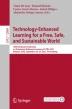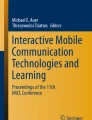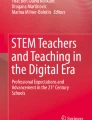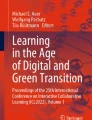Abstract
Smart Groups is a tool consisting of one mobile application for the teacher and another one for the student for group orchestration in synchronous hybrid learning environments, i.e. when there are both onsite and online students. The teacher application shows recommendations of Collaborative Learning Flow Patterns (CLFPs) when creating groups for collaborative learning, being the location of the student transparent to the teacher. Regarding group management, if the teacher selects a CLFP the change between the phases of the CLFP is done automatically or by following the steps indicated by the application. The application also serves for the communication between the teacher and students and for sharing resources (e.g., documents, external tools, webs...) with the whole class or with each group. The student application indicates the group the student belongs to. Moreover, if the student is in the classroom the application points to the location where the group members should gather, taking into account the current need for social distancing. The student can communicate with the group mates and the teacher through the application and have access to the additional resources provided by the teacher. Finally, both applications warn users that are in the physical location if their safety distance (1.5 m) with another user is not being respected for more than 10 s.
Access provided by Autonomous University of Puebla. Download conference paper PDF
Similar content being viewed by others
Keywords
1 Background
COVID-19 has changed the way classes are taught. More and more institutions have adopted synchronous hybrid learning environments where some students attend class online while others are onsite at the same time [1]. This presents new problems, especially in the area of group orchestration, including coordination, communication, and group management. Tools to support collaboration do not usually take into account that some members of the group may be online and others onsite. Another problem derived from COVID-19 is the need for social distancing when working in groups in the case of students who are in the same physical location. These problems need more accurate and real-time response technological solution.
2 Description of the Prototype
This paper presents two complementary mobile applications (apps) called Smart Groups. Smart Groups aims to solve the orchestration problems in synchronous hybrid learning environments. To do so, the applications connect to a server to obtain the necessary data such as teacher course information, or class information. Moreover, the teacher app provides the necessary tools to coordinate, manage and communicate with students and groups, as well as enriches the creation of groups with Collaborative Learning Flow Patterns (CLFPs) [2]. The student app allows them to know which group they belong to, have access to the necessary resources to work in groups, communicate with their group mates, and if they are in the classroom know the location to gather with the group members. Finally, both apps warn the users if they are not respecting the safety distance (1.5 m) currently required due to COVID-19.
2.1 Teacher App
The teacher logs in with the corporate account to obtain data on their courses and students. Once teachers have access, they can select the class they want to work on. In this class, they can see previous group configurations, either saved for later use or used previously. The teacher can choose one of these configurations or create a new one. The screen shown in Fig. 1a appears empty or filled in depending on whether the teacher selects a previous configuration or creates a new one.
In the group settings screen (Fig. 1a), the first parameter to set is the name of the new configuration. The second parameter is the selection of the characteristics of the task: whether it is possible to split it into smaller tasks, whether it has several topics and whether it has several possible solutions. The third parameter is the selection of the number of students per group at the beginning of the activity. Below this setting, there is a checkbox to indicate if the teacher wants the groups to change during the activity either in number or in members. The last parameter is the type of group to be created. If the application has access to the previous performance of students, a profile per student will be created. By having these profiles the application can organise the students in a homogeneous way (the members of the group have a similar profile), in a heterogeneous way (the members of the group have different profiles) or in a random way; this last option is the one that is chosen by default if there are no data on students’ previous performance [3]. The teacher has in this last parameter the possibility to choose how these profiles are defined. Profile creation is typically associated with students watching videos and doing exercises related to the course; otherwise, this option would not be available. The teacher can choose between taking into account only the videos (e.g., number of videos watched), only the exercises (the exercises done, how many attempts needed to do them correctly, how many finished incorrectly, etc.) or both. Afterwards, the teacher can save this configuration or execute it. As soon as the teacher executes one of the configurations, CLFPs will be recommended. The teacher can select the CLFP indicated (see Fig. 1b), another CLFP or the “simple" pattern. Once the teacher selects an option and accepts it, the groups created will be shown. These groups will be formed only with the students attending the class, either in person or online. Students attending the class will be identified because they have started their app.
Once the groups are created the teachers can interact with each group or with all of them at the same time. The options available are: “Change members”, “Send resource”, and “Chat”. When the teacher wants to “Change members” there are three choices if a CLFP is selected. The first one will ask them if they want to move to the next phase automatically (i.e. the application will do it autonomously). In the second choice, the teachers will be shown the recommendations to follow to move to the next phase (i.e. the teachers will be guided to set up the groups according to the next phase of the CLFP but will have the possibility to ignore them). The last choice is to postpone the phase change and make other changes upon the teacher’s request. The option “Send resource” allows the teachers to send a link from different categories. The first category is to send a link to a document (this document can be on the teachers’ device, on Google Drive or an external link); another category is to send a link to a new chat room that can also be created for internal communication of the group or the communication with other groups; the third category allows the teachers to provide a link to a tool from the Google suite; finally, the teachers can add a link that does not fit into the other categories. The last option available to the teachers is “Chat”. This chat room will show the links sent and the conversation that the teachers have with the students.
2.2 Student App
The students also need to log in with their corporate account so that the application can be linked to their courses and teachers. Once students access the application and a course, they can see the group they belong to; if the groups have not been created yet, they have to wait to be assigned to a group. Smart groups uses indoor positioning sensors via Bluetooth called Beacons to detect students attending class onsite. Onsite students receive a map of the classroom with the location to go to work in the group the students belong to. For this positioning, the distribution of the class is taken into account and the groups are separated as much as possible so that they do not disturb each other and the members of the group are kept at a safe distance due to COVID-19.
Once the students have been assigned to a group they will be able to access the different tools for group work. The first tool is the chat, which can be used to communicate with the other group members and the teacher. The student can also request the link to the chat room in case they prefer to access it from another device. Finally, the resources sections where students can see the materials shared by the type (document, chat room, tools and others).
3 Use Case
A situation of synchronous hybrid learning environments would be a course where part of the students attend face-to-face and others attend online. In each class, the teachers may not know which students attend online and which ones face-to-face. The teachers can carry out group tasks as part of their class. To do this, students attending the class log in to their app and wait for the teachers to create the groups. When the teachers want to start with the group activity, they open their app and select a configuration that they made beforehand. Before creating the groups, the application recommends using the Pyramid CLFP. The teachers decide to accept the recommendation. The groups are divided into groups of two, the students are notified, and those who are face-to-face will be told where to go in the classroom. The teachers specify via chat to all groups which is the first activity. When the teachers see it necessary, they change the groups for the next Pyramid phase. The teachers access the section for changing members, the app asks them if they want to do it automatically and the teachers can accept this suggestion. The app makes the relevant changes and notifies the affected students, and if they are in the classroom, it gives them the new location. For the next change of phase, the teachers decide that they will do it themselves following the recommendations given by the app. The teachers go group by group selecting students and moving them to other groups as told by the app following the role distribution. In one of these steps, the teachers decide not to make the change indicated by the app because they have seen a change in the student’s attitude and believe that another group will be more favourable. During the activities, one group asks for a tutorial and the teachers send them a new chat room to meet after class. At the end of the class, the teachers can specify that the group work is finished or not to continue during the next class.
4 Future Agenda
So far, a Smart Groups pilot has been carried out for a preliminary evaluation. This evaluation was carried out with 100 users who used a mock-up of Smart Groups and filled in a questionnaire. From that set of 100, a selection of 10 teachers who were in synchronous hybrid learning environments was interviewed. The next steps to be taken will be the corrections indicated by the users in the preliminary evaluation. After these corrections, the incorporation of learning analytics for the analysis of motivation, student participation, and teacher attention will be considered. With this data, useful information will be shown to the teachers to improve their decision making and group orchestration. Finally, an evaluation will be carried out in a realistic environment to test the usefulness and usability of Smart Groups.
References
Raes, A., Detienne, L., Windey, I., Depaepe, F.: A systematic literature review on synchronous hybrid learning: gaps identified. Learn. Environ. Res. 23(3), 269–290 (2019). https://doi.org/10.1007/s10984-019-09303-z
Hernández Leo, D., Asensio-Pérez, J.I., Dimitriadis, Y.: Computational representation of collaborative learning flow patterns using IMS learning design. J. Educ. Technol. Soc. 8(4), 75–89 (2005). https://doi.org/10.2307/jeductechsoci.8.4.75
Rubio-Fernández, A., Muñoz-Merino, P.J., Kloos, C.D.: Analyzing the group formation process in intelligent tutoring systems. In: Coy, A., Hayashi, Y., Chang, M. (eds.) ITS 2019. LNCS, vol. 11528, pp. 34–39. Springer, Cham (2019). https://doi.org/10.1007/978-3-030-22244-4_5
Acknowledgements
This work was supported in part by the FEDER/Ministerio de Ciencia, Innovación y Universidades–Agencia Estatal de Investigación, through the Smartlet Project under Grant TIN2017-85179-C3-1-R, and in part by the Madrid Regional Government through the e-Madrid-CM Project under Grant S2018/TCS-4307 and under the Multiannual Agreement with UC3M in the line of Excellence of University Professors (EPUC3M21), and in the context of the V PRICIT (Regional Programme of Research and Technological Innovation), a project which is co-funded by the European Structural Funds (FSE and FEDER). Partial support has also been received from the European Commission through Erasmus+ Capacity Building in the Field of Higher Education projects, more specifically through projects LALA, InnovaT and PROF-XXI (586120-EPP-1-2017-1-ES-EPPKA2-CBHE-JP), (598758-EPP-1-2018-1-AT-EPPKA2-CBHE-JP), (609767-EPP-1-2019-1-ES-EPPKA2-CBHE-JP). This publication reflects the views only of the authors and funders cannot be held responsible for any use which may be made of the information contained therein.
Author information
Authors and Affiliations
Corresponding authors
Editor information
Editors and Affiliations
Rights and permissions
Copyright information
© 2021 Springer Nature Switzerland AG
About this paper
Cite this paper
Carruana Martín, A., Alario-Hoyos, C., Delgado Kloos, C. (2021). Smart Groups: A Tool for Group Orchestration in Synchronous Hybrid Learning Environments. In: De Laet, T., Klemke, R., Alario-Hoyos, C., Hilliger, I., Ortega-Arranz, A. (eds) Technology-Enhanced Learning for a Free, Safe, and Sustainable World. EC-TEL 2021. Lecture Notes in Computer Science(), vol 12884. Springer, Cham. https://doi.org/10.1007/978-3-030-86436-1_40
Download citation
DOI: https://doi.org/10.1007/978-3-030-86436-1_40
Published:
Publisher Name: Springer, Cham
Print ISBN: 978-3-030-86435-4
Online ISBN: 978-3-030-86436-1
eBook Packages: Computer ScienceComputer Science (R0)