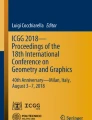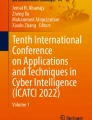Abstract
The graphic drawing of the industrial products, that is mainly associated with the technical drawing, will probably evolve towards the progressive abandonment of 2D representation and paper-based support due to the new possibilities that the computer aided design (CAD) tool have developed; these new features are the 3D representation of these objects using computers, tables and other digital media that provide a better visualization and new features and, in another way, allow the use of the augmented reality technologies, the collaborative work. These tools are currently very mature and have been included in most of the technical offices of the companies. Another advantage of these tools are that they allow the measurement of dimensions, the representation of the pieces and mechanical assemblies, the generation of cuts, etc.
However, in order to correctly represent all the necessary graphic information, it is essential to include in the 3D model some aspects such as main dimensions or the representation of the tolerances, surface finishing, welding, material bill tables, gear data, review tables, etc. Consequently, main CAD tools have included the Model-Based Definition tools or MDF to include such information. This tools in conjunction with the range of possibilities that 3D pdf documents provide, will be determinant in the way of how the technical drawing will evolve.
The aim of this article is to deal with this topic and to analyze the MDF tools, their advantages and disadvantages and their functionality for two of the main 3D CAD programs: Solid Works and Autodesk Inventor.
Access provided by Autonomous University of Puebla. Download conference paper PDF
Similar content being viewed by others
Keywords
1 Introduction
Technical drawing in the field of the mechanical engineering deals with the representation of parts and assemblies and continuously evolve in parallel with the CAD drawing tools; these programs have begun to include new functionalities to manage, incorporate and show the necessary information of the parts and assemblies directly in the 3D model. These new tools are called the “Model-Based Definition” (MBD) [1] and enable to add annotations, dimensions, surface finished notes, welding indications, dimensional and geometric tolerances, etc. that are essential for the adequate representation of these elements and, later, to build them.
Traditionally, these data have indicated thus the use of a 2D drawing of the part or the assembly using necessary views and a scale, but this has several draw-backs [2, 3]; in this drawing it is included some indications like the dimensions, positions of the elements, the tolerances, the ribbed areas, the type and dimensions of the welding, the holes and screwed zones, the material of the piece and, in the case of the assemblies the material bill table that include the necessary in-formation of each piece (designation, quantity, regulations, material, measurements, etc.) [4]; for this purpose. It is necessary the study of the associated regulations because there are some elements that are commercial and some machining zones are subjected to a regulation like the ribbed ones. In the same way, some key information must be included in the title box table, such as the scale, the name of the company, the drawer, the responsible, the name of the piece/assembly, etc.
This information, which usually is represented in 2D, can be visualized either digitally through dwg or pdf files and/or printed on paper. However, the development of the 3D Pdf files has allowed the generation of digital files that allows the visualization of parts and mechanical assemblies in three dimensions without the need to install 3D modelling programs. Additionally, these programs have some tools with great applicability in the industrial sector such as the possibility of generating cut and section views, measure distances, angles, etc., obtaining additional information, modifying the appearance and transparency of the piece or the lights, indicating some data model, hide pieces of assembly, etc. These functionalities were included in the CAD 2D drawing but, in addition, 3D pdf files allow the possibility of use 3D glasses and the augmented reality that will be the cornerstone in the industry 4.0.
It has been carried out a study of the current regulations [5] and the main conclusion obtained is that there is a lag between the regulation and the current functionalities that 3D CAD tools provided; then there is no regulation related to this type of spatial representations that allows the ordering and defining a way to generate these representations.
This article is focused on the MBD functionalities of two of the most common 3D CAD tools in the field of the mechanical engineering: Autodesk Inventor 2018 and Solid Works 2018 (Fig. 1).
2 Analysis of Autodesk Inventor 2018
The main tools that offer the annotate tab [6] can be seen in Fig. 3:
In addition, Autodesk Inventor is able to include the information contained in the title block table and much more additional information and even customize it through the “Iproperties” tab that can be later transferred to the 3D pdf and visualized.
One of the main weak point of this tool is the impossibility to generate MDF tables for the gear teeth and for the holes, so it is necessary to generate a 2D draw, to obtain and export these tables. However, the data of the gear can be visualized inside the “Design Accelerator” bar and exported to a html format (Fig. 4).
Analyzing the capabilities of representation of assemblies, during the assembly the list of materials (see Fig. 5) is automatically generated and it can be modified in “List of materials”; this table includes all the necessary information (name, quantity, designation and measurements, standards, material, etc.) It is possible to include more additional information, as well as to export it to Excel formats, modify its structure, change the order, etc. The main problem of the program is that it is not possible to include it in the 3D representation, to export it to the 3D pdf file or to generate the balloons to mark each sub-assembly or piece. In the same way, the “annotation” bar is not available for assemblies so it is impossible to include any of its options
.
Besides that, after analyzing some of the generation resources of Inventor to obtain shafts, axes, gears, belt drivers, cams, springs, ribbed zones, etc., it must be said that it is possible to generate perfectly any of this type of elements/zones and it includes all the associated regulation, therefore to obtain the data to machining them; however, these information is impossible to translate to the MBD model using a table and so to the 3D pdf file and, in some cases like the teeth of the gears, it can only be exported to a html file. In some cases, like the ribbed zones, it can be noted with a leader text but not automatically. As a conclusion, although the CAD model contains all the information, its visualization is not possible through a 3D PDF and, part of the information (like spring generation data), is not possible to be exported easily to Excel or to another file.
In the case of the sheet metal parts, Inventor generates the flat Pattern, the centre line through “cosmetic centreline” and the annotations for a punch tool. Additionally, it contains all the necessary data such as sheet metal rules, K factors, the data of the corners and bends (e.g.: relief shape, relief data, 2 and 3 bend intersection) but it is difficult to represent it as a table and export it to excel, as well as its visualization in 3D pdf. Neither is it possible to generate the folding tables or export them to Excel, so the 2D draw must be used to obtain and visualize this information.
It should be pointed that, although it is possible to generate the flat pattern and visualize in it the folds and folding order, the MBD module cannot note these order or the annotations of the fold. In the same way, it is impossible to generate a 3D pdf file that shows the flat pattern and so, only the final shape can be visualized.
Analysing the tools for the welded assemblies (see Fig. 6), it must be indicated that the program allows the generation of the “previous preparation” model of each piece, the welded model and the post-welding machining model. In the case of the welding model, it is possible to generate the graphic representation (limited to fillet and grove welds) and the symbolic one using the cosmetic weldments.
Additionally, the welding bar allows to generate MDF indications for any type of welding using the “symbol”, it is possible too, to generate a report of the welds by mean of the Bead Report button, as well as calculating the welds by means of the Weld Calculator.
However, it should be pointed that, after generating the 3D pdf file, it does not allow to visualize any of these aspects, so the generated 3D model lacks welds, previous and/or subsequent machining, welding annotations, welds, etc.
Once again, it must be indicated that, since it is an assembly, it presents the same functionalities and weak points.
Finally, it must be highlighted that the program does not allow to indicate in the MDF representation some aspects related to moulded parts such as the partition line, maximum burrs, feeders, etc.
3 Analysis of Solid Works 2018
The other analyzed program is Solid Works that include the tab “Solid Works MBD” that is shown in Fig. 7 [7]:
Analyzing the main functionalities in this toolbar, it can be observed that there are more tools than in Inventor.
It should be noted that, in all dimension type annotations, it is possible to indicate all types of dimensional tolerances (deviations, maximum and minimum values, class, etc.).
Analyzing the possibilities offered by Solid Works related to the assemblies, it allows to add the list of materials (see Fig. 8) and the marks of parts in the model. Therefore it is possible to export this information to Excel and to a 3D pdf file.
In the case of the generators of elements, Solid Works allows to generate any kinds of gears and, by using “general tables”, to show the data of the teeth of these elements in the 3D pdf file and in the model. However, Solid Works has limitations to generate elements such as shafts, axes, cams, springs, ribbed zones, etc.
Analyzing the tools related to the sheet metal parts, the program allows to include aspects such as the flat pattern and the dimensions of the punch tool, but not the centre line. Additionally, it contains all the necessary data such as sheet metal rules, K factors, the data of the corners and the bends (e.g.: relief shape, relief data, 2 and 3 Bend Intersection) but they are difficult to export to Excel and to include them in the pdf file, so it must be generated by the user too using a “general table” (see Fig. 2 left).
It should be pointed out that, although it is possible to generate the Flat Pattern and to print it into a 3D pdf file, it is not possible to visualize the folds notes or generate the folds’ table automatically. In another way, although it is possible to generate elements such as “cross-break”, “forming tools” and “Vents”, its MBD dimension cannot be noted.
In the case of the welded assemblies, it should be noted that the program only allows the model the final representation, which makes difficult to differentiate between the previous preparation stage of the pieces, the representation with welds and the representation with the post-welding machining. Solid Works is capable to note both, graphical and symbolic representation of the welds, as well as the complete annotation of any type of weld. Additionally, this information can be included in the 3D pdf file.
Finally, it must be noted that Solid Woks does not allow to indicate in the MDF representation aspects related to molded parts such as the partition line, maximum burrs, feeders, etc.
4 Comparative Analysis of Solid Works and Inventor
Figure 9 shows the same part with MBD annotations for a metric thread, a geometric tolerance, a dimensional tolerance and a surface texture.
Table 1 compares Solid Works and Inventor and shows their advantages and disadvantages and summarizes all the previous observations. This table could be really useful to select the adequate program depending on the type of part, assembly, etc.
5 Conclusions
The main conclusion that can be obtained from this article is that, currently, Solid Works and Autodesk Inventor, have enough MBD tools to replace the 2D drawings for most of the pieces in the industrial field through representations in 3D that will contain all the necessary information for the manufacture and assembly of the parts. Therefore, it is possible to indicate any type of tolerance and almost any type of annotation, as well as the treatments and surface finish. At this point it should be noted a weakness of Inventor that cannot include partial references.
However, for other types of parts, it should be noted that both parts must improve some aspects in MBD representation of sheet metal parts, as well as in the automatic generation of associated tables by both softwares. In addition, both CAD tools are not able to generate annotations related to molded parts, which is a weak point for both.
Related to the generation of MBD tables, in one hand, only Solid Works allows this possibility, but in another hand, Inventor is clearly superior in the generation of shafts, axes, gears, belt drivers, cams, springs, ribbed zones, etc., but the process to export and to draw the data necessary for mechanization are insufficient.
Analyzing the features related to export to a 3D pdf file, Solid Works is clearly superior and allows to include more information in file and to generate templates (an accessory previously owned by Inventor through Inventor Published and that has disappeared).
Finally, in the representation of the welds, Inventor is the only one that allows the representation of the different phases of the welding process in a simple way, although these representations cannot be exported to a 3D pdf file (see Fig. 10).
References
PTD. https://www.ptc.com/en/products/cad/creo/model-based-definition. Accessed 03 Apr 2019
Bijnens, J., Cheshire, D.: The current state of model base definition. Comput.-Aided Des. Appl. 1(1), 308–318 (2019)
Fernandez-Vazquez, A.: Son aún necesarios los programas CAD 2d en el ámbito de la ingeniería y la arquitectura. In: JORNADA INGEGRAF 2016 “Ingegraf+D+i” Contribución de la ingeniería gráfica a la sociedad Universidad de Zaragoza, pp. 165–169. Universidad de Zaragoza, Zaragoza (2016)
Barnard, A.: Promoting model-based definition to establish a complete product definition. In: ASME 2016 International Manufacturing Science and Engineering Conference, pp. 1–12. ASME (2016)
AENOR regulations. https://www.aenor.com/normas-y-libros/buscador-de-normas. Accessed 03 Apr 2019
Inventor help. http://help.autodesk.com/view/INVNTOR/2018/ENU/. Accessed 03 Apr 2019
Solid works help. http://help.solidworks.com/. Accessed 03 Apr 2019
Author information
Authors and Affiliations
Corresponding author
Editor information
Editors and Affiliations
Rights and permissions
Copyright information
© 2020 Springer Nature Switzerland AG
About this paper
Cite this paper
Miralbes-Buil, R., Peña-Baquedano, J.A., Paricio-Sánchez, J.M., Ranz Angulo, D. (2020). The Model Based Definition Features - MBD Applied to the Technical Computer Aid Design and Drawing. In: Cavas-Martínez, F., Sanz-Adan, F., Morer Camo, P., Lostado Lorza, R., Santamaría Peña, J. (eds) Advances in Design Engineering. INGEGRAF 2019. Lecture Notes in Mechanical Engineering. Springer, Cham. https://doi.org/10.1007/978-3-030-41200-5_12
Download citation
DOI: https://doi.org/10.1007/978-3-030-41200-5_12
Published:
Publisher Name: Springer, Cham
Print ISBN: 978-3-030-41199-2
Online ISBN: 978-3-030-41200-5
eBook Packages: EngineeringEngineering (R0)