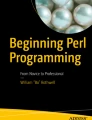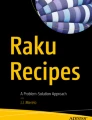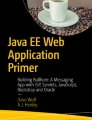Abstract
POD (Plain Old Documentation) is the method you want to use to document your Perl modules. While simple comments work well for pointing out tricky code, they are cumbersome when you want to give a detailed explanation of your module.
Access provided by Autonomous University of Puebla. Download chapter PDF
Similar content being viewed by others
POD (Plain Old Documentation) is the method you want to use to document your Perl modules. While simple comments work well for pointing out tricky code, they are cumbersome when you want to give a detailed explanation of your module.
POD was designed so you can create formatted comments. POD uses tags to specify text formats such as fonts as well as text positions.
POD can be embedded within your code or placed in a separate file. When embedded within your code, there are methods of telling the Perl interpreter when to execute code and when to skip over lines.
You put POD documentation together in paragraph format. Each POD paragraph is separated by a blank line. There are three types of paragraphs in POD:
-
Command – A command paragraph is used to treat a chunk of text is a certain fashion. For example, you can use a Command paragraph to generate a list.
-
Text (or ordinary) – A text or ordinary paragraph is used to generate text that can either be formatted (bold, italic, hyperlink) or just plain text. A markup feature, similar to HTML or XML, is used to specify formatting.
-
Verbatim – A verbatim paragraph is used to generate text that contains no formatting. Anything in a verbatim paragraph is considered "plain text."
POD commands
POD commands begin with the equal sign and are immediately followed by the command. Text can follow the command as well. The end of the line is the end of the command.
The following is a summary of the POD commands that are available:
POD command | Meaning |
|---|---|
=back | Used in conjunction with =over and =item to generate a list |
=begin format | Allows you to specify text to be interpreted by a different parser such as HTML |
=cut | Used to specify the end of POD text |
=end | Ends a =begin block |
=for format | Specifies a format change that will affect the next paragraph only |
=head1 text | Specifies that the following text is formatted by the predefined "head1" format |
=head2 | Specifies that the following text is formatted by the predefined "head2" format |
=item | Used in conjunction with =over and =back to generate a list |
=over | Used in conjunction with =back and =item to generate a list |
=pod | Specifies the beginning of POD text |
Using headings
The POD commands =head1, =head2, =head3, and =head4 provide predefined formats. These are primarily designed to create an indented style format for documentation. The following code describes how they are used:
#head.pod =head1 This is head1 Text under head1 =head2 This is head2 Text under head2 =head3 This is head3 Text under head3 =head4 This is head4 Text under head4
How these are displayed really depends on the POD interpreter that is used. Some POD interpreters, such as the perldoc command (this command will be covered in more detail later in this Chapter), may consider =head2, =head3, and =head4 to be the same or very similar. For example, perldoc indents the head values differently as shown in the following output but doesn’t display them in different fonts or font sizes:
[student@OCS student]$ perldoc head.pod This is head1 Text under head1 This is head2 Text under head2 This is head3 Text under head3 This is head4 Text under head4
Starting and ending POD text
When you embed POD within a Perl script, you need to tell the Perl interpreter when to stop "looking at" the code. The =pod command tells Perl to stop interpreting code. The =cut tells Perl to start interpreting code again.
The =pod command is rarely used because any POD command (except =cut) will "turn on" POD. However, if you want to start POD documentation with a verbatim paragraph, then =pod would be necessary.
When POD is "on," the Perl interpreter will ignore everything until POD is "turned off." POD interpreters, which will be discussed later, will ignore Perl code and only parse POD Commands.
Using other formats
Instead of using POD formats, you can specify other formats. Additional formats that POD can handle are "html," "text," "man," "latex," "tex," and "roff ." If you already know how to format text in these other formats, this can be a useful option.
To "turn on" a different format for a single paragraph, use the =for command:
=for text
To "turn on" a different format for a block, use the =begin command to start the block and =end to stop the block:
=begin text This is plain text =end text
Using POD to create multi-line comments
A common question people have when learning Perl is "does Perl support multi-line comments like some other languages, like C++, offer?" Typically, novice Perl programmers are told "no," but in reality multi-line comments are possible by using POD.
Recall that any POD commands or text will not be interpreted by the Perl interpreter. So, you could create a multi-line comment by doing the following:
=for text
This is a comment
It can span multiple lines
=cut
However, the problem with this technique is if you are actually using POD in this program to create documentation, then the multi-line comment will be included with the POD output.
To avoid this, use the following:
=for comment
Anything between this command and =cut will be ignored by both the Perl interpreter and any POD interpreter. You can even omit the extra blank lines after =for and before =cut in this specific case.
Creating a list
You can create an indented numbered or bulleted list with POD. To do this, you need to use three commands:
=over | This command tells POD to begin a list. You can specify a numeric value to indicate how many "spaces" to use to intend (e.g., =over 4). |
=item | This command tells POD to add an item to the list. To specify bulleted lists, use this syntax: "=item *". To specify numbered lists, use this syntax: "=item 1.", "=item 2.", etc. |
=back | This command tells POD to stop the list. |
The following example demonstrates a simple two-item list:
=over 4 =item * This is one item =item * This is another item =back
The following demonstrates how the pod list would appear:
[student@OCS student]$ perldoc podlist.pod * This is one item * This is another item
POD text
POD text can be displayed as "plain text " or formatted using the following commands:
Text command | Meaning |
|---|---|
I<text> | Italicize text |
B<text> | Bold text |
S<text> | Nonbreaking spaces text |
C<code> | Display "code" in a typewriter font to distinguish from other text |
L<name> | A link to either another document or a section in this document |
E<lt> | A less than character: "<" |
E<gt> | A greater than character: ">" |
E<sol> | A slash character: "\" |
E<verbar> | A pipe character: "|" |
Notes:
-
Look at the perlpod man page for additional text commands.
-
Depending on your POD interpreter, some of the preceding commands may not result in any text change. For example, the perldoc command typically ignores these options as the output is normally in a terminal window:
[student@OCS student]$ perldoc podformat.pod This is very important - please report all data to Frank.
POD verbatim
If you don't want any formatting done on your text, you can use the verbatim method. With the verbatim method, no "special" characters are allowed (like italics, bold, etc.).
If you don't want to have formatted text, you can use verbatim text by indenting your text with at least one space:
This is an example
The primary purpose of POD verbatim is when you want to use a character that is normally considered a formatting character. For example, consider the following:
=for text To display in bold, use B<text>
A POD interpreter might attempt to make "text" bold when it displays this line. If you don't want the code to be interpreted, but rather display just as it appears, just put a space in front of the line:
=for text To display in bold, use B<text>
POD examples
In the following example, we have a file that only contains POD commands:
#pod1.pod =head1 EXAMPLE An example of POD =head2 DESCRIPTION This is an example of how bulleted lists work: =over 4 =item * Item one =item * Item two =back We are still displaying text under the head2 command here Here is an example of numbered lists =over 4 =item 1. Item one =item 2. Item two =back One last thing: This is an example of verbatim text: A \ is just a slash, a < is just a less than sign...
The following demonstrates the output of pod1.pl:
[student@OCS student]$ perldoc pod1.pod EXAMPLE An example of POD
DESCRIPTION
This is an example of how bulleted lists work:
-
Item one
-
Item two
We are still displaying text under the head2 command here
Here is an example of numbered lists
-
1.
Item one
-
2.
Item two
One last thing: This is an example of verbatim text:
A \ is just a slash, a < is just a less than sign...
In this example, POD is embedded in a Perl script:
#!perl #pod2.pl =head1 EXAMPLE Just an example of POD within a perl script...easy, isn't it? =cut sub hello { print "hello\n" } &hello;
Note that pod2.pl can be run as a normal Perl script. The POD documentation has no impact on the execution of the script:
[student@OCS student]$ perl pod2.pl hello
You can also view the POD documentation of the pod2.pl script:
[student@OCS student]$ perldoc pod2.pl EXAMPLE Just an example of POD within a perl script...easy, isn't it?
Note
While you will sometimes see POD documentation in a separate file, it is much more common to see it in the script itself. Typically, it appears at the top of the script, but you will sometimes see it at the bottom as well. There aren't any rules as to where you place POD documentation.
Common POD problems
As you can probably tell, POD is very simple. It's not very fancy, but to create "Plain Old Documentation," quickly and easily, it works very well.
Because it is so simple, very few things can go wrong. Here is a list of the major potential problems:
-
1.
Forgetting to use =pod to begin (or =cut to end) when you embed POD in Perl scripts.
-
2.
Some POD interpreters require blank lines between commands and the text that follows.
-
3.
Not understanding the "text commands." For example, some POD interpreters add additional text when you use the L<link> command.
POD utilities
There are several utilities that are useful when you work with POD.
Note
Not all of these utilities may be available on your system.
podchecker
This utility is useful to check the syntax of your POD file. If there are no syntax errors, podchecker reports "syntax OK":
[student@OCS student]$ podchecker pod1.txt pod1.pod pod syntax OK.
Based on the current documentation, podchecker will check the following (note: this list hasn't changed for a very long time, so expect this will be the same check for future Perl 5 releases):

If there are any syntax problems, POD indicates what the problems are:
[student@OCS student]$ podchecker pod3.txt *** ERROR: empty =head1 at line 3 in file pod3.txt pod3.txt has 1 pod syntax error.
perldoc
The perldoc command will display the output of a POD file:
[student@OCS student]$ perldoc pod2.pl EXAMPLE Just an example of POD within a perl script...easy, isn't it?
In addition to modules, the Perl core documentation is also in POD format. To see the core Perl documentation, use the following command:
[student@OCS student]$ perldoc perl NAME perl - The Perl 5 language interpreter SYNOPSIS perl [ -sTtuUWX ] [ -hv ] [ -V[:*configvar*] ] [ -cw ] [ -d[t][:*debugger*] ] [ -D[*number/list*] ] [ -pna ] [ -F*pattern* ] [ -l[*octal*] ] [ -0[*octal/hexadecimal*] ] [ -I*dir* ] [ -m[-]*module* ] [ -M[-]*'module...'* ] [ -f ] [ -C [*number/list*] ] [ -S ] [ -x[*dir*] ] [ -i[*extension*] ] [ [-e|-E] *'command'* ] [ -- ] [ *programfile* ] [ *argument* ]... For more information on these options, you can run "perldoc perlrun". GETTING HELP The perldoc program gives you access to all the documentation that comes with Perl. You can get more documentation, tutorials and community support online at <http://www.perl.org/>. {remaining output omitted} Included in the output of the preceding command is a list of other documents that you can view, such as the following: [student@OCS student]$ perldoc perlcheat NAME perlcheat - Perl 5 Cheat Sheet DESCRIPTION This 'cheat sheet' is a handy reference, meant for beginning Perl programmers. Not everything is mentioned, but 195 features may already be overwhelming. {remaining output omitted}
If you read through the main perldoc documentation, you will see a bunch of FAQs. The -q option to perldoc allows you to search the FAQs using a keyword:
[student@OCS student]$ perldoc -q sort Found in /usr/bin/perl/lib/pods/perlfaq4.pod How do I sort an array by (anything)? Supply a comparison function to sort() (described in "sort" in perlfunc): @list = sort { $a <=> $b } @list; The default sort function is cmp, string comparison, which would sort "(1, 2, 10)" into "(1, 10, 2)". "<=>", used above, is the numerical comparison operator. {remaining output omitted}
Note that the output of the perldoc -q sort command also showed you where the POD file exists (/usr/bin/perl/lib/pods/perlfaq4.pod in the previous example). This location can vary based on your platform (operating system) and type of Perl that you installed (standard, Strawberry, ActiveState, etc.). The advantage of knowing this location is you can go look at a large collection of POD files as a way of learning POD better.
If you want to see a list of all of Perl's functions, view the perlfunc document. This is also an excellent way to see a list of what functions are available on the version of Perl that you are currently using:
[student@OCS student]$ perldoc perlfunc NAME perlfunc - Perl builtin functions DESCRIPTION The functions in this section can serve as terms in an expression. They fall into two major categories: list operators and named unary operators. These differ in their precedence relationship with a following comma. (See the precedence table in perlop.) List operators take more than one argument, while unary operators can never take more than one argument. Thus, a comma terminates the argument of a unary operator, but merely separates the arguments of a list operator. A unary operator generally provides scalar context to its argument, while a list operator may provide either scalar or list contexts for its arguments. If it does both, scalar arguments come first and list argument follow, and there can only ever be one such list argument. For instance, "splice" has three scalar arguments followed by a list, whereas "gethostbyname" has four scalar arguments. {skipping output…} Input and output functions "binmode", "close", "closedir", "dbmclose", "dbmopen", "die", "eof", "fileno", "flock", "format", "getc", "print", "printf", "read", "readdir", "readline", "rewinddir", "say", "seek", "seekdir", "select", "syscall", "sysread", "sysseek", "syswrite", "tell", "telldir", "truncate", "warn", "write" {remaining output omitted}
Being able to view the list of functions can be helpful in many ways. For example, suppose you forget the name of a function that you rarely use. You could read through the list of functions, or, if your platform has a filter command like the grep command, you could send the output to the filter command to view just the lines you want to see.
To see a specific function's documentation, use the -f option:
[student@OCS student]$ perldoc -f sort sort SUBNAME LIST sort BLOCK LIST sort LIST In list context, this sorts the LIST and returns the sorted list value. In scalar context, the behaviour of "sort" is undefined. If SUBNAME or BLOCK is omitted, "sort"s in standard string comparison order. If SUBNAME is specified, it gives the name of a subroutine that returns an integer less than, equal to, or greater than 0, depending on how the elements of the list are to be ordered. (The "<=>" and "cmp" operators are extremely useful in such routines.) SUBNAME may be a scalar variable name (unsubscripted), in which case the value provides the name of (or a reference to) the actual subroutine to use. In place of a SUBNAME, you can provide a BLOCK as an anonymous, in-line sort subroutine. {remaining output omitted}
If you want to see a module documentation, use the following syntax:
[student@OCS student]$ perldoc File::Copy NAME File::Copy - Copy files or filehandles SYNOPSIS use File::Copy; copy("sourcefile","destinationfile") or die "Copy failed: $!"; copy("Copy.pm",\*STDOUT); move("/dev1/sourcefile","/dev2/destinationfile"); use File::Copy "cp"; $n = FileHandle->new("/a/file","r"); cp($n,"x"); DESCRIPTION The File::Copy module provides two basic functions, "copy" and "move", which are useful for getting the contents of a file from one place to another. {remaining output omitted}
You can even have perldoc tell you where the module is installed by using the -l option. This can be useful when you want to view the module code directly:
[student@OCS student]$ perldoc -l File::Copy C:\Perl64\lib\File\Copy.pm
Or, to see the raw code of a module, use the -m option:
[student@OCS student]$ perldoc -m File::Copy # File/Copy.pm. Written in 1994 by Aaron Sherman <ajs@ajs.com>. This # source code has been placed in the public domain by the author. # Please be kind and preserve the documentation. # # Additions copyright 1996 by Charles Bailey. Permission is granted # to distribute the revised code under the same terms as Perl itself. package File::Copy; use 5.006; use strict; use warnings; no warnings 'newline'; use File::Spec; use Config; # During perl build, we need File::Copy but Scalar::Util might not be built # yet. And then we need these games to avoid loading overload, as that # will confuse miniperl during the bootstrap of perl. my $Scalar_Util_loaded = eval q{ require Scalar::Util; require overload; 1 }; # We want HiRes stat and utime if available BEGIN { eval q{ use Time::HiRes qw( stat utime ) } }; our(@ISA, @EXPORT, @EXPORT_OK, $VERSION, $Too_Big, $Syscopy_is_copy); sub copy; sub syscopy; {remaining output omitted}
Additional utilities
Depending on factors such as your platform and version of Perl, you might also have access to the following POD utilities:
-
pod2fm – Translates POD files to FrameMaker formats
-
pod2html – Translates POD files to HTML format
-
pod2latex – Translates POD files to LaTeX format
-
pod2man – Translates POD files to man page format
-
pod2text – Translates POD files to text format
POD style
When creating POD documentation, there are several things that you may want to consider. For some Perl programmers, one of the most important things to consider is where to place your POD documentation.
To begin with, in most cases your POD documentation should be embedded within your Perl module file and not in a separate file. Placing POD in a separate file poses problems when the module is copied to another location (and the POD file is not).
When you place the POD documentation in your Perl module, you basically have three choices:
-
1.
At the top of your module file – Several Perl programmers take this approach; however, this does tend to frustrate other programmers who view the module file directly as they don't want to have to scroll through a bunch of POD documentation to read the actual code.
-
2.
Spaced throughout the module file – Some Perl programmers use this technique to provide documentation while also commenting sections of the Perl code. However, it does tend to make reading the code directly difficult.
-
3.
At the end of your module file – Because other programmers rarely read POD directly from your file, this may be the best option. Place all of the Perl code first and POD at the end of the code.
For other POD style considerations, view the perlpodstyle documentation:
[student@OCS student]$ perldoc perlpodstyle NAME perlpodstyle - Perl POD style guide DESCRIPTION These are general guidelines for how to write POD documentation for Perl scripts and modules, based on general guidelines for writing good UNIX man pages. All of these guidelines are, of course, optional, but following them will make your documentation more consistent with other documentation on the system. {remaining output omitted}
Additional resources
In each chapter, resources are provided to provide the learner with a source for more information. These resources may include downloadable source code or links to other books or articles that will provide you more information about the topic at hand.
Resources for this chapter can be found here:
Lab exercises
Use POD to document the module that you created in the Chapter 8 lab.
Author information
Authors and Affiliations
Rights and permissions
Copyright information
© 2020 William "Bo" Rothwell of One Course Source, Inc.
About this chapter
Cite this chapter
Rothwell, W.“. (2020). POD. In: Advanced Perl Programming. Apress, Berkeley, CA. https://doi.org/10.1007/978-1-4842-5863-7_10
Download citation
DOI: https://doi.org/10.1007/978-1-4842-5863-7_10
Published:
Publisher Name: Apress, Berkeley, CA
Print ISBN: 978-1-4842-5862-0
Online ISBN: 978-1-4842-5863-7
eBook Packages: Professional and Applied ComputingProfessional and Applied Computing (R0)Apress Access Books